|
TOP DOROTHY
ENGLISH VERSION

Here you find the original of this tutorial:

This tutorial was translated with PSPX3 but it can also be made using other versions of PSP.
Since version PSP X4, Image>Mirror was replaced with Image>Flip Horizontal,
and Image>Flip with Image>Flip Vertical, there are some variables.
In versions X5 and X6, the functions have been improved by making available the Objects menu.
In the latest version X7 command Image>Mirror and Image>Flip returned, but with new differences.
See my schedule here
French translation here
Your versions here
For this tutorial, you will need:
Material here
MR_Feminine and Romantic Sherri
Mist_ketmisted2013059
Mist _278_paysagem_p3_animabelle
Tube 64_fleurs_animabelle
Imagen BACK6-RB
OBG_ORNAMENT_04
Texto 0_85ca8_6c83b1d2_L
Plugins
consult, if necessary, my filter section here
Lotis Filters - Mosaic Toolkit 2.55 here

You can change Blend Modes according to your colors.
In the newest versions of PSP, you don't find the foreground/background gradient (Corel_06_029).
You can use the gradients of the older versions.
The Gradient of CorelX here
Copy the preset Emboss 3 in the Presets Folder.
1. Open a new transparent image 900 x 650 pixels.
2. Set your foreground color to #525055,
and your background color to #2c2422.

Set your foreground color to a Foreground/Background Gradient, style Linear.
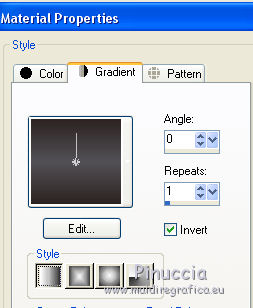
Flood Fill  the transparent image with your Gradient. the transparent image with your Gradient.
3. Effects>Plugins>Lotis Filters - Mosaic Toolkit v.2.55a.
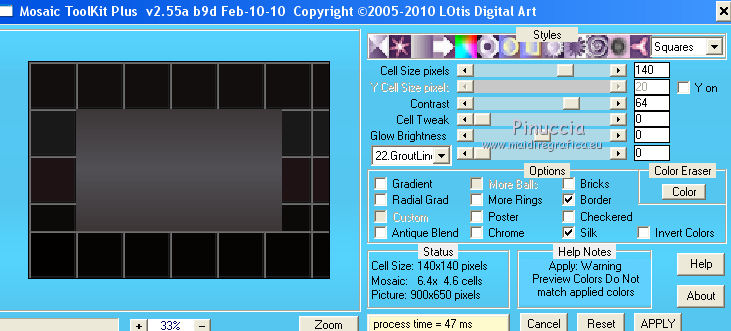
4. Activate the Magique Wand tool  (I used these settings) (I used these settings)

and click on the black squares to select them
If some square merge with the previous, as below

select the squares with the Selection tool 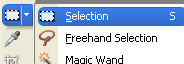
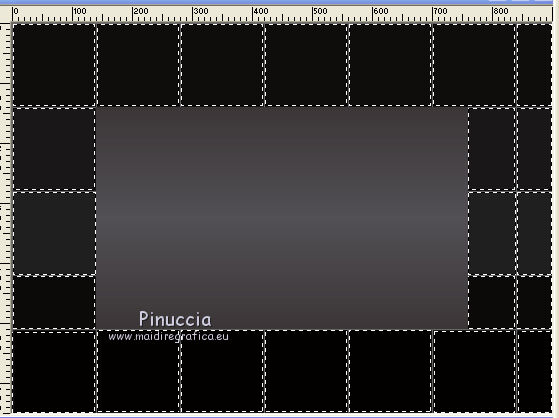
5. Open the image imagen_BACK6-RB.
Image>Resize, 900 x 650 pixels, look aspect ratio not checked.
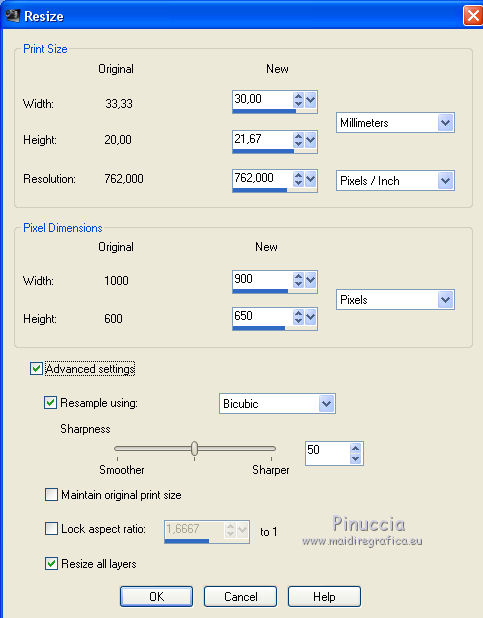
Edit>Copy.
Go back to your work and go to Edit>Paste as new layer.
6. Selections>Invert.
Click CANC on the keyboard 
Keep selected.
7. Selections>Invert.
8. Effects>Texture Effects>Soft Plastic - color #404040.
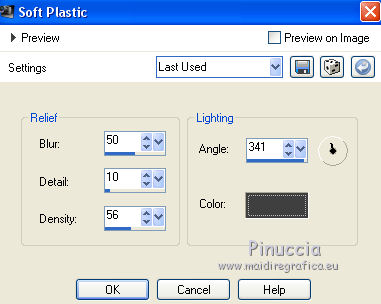
Keep still selected.
9. Layers>Duplicate.
Change the Blend Mode of this layer to Hard Light.
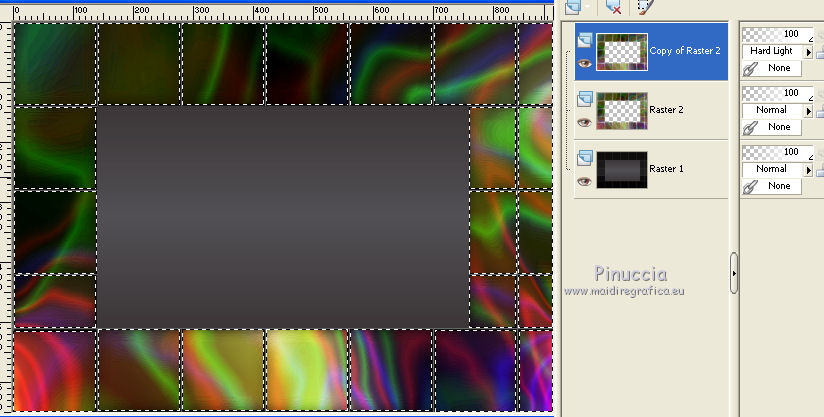
10. Set your foreground color to #e63856.
Layers>New Raster Layer.
Match Mode to None

Flood Fill  the selection with your foreground color. the selection with your foreground color.
11. Selections>Modify>Contract - 2 pixels.
Press CANC on the keyboard.
Selections>Select None.
12. Selection Tool 
(no matter the type of selection, because with the custom selection your always get a rectangle)
clic on the Custom Selection 
and set the following settings.
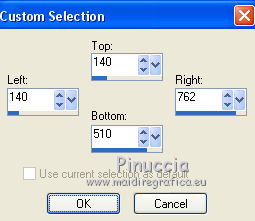
12. Open the tube 278_paysagem_p3_animabelle - Edit>Copy.
Go back to your work and go to Edit>Paste as new layer.
Image>Resize, to 80%, resize all layers not checked.
Selections>Select None.
13. Layers>Duplicate.
Change the Blend mode of this layer to Hard Light.

14. Open the tube ketmisted2013059 - Edit>Copy.
Go back to your work and go to Edit>Paste as new layer.
Image>Resize, 1 time to 50% and 1 time to 80%, resize all layers not checked.
Move  the tube in the frame at the upper right. the tube in the frame at the upper right.
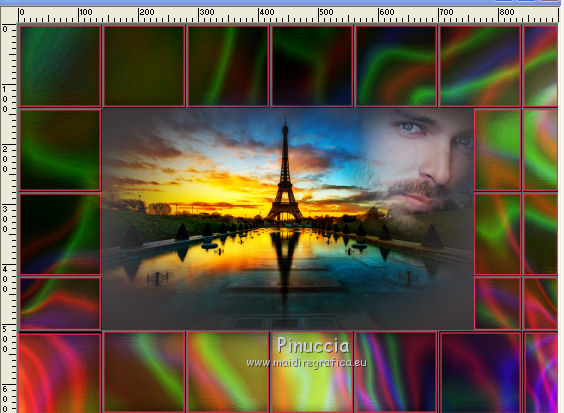
15. Layers>Merge>Merge visible.
16. Image>Canvas Size - 950 x 750 pixels.
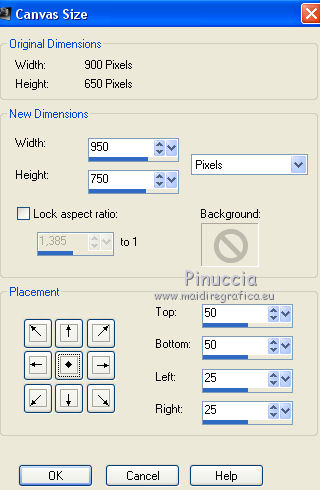
17. Layers>Duplicate.
Layers>Arrange>Move down.
18. Effects>Image Effects>Seamless Tiling, default settings.

19. Adjust>Blur>Gaussian Blur - radius 25.

20. Adjust>Blur>Radial Blur.
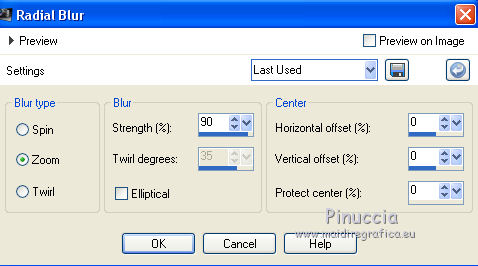
21. Effects>Texture Effects>Soft Plastic, color #404040.
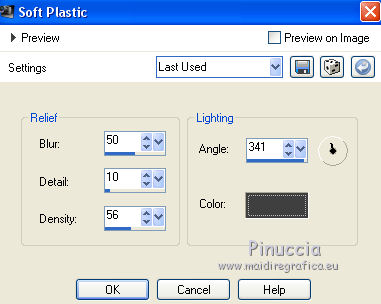
22. Effects>User Defined Filter - select the preset Emboss 3 and ok.

Change the opacity of this layer to 80%.
23. Layers>New Raster Layer.
Layers>Arrange>Send to Bottom.
Flood Fill  with your background color #2c2422. with your background color #2c2422.
24. Activate the top layer.
Open OBG_ORNAMENT_04 - Edit>Copy.
Go back to your work and go to Edit>Paste as new layer.
25. Effects>Image Effects>Offset.
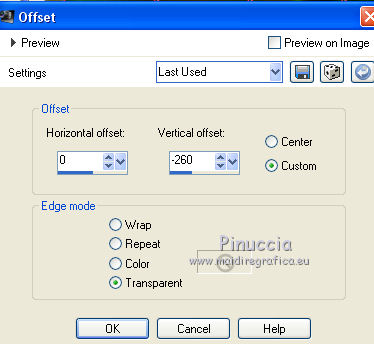
Change the opacity of this layer to 60%.
26. Layers>Duplicate.
Image>Flip.
Image>Mirror.
26. Open the tube MR_Feminine and Romantic Sherri - Edit>Copy.
Go back to your work and go to Edit>Paste as new layer.
Erase the watermark.
Image>Mirror.
Image>Resize, to 80%, resize all layers not checked.
Move  the tube to the left side. the tube to the left side.
27. Effects>3D Effects>Drop Shadow, color #fce3c9.
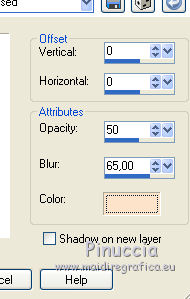
28. Open the tube 64_fleurs_animabelle - Edit>Copy.
Go back to your work and go to Edit>Paste as new layer.
Image>Mirror.
Move  the tube at the bottom right. the tube at the bottom right.

Effects>3D Effects>Drop Shadow, same settings.
29. Open Texto 0_85ca8_6c83b1d2_L - Edit>Copy.
Go back to your work and go to Edit>Paste as new layer.
Image>Resize, 1 time to 90% and 1 time to 95%, resize all layers not checked.
Move  the tube at the bottom. the tube at the bottom.
30. Layers>Merge>Merge All.
31. Image>Add borders, 2 pixels, symmetric, color black.
Image>add borders, 10 pixels, symmetric, color #e63856.
Image>Add borders, 30 pixels, symmetric, color black.
32. Sign your work and save as jpg.

If you have problems or doubts, or you find a not worked link, or only for tell me that you enjoyed this tutorial, write to me.
5 August 2017
|

