|
TOP FASHION PARIS
 ENGLISH VERSION ENGLISH VERSION

Here you find the original of this tutorial:

This tutorial was translated with PSPX7 but it can also be made using other versions of PSP.
Since version PSP X4, Image>Mirror was replaced with Image>Flip Horizontal,
and Image>Flip with Image>Flip Vertical, there are some variables.
In versions X5 and X6, the functions have been improved by making available the Objects menu.
In the latest version X7 command Image>Mirror and Image>Flip returned, but with new differences.
See my schedule here
French translation here
Your versions ici
For this tutorial, you will need:
Material here
Tube Criss 2765 by Linda Gatita
Tube Criss 2766 by Linda Gatita
Tube Criss 2768 by Linda Gatita
Mist-Criss 2776 by Linda Gatita
Mist-Criss 2775 by Linda Gatita
Texto snsparissheet
(you find here the links to the material authors' sites)
Plugins
consult, if necessary, my filter section here
Mura's Meister - Perspective Tiling here
Muras' Meister - Pole Transform here
AAA Frames - Foto Frame here

You can change Blend Modes according to your colors.
In the newest versions of PSP, you don't find the foreground/background gradient (Corel_06_029).
You can use the gradients of the older versions.
The Gradient of CorelX here
Copy the preset Emboss 3 in the Presets Folder.
1. Open a new transparent image 1000 x 700 pixels.
2. Set your foreground color to #824560,
and your background color to #8f4560.
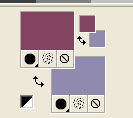
Set your foreground color to a Foreground/Background Gradient, style Sunburst.
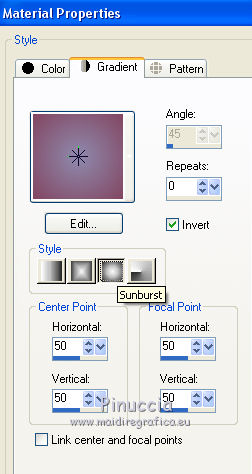
Flood Fill  the transparent image with your Gradient. the transparent image with your Gradient.
3. Open the tube Criss 2776 and go to Edit>Copy.
Go back to your work and go to Edit>Paste as new layer.
4. Effects>Image Effects>Offset.
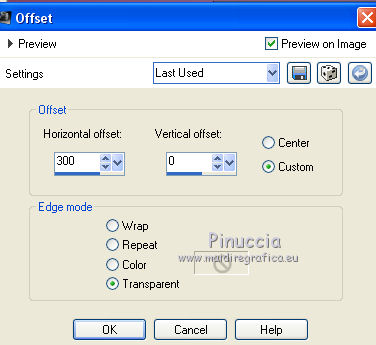
5. Open the tube Criss 2775 and go to Edit>Copy.
Go back to your work and go to Edit>Paste as new layer.
6. Effects>Image Effects>Offset.
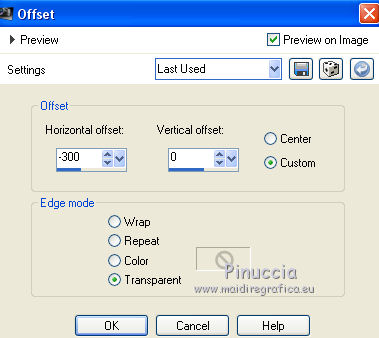
7. Layers>Merge>Merge Down.
8. Layers>Duplicate.
9. Effecs>Geometric Effects>Perspective Vertical.
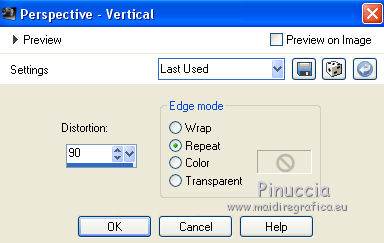
10. Layers>Duplicate.
Image>Flip.
Layers>Merge>Merge Down.
11. Effects>User Defined Filter - select the preset Emboss 3 and ok.

Change the Blend mode of this layer to Hard Light.
12. Layers>Duplicate.
13. Effects>Plugins>Mura's Meister - Pole Transform.
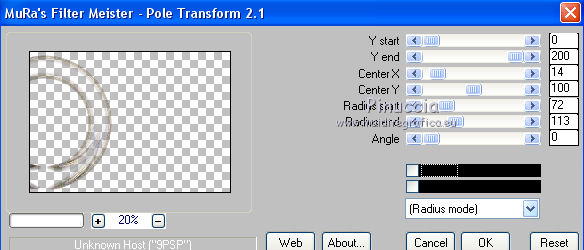
14. Layers>Duplicate.
Image>Mirror.
15. Open the tube Criss 2765 and go to Edit>Copy.
Go back to your work and go to Edit>Paste as new layer.
Place  the tube in the middle. the tube in the middle.
16. Effects>3D Effects>Drop Shadow, color black.
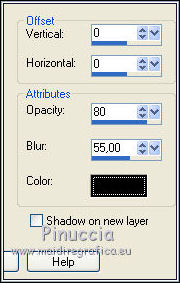
17. Layers>Merge>Merge visible.
18. Effects>Plugins>AAA Frames - Foto Frame.
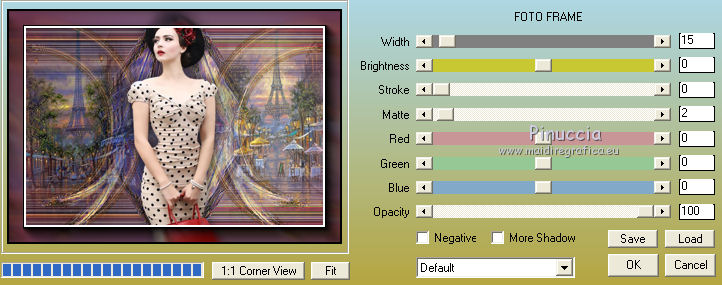
19. Edit>Copy.
20. Image>Resize, to 90%, resize all layers not checked.
21. Image>Canvas Size - 1000 x 800 pixels.
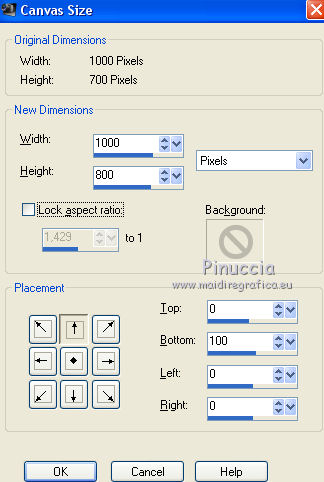
22. Effects>Image Effects>Offset.
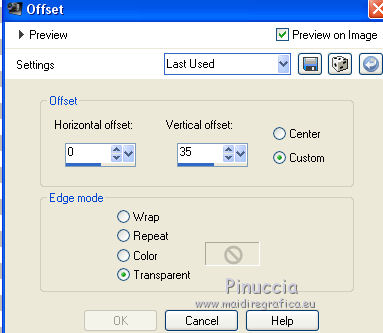
23. Layers>New Raster Layer.
Layers>Arrange>Send to Bottom.
24. Selections>Select All.
Edit>Paste into Selection.
Selections>Select None.
25. Adjust>Blur>Gaussian Blur - radius 15.

26. Effects>Texture Effects>Mosaic Glass.
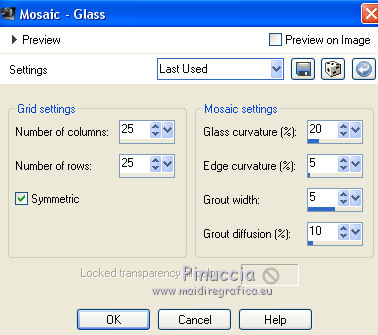
27. Effects>Plugins>Mura's Meister - Perspective Tiling.
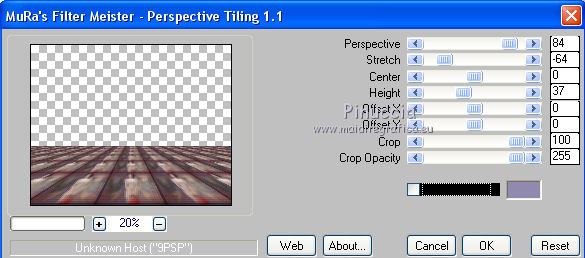
28. Layers>New Raster Layer.
Layers>Arrange>Send to Bottom.
29. Set your foreground color to #776e8f,
and your background color to #e7d7d1.
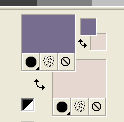
Set your foreground color to a Foreground/Background Gradient, style Sunburst.
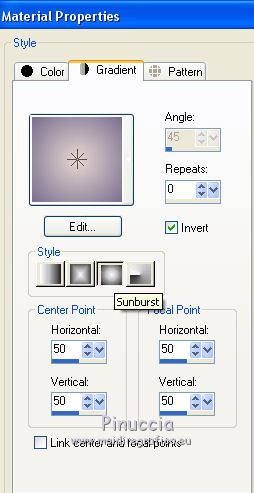
Flood Fill  the layer with this gradient. the layer with this gradient.
30. Activate the top layer.
Open the tube Criss 2766 and go to Edit>Copy.
Go back to your work and go to Edit>Paste as new layer.
Image>Resize, 2 times to 80% and 1 time to 90%, resize all layers not checked.
Move  the tube at the bottom left. the tube at the bottom left.
31. Effects>3D Effects>Drop Shadow, color black.
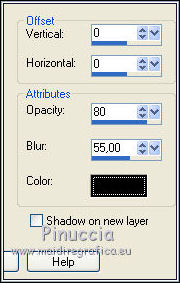
32. Open the tube Criss 2768 and go to Edit>Copy.
Go back to your work and go to Edit>Paste as new layer.
Image>Resize, to 80%, resize all layers not checked.
Move  the tube at the bottom right. the tube at the bottom right.
Effects>3D Effects>Drop Shadow, same settings.
33. Open the text snsparissheet and go to Edit>Copy.
Go back to your work and go to Edit>Paste as new layer.
Move  the text down in the middle. the text down in the middle.
34. Layers>Merge>Merge All.
Image>Resize, to 95%, resize all layers checked.
35. Image>Add borders, 2 pixels, symmetric, color #635976.
Image>Add borders, 10 pixels, symmetric, color #e7d7d1.
Image>Add borders, 1 pixel, symmetric, color #635976.
36. Sign your work and save as jpg.
Your versions here

If you have problems or doubts, or you find a not worked link, or only for tell me that you enjoyed this tutorial, write to me.
30 April 2018
|
 ENGLISH VERSION
ENGLISH VERSION

 ENGLISH VERSION
ENGLISH VERSION
