|
TOP FELIZ 2018


Here you find the original of this tutorial:

This tutorial was translated with PSPX3 but it can also be made using other versions of PSP.
Since version PSP X4, Image>Mirror was replaced with Image>Flip Horizontal,
and Image>Flip with Image>Flip Vertical, there are some variables.
In versions X5 and X6, the functions have been improved by making available the Objects menu.
In the latest version X7 command Image>Mirror and Image>Flip returned, but with new differences.
See my schedule here
French translation here
Your versions here
For this tutorial, you will need:
Material here
Tube 1844-man-LB TUBES
Tube 2590-Woman-LB TUBES
Mist 11_feu_dartifice_animabelle_p1
Tube calguisnewyearcaendrier08122017 by Guismo
Tube calguisnewyear08122017 by Guismo
Tube cindy-NY7_0
Mask smArtmaszk70
seleccion sel.69.nines y sel.70.nines
Plugins
consult, if necessary, my filter section here
AAA Frames - Foto Frame here
Mura's Meister - Perspective Tiling here

You can change Blend Modes according to your colors.
In the newest versions of PSP, you don't find the foreground/background gradient (Corel_06_029).
You can use the gradients of the older versions.
The Gradient of CorelX here
Copy the Selections in the Selections Folder.
Open the mask in PSP and minimize it with the rest of the material.
1. Set your foreground color to #d5dce2,
set your background color to #78051d.
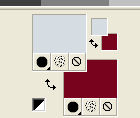
Set your foreground color to a Foreground/Background Gradient, style Linear.
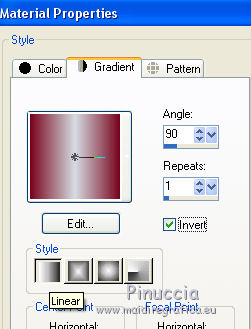
2. Open a new transparent image 1000 x 250 pixels.
3. Selections>Select All.
Selections>Modify>Contract - 70 pixels.
Flood Fill  the selection with your Gradient. the selection with your Gradient.
4. Effects>Texture Effects>Weave.
weave color: foreground color #d5dce2
gap color: background color #78051d

5. Selections>Select None.
6. Effects>Distortion Effects>Polar Coordinates
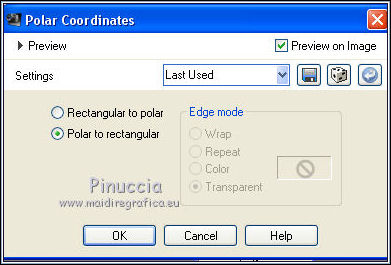
7. Image>Canvas Size - 1000 x 700 pixels.
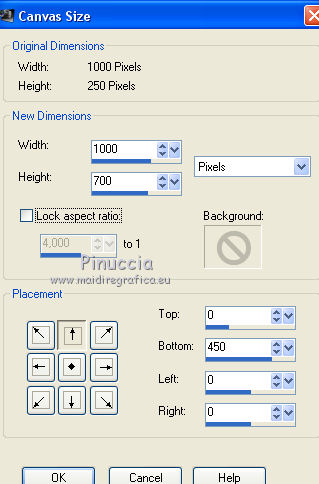
8. Effects>3D Effects>Drop Shadow, color black.
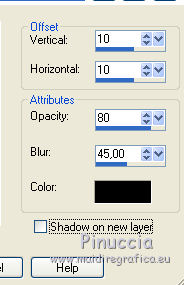
9. Layers>Duplicate, and close this layer for a moment.
10. Layers>New Raster Layer.
Set your foreground color to Color.
Flood Fill  the layer with your foreground color. the layer with your foreground color.
Layers>Arrange>Send to Bottom.
11. Layers>New Mask layer>From image
Open the menu under the source window and you'll see all the files open.
Select the mask smArtmaszk70:
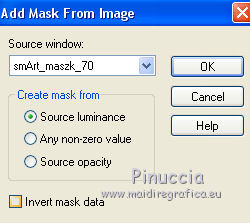
Layers>Merge>Merge group.
12. Effects>Edge Effects>Enhance More.
13. Selections>Load/Save Selection>Load Selection from Disk
Look for and load the selection sel_69.nines.
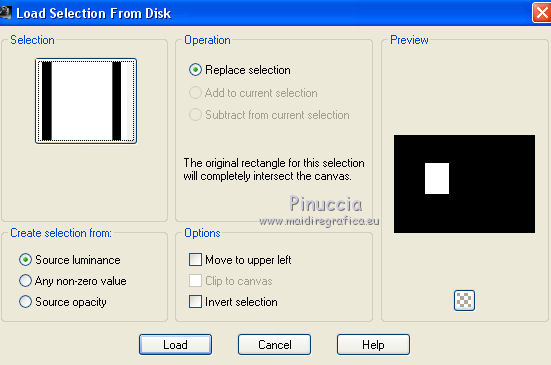
14. Layers>New Raster Layer.
Flood Fill  the selection with your background color #78051d. the selection with your background color #78051d.
15. Selections>Modify>Contract - 2 pixels.
Press CANC on the keyboard 
16. Set your foreground color to Gradient
Flood Fill  the selection with your Gradient. the selection with your Gradient.
Selections>Select None.
17. Open the tube calguisnewyearcaendrier08122017, erase the watermark and go to Edit>Copy.
Go back to your work and go to Edit>Paste as new layer.
Image>Resize, to 70%, resize all layers not checked.
Place  the tube in the frame, see my example. the tube in the frame, see my example.
18. Selections>Load/Save Selection>Load Selection from Disk
Look for and load the selection sel_70.nines.
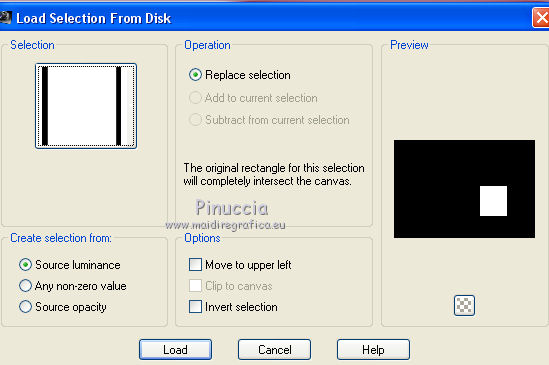
19. Layers>New Raster Layer.
Flood Fill  the selection with your background color #78051d. the selection with your background color #78051d.
20. Selections>Modify>Contract - 2 pixels.
Press CANC on the keyboard 
21. Flood Fill  the selection with your Gradient. the selection with your Gradient.
Selections>Select None.
22. Open the tube calguisnewyear08122017, erase the watermark and go to Edit>Copy.
Go back to your work and go to Edit>Paste into Selection.
Selections>Select None.
23. Open the tube 11_feu_dartifice_animabelle_p1 - Edit>Copy.
Go back to your work and go to Edit>Paste as new layer.
Change the Blend Mode of this layer to Hard Light.
Layers>Arrange>Send to Bottom.
24. Image>Canvas Size - 1000 x 800 pixels.
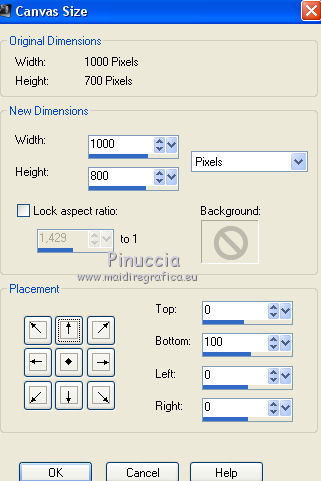
25. Open and activate the closed layer.
Effects>Plugins>Mura's Meister - Perspective Tiling.
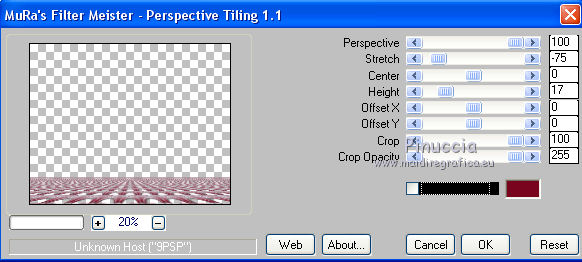
26. Activate the Magic Wand Tool  , with these settings, , with these settings,

Click on the transparent part to select it.
Press 7 times CANC on the keyboard.
Selections>Select None.
27. Layers>New Raster Layer.
Flood Fill  the layer with your Gradient. the layer with your Gradient.
Layers>Arrange>Send to Bottom.
28. Activate the top layer.
Open the tube cindy-NY7_0 y - Edit>Copy.
Go back to your work and go to Edit>Paste as new layer.
Move  the tube to the left side. the tube to the left side.
29. Open the tube 2590-Woman-LB TUBES, erase the watermark and go to Edit>Copy.
Go back to your work and go to Edit>Paste as new layer.
Move  the tube to the right side. the tube to the right side.

30. Effects>3D Effects>Drop Shadow, color black.
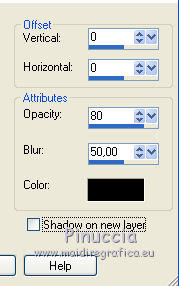
31. Open the tube 1844-man-LB TUBES - Edit>Copy.
Go back to your work and go to Edit>Paste as new layer.
Image>Resize, to 90%, resize all layers not checked.
Move  the tube down in the middle, see my example. the tube down in the middle, see my example.
32. Effects>3D Effects>Drop Shadow, same settings.
33. Layers>Merge>Merge visible.
33. Effects>Plugins>AAA Frames - Foto Frame.
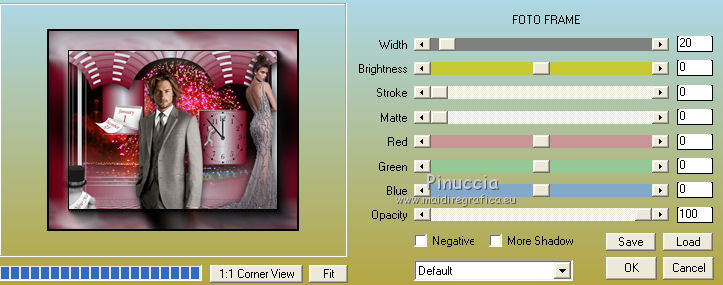
34. Sign your work on a new layer.
Layers>Merge>Merge All and save as jpg.

If you have problems or doubts, or you find a not worked link, or only for tell me that you enjoyed this tutorial, write to me.
My mail is in the menu on the top of the page.
2 January 2018
My tutorials and my translations are registeredi
|



