|
TOP HORSES
 ENGLISH VERSION ENGLISH VERSION

Here you find the original of this tutorial:

This tutorial was translated with PSPX7 but it can also be made using other versions of PSP.
Since version PSP X4, Image>Mirror was replaced with Image>Flip Horizontal,
and Image>Flip with Image>Flip Vertical, there are some variables.
In versions X5 and X6, the functions have been improved by making available the Objects menu.
In the latest version X7 command Image>Mirror and Image>Flip returned, but with new differences.
See my schedule here
French translation here
Your versions ici
For this tutorial, you will need:
Material here
67_tube_femme_p3_animabelle
Mist horses-003 by Lana
Tube Horse-deco-Azalee
Texto_Horses_nines
(you find here the links to the material authors' sites)

In the newest versions of PSP, you don't find the foreground/background gradient (Corel_06_029).
You can use the gradients of the older versions.
The Gradient of CorelX here
1. Ouvrir Alpha_nines.
This image, which will be the basis of your work, and which has three layers, is not empty,
but contains the selections saved on the alpha channel.
2. Activate the first layer, Raster 1.
Selections>Load/Save Selection>Load Selection from an Alpha Channel.
The selection alpha.1nines is immediately available.
You just have to click Load.
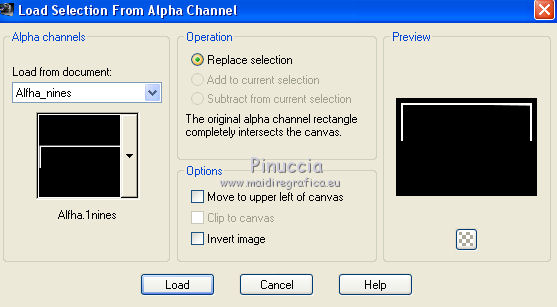
3. Set your foreground color to #215628,
and your background color to #a2bfb2.
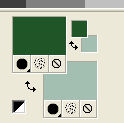
Set your foreground color to a Foreground/Background Gradient, style Sunburst.
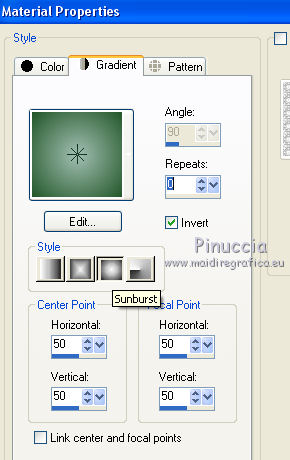
Flood Fill  the selection with your gradient. the selection with your gradient.
4. Effects>Texture Effects>Weave
weave color: foreground color #215628.
gap color: background color #a2bfb2.
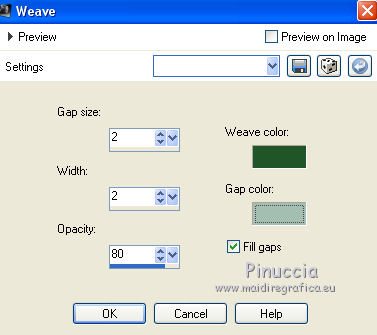
Selections>Select None.
5. Effects>3D Effects>Drop Shadow, color black.
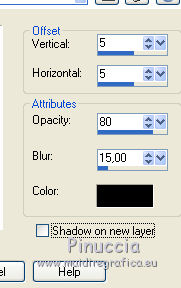
6. Layers>Duplicate.
Image>Flip.
7. Activate the second layer, Raster 2.
Selection>Load/Save Selection>Load Selection from an Alpha Channel.
Open the selections menu and load the selection Alpha_2_nines.
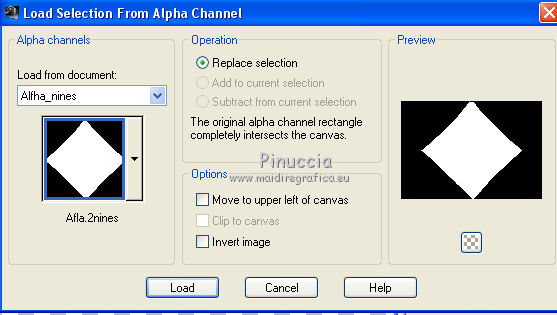
8. Flood Fill  the selection with your gradient. the selection with your gradient.
Selections>Select None.
9. Effects>Reflection Effects>Feedback.
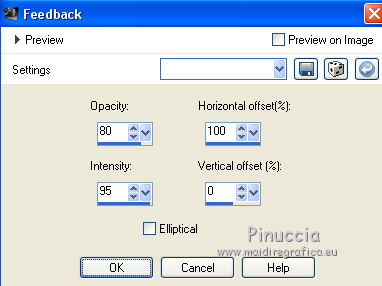
10. Image>Resize, to 80%, resize all layers not checked.
11. Effects>Image Effects>Offset.
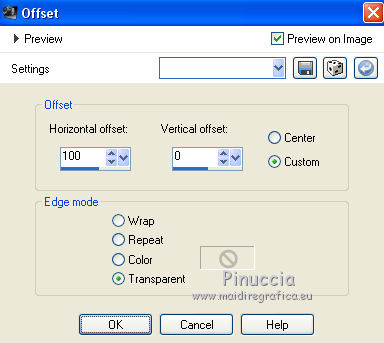
12. Layers>Duplicate.
Image>Mirror.
13. Layers>Merge>Merge Down.
14. Effects>3D Effects>Drop Shadow, color black.
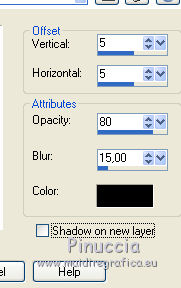
Repeat Drop Shadow, but vertical and horizontal -5.
15. Activate the third layer, Raster 3.
Selection>Load/Save Selection>Load Selection from an Alpha Channel.
Open the selections menu and load the selection Alpha_3_nines.
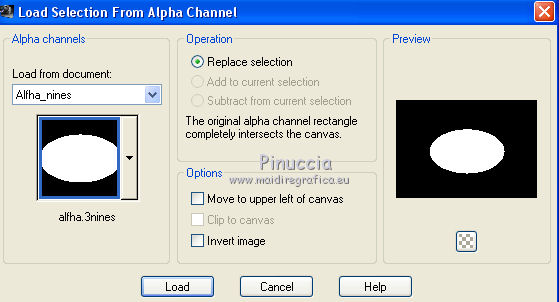
16. Selections>Modify>Select Selection Borders.
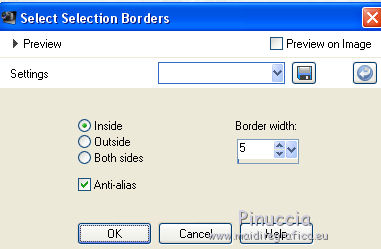
17. Set your foreground color to Color.
Flood Fill  the selection with your foreground color #215628. the selection with your foreground color #215628.
Selections>Select None.
18. Activate the Magic Wand Tool 
and click on the circle to select it.
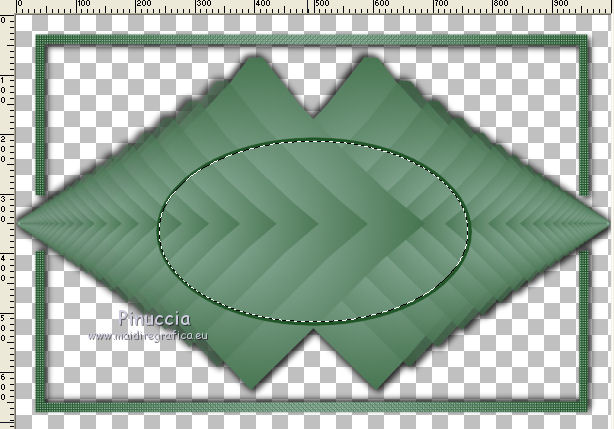
19. Layers>New Raster Layer.
Open the tube horses-003, erase the watermark and go to Edit>Copy.
Go back to your work and go to Edit>Paste into Selection.
Selections>Select None.
20. Layers>New Raster Layer.
Layers>Arrange>Send to Bottom.
Flood Fill  the layer with your foreground color #215628. the layer with your foreground color #215628.
21. Layers>Merge>Merge All.
22. Image>Add borders, 2 pixels, symmetric, color #a2bfb2.
Image>Add borders, 30 pixels, symmetric, color white.
Select the white bord with your Magic Wand Tool 
Set again your foreground color to Gradient and set Repeats to 6.
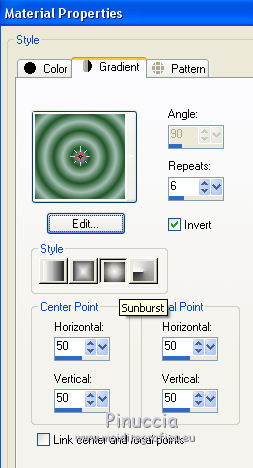
Flood Fill  the selection with your gradient. the selection with your gradient.
Selections>Select None.
23. Open the tube 67_tube_femme_p3_animabelle - Edit>Copy.
Go back to your work and go to Edit>Paste as new layer.
Image>Resize, to 80%, resize all layers not checked.
Move  the tube at the bottom left. the tube at the bottom left.
24. Effects>3D Effects>Drop Shadow, color black.
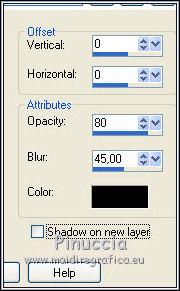
25. Open the tube Horse-deco-Azalee - Edit>Copy.
Go back to your work and go to Edit>Paste as new layer.
Image>Resize, 1 time to 50% and 1 time to 80%, resize all layers not checked.
Move  the tube at the bottom right. the tube at the bottom right.
Effects>3D Effects>Drop Shadow, same settings.
26. Open Texto_Horses_nines - Edit>Copy.
Go back to your work and go to Edit>Paste as new layer.
Move  the texte down on the bord. the texte down on the bord.
27. Image>Add borders, 3 pixels, symmetric, foreground color #215628.
28. Image>Resize, to 95%, resize all layers checked.
29. Sign your work on a new layer.
Layers>Merge>Merge All and save as jpg.
Vos versions ici

If you have problems or doubts, or you find a not worked link, or only for tell me that you enjoyed this tutorial, write to me.
M
19 August 2018
|
 ENGLISH VERSION
ENGLISH VERSION

 ENGLISH VERSION
ENGLISH VERSION
