|
TOP IDRIS
 ENGLISH VERSION ENGLISH VERSION

Here you find the original of this tutorial:

This tutorial was translated with PSPX7 but it can also be made using other versions of PSP.
Since version PSP X4, Image>Mirror was replaced with Image>Flip Horizontal,
and Image>Flip with Image>Flip Vertical, there are some variables.
In versions X5 and X6, the functions have been improved by making available the Objects menu.
In the latest version X7 command Image>Mirror and Image>Flip returned, but with new differences.
See my schedule here
French translation here
Your versions ici
For this tutorial, you will need:
Material here
Tube 3005-idris-elba-LB TUBES
Tube nicole-femme9-2014
Gabry-mist paesaggio 53
Narah_mask_0183
(here the links of the authors' sites)
Plugins
consult, if necessary, my filter section here
Krusty's FX vol.II1.0 - Pattern Generator P (Flower) here
Flaming Pear - Flood here
Alien Skin Eye Candy 5 Impact - Glass here
Tramages - Pool Shadow here
AAA Frames - Foto Frame here
Filters Unlimited 2.0 here
Filters Krusty and Tramages can be used alone or imported into Filters Unlimited.
(How do, you see here)
If a plugin supplied appears with this icon  it must necessarily be imported into Unlimited it must necessarily be imported into Unlimited

You can change Blend Modes according to your colors.
In the newest versions of PSP, you don't find the foreground/background gradient (Corel_06_029).
You can use the gradients of the older versions.
The Gradient of CorelX here
Copy the preset Emboss 3 in the Presets Folder.
Copy the selections in the Selections Folder.
Open the mask in PSP and minimize it with the rest of the material.
1. Open a new transparent image 900 x 600 pixels.
2. Set your foreground color to #2b3050,
and your background color to #4e5c8f.
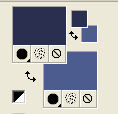
Set your Foreground color to a Foreground/Background Gradient, style Linear.
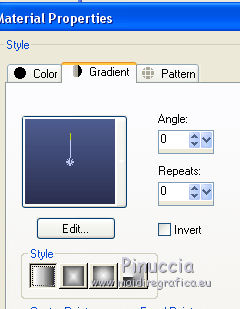
Flood Fill  the transparent image with your Gradient. the transparent image with your Gradient.
3. Effects>Plugins>Filters Unlimited 2.0 - Krusty's FX volII 1.0 - Pattern Generator P (Flower)
if you are working with other colors, play with Red,Green and Blue settings.
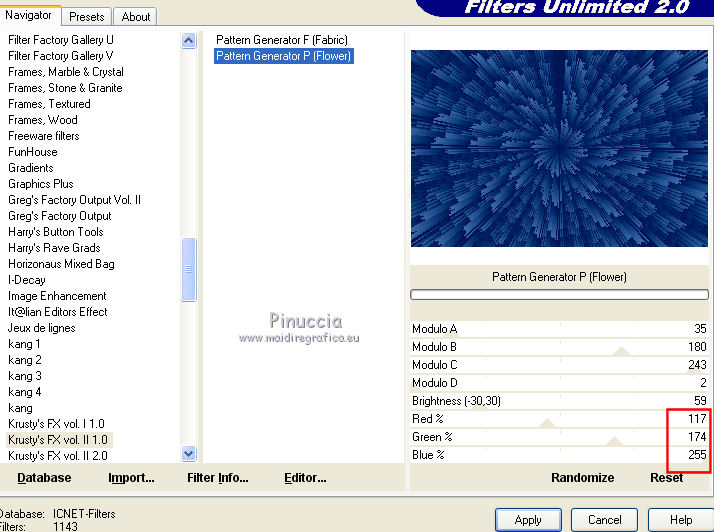
4. Selections>Load/Save Selection>Load Selection from disk.
Look for and load the selection sel.idris.nines.
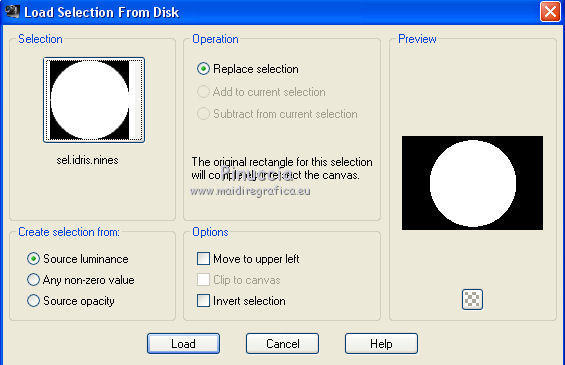
Selections>Promote Selection to Layer.
Keep selected.
5. Layers>New Raster Layer.
Open the tube Gabry-mist paesaggio 53 and go to Edit>Copy.
Go back to your work and go to Edit>Paste into Selection.
Keep always selected.
6. Layers>Merge>Merge Down.
7. Effects>Plugins>Flaming Pear - Flood - color #002262.
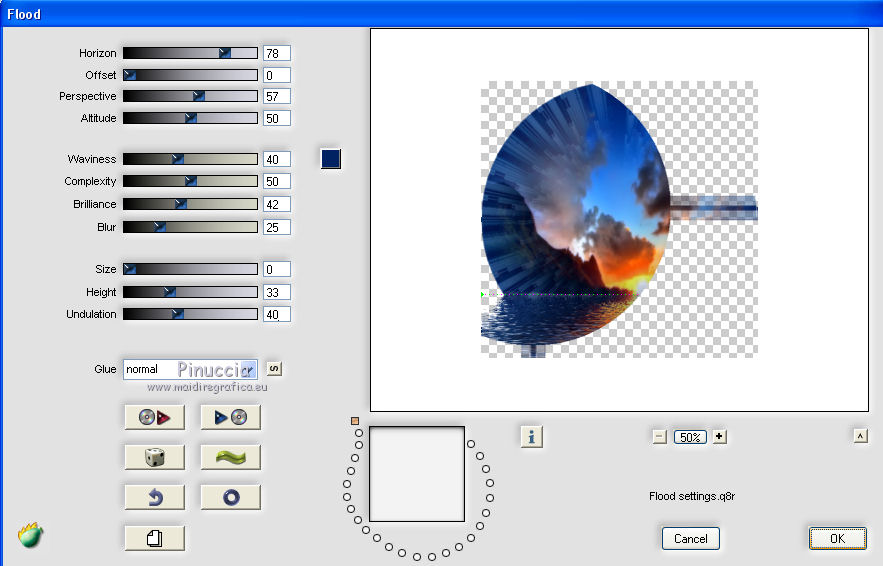
Keep still selected.
8. Open the tube nicole-femme9-2014 and go to Edit>Copy.
Go back to your work and go to Edit>Paste as new layer.
Image>Resize, to 80%, resize all layers not checked.
Place  rightly the tube, about as below. rightly the tube, about as below.
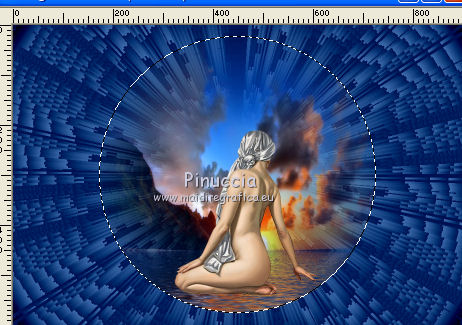
Keep always selected.
9. Effects>Plugins>Flaming Pear - Flood,
set Horizon to 90, or according to your tube.

10. Layers>New Raster Layer.
Effects>3D Effects>Drop Shadow, color #ffffff.
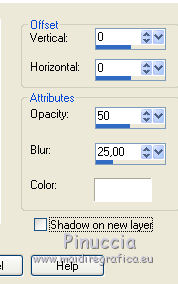
Edit>Repeat Drop Shadow.
Selections>Select None.
11. Layers>Duplicate (the layer of the white shadow).
Effects>Image Effects>Seamless Tiling.

12. Layers>Merge>Merge visible.
13. Effects>Plugins>AAA Frames - Foto Frame.
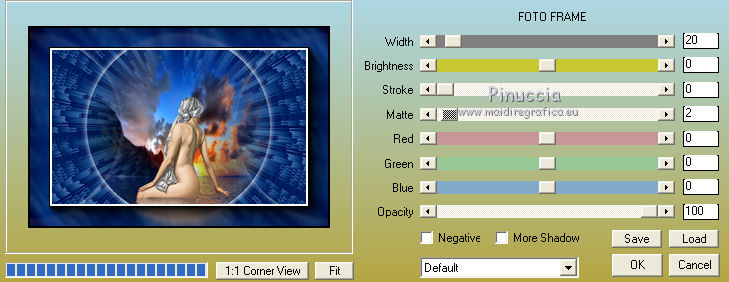
14. Edit>Copy.
15. Image>Resize, to 90%, resize all layers not checked.
16. Effects>3D Effects>Drop Shadow, same setting (only 1 time)
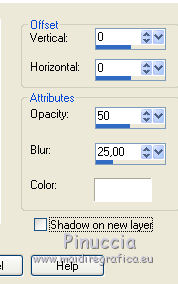
17. Image>Canvas size - 950 x 700 pixels.

18. Layers>New Raster Layer.
Layers>Arrange>Send to Bottom.
Selections>Select All.
Edit>Paste into Selection.
19. Adjust>Blur>Radial Blur.
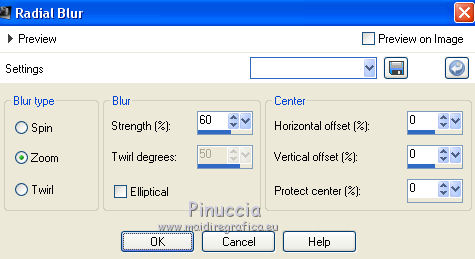
20. Effects>User Defined Filter - select the preset Emboss 3 and ok.

21. Selections>Load/Save Selection>Load Selection from disk.
Look for and load the selection sel.idris1.nines.
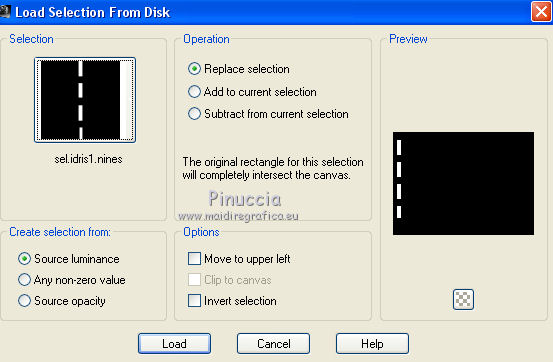
Selections>Promote Selection to layer.
22. Effects>Plugins>Alien Skin Eye Candy 5 Impact - Glass
select the preset Clear and under Basic set your color.
 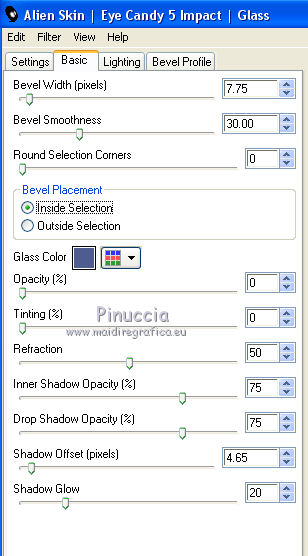
23. Effects>3D Effects>Drop Shadow, color black.
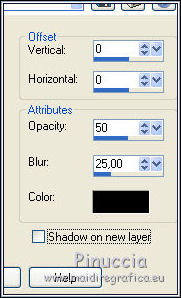
Selections>Select None.
24. Layers>Duplicate.
Image>Mirror.
25. Activate the bottom layer, Raster 1.
Selections>Load/Save Selection>Load Selection from disk.
Look for and load the selection sel.idris3.nines.
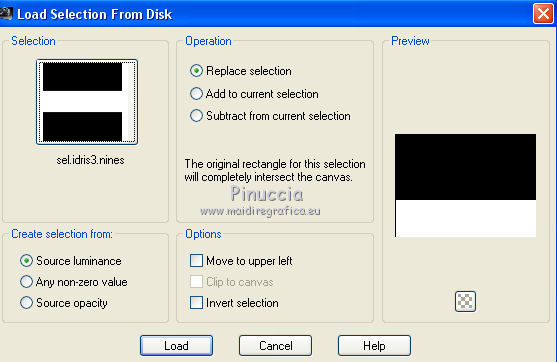
26. Set your foreground color to #96a2dc.
Layers>New Raster Layer.
Flood Fill  the layer with your foreground color. the layer with your foreground color.
27. Layers>New Mask layer>From image
Open the menu under the source window and you'll see all the files open.
Select the mask Narah_mask_0183.

Layers>Merge>Merge Group.
Selections>Select None.
28. Effects>User Defined Filter - Emboss 3.
29. Reduce the opacity of this layer to 60%.
30. Open the tube 3005-idris-elba-LB TUBES, erase the watermark and go to Edit>Copy.
Go back to your work and go to Edit>Paste as new layer.
Image>Resize, to 90%, resize all layers not checked.
Image>Mirror.
Move  the tube to the left side. the tube to the left side.
31. Effects>3D Effets>Drop Shadow, color black.
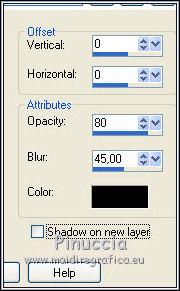
32. Layers>Merge>Merge All.
33. Image>Add borders, 1 pixel, symmetric, color #001c65.
Image>Add borders, 20 pixels, symmetric, color #96a2dc.
Image>Add borders, 1 pixels, symmetric, color #001c65.
Image>Add borders, 35 pixels, symmetric, color #001c63.
34. Activate your Magic Wand Tool 
and click on the 35 pixels border to select it.
35. Effects>Plugins>Tramages - Pool Shadow, default settings.
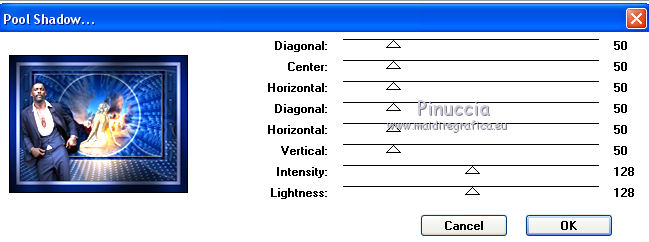
36. Image>Resize, to 90%, resize all layers checked.
37. Sign your work and save as jpg.
The tubes of this version are by Tigre Blanc and Riet

Your versions here

If you have problems or doubts, or you find a not worked link, or only for tell me that you enjoyed this tutorial, write to me.
21 February 2019
|
 ENGLISH VERSION
ENGLISH VERSION

 ENGLISH VERSION
ENGLISH VERSION
