|
TOP ILLUSTRATION
ENGLISH VERSION

Here you find the original of this tutorial:

This tutorial was translated with PSPX3 but it can also be made using other versions of PSP.
Since version PSP X4, Image>Mirror was replaced with Image>Flip Horizontal,
and Image>Flip with Image>Flip Vertical, there are some variables.
In versions X5 and X6, the functions have been improved by making available the Objects menu.
In the latest version X7 command Image>Mirror and Image>Flip returned, but with new differences.
See my schedule here
French translation here
Your versions here
For this tutorial, you will need:
Material here
Tube Femme jewel 0051
Tube L33MV427032017 by Lecture
Tube calguisfashionillustration26032015
Tube 197_divers_p2_animabelle
Trese Mask253
Texture wood034
Plugins
consult, if necessary, my filter section here
Virtual Painter 4 here
AAA Frames - Foto Frame here
Mura's Meister - Perspective Tiling here
Tramages - Pool Shadow here
Filters Unlimited 2.0 here
Filters Tramages can be used alone or imported into Filters Unlimited.
(How do, you see here)
If a plugin supplied appears with this icon  it must necessarily be imported into Unlimited it must necessarily be imported into Unlimited

You can change Blend Modes according to your colors.
Copy the texture Wood034 in the Textures Folder.
1. Open a new transparent image 900 x 600 pixels.
Set your foreground color to #fbfcfe,
Set your background color to #1941a3.
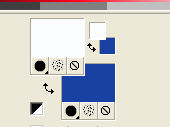
2. Flood Fill  with your foreground color #fbfcfe. with your foreground color #fbfcfe.
3. Layer>New Raster Layer.
Flood Fill  with your background color #1941a3. with your background color #1941a3.
4. Layers>New Mask layer>From image.
Open the menu under the source window and you'll see all the files open.
Select the mask Trese Mask253.
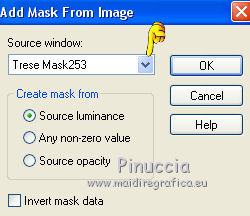
Layers>Merge>Merge Group.
5. Effects>Image Effects>Offset.
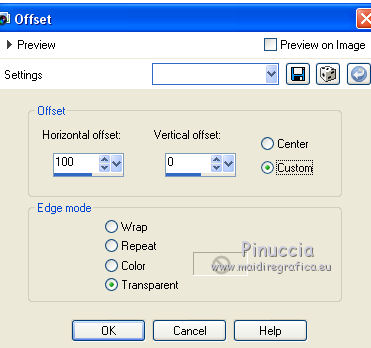
6. Open the tube L33MV427032017 by Lecture - Edit>Copy.
Go back to your work and go to Edit>Paste as new layer.
Image>Resize, to 90%, resize all layers not checked.
Image>Mirror.
Move  the tube at the bottom left. the tube at the bottom left.
Reduce the opacity of this layer to 70%.
7. Layers>Merge>Merge All.
8. Image>Add borders, 2 pixels, symmetric, background color #1941a3.
Layers>Promote Background layer.
9. Layers>Duplicate.
10. Effects>Image Effects>Seamless Tiling, default settings.

11. Effects>Plugins>Virtual Painter 4.
Filter: Color Pencil - Material: Paper (smooth)
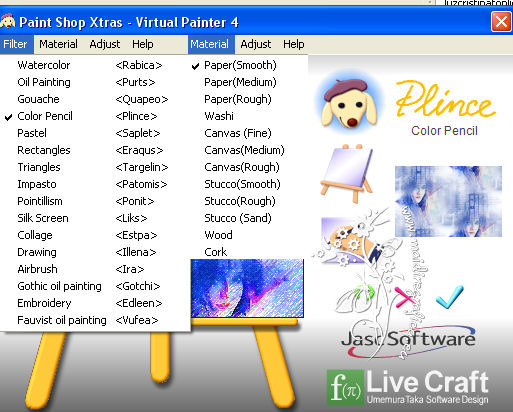
12. Layers>Arrange>Send to Bottom.
13. Effects>Plugins>AAA Frames - Foto Frame.

14. Activate the top layer.
Image>Resize, to 80%, resize all layers not checked.
15. Effects>Distortion Effects>Waves.
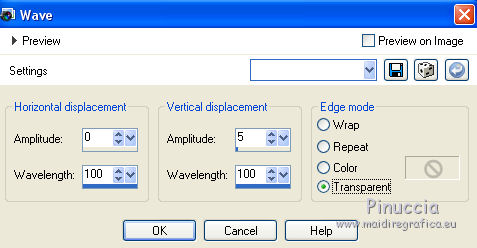
16. Open the tube calguisfashionillustration26032015 - Edit>Copy.
Go back to your work and go to Edit>Paste as new layer.
Image>Resize, 2 times to 80%, resize all layers not checked.
Place  rightly the tube, see my example. rightly the tube, see my example.
17. Layers>Merge>Merge visible.
18. Layers>Duplicate.
19. Effects>Image Effects>Seamless Tiling, default settings.

20. Adjust>Blur>Gaussian Blur, radius 50.
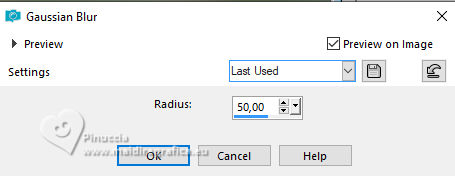
21. Effects>Texture Effects>Texture - select the texture wood034, color #7691c5.
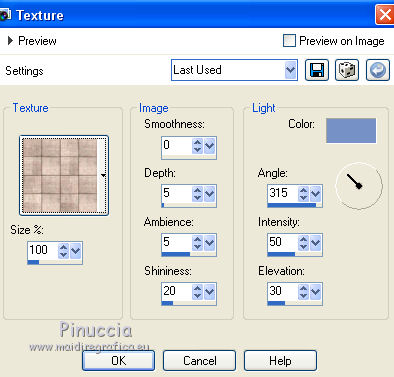
22. Image>Canvas Size - 904 x 754 pixels.
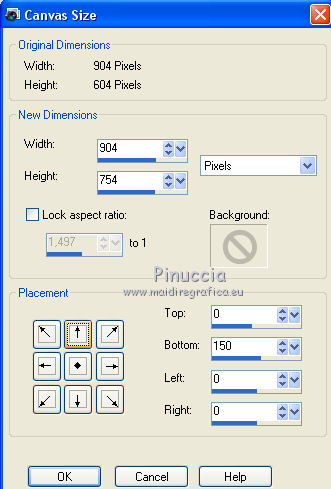
23. Effects>Plugins>Mura's Meister - Perspective Tiling.
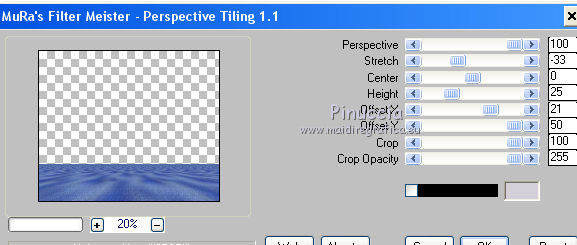
Layers>Arrange>Send to Bottom.
24. Open the tube Femme jewel 0051 - Edit>Copy.
Go back to your work and go to Edit>Paste as new layer.
Image>Resize, to 80%, resize all layers not checked.
Erase the watermark and the little left frame.
Move  the tube to the right side, see my example. the tube to the right side, see my example.
25. Effects>3D Effects>Drop Shadow, color black.
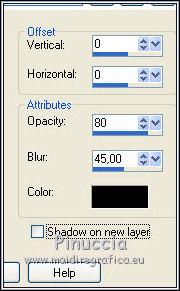
26. Open the tube 197_divers_p2_animabelle - Edit>Copy.
Go back to your work and go to Edit>Paste as new layer.
Image>Resize, to 80%, resize all layers not checked.
Move  the tube at the bottom left. the tube at the bottom left.
27. Effects>3D Effects>Drop Shadow, color black.
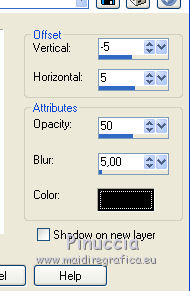
28. Layers>Merge>Merge All.
29. Image>Add borders, 2 pixels, symmetric, color #1941a3.
Image>Add borders, 20 pixels, symmetric, color #fbfcfe.
30. Activate the Magic Wand tool 
and clic on the 20 pixels bord to select it.
31. Effects>Plugins>Tramages - Pool Shadow, par défaut.

Selections>Select None.
33. Image>Add borders, 1 pixels, symmetric, color #1941a3.
34. Sign your work and save as jpg.

If you have problems or doubts, or you find a not worked link, or only for tell me that you enjoyed this tutorial, write to me.
6 Mai 2017
|

