|
TOP LA NOVIA
ENGLISH VERSION

Here you find the original of this tutorial:

This tutorial was translated with PSPX3 but it can also be made using other versions of PSP.
Since version PSP X4, Image>Mirror was replaced with Image>Flip Horizontal,
and Image>Flip with Image>Flip Vertical, there are some variables.
In versions X5 and X6, the functions have been improved by making available the Objects menu.
In the latest version X7 command Image>Mirror and Image>Flip returned, but with new differences.
See my schedule here
French translation here
Your versions here
For this tutorial, you will need:
Material here
Tube 2302-woman-LB TUBES
Tube DBK RED CARPET SERIES 7
Tube londontaxi_by_Motte
Tube Adorno_flores_nines
seleccion sel_novia_nines
seleccion sel_novia2_nines
Plugins
consult, if necessary, my filter section here
Simple here
AAA Frames - Foto Frame here
AP 01 - Lines SilverLining here
Flaming Pear - Flexify 2 here
Filters Unlimited 2.0 here
Filters Simple can be used alone or imported into Filters Unlimited.
(How do, you see here)
If a plugin supplied appears with this icon  it must necessarily be imported into Unlimited it must necessarily be imported into Unlimited

You can change Blend Modes according to your colors.
In the newest versions of PSP, you don't find the foreground/background gradient (Corel_06_029).
You can use the gradients of the older versions.
The Gradient of CorelX here
Copy the selection in the Selection Folder.
Copy the texture cloth35 in the Textures Folder.
1. Open a new transparent image 1000 x 750 pixels.
2. Set your foreground color to #780000,
and your background color to #d5d5d5.
Set your foreground color to a Foreground/Background Gradient, style Halo.
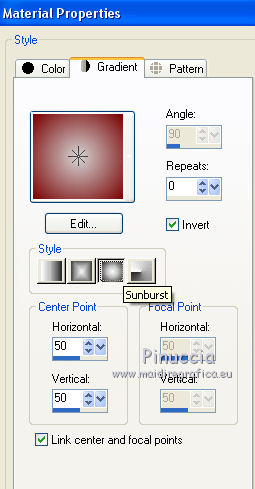
Flood Fill  the transparent image with your Gradient. the transparent image with your Gradient.
3. Effects>Plugins>Filters Unlimited 2.0 - Simple - Blintz.
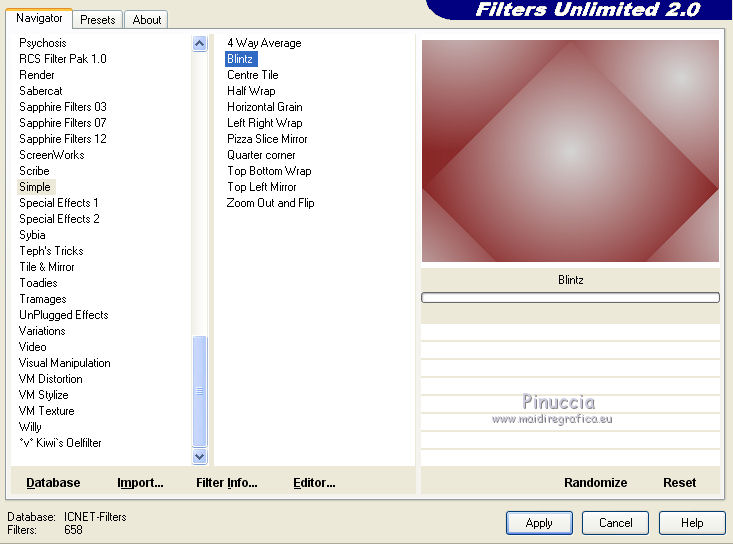
4. Selections>Load/Save Selection>Load Selection from Disk.
Look for and load the selection sel_novia_nines.
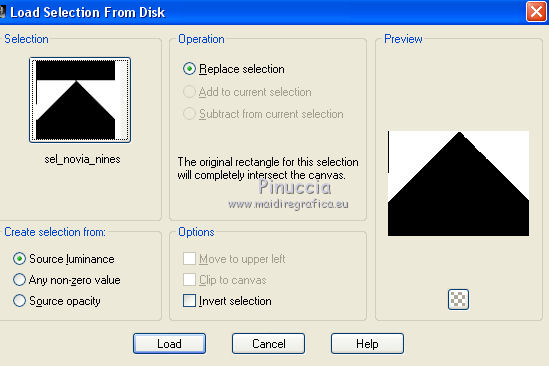
Selections>Promote selection to layer.
5. Effects>Texture Effects>Texture - select the texture cloth35
color #a76b6a.
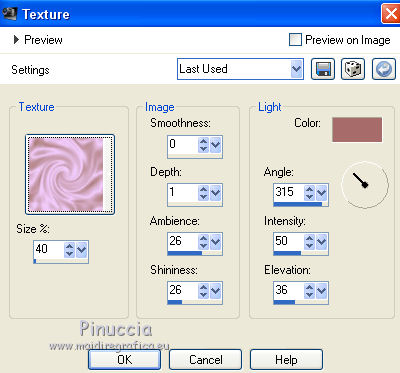
Selections>Select None.
6. Layers>Duplicate.
Activate the layer below of the original.
Effects>3D Effects>Drop Shadow, color black.

Repeat Drop Shadow, horizontal -5.
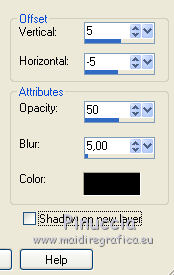
7. Activate the layer below.
Effects>Plugins>Flaming Pear - Flexify 2

8. Image>Resize, 4 times to 80%, resize all layers not checked.
9. Effects>3D Effects>Drop Shadow, color black.
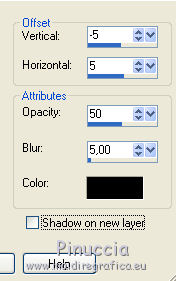
10. Layers>Duplicate.
Image>Resize, to 80%, resize all layers not checked.
Place  rightly the image. rightly the image.
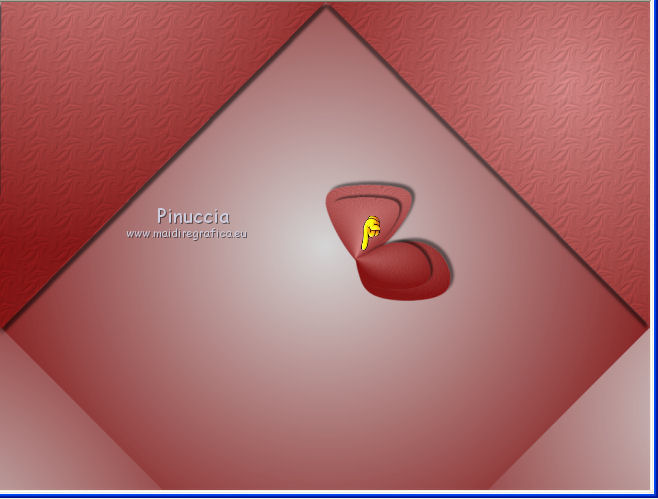
11. Layers>Merge>Merge down.
12. Image>Free Rotate - 25 degrees to right.
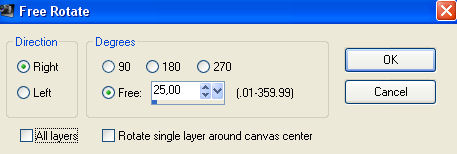
13. Effects>Image Effects>Offset.
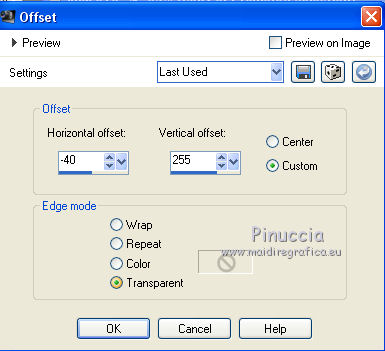
14. Layers>Duplicate.
Image>Mirror.
Layers>Merge>Merge Down.
You should have this
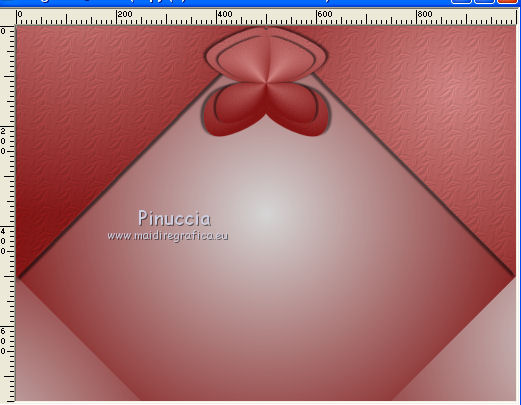
15. Layers>Duplicate.
Image>Resize, to 80%, resize all layers not checked.
16. Image>Free Rotate - 45 degrees to right.
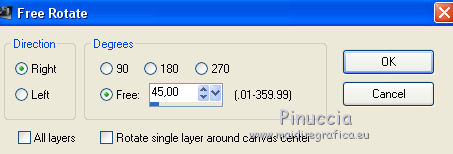
17. Effects>Image Effects>Offset.
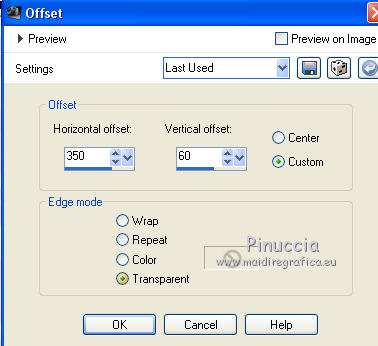
18. Layers>Duplicate.
Image>Mirror.
19. Open the tube Adorno_flores_nines - Edit>Copy.
Go back to your work and go to Edit>Paste as new layer.
Place  rightly the tube. rightly the tube.
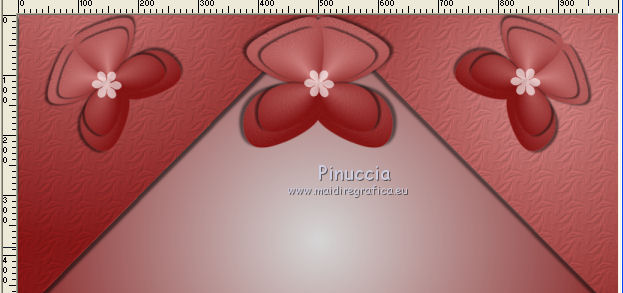
20. Activate the bottom layer.
Selections>Load/Save Selection>Load Selection from Disk.
Look for and load the selection sel_novia2_nines.
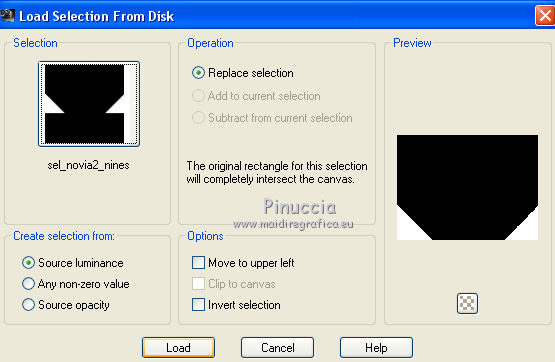
21. Effets>Plugins>AP Lines - Lines SilverLining.
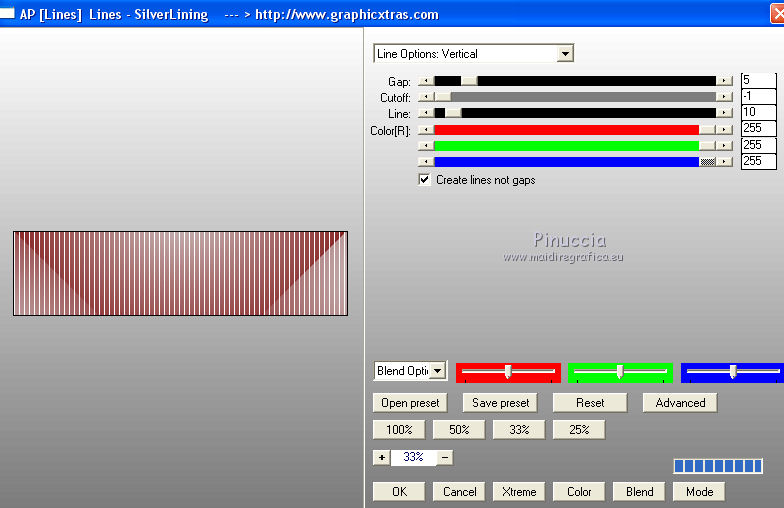
Selections>Select None.
22. Activate the top layer.
Open the tube DBK RED CARPET SERIES 7 - Edit>Copy.
Go back to your work and go to Edit>Paste as new layer.
23. Effects>Image Effects>Offset.
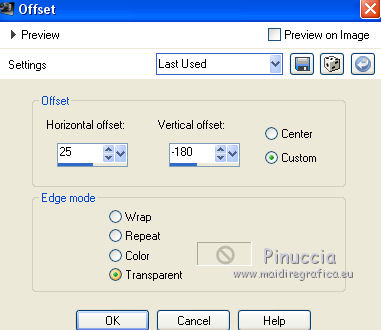
24. Open the tube londontaxi_by_Motte - Edit>Copy.
Go back to your work and go to Edit>Paste as new layer.
Image>Resize, 2 times to 80%, resize all layers not checked.
Place  rightly the tube. rightly the tube.
Layers>Arrange>Move down.

25. Effects>3D Effects>Drop Shadow, color black.
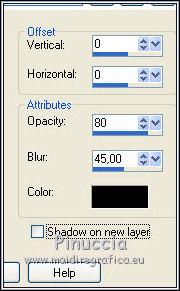
26. Activate the top layer.
Open the tube 2302-woman-LB TUBES - Edit>Copy.
Go back to your work and go to Edit>Paste as new layer.
Image>Resize, to 90%, resize all layers not checked.
Place  rightly the tube. rightly the tube.
Effects>3D Effects>Drop Shadow, same settings.
27. Layers>Merge>Merge All.
28. Image>Add borders, 2 pixels, symmetric, color #780000.
Image>Add borders, 20 pixels, symmetric, color #e9e7e0.
Image>Add borders, 1 pixel, symmetric, color #780000.
29. Sign your work and save as jpg.

If you have problems or doubts, or you find a not worked link, or only for tell me that you enjoyed this tutorial, write to me.
5 Juillet 2017
|

