|
TOP MILA
ENGLISH VERSION

Here you find the original of this tutorial:

This tutorial was translated with PSPX3 but it can also be made using other versions of PSP.
Since version PSP X4, Image>Mirror was replaced with Image>Flip Horizontal,
and Image>Flip with Image>Flip Vertical, there are some variables.
In versions X5 and X6, the functions have been improved by making available the Objects menu.
In the latest version X7 command Image>Mirror and Image>Flip returned, but with new differences.
See my schedule here
French translation here
Your versions here
For this tutorial, you will need:
Material here
Tube tq3ftnmUe-MJQTwAPxJjdXEgL5Q by Lily
Mist AlysonS 12-01-2015-23
Texto_iLLTilgR3tn1mRygRal
mask.ket-fadesuave
Plugins
consult, if necessary, my filter section here
Filter Unlimited 2.0 here
AP 01 [Innovations] - Lines SilverLining here
Mura's Meister - Perspective Tiling here
AAA Frames - Foto Frame here
Scribe - 4Way Mirror here
Filters Scribe can be used alone or imported into Filters Unlimited.
(How do, you see here)
If a plugin supplied appears with this icon  it must necessarily be imported into Unlimited it must necessarily be imported into Unlimited

You can change Blend Modes according to your colors.
In the newest versions of PSP, you don't find the foreground/background gradient (Corel_06_029).
You can use the gradients of the older versions.
The Gradient of CorelX here
Open the mask in PSP and minimize it with the rest of the material.
1. Open a new transparent image 900 x 350 pixels.
2. Set your Foreground color to #f9e3d8,
Set your Background color to #ae7e70.
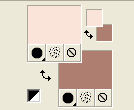
Set your foreground color to a Foreground/Background Gradient, style Sunburst.
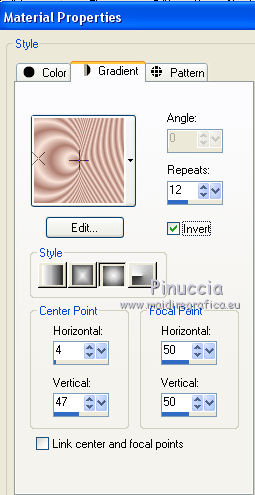
Flood Fill  the transparent image with your Gradient. the transparent image with your Gradient.
3. Effects>Plugins>Scribe - 4way Mirror.
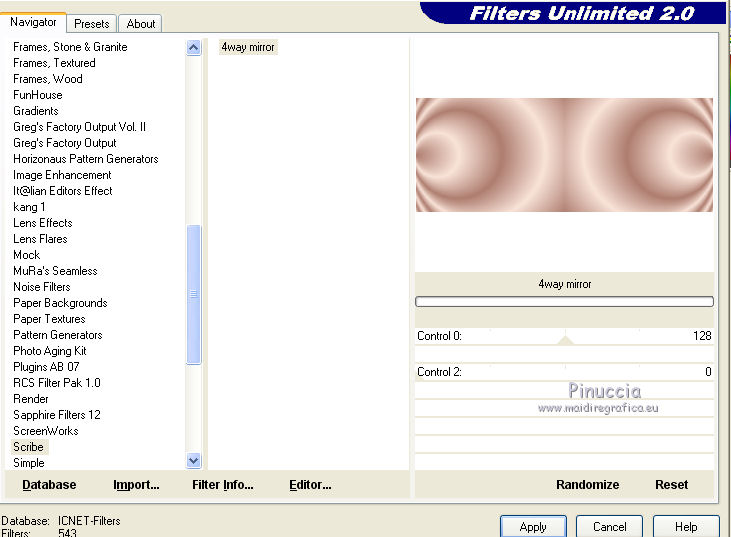
4. Open the tube AlysonS 12-01-2015-23 - Edit>Copy.
Go back to your work and go to Edit>Paste as new layer.
Image>Resize, to 50%, resize all layers not checked.
5. Effects>Image Effects>Offset.
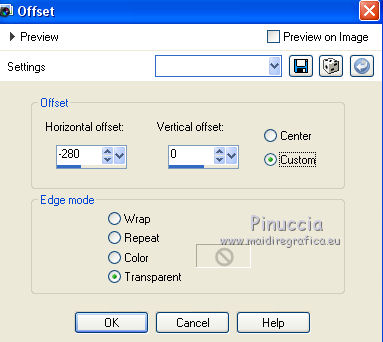
6. Layers>Duplicate.
Image>Mirror.
7. Activate the bottom layer.
Selection Tool 
(no matter the type of selection, because with the custom selection your always get a rectangle)
clic on the Custom Selection 
and set the following settings.
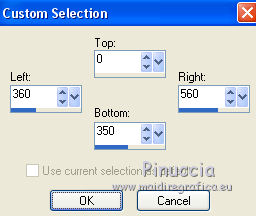
8. Selections>Promote Selection to layer.
9. Effects>Plugins>AP 01 [Innovations] - Lines SilverLining.

Selections>Select None.
10. Layers>Duplicate.
11. Effects>Distortion Effects>Curlicues
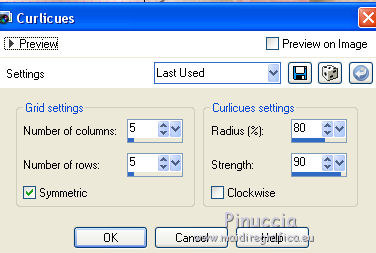
12. Activate the top layer.
Layers>New Raster Layer.
Flood Fill  with your background color #ae7e70. with your background color #ae7e70.
13. Selections>Select All.
Selections>Modify>Contract - 5 pixels.
Press CANC on the keyboard 
Selections>Select None.
14. Layers>Merge>Merge visible.
Edit>Copy.
15. Image>Canvas Size - 900 x 650 pixels.
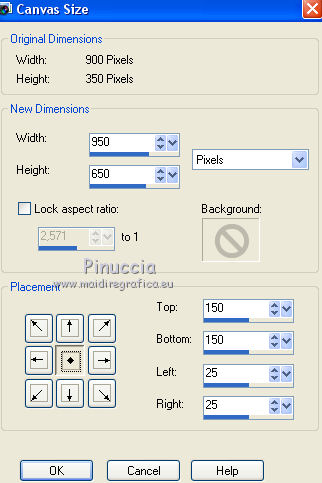
16. Layers>New Raster layer.
Layers>Arrange>Send to Bottom.
17. Selections>Select All.
Edit>Paste into Selection.
Selections>Select None.
18. Effects>Image Effects>Seamless Tiling, default settings.

19. Adjust>Blur>Gaussian Blur - radius 15.

20. Effects>Plugins>Filters Unlimited 2.0 - Special Effects 1 - Aged Film
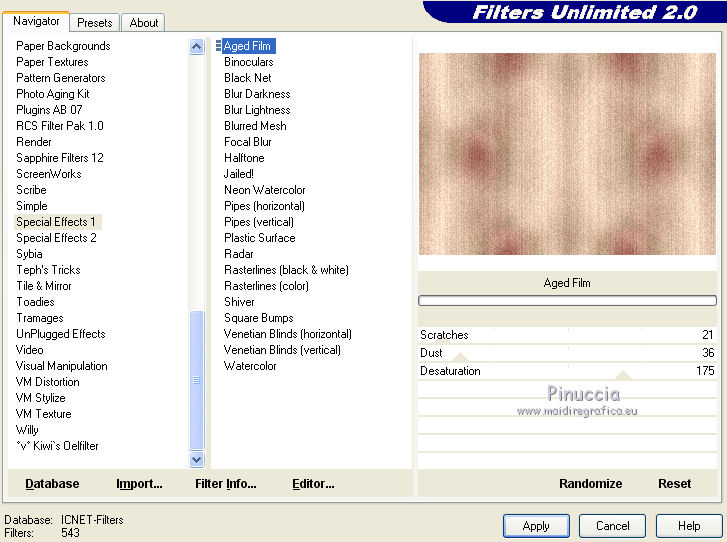
21. Activate the layer Merged.
Layers>Duplicate.
22. Effects>Geometric Effects>Pentagon.
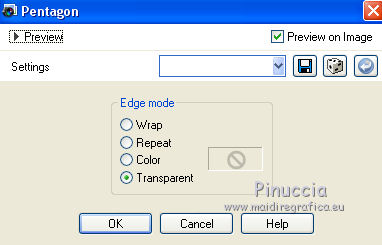
23. Effects>3D Effects>Offset.
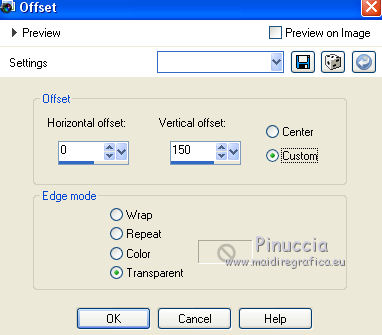
Layers>Arrange>Move Down (under the frame layer).
24. Layers>Duplicate.
Image>Flip.
25. Image>Canvas size - 1000 x 750.
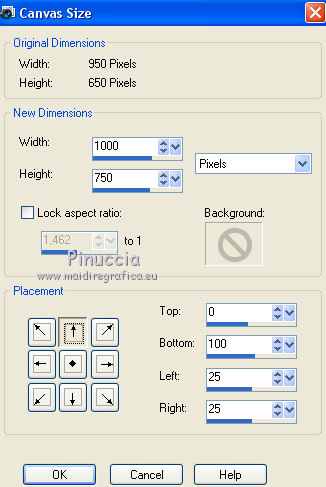
26. Activate the bottom layer.
Layers>Duplicate.
27. Effects>Plugins>Mura's Meister - Perspective Tiling.
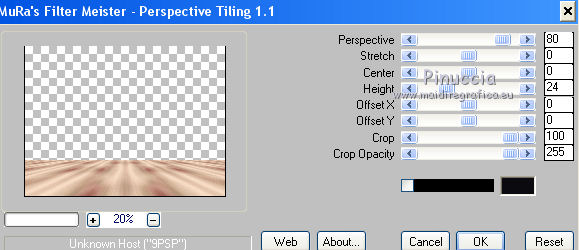
28. Layers>New Raster Layer.
Layers>Arrange>Send to Bottom.
Flood Fill  with your background color #ae7e70. with your background color #ae7e70.
29. Layers>Merge>Merge visible.
30. Effects>Plugins>AAA Frames - Foto Frame
More shadow checked.

31. Open the tube tq3ftnmUe-MJQTwApixelsJjdXEgL5Q by Lily - Edit>Copy.
Go back to your work and go to Edit>Paste as new layer.
Erase the watermark.
Image>Resize, to 80%, resize all layers not checked.
Place  rightly the tube, see my example. rightly the tube, see my example.
32. Layers>New Mask layer>From image
Open the menu under the source window and you'll see all the files open.
Select the mask mask.ket-fadesuave.

Layers>Merge>Merge group.
33. Layers>Duplicate.
Layers>Merge>Merge down.
34. Effects>3D Effects>Drop Shadow, color black.
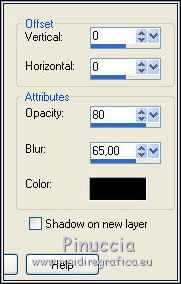
35. Open Texto_iLLTilgR3tn1mRygRal - Edit>Copy.
Go back to your work and go to Edit>Paste as new layer.
Move  the tube at the bottom right, see my example. the tube at the bottom right, see my example.
36. Layers>Merge>Merge visible.
Sign your work and save as jpg.

If you have problems or doubts, or you find a not worked link, or only for tell me that you enjoyed this tutorial, write to me.
5 May 2017
|

