|
TOP PAX
 ENGLISH VERSION ENGLISH VERSION

Thanks Nines for your invitation to translate your tutorials

This tutorial was translated with PSPX7 but it can also be made using other versions of PSP.
Since version PSP X4, Image>Mirror was replaced with Image>Flip Horizontal,
and Image>Flip with Image>Flip Vertical, there are some variables.
In versions X5 and X6, the functions have been improved by making available the Objects menu.
In the latest version X7 command Image>Mirror and Image>Flip returned, but with new differences.
See my schedule here
French translation here
Your versions ici
For this tutorial, you will need:
Material here
Tube OBG_1336
Mist_14_paysage_p2_animabelle
Texto cado-odet
(you find here the links to the material authors' sites)
Plugins
consult, if necessary, my filter section here
L&&K's - L&K's Paris here
Mura's Meister - Perspective Tiling here
Muras' Meister - Copies here
FM Tile Tools - Saturation Emboss here
AAA Frames - Foto Frame here

You can change Blend Modes according to your colors.
In the newest versions of PSP, you don't find the foreground/background gradient (Corel_06_029).
You can use the gradients of the older versions.
The Gradient of CorelX here
1. Open a new transparent image 1000 x 800 pixels.
2. Set your foreground color to #482144,
and your background color to #815b81.
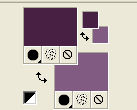
Set your foreground color to a Foreground/Background Gradient, style Sunburst.
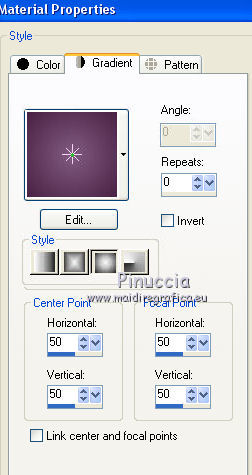
Flood Fill  the transparent image with your Gradient. the transparent image with your Gradient.
3. Effects>Plugins>L&K's - L&K - Paris.
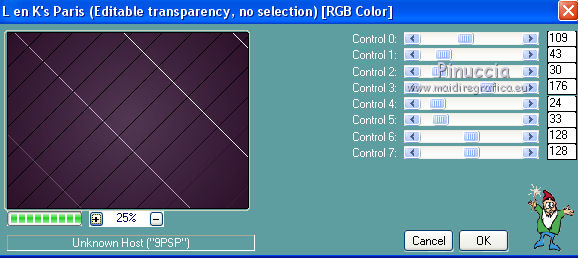
4. Open the tube Mist_14_paysage_p2_animabelle - Edit>Copy.
Go back to your work and go to Edit>Paste as new layer.
Image>Resize, to 80%, resize all layers not checked.
5. Adjust>Brightness and Contrast/Brightness and Contrast.
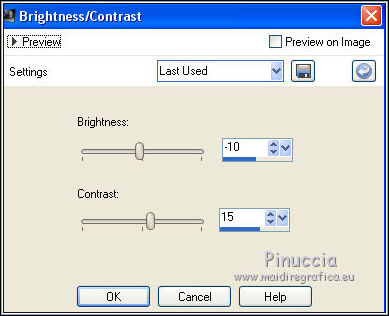
6. Activate the bottom layer.
Layers>Duplicate.
7. Effects>Plugins>Mura's Meister - Perspective Tiling.
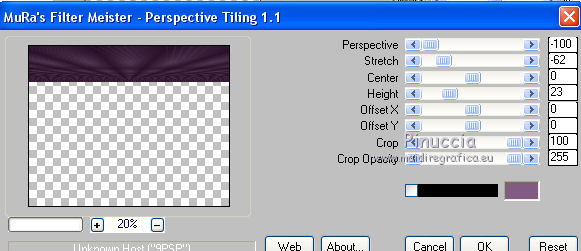
8. Effects>Geometric Effects>Spherize.

9. Effects>Plugins>FM Tile Tools - Saturation Emboss, default settings.

10. Effects>3D Effects>Drop Shadow, color #ffffff.

11. Layers>Duplicate.
Image>Flip.
12. Layers>Merge>Merge Down.
13. Effects>Geometric Effects>Pentagon.
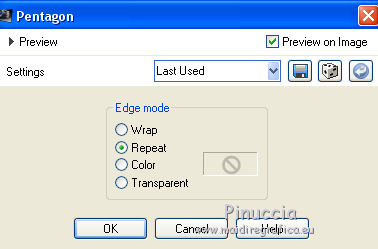
Edit>Repeat Pentagon.
14. Layers>Duplicate.
15. Effects>Plugins>Mura's Meister - Copies.
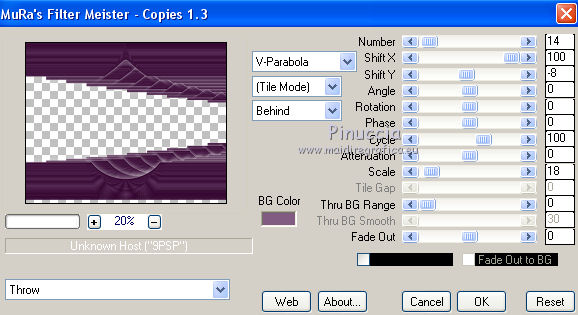
16. Open the tube OBG_1336 - Edit>Copy.
Go back to your work and go to Edit>Paste as new layer.
Image>Resize, to 90%, resize all layers not checked.
Move  the tube to the right side. the tube to the right side.
17. Adjust>Blur>Gaussian Blur - radius 50.
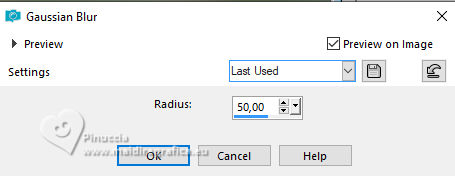
18. Adjust>Blur>Radial Blur.
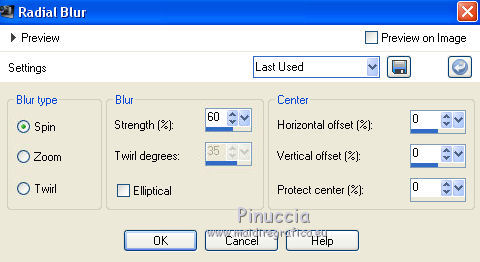
19. Change the Blend Mode of this layer to Dodge.
20. Layers>Duplicate.
Image>Mirror.
21. Edit>Paste as new layer (the tube OBG_1336 is still in memory).
Image>Resize, to 90%, resize all layers not checked.
Move  the tube to the right side, the tube to the right side,
not near the bord
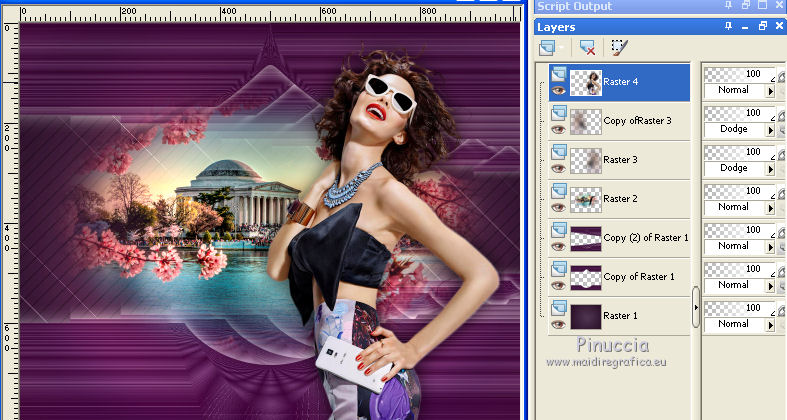
22. Effects>3D Effects>Drop Shadow, color black.

I applied the Effect another time.
23. Layers>Merge>Merge visible.
24. Effects>Plugins>AAA Frames - Foto Frame.
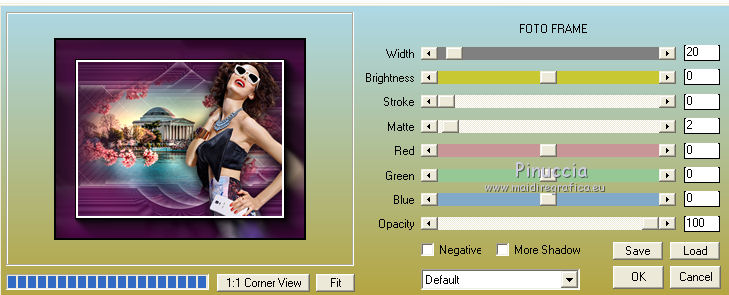
25. Open the texte cado-odet - Edit>Copy.
Go back to your work and go to Edit>Paste as new layer.
Move sur votre travail et Édition>Coller>Comme nouveau calque.
Déplacer  the text at the bottom left. the text at the bottom left.
26. Sign your work on a new layer.
Layers>Merge>Merge All and save as jpg.
Your versions here

If you have problems or doubts, or you find a not worked link, or only for tell me that you enjoyed this tutorial, write to me.
30 April 2018
|
 ENGLISH VERSION
ENGLISH VERSION

 ENGLISH VERSION
ENGLISH VERSION
