|
TOP PUZZLE LOUISE
 ENGLISH VERSION ENGLISH VERSION

Here you find the original of this tutorial:

This tutorial was translated with PSPX7 but it can also be made using other versions of PSP.
Since version PSP X4, Image>Mirror was replaced with Image>Flip Horizontal,
and Image>Flip with Image>Flip Vertical, there are some variables.
In versions X5 and X6, the functions have been improved by making available the Objects menu.
In the latest version X7 command Image>Mirror and Image>Flip returned, but with new differences.
See my schedule here
French translation here
Your versions ici
For this tutorial, you will need:
Material here
225-Tube Femmes Garçonne-Louise Pause
Tube 2811-man-LB TUBES
146_animabelle_tubes_animaux
Adorno_abstracto_nines
Texto_Puzzle_nines
(your find here the links to the material authors' sites)
Plugins
consult, if necessary, my filter section here
Filters Unlimited 2.0 here
Tramages - Pool Shadow here
Xenofex 2 - Puzzle here
Mura's Meister - Perspective Tiling here
Andromeda - Perspective here
Filters Tramages can be used alone or imported into Filters Unlimited.
(How do, you see here)
If a plugin supplied appears with this icon  it must necessarily be imported into Unlimited it must necessarily be imported into Unlimited

In the newest versions of PSP, you don't find the foreground/background gradient (Corel_06_029).
You can use the gradients of the older versions.
The Gradient of CorelX here
1. Open a new transparent image 900 x 650 pixels.
2. Selections>Select All.
Open the tube 146_animabelle_tubes_animaux.
Close the layer of the watermark and activate the tube layer.
Edit>Copy Special>Copy Merged.
Go back to your work and go to Edit>Paste into Selection.
Selections>Select None.
3. Adjust>Blur>Radial Blur.
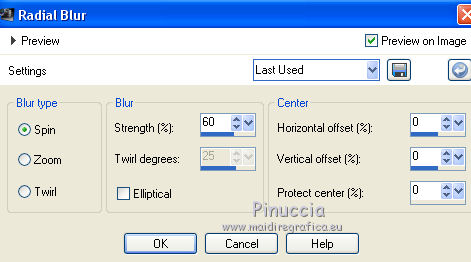
4. Activate again the tube 146_animabelle_tubes_animaux and copy the tube layer.
Go back to your work and go to Edit>Paste as new layer.
5. Layers>Merge>Merge visible.
6. Effects>Plugins>Xenofex 2 - Puzzle.
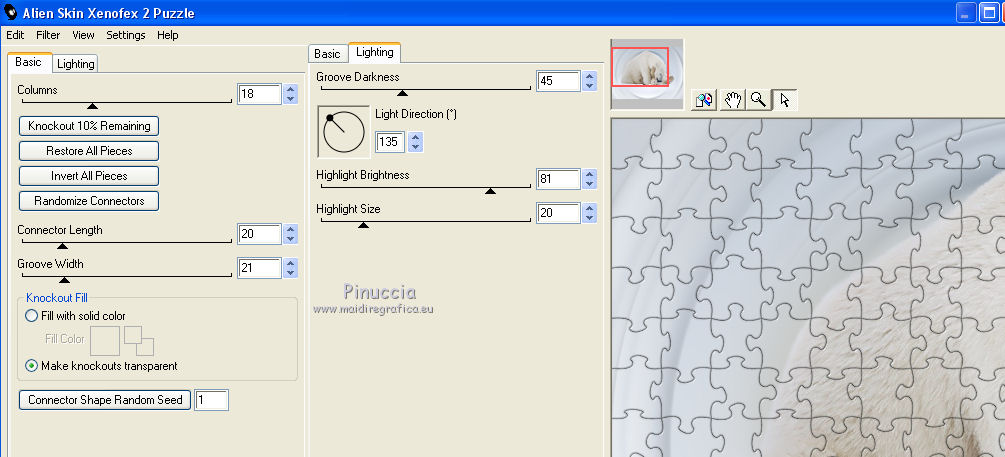
7. Open the tube 2811-man-LB TUBES - Edit>Copy.
Go back to your work and go to Edit>Paste as new layer.
Image>Resize, to 80%, resize all layers not checked.
Image>Mirror.
8. Effects>3D Effects>Drop Shadow, color black.
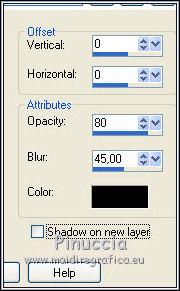
Move  the tube at the bottom left. the tube at the bottom left.
9. Layers>New raster layer.
Set your foreground color to #1f4276.
Flood Fill  the layer with your foreground color #1f4276. the layer with your foreground color #1f4276.
10. Selections>Select All.
Selections>Modify>Contract - 15 pixels.
Press CANC on the keyboard 
Selections>Invert.
11. Effects>Texture Effects>Weave
weave color: #1f4276
gap color: #beddf9

12. Selections>Select None.
13. Layers>Merge>Merge visible.
14. Layers>Duplicate.
Image>Resize, to 80%, resize all layers not checked.
15. Effects>Plugins>Andromeda - Perspective
Click on Presets

set the parameters and clic on the sign at the bottom right pour apply
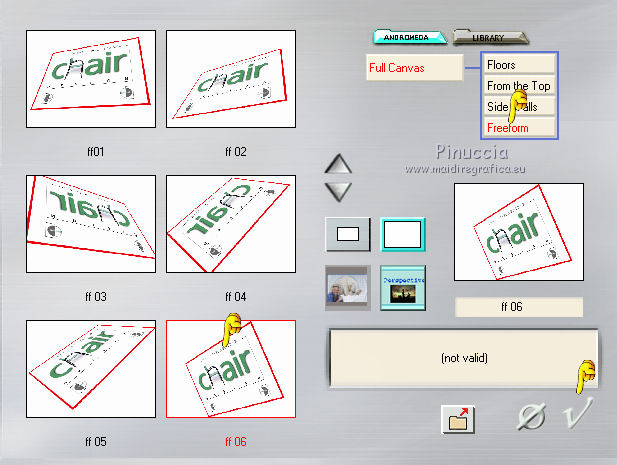
again click on the sign at the bottom right to close the plugin.
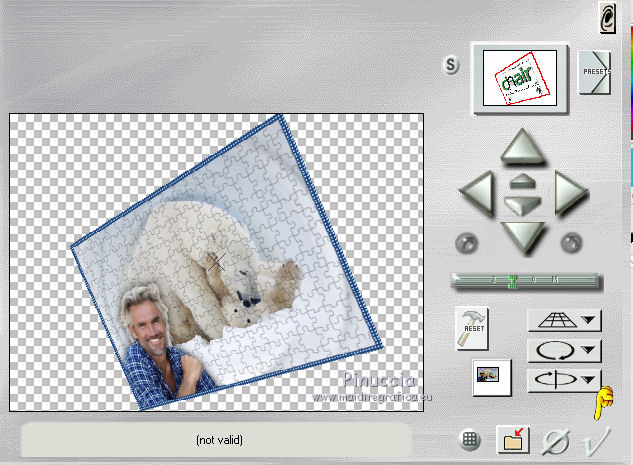
if you have problems with the plugin, copy/paste as new layer
the image "livello Andromeda" that I joined to the material
16. Effects>Image Effects>Offset.
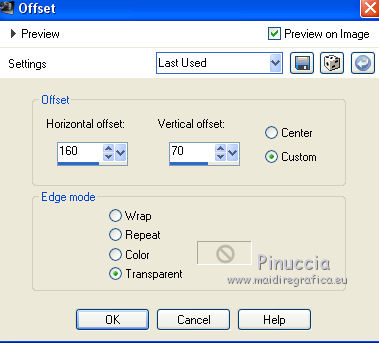
17. Layers>Merge>Merge visible.
18. Image>Resize, to 90%, resize all layers not checked.
19. Effects>3D Effects>Drop Shadow, same settings.
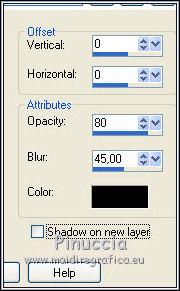
20. Image>Canvas Size - 950 x 750 pixels.
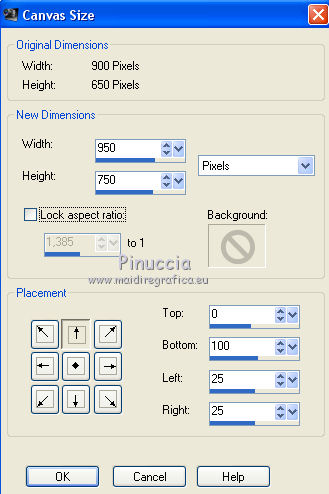
21. Layers>New Raster Layer.
Layers>Arrange>Send to Bottom.
Foreground color: #1f4276,
background color: #b6ddf9.
Set your foreground color to a Foreground/Background Gradient, style Sunburst.
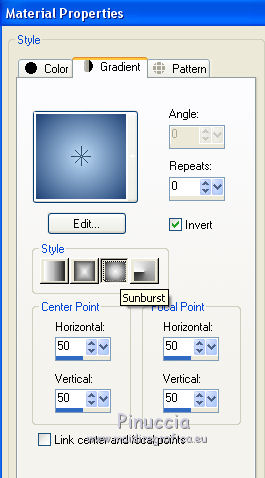
Flood Fill  the layer with your Gradient. the layer with your Gradient.
22. Effects>Textures Effects>Blinds, foreground color #1f4276.
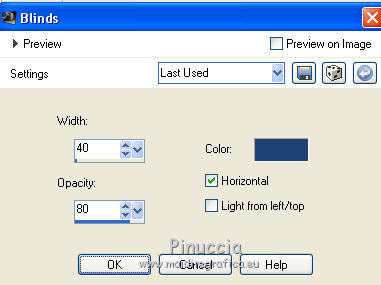
23. Effcts>Plugins>Mura's Meister - Perspective Tiling.
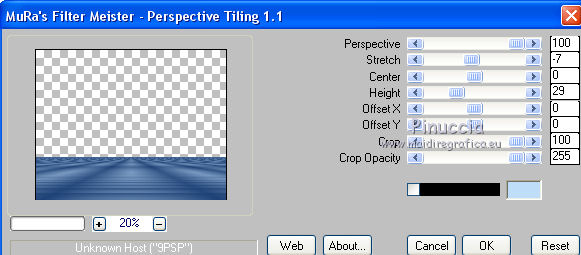
24. Layers>New Raster Layer.
Layers>Arrange>Send to Bottom.
Flood Fill  the layer with your Gradient. the layer with your Gradient.
25. Open the tube Adorno_abstracto_nines, erase the watermark and go to Edit>Copy.
Go back to your work and go to Edit>Paste as new layer.
Move  the tube at the top. the tube at the top.
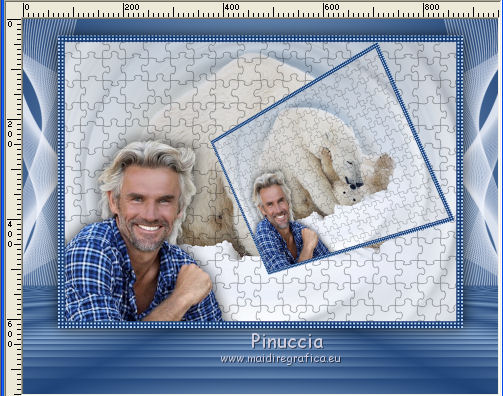
26. Activate the top layer.
Open the tube 225-Tube Femmes Garçonne-Louise Pause - Edit>Copy.
Go back to your work and go to Edit>Paste as new layer.
Image>Resize, to 80%, resize all layers not checked.
Move  the tube. the tube.
27. Effects>3D Effects>Drop Shadow, color #2d3153.
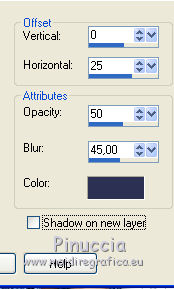
28. Open Texto_Puzzle_nines - Edit>Copy.
Go back to your work and go to Edit>Paste as new layer.
Move  the tube at the bottom left. the tube at the bottom left.

29. Layers>Merge>Merge All.
30. Image>Add borders, 2 pixels, symmetric, color #172351.
Image>Add borders, 20 pixels, symmetric, color #ffffff.
31. Activate the Magic Wand Tool 
click on the white border to select it.
Flood Fill  the selection with your Gradient. the selection with your Gradient.
32. Effects>Plugins>Tramages - Pool Shadow, default settings

Selections>Select None.
33. Sign your work and save as jpg.
Vos versions here

If you have problems or doubts, or you find a not worked link, or only for tell me that you enjoyed this tutorial, write to me.
29 August 2018
|
 ENGLISH VERSION
ENGLISH VERSION

 ENGLISH VERSION
ENGLISH VERSION
