|
TAG BIENVENIDO 2021



This tutorial was translated with PSPX7 but it can also be made using other versions of PSP.
Since version PSP X4, Image>Mirror was replaced with Image>Flip Horizontal,
and Image>Flip with Image>Flip Vertical, there are some variables.
In versions X5 and X6, the functions have been improved by making available the Objects menu.
In the latest version X7 command Image>Mirror and Image>Flip returned, but with new differences.
See my schedule here
 French translation here French translation here
 Your versions ici Your versions ici
For this tutorial, you will need:
Material here
MR_Woman with a glass of Champagne by Maryse
calguisSanDiegomisted29022012 by Guismo
firework-jh
NoelVSP110 by Valy
bknewyearmice
WINE6ROSES4 LR
Adorno_lacitos_nines
Narah_Mask_1075
Patron oro y patron plata
(you find here the links to the material authors' sites)
Plugins
consult, if necessary, my filter section here
Filters Unlimited 2.0 here
Mehdi - Sorting Tiles here
Mura's Meister - Pole Transform here
Mura's Meister - Perspective Tiling here
Toadies - Weaver here
Tramages - Mo'Jellyfish here
Filters Tramages and Toadies can be used alone or imported into Filters Unlimited.
(How do, you see here)
If a plugin supplied appears with this icon  it must necessarily be imported into Unlimited it must necessarily be imported into Unlimited

You can change Blend Modes according to your colors.
In the newest versions of PSP, you don't find the foreground/background gradient (Corel_06_029).
You can use the gradients of the older versions.
The Gradient of CorelX here
Open the mask and the patterns in PSP and minimize them with the rest of the material.
1. Open a new transparent image 950 x 650 pixels.
2. Set your foreground color to #8243ac,
and your background color to #c766ff.

Set your foreground color to a Foreground/Background Gradient, style Sunburst.

Flood Fill  the transparent image with your Gradient. the transparent image with your Gradient.
3. Effects>Plugins>Mehdi - Sorting Tiles.
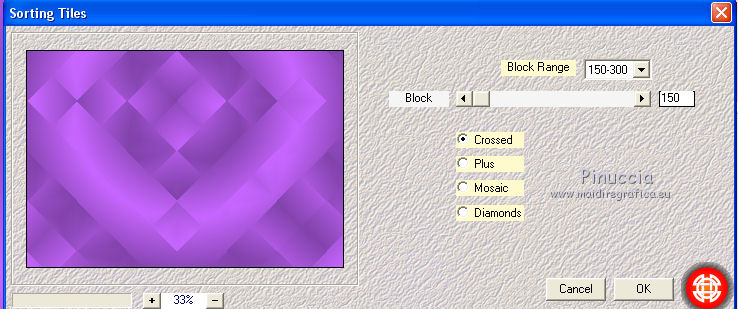
Réglage>Netteté>Davantage de netteté.
4. Calques>Dupliquer.
Effects>Plugins>Mura's Meister - Pole Transform.
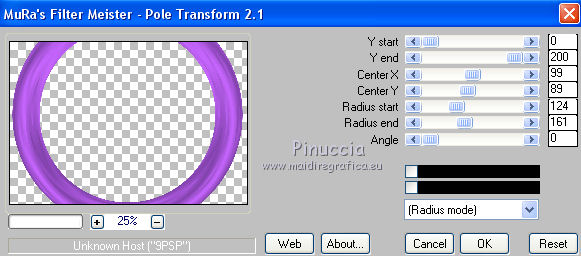
5. Effects>Plugins>Toadies - Weaver, default settings.

Adjust>Sharpness>Sharpen More.
6. Layers>Duplicate.
Layers>Merge>Merge Down.
7. Effects>3D Effects>Drop Shadow, color#000000.
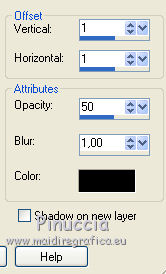
8. Activate your bottom layer.
Layers>Duplicate.
9. Effects>Plugins>Mura's Meister - Perspective Tiling.
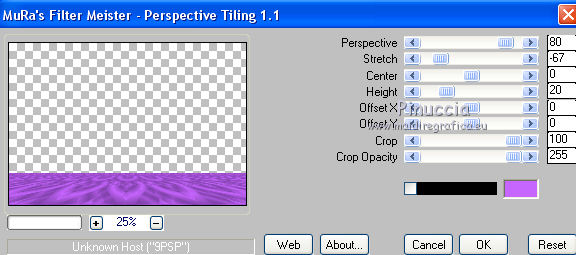
10. Selection Tool 
(no matter the type of selection, because with the custom selection your always get a rectangle)
clic on the Custom Selection 
and set the following settings.
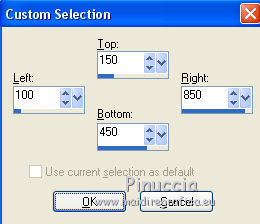
11. Activate your top layer.
Layers>New Raster Layer.
Open the tube calguisSanDiegomisted29022012 and go to Edit>Copy.
Go back to your work and go to Edit>Paste into Selection.
Selections>Select None.
12. Open firework-jh and go to Edit>Copy.
Go back to your work and go to Edit>Paste as new layer.
13. Effects>Image Effects>Offset.
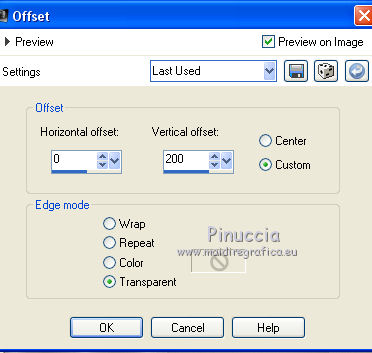
14. Set your foreground color to Pattern and select the pattern Muster-silber.
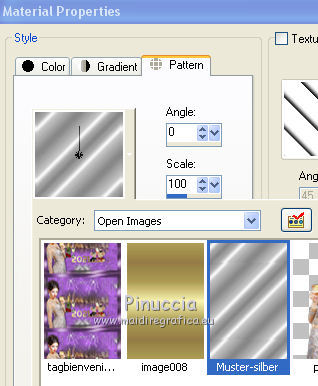
Layers>New Raster Layer.
Flood Fill  the layer with your foreground pattern. the layer with your foreground pattern.
15. Layers>New Mask layer>From image
Open the menu under the source window and you'll see all the files open.
Select the mask Narah_Mask_1075.
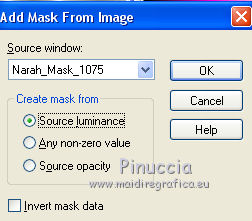
Layers>Merge>Merge Group.
Effects>Edge Effects>Enhance More.
16. Layers>Duplicate.
Image>Mirror.
17. Open the tube NoelVSP110 by Valy, erase the watermark and go to Edit>Copy.
Go back to your work and go to Edit>Paste as new layer.
Image>Resize, to 80%, resize all layers not checked.
Place  the tube in the center. the tube in the center.
18. Open the tube bknewyearmice and go to Edit>Copy.
Go back to your work and go to Edit>Paste as new layer.
Image>Resize, 2 times to 80%, resize all layers not checked.
Move  the tube to the right side over the year. the tube to the right side over the year.
19. Effects>3D Effects>Drop Shadow, color#000000.
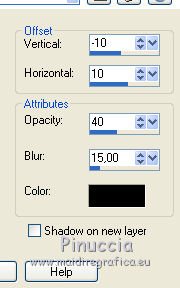
20. Open Adorno_lacitos_nines and go to Edit>Copy.
Go back to your work and go to Edit>Paste as new layer.
21. Effects>Image Effects>Offset.
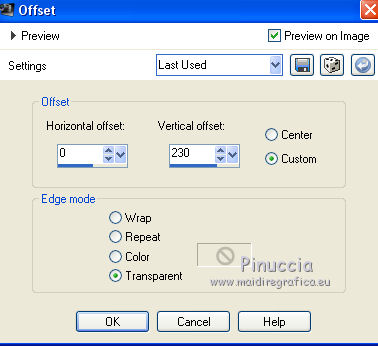
22. Effects>3D Effects>Drop Shadow, color#000000.
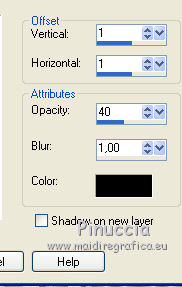
23. Open WINE6ROSES4 LR and go to Edit>Copy.
Go back to your work and go to Edit>Paste as new layer.
Move  the tube to the left side over the year. the tube to the left side over the year.

24. Effects>3D Effects>Drop Shadow, color#000000.
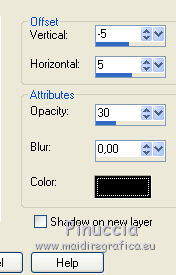
25. Layers>Merge>Merge All.
26. Image>Add borders, 2 pixels, symmetric, foreground color #8243ac.
Image>Add borders, 2 pixels, symmetric, color #ffffff.
27. Activate your Magic Wand Tool 
and click on the white border to select it.
28. Change the foreground pattern with the golden pattern.
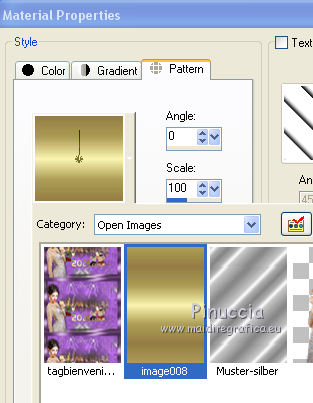
Flood Fill  the selection with your golden pattern. the selection with your golden pattern.
Selections>Select None.
29. Edit>Copy.
30. Image>Add borders, 40 pixels, symmetric, foreground color #8243ac.
Select this border with your Magic Wand Tool 
Edit>Paste into Selection.
31. Adjust>Blur>Gaussian Blur - radius 15.

32. Selections>Invert.
Effects>3D Effects>Drop Shadow, color#000000.
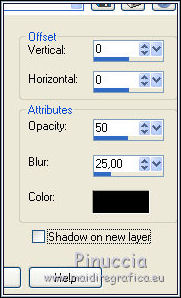
33. Selections>Invert.
Effects>Plugins>Tramages - Mo'Jelly fish.
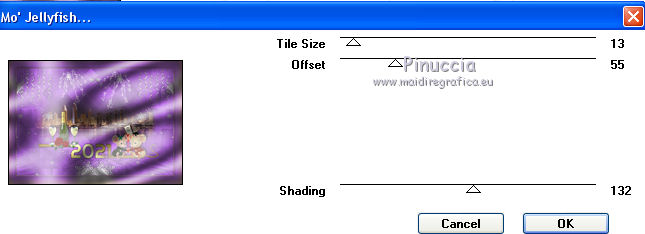
Selections>Select None.
34. Open the tube MR_Woman with a glass of Champagne, erase the watermark and go to Edit>Copy.
Go back to your work and go to Edit>Paste as new layer.
Image>Resize, to 80%, resize all layers not checked.
Image>Mirror.
Move  the tube to the left side. the tube to the left side.
35. Effects>3D Effects>Drop Shadow, color #000000.
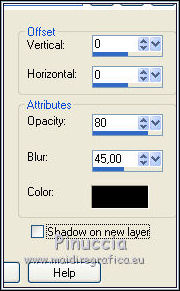
36. Layers>Merge>Merge All.
Image>Add borders, 2 pixels, symmetric, foreground color #8243ac.
37. Sign your work and save as jpg.
 Your versions here Your versions here

If you have problems or doubts, or you find a not worked link, or only for tell me that you enjoyed this tutorial, write to me.
30 November 2020
|





