|
TAG DANSEUSE



This tutorial was translated with PSP09 but it can also be made using other versions of PSP.
Since version PSP X4, Image>Mirror was replaced with Image>Flip Horizontal,
and Image>Flip with Image>Flip Vertical, there are some variables.
In versions X5 and X6, the functions have been improved by making available the Objects menu.
In the latest version X7 command Image>Mirror and Image>Flip returned, but with new differences.
See my schedule here
 French translation here French translation here
 Your versions here Your versions here
For this tutorial, you will need:

Thanks for the tube Laurette and for the mask Becky.
(you find here the links to the material authors' sites)

consult, if necessary, my filter section here
Filters Unlimited 2.0 here
VM Distortion - Kaleidoscope here
Mura's Meister - Perspective Tiling here
Mura's Meister - Pole Transform here
Simple - Pizza Slice Mirror here
AAA Frames - Foto Frame here
Filters VM Distortion and Simple can be used alone or imported into Filters Unlimited.
(How do, you see here)
If a plugin supplied appears with this icon  it must necessarily be imported into Unlimited it must necessarily be imported into Unlimited

You can change Blend Modes according to your colors.
In the newest versions of PSP, you don't find the foreground/background gradient (Corel_06_029).
You can use the gradients of the older versions.
The Gradient of CorelX here

Open the mask in PSP and minimize it with the rest of the material.
1. Set your foreground color to #942244,
and your background color to #e9cacf.

Set your foreground color to a Foreground/Background Gradient, style Linear.

2. Open a new transparent image 900 x 600 pixels.
Flood Fill  the transparent image with your Gradient. the transparent image with your Gradient.
3. Selections>Select All.
Open the tube femme-danseuse-24.04-24-laurette 
Erase the watermark and go to Edit>Copy.
Go back to your work and go to Edit>Paste into Selection.
Selections>Select None.
4. Adjust>Blur>Radial Blur.
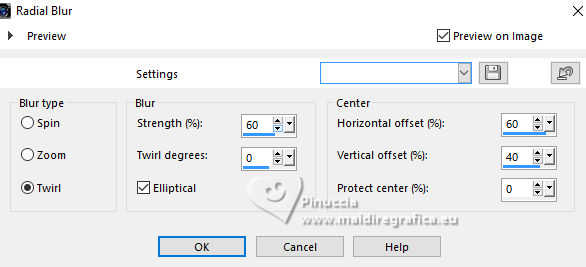
5. Effects>Art Media Effects>Brush Strokes.
color #505050
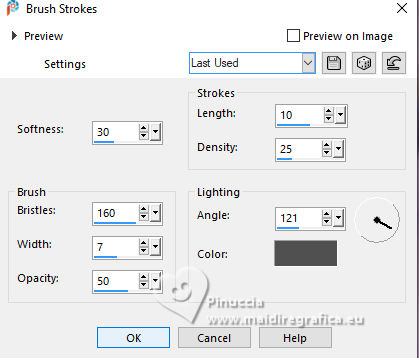
6. Adjust>Sharpness>Unsharp Mask.
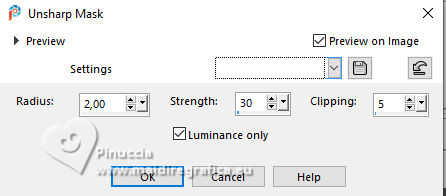
7. Effects>Plugins>VM Distortion - Kaleidoscope
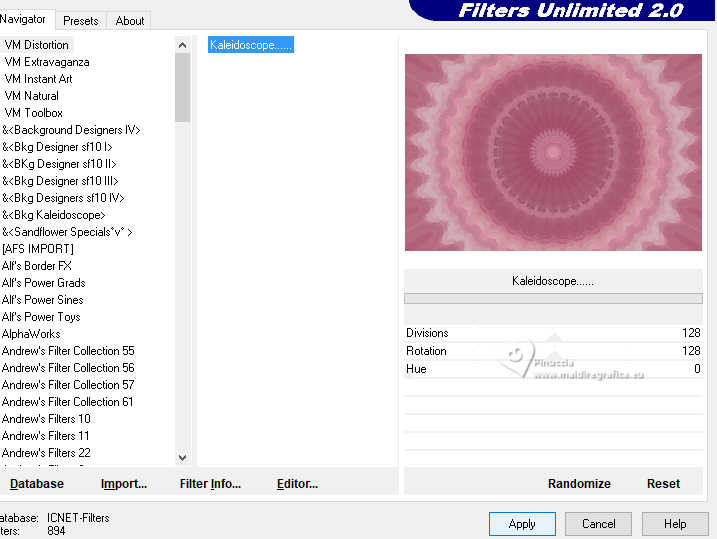
8. Layers>Duplicate.
Layers>New Mask layer>From image
Open the menu under the source window and you'll see all the files open.
Select the mask Becky_Mask029
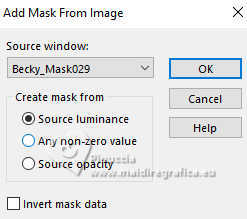
Layers>Merge>Merge Group.
9. Effects>3D Effects>Drop Shadow, foreground color #942244.

10. Effects>Plugins>Mura's Meister - Perspective Tiling.
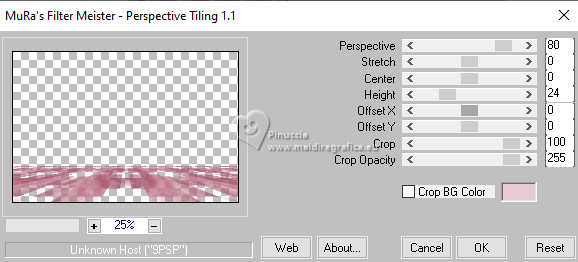
11. Layers>New Raster Layer.
Selection Tool 
(no matter the type of selection, because with the custom selection your always get a rectangle)
clic on the Custom Selection 
and set the following settings.
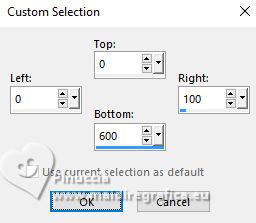
Flood Fill  the selection with your Gradient. the selection with your Gradient.
12. Effects>Texture Effects>Blinds - background color #e9cadf.
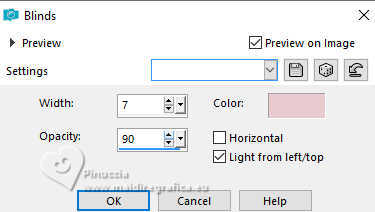
Selections>Select None.
13. Effects>3D Effects>Drop Shadow, color #000000.

14. Layers>Duplicate.
Image>Mirror>Mirror Horizontal.
Layers>Merge>Merge Down.
15. Layers>Duplicate.
Effects>Plugins>Filters Unlimited 2.0 - Simple - Pizza Slice Mirror.
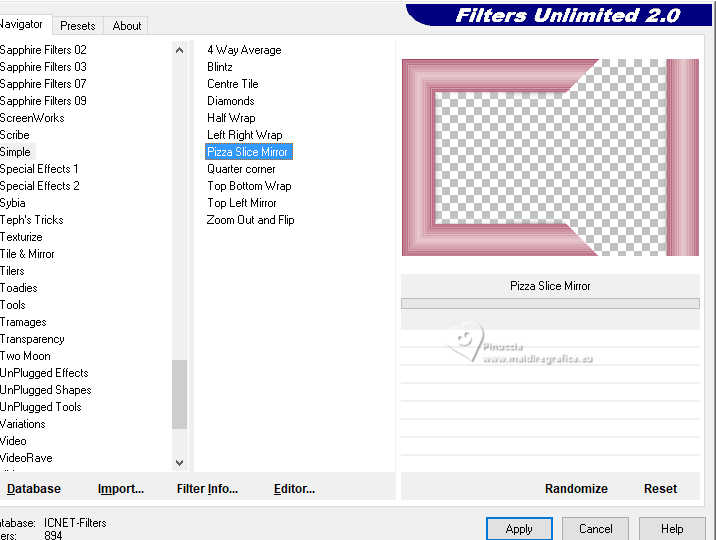
16. Image>Free Rotate - 90 degrees to right
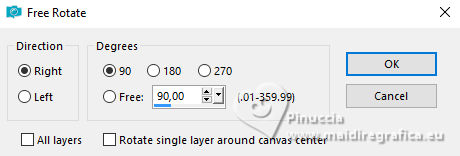
17. Layers>Duplicate.
Effects>Plugins>Mura's Meister - Pole Transform.
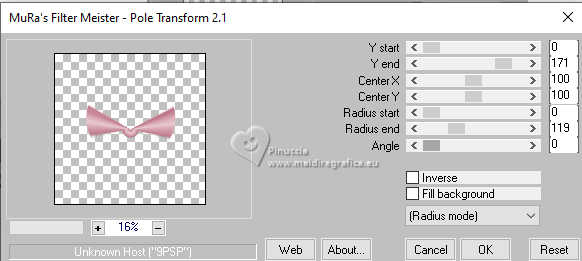
18. Effects>Image Effects>Offset.
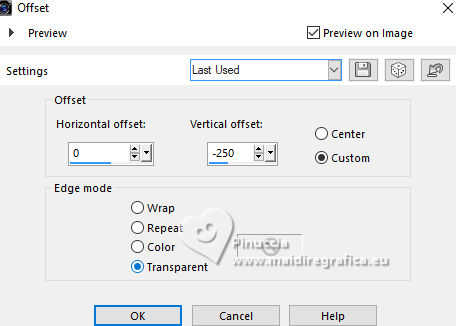
19. The tube femme-danseuse-24.04-24-laurette is still in memory: Edit>Paste as new layer.
Image>Resize, to 80%, resize all layers not checked.
Place  correctly the tube in the center. correctly the tube in the center.

20. Effects>3D Effects>Drop Shadow, foreground color #942244.

21. Open LU_GD_Note_Gold1 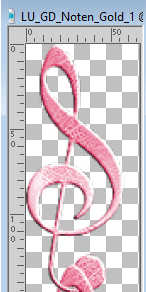
Edit>Copy.
Go back to your work and go to Edit>Paste as new layer.
22. Effects>Image Effects>Offset.
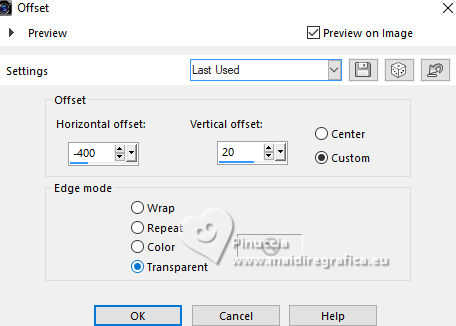
23. Effects>3D Effects>Drop Shadow, color #000000.
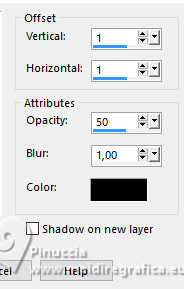
24. Layers>Duplicate.
Image>Mirror>Mirror Horizontal.
25. Layers>Merge>Merge All.
26. Image>Add borders, 2 pixels, symmetric, foreground color #942244.
Image>Add borders, 5 pixels, symmetric, background color #e9cacf.
27. Edit>Copy
Selections>Select All.
Image>Add borders, 40 pixels, symmetric, color #ffffff.
Selections>Invert.
Edit>Paste into Selection.
28. Adjust>Blur>Gaussian Blur - radius 20.

29. Effects>Texture Effects>Blinds - background color #e9cacf.
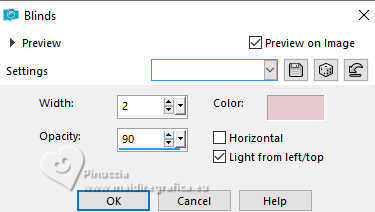
30. Selections>Invert.
Effects>3D Effects>Drop Shadow, color #000000.
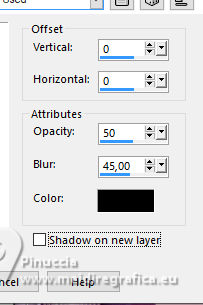
Selections>Select None.
31. Effects>Plugins>AAA Frames - Foto Frame.
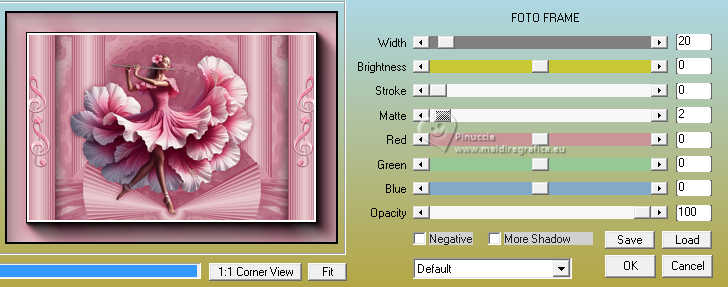
32. Sign your work.
Add the author and translator's watermarks.
33. Layers>Merge>Merge All.
34. Adjust>Brightness and Contrast>Brightness and Contrast.
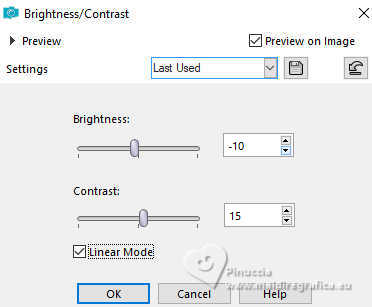
35. Save as jpg.
For the tube of this version thanks LoriM


If you have problems or doubts, or you find a not worked link, or only for tell me that you enjoyed this tutorial, write to me.
8 August 2024

|





