|
TAG FABULOSO



This tutorial was translated with PSPX7 but it can also be made using other versions of PSP.
Since version PSP X4, Image>Mirror was replaced with Image>Flip Horizontal,
and Image>Flip with Image>Flip Vertical, there are some variables.
In versions X5 and X6, the functions have been improved by making available the Objects menu.
In the latest version X7 command Image>Mirror and Image>Flip returned, but with new differences.
See my schedule here
 French translation here French translation here
 Your versions ici Your versions ici
For this tutorial, you will need:
Material
here
Renee_TUBES_Fev.22
Tube Riet 359 060118
Texto_Fabuloso_nines
Border_top_34
(you find here the links to the material authors' sites)
Plugins
consult, if necessary, my filter section here
Filters Unlimited 2.0 here
Graphics Plus - Cross Shadow here
AP Lines - Lines SilverLining here
Mura's Meister - Pole Transform here
Mura's Meister - Perspective Tiling here
Mura's Meister - Copies here
Alien Skin Eye Candy 5 Impact - Glass here
AAA Frames - Foto Frame here
Flaming Pear - Flood here
Filters Graphics Plus can be used alone or imported into Filters Unlimited.
(How do, you see here)
If a plugin supplied appears with this icon  it must necessarily be imported into Unlimited it must necessarily be imported into Unlimited

You can change Blend Modes according to your colors.
Copy the preset  in the folder of the plugin Alien Skin Eye Candy 5 Impact>Settings>Glass. in the folder of the plugin Alien Skin Eye Candy 5 Impact>Settings>Glass.
One or two clic on the file (it depends by your settings), automatically the preset will be copied in the right folder.
why one or two clic see here
Copy the selection in the Selections Folder.
1. Set your foreground color to #701701
Open a new transparent image 926 x 650 pixels.
Flood Fill  the transparent image with your foreground color #701701. the transparent image with your foreground color #701701.
2. Effects>Plugins>Graphics Plus - Cross Shadow, default settings - 2 times
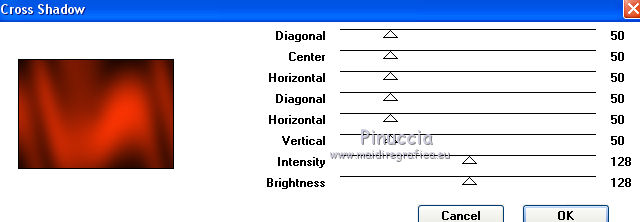
3. Effects>Plugins>Filters Unlimited 2.0 - Paper Texture - Canvas Fine, default settings.

4. Open the tube Renee_TUBES_Fev.22 and go to Edit>Copy.
Go back to your work and go to Edit>Paste as new layer.
5. Effects>Image Effects>Seamless Tiling.

6. Adjust>Blur>Gaussian Blur - radius 20.

7. Effects>Plugins>AP Lines - Lines SilverLining.
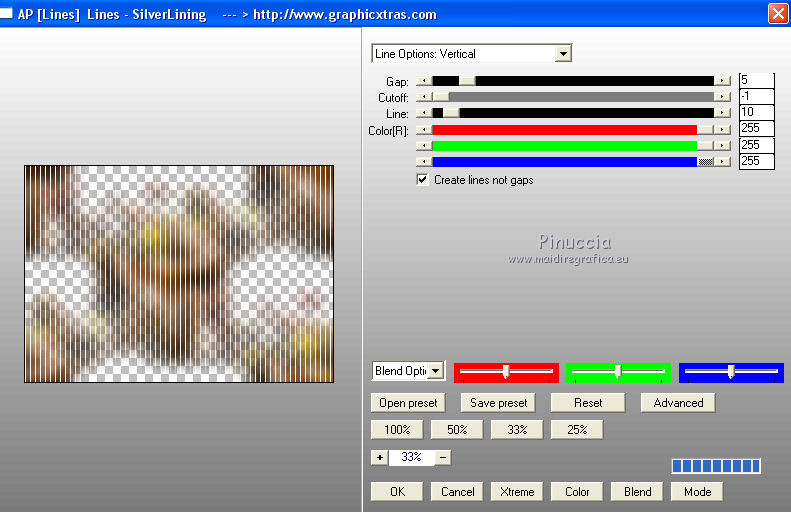
8. Layers>Duplicate.
9. Effects>Plugins>Mura's Meister - Pole Transform.
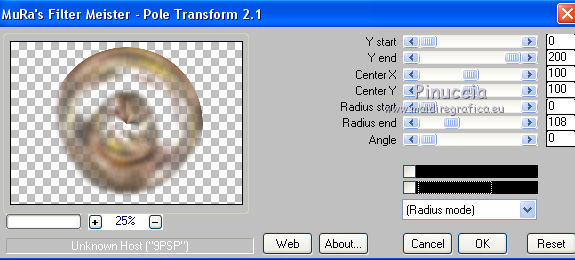
10. Edit>Paste as new layer (the tube Renee_TUBES_Fev.22 is still in memory).
Image>Resize, to 80%, resize all layers not checked.
Place  the tube in the center. the tube in the center.
11. Layers>Merge>Merge Down.
12. Effects>Plugins>Flaming Pear - Flood - foreground color #701701.
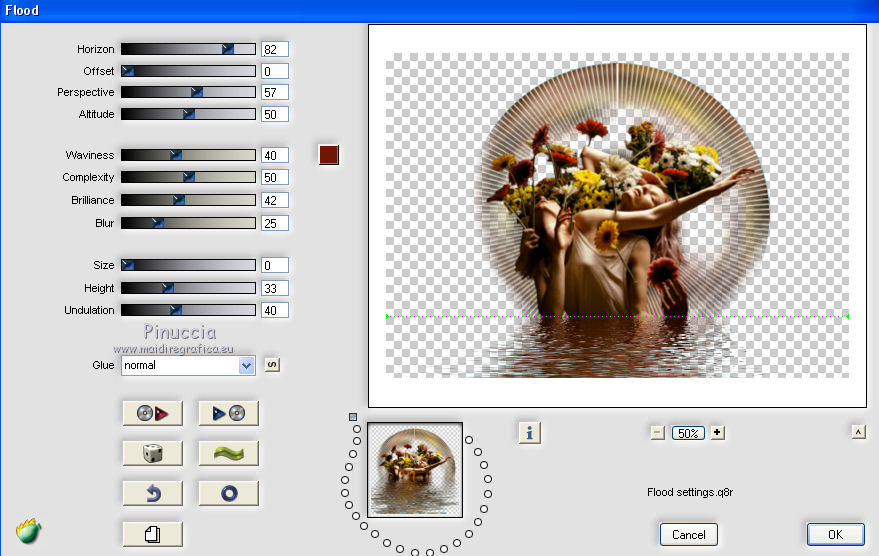
13. Activate the layer Raster 2.
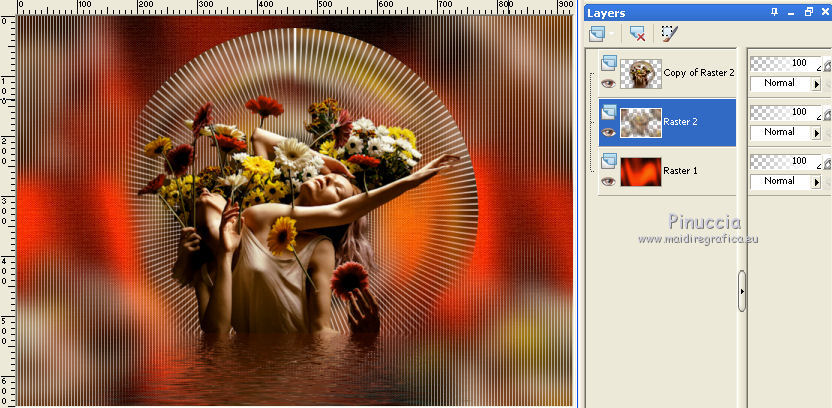
Layers>Merge>Merge Down (to get the background and Lines Effects in one layer).
14. Effects>Plugins>AAA Frames - Foto Frame.
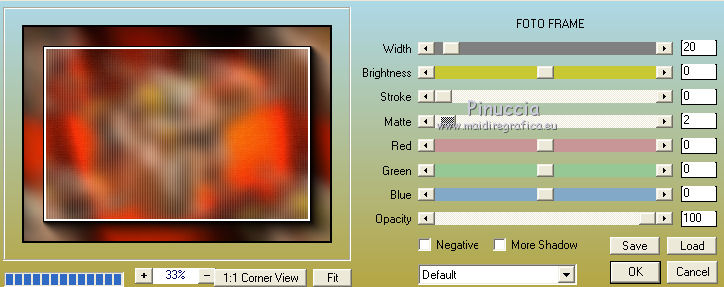
15. Layers>Duplicate.
16. Image>Canvas Size - 950 x 750 pixels.
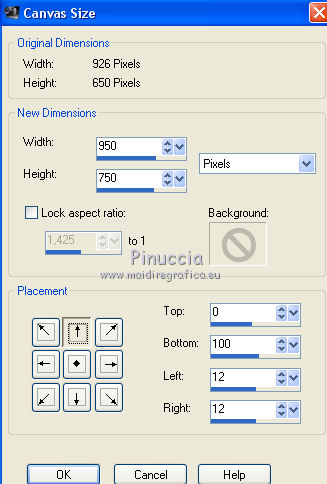
17. Effects>Plugins>Mura's Meister - Perspective Tiling.
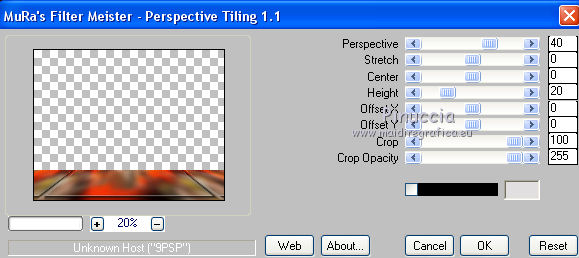
18. Layers>Arrange>Bring to Top.
19. Calques>Nouveau calque raster.
Layers>Arrange>Send to Bottom.
Flood Fill  the layer with your foreground color #701701. the layer with your foreground color #701701.
20. Activate your top layer.
Open the tube Riet 359 060118, erase the watermark and go to Edit>Copy.
Go back to your work and go to Edit>Paste as new layer.
21. Activate your Selection Tool  , rectangle, , rectangle,
and select the left figure
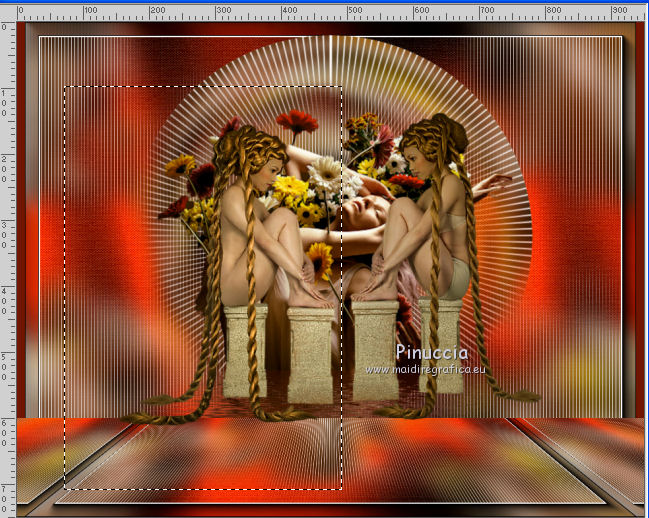
Edit>Cut.
Selections>Select None.
Edit>Paste as new layer.
Move  one figure to the left side and the other to the right side. one figure to the left side and the other to the right side.

22. On the two layers:
Effects>3D Effects>Drop Shadow, color #000000.
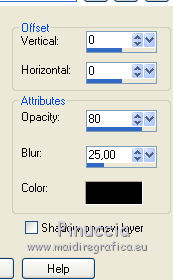
23. Open Texto_Fabuloso_nines and go to Edit>Copy.
Go back to your work and go to Edit>Paste as new layer.
24. Effects>3D Effects>Drop Shadow, color #000000.
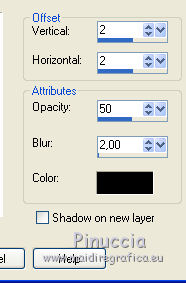
25. Layers>Merge>Merge All.
26. Selections>Load/Save Selection>Load Selection from Disk.
Look for and load the selection sel.353.nines.
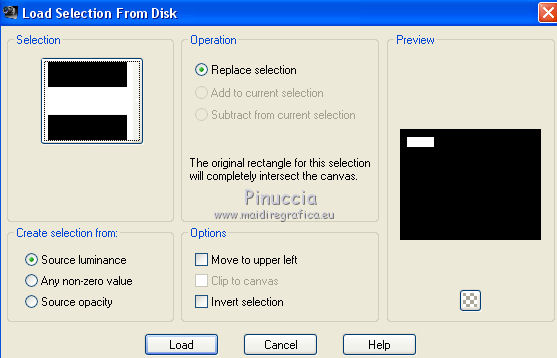
Selections>Promote Selection to Layer.
27. Adjust>Blur>Radial Blur.
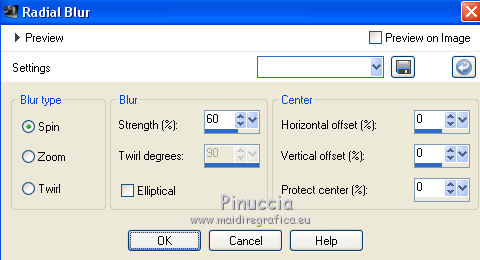
28. Open Border_top_34 and go to Edit>Copy.
Go back to your work and go to Edit>Paste into Selection.
Selections>Select None.
29. Effects>Plugins>Alien Skin Eye Candy 5 Impact - Glass.
Select the preset Preset_353_nines and ok.
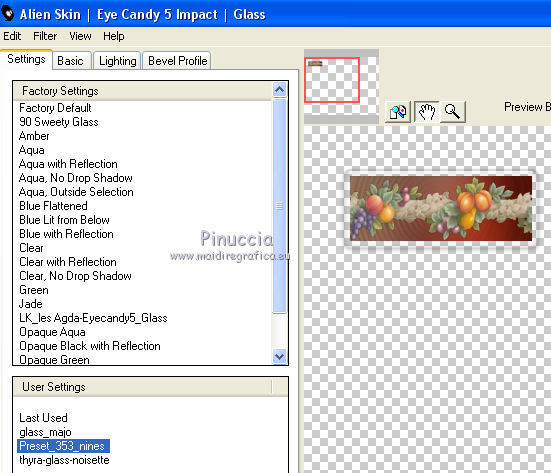
30. Effects>3D Effects>Chisel - color #ffffff.
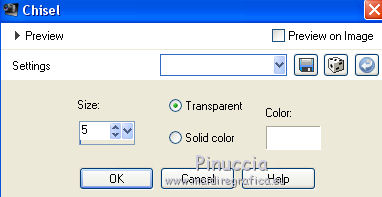
31. Effects>3D Effects>Drop Shadow, color #ffffff.

32. Effects>Plugins>Mura's Meister - Copies.
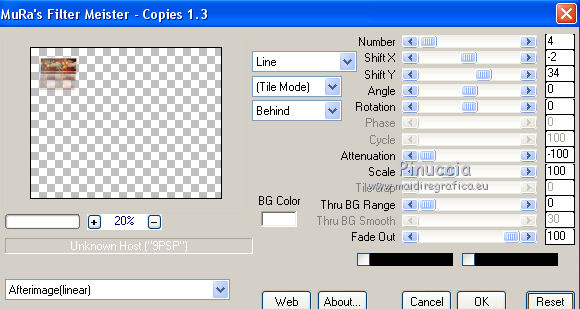
33. Layers>Duplicate.
Image>Mirror.
34. Layers>Merge>Merge All.
35. Image>Add borders, 2 pixels, symmetric, color #000000.
Image>Add borders, 5 pixels, symmetric, foreground color #701701.
36. Sign your work and save as jpg.
Version with tubes by Renée and Thafs

 Your versions here Your versions here

If you have problems or doubts, or you find a not worked link, or only for tell me that you enjoyed this tutorial, write to me.
22 June 2020
|



