|
TAG SURREALISTA



This tutorial was translated with PSPX7 but it can also be made using other versions of PSP.
Since version PSP X4, Image>Mirror was replaced with Image>Flip Horizontal,
and Image>Flip with Image>Flip Vertical, there are some variables.
In versions X5 and X6, the functions have been improved by making available the Objects menu.
In the latest version X7 command Image>Mirror and Image>Flip returned, but with new differences.
See my schedule here
 French translation here French translation here
 Your versions ici Your versions ici
For this tutorial, you will need:
Material
here
Tube calguisportrait24032020 by Guismo
Mist fantasy_toons_0281 by lisat
Tube KRYSSURREALISME-03-03-2014-116
(you find here the links to the material authors' sites)
Plugins
consult, if necessary, my filter section here
Filters Unlimited 2.0 here
Xero - Abstractor here
VM Extravaganza - Shoutin 1 here
FM Tile Tools - Saturation Emboss here
Transparency - Eliminate White here
Mura's Meister - Perspective Tiling here
AAA Frames - Foto Frame here
Filters VM Extravaganza et Transparency can be used alone or imported into Filters Unlimited.
(How do, you see here)
If a plugin supplied appears with this icon  it must necessarily be imported into Unlimited it must necessarily be imported into Unlimited

You can change Blend Modes according to your colors.
In the newest versions of PSP, you don't find the foreground/background gradient (Corel_06_029).
You can use the gradients of the older versions.
The Gradient of CorelX here
1. Open a new transparent image 900 x 600 pixels.
2. Set your foreground color to #81ab9f,
and your background color to #1f4a1d.

Set your foreground color to a Foreground/Background Gradient, style Sunburst.
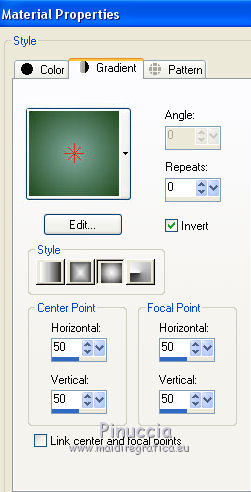
Flood Fill  the transparent with your Gradient. the transparent with your Gradient.
3. Effects>Plugins>Xero - Abstractor.

4. Layers>New Raster Layer.
Flood Fill  the layer with your background color #1f4a1d. the layer with your background color #1f4a1d.
5. Effets>Modules>Externes>VM Extravaganza - Shoutin', default settings

6. Effects>Plugins>Transparency - Eliminate White.

7. Selections>Select All.
Selections>Float.
8. Open the tube fantasy_toons_0281 by lisat, erase the watermark and go to Edit>Copy.
Go back to your work and go to Edit>Paste into Selection.
Selections>Select None.
9. Effects>3D Effects>Drop Shadow, color #000000.

10. Layers>Duplicate.
Activate the layer below of the original.
Adjust>Flou>Flou radial.

11. Activate your top layer.
Effects>Plugins>FM Tile Tools - Saturation Emboss, default settings.

12. Layers>Merge>Merge visible.
13. Layers>Duplicate.
Adjust>Blur>Gaussian Blur - radius 20.

14. Image>Canvas Size - 900 x 700 pixels.

15. Effects>Plugins>Mura's Meister - Perspective Tiling.

16. Effects>Image Effects>Offset.

17. Layers>New Raster Layer.
Set your foreground color to #ffd000.

Flood Fill  the layer with color #ffd000. the layer with color #ffd000.
Layers>Arrange>Send to Bottom.
18. Activate your top layer.
Open the tube KRYSSURREALISME-03-03-2014-116, erase the watermark and go to Edit>Copy.
Go back to your work and go to Edit>Paste as new layer.
Image>Resize, 3 times to 80%, resize all layers not checked.
Move  the tube at the bottom right. the tube at the bottom right.
19. Effects>3D Effects>Drop Shadow, color black #000000.

20. Open the tube calguisportrait24032020, erase the watermark and go to Edit>Copy.
Go back to your work and go to Edit>Paste as new layer.
Image>Resize, to 80%, resize all layers not checked.
Move  the tube to the left side. the tube to the left side.
21. Effects>3D Effects>Drop Shadow, color black #000000.

22. Layers>Merge>Merge All.
23. Image>Add borders, 2 pixels, symmetric, background color #1f4a1d.
Image>Add borders, 10 pixels, symmetric, foreground color #ffd000.
24. Activate your Magic Wand Tool 
and click on the last border to select it.
25. Effects>3D Effects>Inner Bevel.

Edit>Repeat Inner Bevel.
Selections>Select None.
26. Image>Add borders, 20 pixels, symmetric, background color #1f4a1d.
27. Effects>Plugins>AAA Frames - Foto Frame.

28. Sign your work and save as jpg.
Version avec tubes de Krys

 Your versions here Your versions here

If you have problems or doubts, or you find a not worked link, or only for tell me that you enjoyed this tutorial, write to me.
4 May 2020
|



