|
TAG VALENTIN 2024



This tutorial was translated with PSPX7 but it can also be made using other versions of PSP.
Since version PSP X4, Image>Mirror was replaced with Image>Flip Horizontal,
and Image>Flip with Image>Flip Vertical, there are some variables.
In versions X5 and X6, the functions have been improved by making available the Objects menu.
In the latest version X7 command Image>Mirror and Image>Flip returned, but with new differences.
See my schedule here
 French translation here French translation here
 Your versions ici Your versions ici
For this tutorial, you will need:

Thanks for the tubes Kamil and Wieske.
(you find here the links to the material authors' sites)

consult, if necessary, my filter section here
Filters Unlimited 2.0 here
Jeux de lignes - Entrelacement here
Tramages - Pool Shadow here
Mura's Meister - Perspective Tiling here
AAA Frames - Foto Frame here
Filters Jeux de lignes and Tramages can be used alone or imported into Filters Unlimited.
(How do, you see here)
If a plugin supplied appears with this icon  it must necessarily be imported into Unlimited it must necessarily be imported into Unlimited

You can change Blend Modes according to your colors.

1. Open a new transparent image 900 x 600 pixels.
2. Selections>Select All.
Open the image kamil-tube1608-BG 
Edit>Copy.
Go back to your work and go to Edit>Paste into Selection.
Selections>Select None.
3. Adjust>Blur>Gaussian Blur - radius 20.

4. Effects>Art Media Effects>Brush Strokes, color #808080
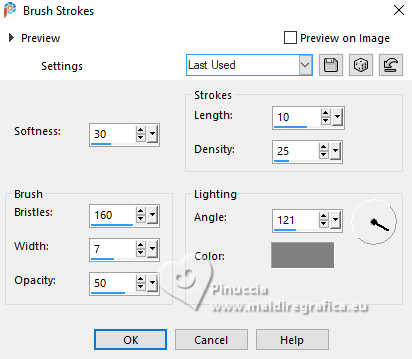
5. Effects>Texture Effects>Tiles - color #ffffff.
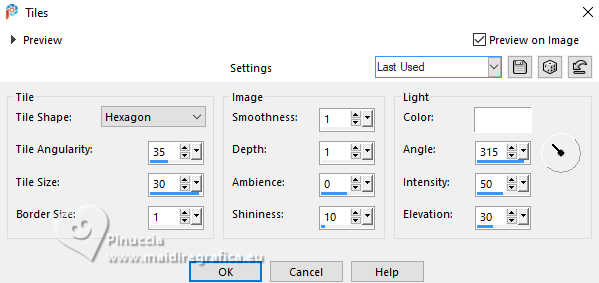
6. Open the tube Forma 120_Nines 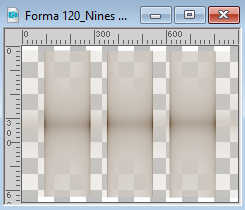
Edit>Copy.
Go back to your work and go to Edit>Paste as new layer.
Change the Blend Mode of this layer to Hard Light.
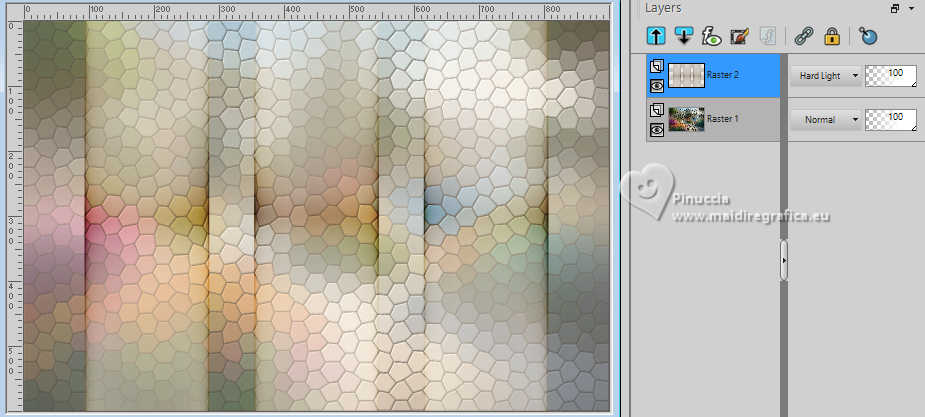
7. Layers>New Raster Layer.
Selections>Load/Save Selection>Load Selection from Disk.
Look for and load the selection sel46valentin.nines
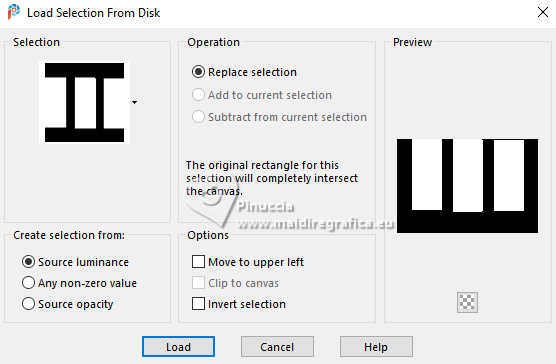
8. Activate again the image KamilTube-1608-BG and go to Edit>Copy.
Go back to your work and go to Edit>Paste into Selection.
Selections>Select None.
9. Layers>New Raster Layer.
Set your foreground color to #ffffff.
Flood Fill  the layer with color white. the layer with color white.
10. Effects>Texture Effects>Tiles, same settings.
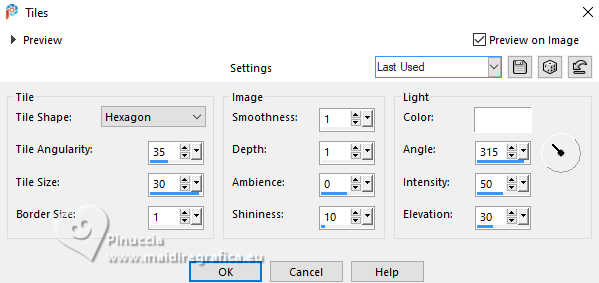
11. Effects>Plugins>AAA Frames - Foto Frame.
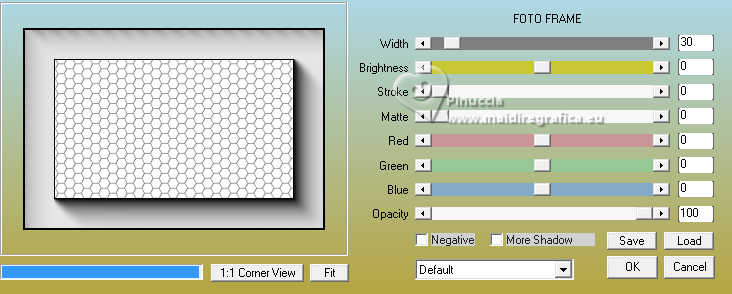
12. Effects>Plugins>Mura's Meister - Perspective Tiling.
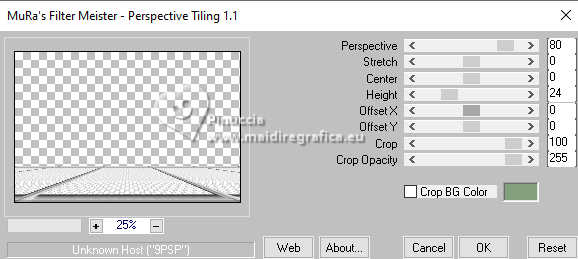
Change the Blend Mode of this layer to Luminance (legacy).
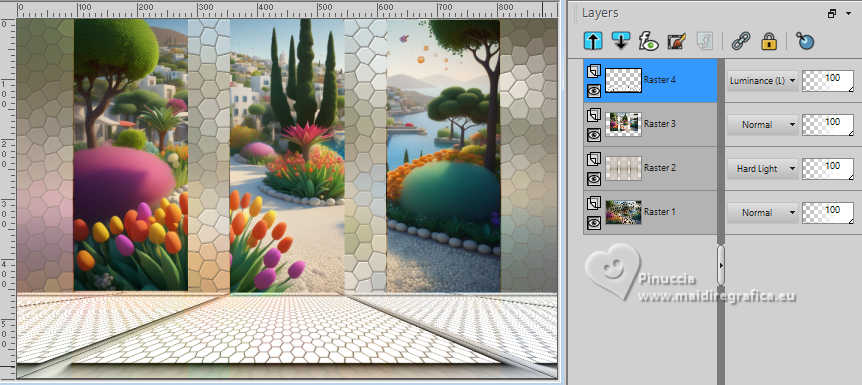
13. Open the tube KamilTube-1745 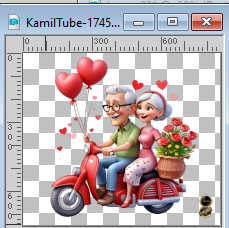
Erase the watermark and go to Edit>Copy.
Go back to your work and go to Edit>Paste as new layer.
Image>Resize, to 70%, resize all layers not checked.
Adjust>Sharpness>Sharpen.
Move  the tube to the right side. the tube to the right side.
14. Effects>3D Effects>Drop Shadow, color #000000.
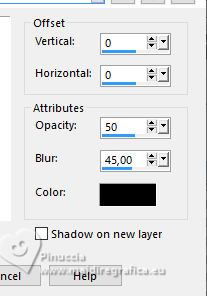
15. Open the tube wieske tube 2429 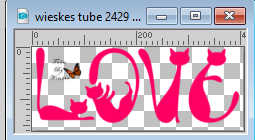
Erase the watermark and go to Edit>Copy.
Go back to your work and go to Edit>Paste as new layer.
Image>Resize, to 80%, resize all layers not checked.
Move  the texte at the bottom left. the texte at the bottom left.
16. Selections>Select All.
Selections>Float.
Selections>Defloat (this action selects the cats of the text Love).
17. Layers>New Raster Layer.
Set your foreground color to #cc1719,
and your background color to #3d5382.

Set Match Mode of your Flood Fill Tool to RGB Value
Flood Fill  the first cat with your foreground color #cc1719. the first cat with your foreground color #cc1719.
Flood Fill  the second cat with your background color #3d5382. the second cat with your background color #3d5382.
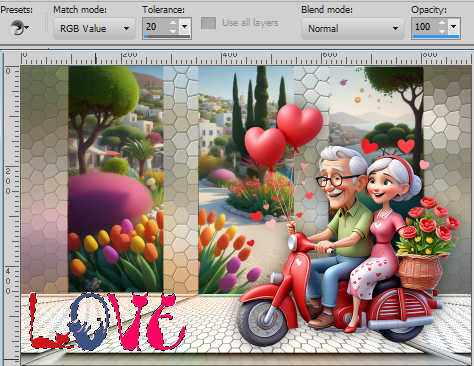
18. Set your foreground color to #88a063,
and your background color to #e37689.

Flood Fill  the third cat with your foreground color #88a063, the third cat with your foreground color #88a063,
Flood Fill  the forth cat with your background color #e37689. the forth cat with your background color #e37689.
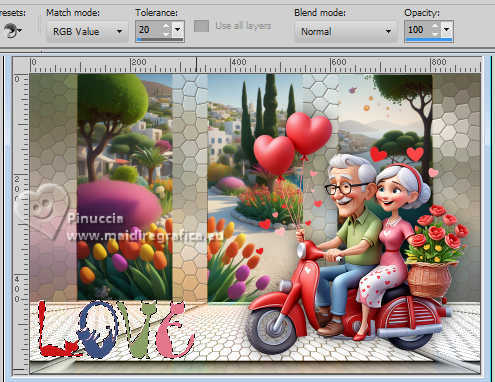
19. Effects>3D Effects>Inner Bevel.
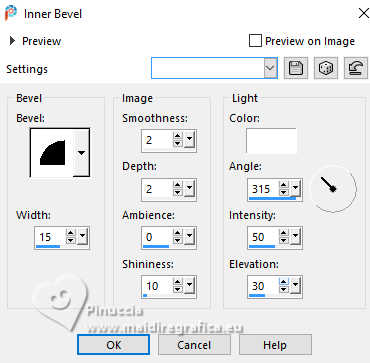
Selections>Select None.
Layers>Merge>Merge Down.
20. Effects>3D Effects>Drop Shadow, color #000000.
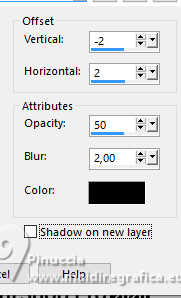
21. Image>Add borders, 2 pixels, symmetric, color #4a6218.
Image>Add borders, 2 pixels, symmetric, color #eec840.
Image>Add borders, 2 pixels, symmetric, color #db643c.
Image>Add borders, 40 pixels, symmetric, color #ffffff.
22. Activate your Magic Wand Tool 
and click in the last border to select it.
23. Activate again the image KamilTube-1608-BG and go to Edit>Copy.
Go back to your work and go to Edit>Paste into Selection.
24. Adjust>Blur>Gaussian Blur - radius 20

25. Effects>Plugins>Filters Unlimited 2.0 - Jeux de lignes - Entrelacement.
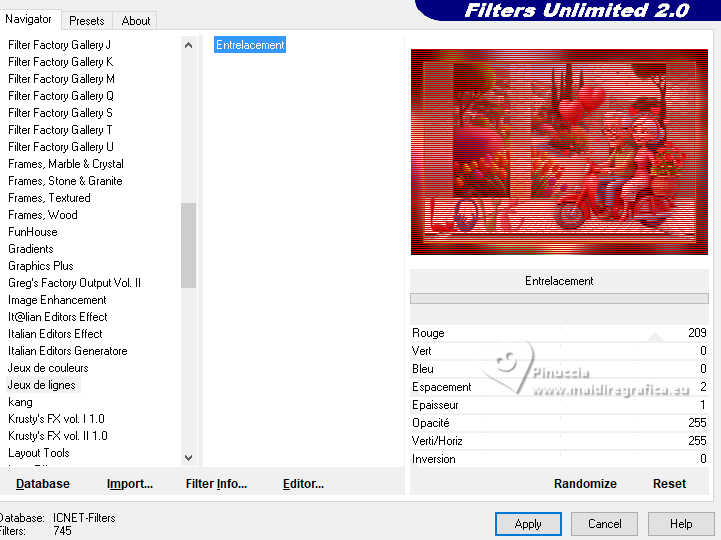
26. Selections>Invert.
Effects>3D Effects>Drop Shadow, color #000000.
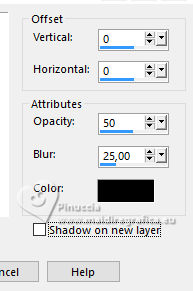
Selections>Select None.
27. Sign your work on a new layer.
Add the author and translator watermarks.
Layers>Merge>Merge All and save as jpg.
For the tube of this version thanks Odette


If you have problems or doubts, or you find a not worked link, or only for tell me that you enjoyed this tutorial, write to me.
2 February 2024

|





