|
TAG WANDB



This tutorial was translated with PSPX7 but it can also be made using other versions of PSP.
Since version PSP X4, Image>Mirror was replaced with Image>Flip Horizontal,
and Image>Flip with Image>Flip Vertical, there are some variables.
In versions X5 and X6, the functions have been improved by making available the Objects menu.
In the latest version X7 command Image>Mirror and Image>Flip returned, but with new differences.
See my schedule here
 French translation here French translation here
 Your versions ici Your versions ici
For this tutorial, you will need:
Material
here
Tube calguiswandb25032020 by Guismo
Tube 3205-massimo dutti-LB TUBES
Mist 4722-luzcristina
Texto_Wandb is love_Nines
(you find here the links to the material authors' sites)
Plugins
consult, if necessary, my filter section here
Alien Skin Eye Candy 5 Impact - Extrude, Motion Trail here
AAA Frames - Foto Frame here
Mura's Meister - Perspective Tiling here

You can change Blend Modes according to your colors.
In the newest versions of PSP, you don't find the foreground/background gradient (Corel_06_029).
You can use the gradients of the older versions.
The Gradient of CorelX here
Copy the texture in the Textures Folder.
1. Open a new transparent image 900 x 600 pixels.
2. Set your foreground color to #e1e1e1,
and your background color to #2b2b2b.

Set your foreground color to a Foreground/Background Gradient, style Sunburst.

Flood Fill  the transparent image with your Gradient. the transparent image with your Gradient.
3. Selections>Load/Save Selection>Load Selection from Disk.
Look for and load the selection sel.350.nines.
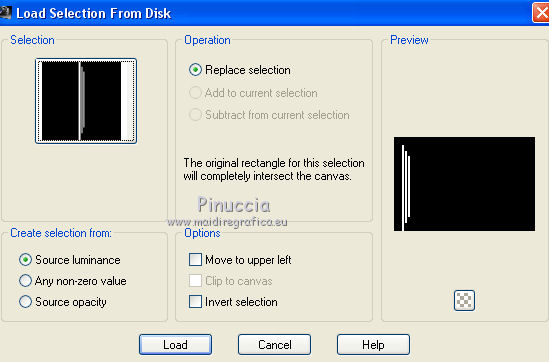
4. Layers>New Raster Layer.
Set your foreground color to Color.
Flood Fill  with your foreground color #e1e1e1. with your foreground color #e1e1e1.
Selections>Select None.
5. Effects>Plugins>Alien Skin Eye Candy 5 Impact - Extrude.
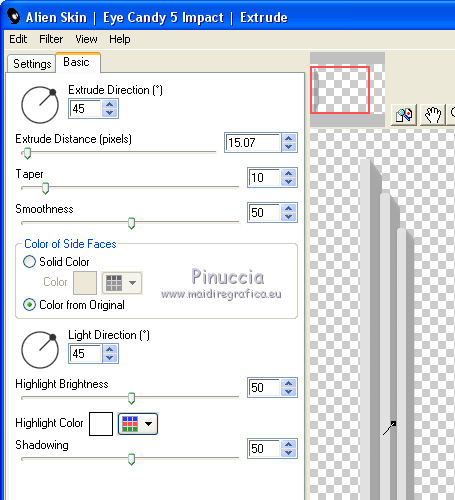
6. Effects>Plugins>Alien Skin Eye Candy 5 Impact - Motion Trail.
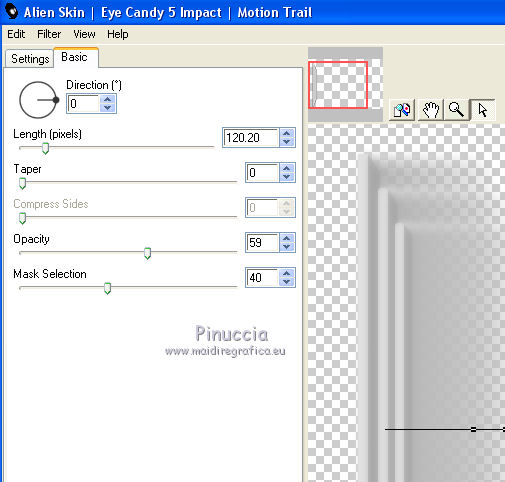
7. Effects>3D Effects>Drop Shadow, color #000000.
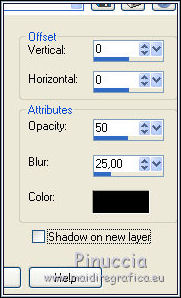
8. Effects>Edge Effects>Enhance More.
9. Layers>Duplicate.
Image>Mirror.
10. Activate the bottom layer.
11. Open the tube 4722-luzcristina and go to Edit>Copy.
Go back to your work and go to Edit>Paste as new layer.
12. Effects>Reflection Effects>Rotating Mirror.

13. Activate your Pick Tool 
and pull a bit the image to the right and to the left, as below
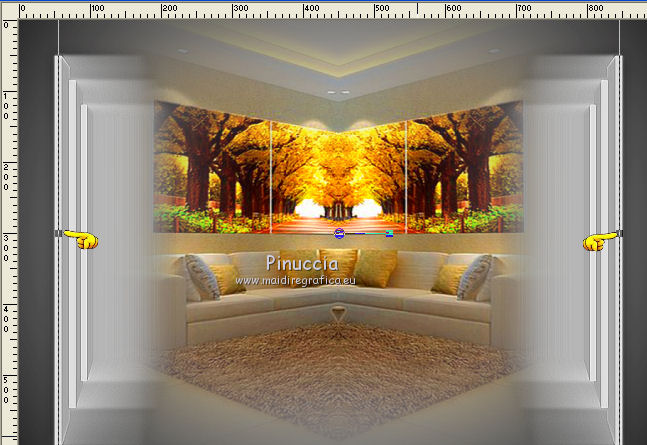
14. Change the Blend Mode of this layer to Luminance (legacy).
15. Open the tube calguiswandb_25032020, erase the watermark and go to Edit>Copy.
Go back to your work and go to Edit>Paste as new layer.
Image>Resize, 2 times to 90%, resize all layers not checked.
Move  the tube at the bottom right. the tube at the bottom right.
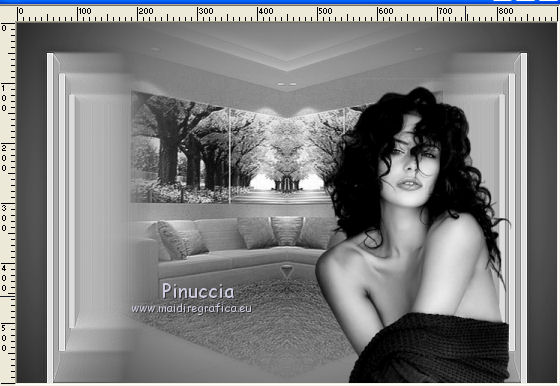
16. Effects>3D Effects>Drop Shadow, color #000000.
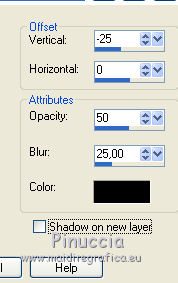
17. Layers>Merge>Merge All.
18. Image>Add borders, 2 pixels, symmetric, background color #2b2b2b.
19. Edit>Copy.
20. Image>Resize, 90%, resize all layers checked.
Layers>Promote background layer.
21. Image>Canvas Size - 950 x 700 pixels.
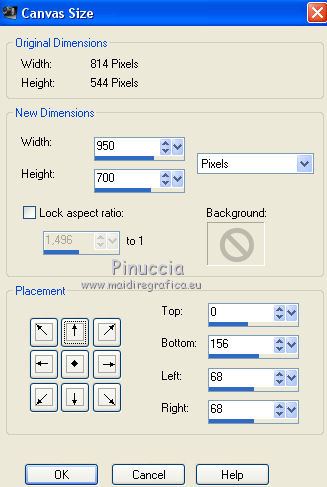
22. Activate your Magic Wand Tool 
and click in the border to select it.
23. Layers>New Raster Layer.
Edit>Paste into Selection.
24. Adjust>Blur>Gaussian Blur - radius 40
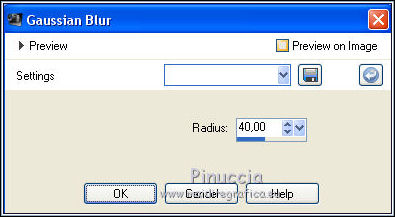
25. Effects>Texture Effects>Texture - select the texture ladrillo
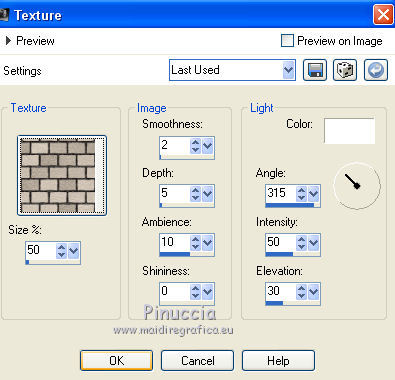
26. Selections>Invert.
Effects>3D Effects>Buttonize, color #000000.
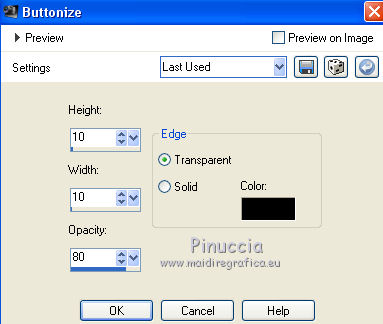
27. Effects>3D Effects>Drop Shadow, color #000000.
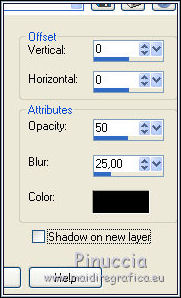
Selections>Select None.
28. Selection Tool 
(no matter the type of selection, because with the custom selection your always get a rectangle)
clic on the Custom Selection 
and set the following settings.
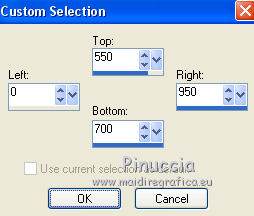
Selections>Promote Selection to layer.
Selections>Select None.
29. Effects>Plugins>AAA Frames - Foto Frame.
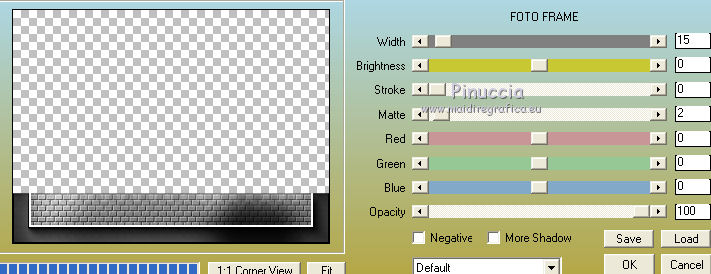
30. Effects>Plugins>Mura's Meister - Perspective Tiling.
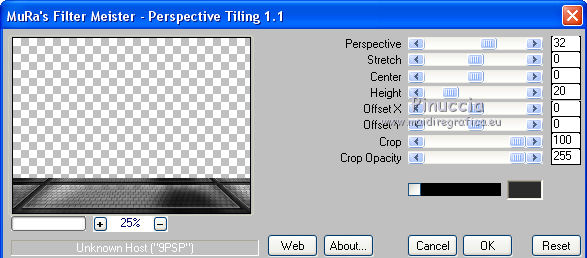
31. Open the tube 3205-massimo dutti-LB TUBES, erase the watermark and go to Edit>Copy.
Go back to your work and go to Edit>Paste as new layer.
Image>Resize, to 80%, resize all layers not checked.
Move  the tube at the bottom left. the tube at the bottom left.
32. Effects>3D Effects>Drop Shadow, color #000000.
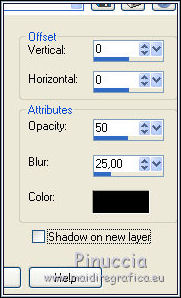
33. Open Texto_Wandb is love_Nines and go to Edit>Copy.
Go back to your work and go to Edit>Paste as new layer.
Move  the texte at the bottom right. the texte at the bottom right.
34. Layers>Merge>Merge All.
35. Image>Add borders, 2 pixels, symmetric, foreground color #e1e1e1.
Image>Add borders, 2 pixels, symmetric, background color #2b2b2b.
Image>Add borders, 5 pixels, symmetric, foreground color #e1e1e1.
Image>Add borders, 10 pixels, symmetric, background color #2b2b2b.
36. Sign your work and save as jpg.
Version with tubes by Cibi-bijoux, Lady Valella and DaisyWeb

 Your versions here Your versions here

If you have problems or doubts, or you find a not worked link, or only for tell me that you enjoyed this tutorial, write to me.
31 May 2020
|



