|
TAG WINTER 2024



This tutorial was translated with PSPX7 but it can also be made using other versions of PSP.
Since version PSP X4, Image>Mirror was replaced with Image>Flip Horizontal,
and Image>Flip with Image>Flip Vertical, there are some variables.
In versions X5 and X6, the functions have been improved by making available the Objects menu.
In the latest version X7 command Image>Mirror and Image>Flip returned, but with new differences.
See my schedule here
 French translation here French translation here
 Your versions ici Your versions ici
For this tutorial, you will need:

Thanks for the tubes Kamil and for the mask Narah.
(you find here the links to the material authors' sites)

consult, if necessary, my filter section here
Filters Unlimited 2.0 ici
Mura's Meister - Cloud ici
Tramages - Tow the Line, Pool Shadow ici
Alien Skin Eye Candy 5 Nature - Snow Drift ici
Filters Tramages can be used alone or imported into Filters Unlimited.
(How do, you see here)
If a plugin supplied appears with this icon  it must necessarily be imported into Unlimited it must necessarily be imported into Unlimited

You can change Blend Modes according to your colors.
In the newest versions of PSP, you don't find the foreground/background gradient (Corel_06_029).
You can use the gradients of the older versions.
The Gradient of CorelX here

Copy the preset Emboss 3 in the Presets Folder.
Copy the selection in the Selections Folder.
Open the mask in PSP and minimize it with the rest of the material.
1. Open a new transparent image 900 x 600 pixels.
2. Set your foreground color to #83040c 
Flood Fill  the transparent image with your foreground color. the transparent image with your foreground color.
3. Selections>Load/Save Selection>Load Selection from Disk.
Look for and load the selection sel_1445.nines
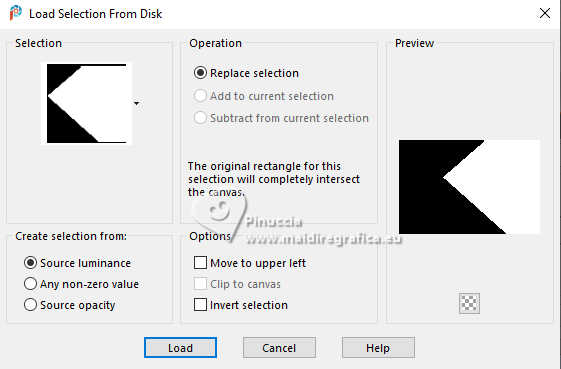
Press CANC on the keyboard 
Keep selected.
4. Set your foreground color to #268298,
and your background color to white #ffffff.

5. Effects>Plugins>Mura's Meister - Cloud
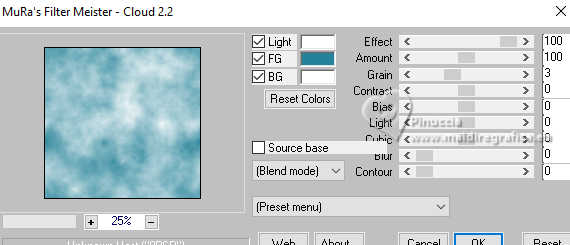
Remember that this filter works with the colors of your material palette,
but it keeps in memory the first setting used after the the opening of Psp.
So, if you have already used the plugin, press Reset to be sure to have your colors.
The result of this effects is random, so it won't be the same as mine.
If you want to change the appearance of the clouds, click on the preview window,
until you'll see the result you like better.
6. Selections>Invert.
Effects>Plugins>Tramages - Tow the line
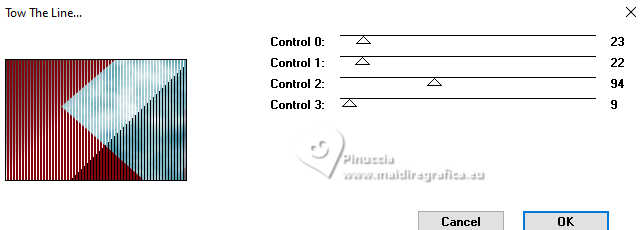
7. Selections>Invert.
Layers>New Raster Layer.
8. Open the tube KamilTube-1286-Landscape 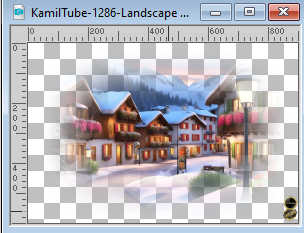
Erase the watermark and go to Edit>Copy.
Go back to your work and go to Edit>Paste into Selection.
9. Selections>Modify>Select Selection Borders.
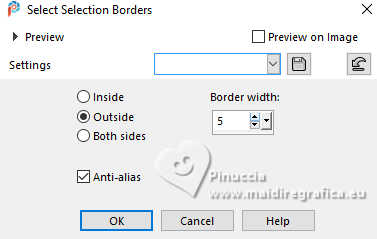
10. Layers>New Raster Layer.
Flood Fill  the layer with your background color #ffffff. the layer with your background color #ffffff.
11. Effects>Texture Effects>Blinds - color #83040c.
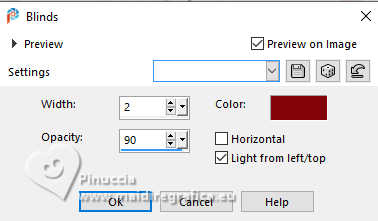
12. Effects>3D Effects>Inner Bevel, color #ffffff.
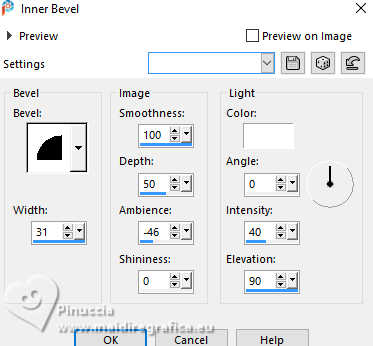
Selections>Select None.
13. Effects>3D Effects>Drop Shadow, color #000000.
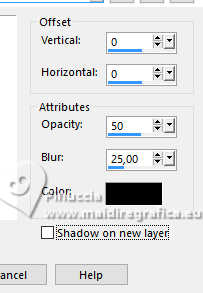
14. Layers>New Raster Layer.
Set your foreground color to #83040C  . .
Flood Fill  the layer with your foreground color. the layer with your foreground color.
15. Layers>New Mask layer>From image
Open the menu under the source window and you'll see all the files open.
Select the mask Narah_mask_0894
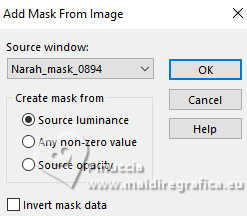
Layers>Merge>Merge Group.
16. Effects>User Defined Filter - select the preset Emboss 3 and ok.
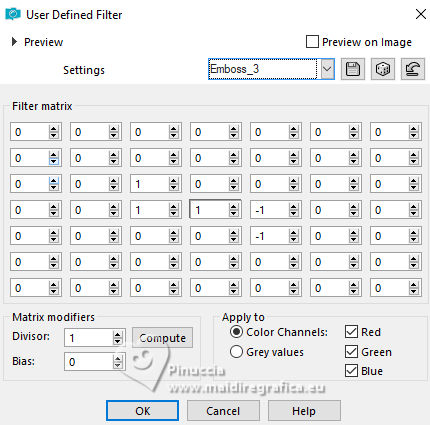
17. Selections>Load/Save Selection>Load Selection from Disk.
Load again the selection sel_1445.nines
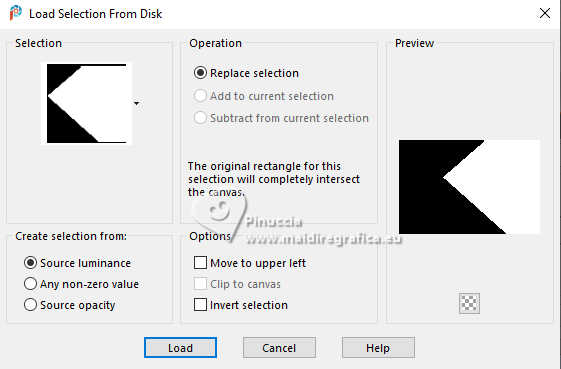
Press CANC on the keyboard.
Selections>Select None.
18. Effects>Plugins>Alien Skin Eye Candy 5 Nature - Snow Drift.
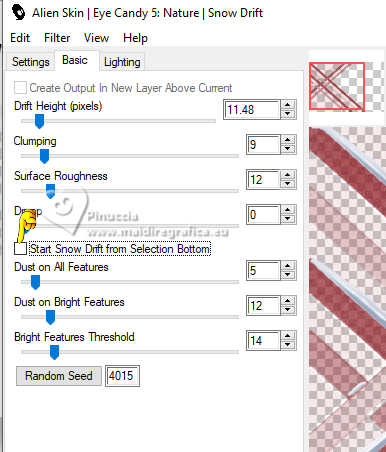
19. Layers>Merge>Merge visible.
20. Effects>Plugins>Alien Skin Eye Candy 5 Nature - Snow Drift.
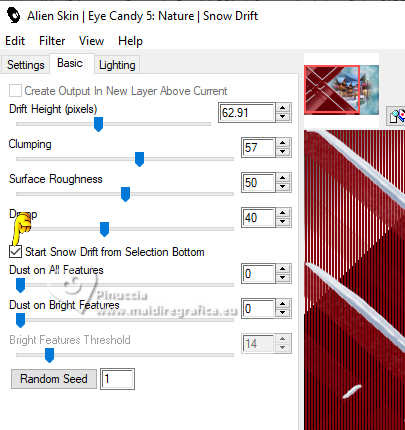
21. Open the tube KamilTube-1306-Snowman 
Erase the watermark and go to Edit>Copy.
Go back to your work and go to Edit>Paste as new layer.
Image>Resize, to 50%, resize all layers not checked.
Move  the tube at the bottom right. the tube at the bottom right.
22. Effects>3D Effects>Drop Shadow, same settings.
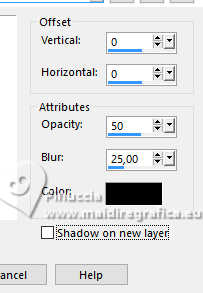
23. Layers>Merge>Merge visible.
24. Image>Add borders, 2 pixels, symmetric, color #83040c.
Image>Add borders, 5 pixels, symmetric, color #ffffff.
Image>Add borders, 1 pixel, symmetric, color #83040c.
Image>Add borders, 40 pixels, symmetric, color #ffffff.
25. Activate your Magic Wand Tool 
and click in the last border to select it.
26. Set your foreground color to #cc3d9d,
and your background color to #2a59a8.

Set your foreground color to a Foreground/Background Gradient, style Linear.
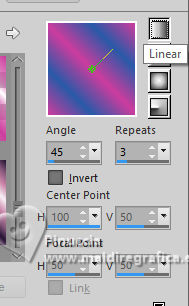
Flood Fill  the selection with your gradient. the selection with your gradient.
27. Effects>Plugins>Tramages - Pool Shadow, default settings.
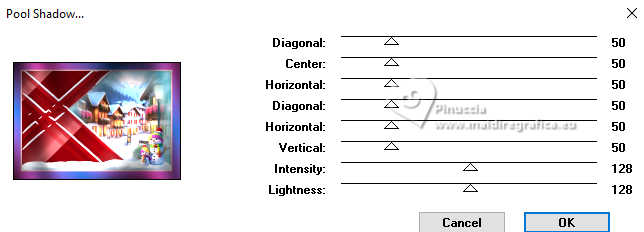
Keep selected.
28. Layers>New Raster Layer.
Effects>3D Effects>Cutout, color #000000.
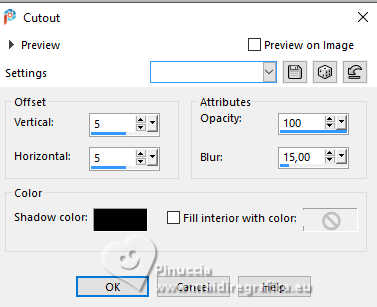
Repeat Effects>3D Effects>Cutout, vertical and horizontal -5.
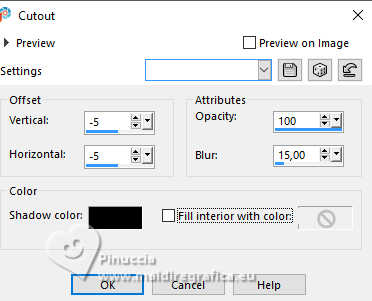
Selections>Select None.
29. Open the tube Kamil-Tube-1140 
Erase the watermark and go to Edit>Copy.
Go back to your work and go to Edit>Paste as new layer.
Image>Resize, to 80%, resize all layers not checked.
Move  the tube to the left. the tube to the left.
30. Effects>3D Effects>Drop Shadow, color #000000.
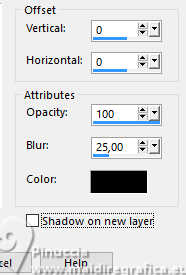
31. Sign your work.
Add the watermarks of the author and of the translator.
32. Layers>Merge>Merge All.
33. Image>Add borders, 2 pixels, symmetric, color #83040c.
Save as jpg.
For the tube of this version thanks Mentali and Béa


If you have problems or doubts, or you find a not worked link, or only for tell me that you enjoyed this tutorial, write to me.
3 January 2024

|





