|
TOP ALELUYA



This tutorial was translated with PSPX7 but it can also be made using other versions of PSP.
Since version PSP X4, Image>Mirror was replaced with Image>Flip Horizontal,
and Image>Flip with Image>Flip Vertical, there are some variables.
In versions X5 and X6, the functions have been improved by making available the Objects menu.
In the latest version X7 command Image>Mirror and Image>Flip returned, but with new differences.
See my schedule here
 French translation here French translation here
 Your versions ici Your versions ici
For this tutorial, you will need:

For the tubes thanks Luz Cristina, Criss, DBK Katrina, Sheila.
(you find here the links to the material authors' sites)

consult, if necessary, my filter section here
Mura's Meister - Cloud here
AAA Frames - Foto Frame here
Animation Shop ici

You can change Blend Modes according to your colors.

Open the mask in PSP and minimize it with the rest of the material.
1. Open a new transparent image 950 x 700 pixels.
2. Set your foreground color to #ffffff,
and your background color to #1594ff.
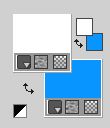
about these colors, see the note below on the Mura's filter
3. Effects>Plugins>Mura's Meister - Cloud
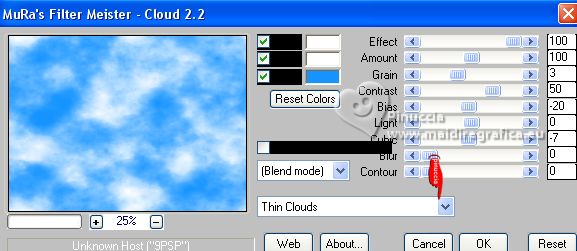
The colors of the preset Thin Clouds are standard (white, white and #1594ff).
If you use other colors, you can change them after applying the filter.
The result of this effects is random, so it won't be the same as mine.
If you want to change the appearance of the clouds, click on the preview window,
until you'll see the result you like better.
4. Effects>Plugins>AAA Frames - Foto Frame.
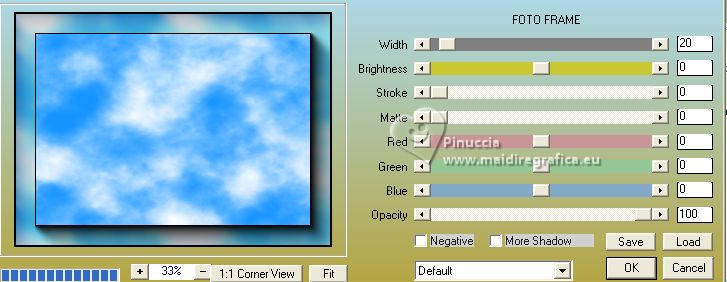
5. Open the misted 4909-luzcristina 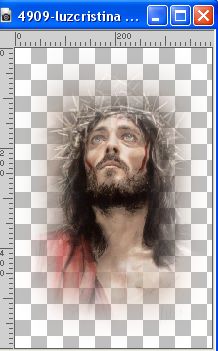
Edit>Copy.
Go back to your work and go to Edit>Paste as new layer.
6. Effects>Image Effects>Offset.
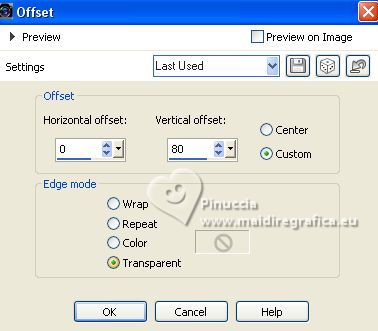
7. Layers>Duplicate.
Activate the layer below of the original.
8. Adjust>Blur>Radial Blur.
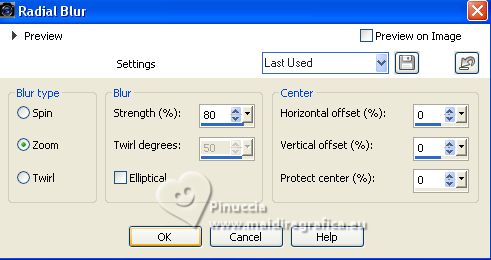
9. Effects>Distortion Effects>Spiky Halo.
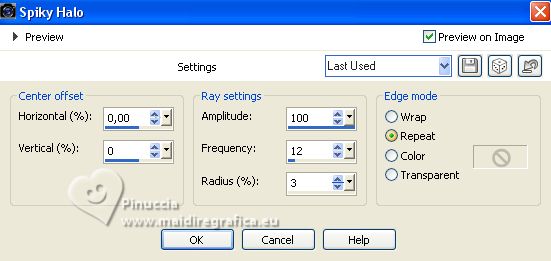
10. Change the Blend Mode of this layer to Luminance (legacy).
11. Layers>Duplicate.
Layers>Merge>Merge Down.
12. Layers>New Mask layer>From image
Open the menu under the source window and you'll see all the files open.
Select the mask 20-20 .

Layers>Merge>Merge Group.
13. Activate your top layer.
Open the misted by Sheila 9-3-06art9_sw by Sheila 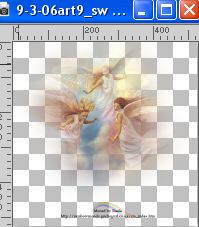
Erase the watermark and go to Edit>Copy.
Go back to your work and go to Edit>Paste as new layer.
Image>Resize, 3 times to 80%, resize all layers not checked.
Move  the tube at the upper left. the tube at the upper left.
14. Layers>Duplicate.
Image>Mirror.
15. Open the tube OTF_foto_oceanmoni_wolkenmai 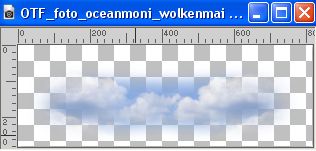
Edit>Copy.
Go back to your work and go to Edit>Paste as new layer.
16. Effects>Image Effects>Offset.

17. Open the tube Texto_Aleluya_nines alrededor del Cristo 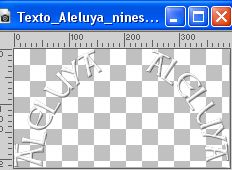
Edit>Copy.
Go back to your work and go to Edit>Paste as new layer.
Place  the tube over the head of Christ. the tube over the head of Christ.

18. Open the tube by Linda Gatita Criss 877 
Edit>Copy.
Go back to your work and go to Edit>Paste as new layer.
Image>Resize, 3 times to 80%, resize all layers not checked.
19. Effects>Image Effects>Offset.
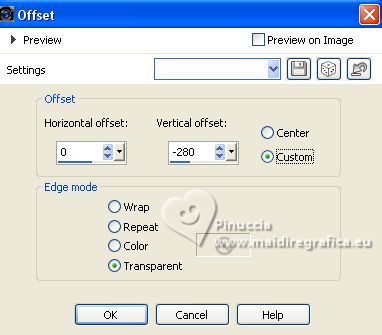
20. Sign your work on a new layer.
Add, if you want the author and translator's watermarks.
21. Layers>Merge>Merge visible.
22. Open 11_corazon_nines 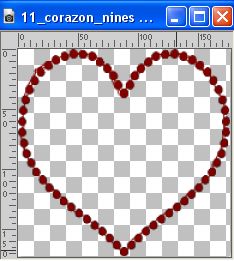
Edit>Copy.
Go back to your work and go to Edit>Paste as new layer.
Place  the tube over the hands. the tube over the hands.
23. Activate your Magic Wand Tool 
and click in the heart to select it.

24. Layers>New Raster Layer.
Set your foreground color to #e2b533.
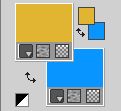
Flood Fill  the layer with your foreground color. the layer with your foreground color.
25. Layers>New Raster Layer.
Open the tube DBK BG MIST-067 BY DBK 
Edit>Copy.
Go back to your work and go to Edit>Paste into Selection.
Rename this layer image 1
26. Layers>New Raster Layer.
Open Imagen7_Jesus_cae_por segunda_vez 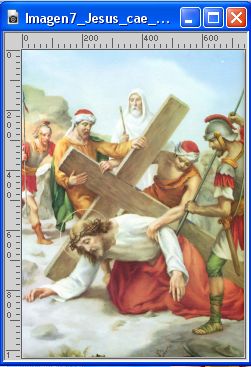
Edit>Copy.
Go back to your work and go to Edit>Paste into Selection.
Rename this layer image 2
27. Layers>New Raster Layer.
Open Imagen13_Jesus_es_bajado_de_la_cruz 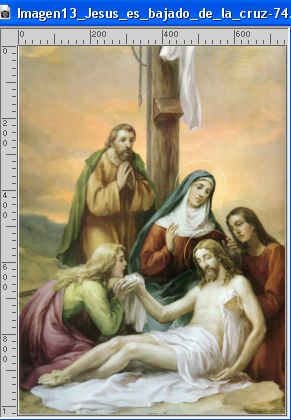
Edit>Copy.
Go back to your work and go to Edit>Paste into Selection.
Rename this layer image 3
28. Selections>Select None.
ANIMATION
1. Stay on the bottom layer,
and close the layers Image 2 and Image 3.
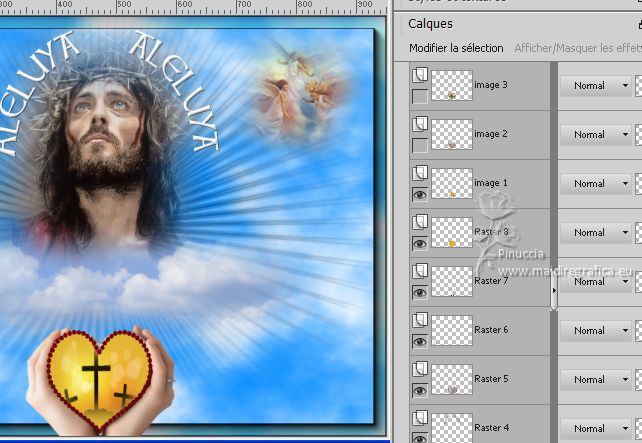
2. Edit>Copy Special>Copy Merged.
Open Animation shop and go to Edit>Paste>Paste as new animation.
3. Go back to PSP.
Close the layer Image 1 and oper the layer Image 2.
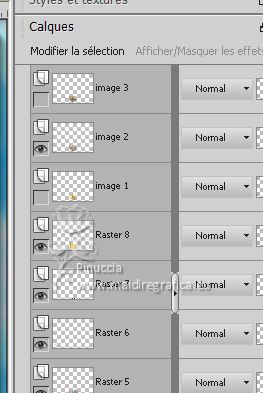
Edit>Copy Special>Copy Merged.
Go back to Animation shop and go to Edit>Paste>Paste after the current frame.
4. Go back to PSP.
Close the layer Image 2 and open the layer Image 3.
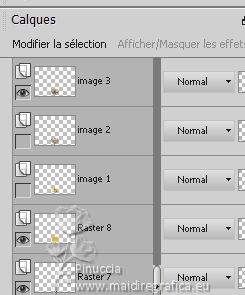
Edit>Copy Special>Copy Merged.
Go back to Animation shop and go to Edit>Paste>Paste after the current frame.
5. Edit>Select All.
Image>Frame Propierties and set to 100.
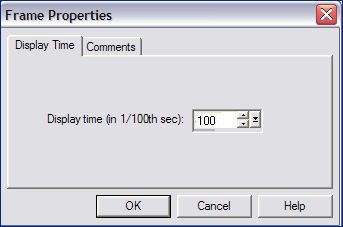
6. Check your result clicking on View Animation 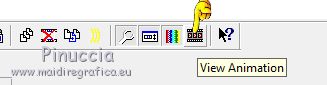
and save as gif.
Version with tubes not signed

 Your versions here Your versions here

If you have problems or doubts, or you find a not worked link, or only for tell me that you enjoyed this tutorial, write to me.
6 April 2023

|





