|
TOP ARIADNA



This tutorial was translated with PSPX9 and PSP2020, but it can also be made using other versions of PSP.
Since version PSP X4, Image>Mirror was replaced with Image>Flip Horizontal,
and Image>Flip with Image>Flip Vertical, there are some variables.
In versions X5 and X6, the functions have been improved by making available the Objects menu.
In the latest version X7 command Image>Mirror and Image>Flip returned, but with new differences.
See my schedule here
 French translation here French translation here
 Your versions here Your versions here
For this tutorial, you will need:

Thanks for the tubes Lana and Beatriz.
(you find here the links to the material authors' sites)

consult, if necessary, my filter section here
Filters Unlimited 2.0 here
Mura's Meister - Copies here
Mura's Meister - Perspective Tiling here
Alien Skin Eye Candy 5 Impact - Perspective Shadow here
Tramages - Pool Shadow here
Filters Tramages can be used alone or imported into Filters Unlimited.
(How do, you see here)
If a plugin supplied appears with this icon  it must necessarily be imported into Unlimited it must necessarily be imported into Unlimited

You can change Blend Modes according to your colors.
In the newest versions of PSP, you don't find the foreground/background gradient (Corel_06_029).
You can use the gradients of the older versions.
The Gradient of CorelX here

1. Open a new transparent image 900 x 600 pixels.
2. Selections>Selectionner tout.
Open the background image imagen fondo_FM02 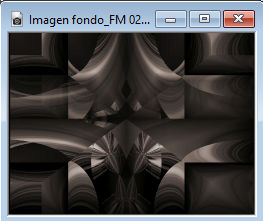
Edit>Copy.
Go back to your work and go to Edit>Paste into Selection.
Selections>Select None.
3. Selection Tool 
(no matter the type of selection, because with the custom selection your always get a rectangle)
clic on the Custom Selection 
and set the following settings.
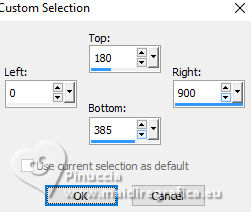
Selections>Promote Selection to Layer.
4. Adjust>Blur>Gaussian Blur - radius 15.

5. Effects>Plugins>AP Lines - Lines SilverLining.
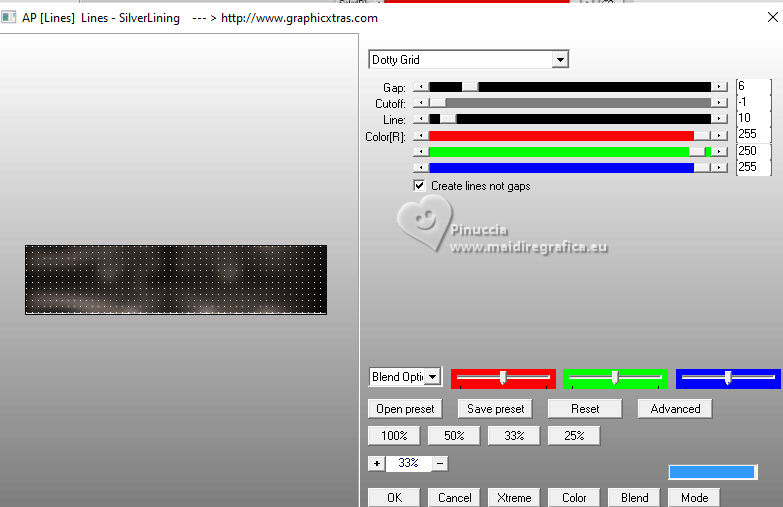
6. Selections>Modifier>Contracter - 40 pixels.
Effects>3D Effects>Drop Shadow, color #000000.
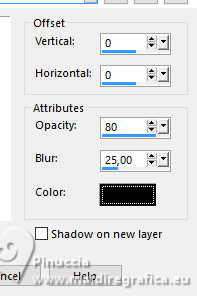
7. Selections>Invert.
Selections>Promote Selection to Layer.
Selections>Select None.
8. Effects>Geometric Effects>Skew.
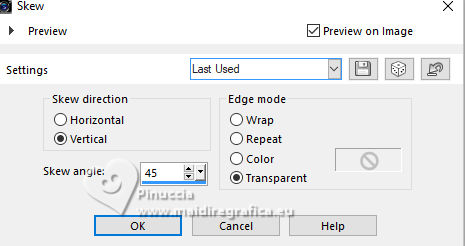
9. Layers>Duplicate.
Image>Mirror>Mirror Horizontal.
Layers>Merge>Merge Down.
10. Effects>Distortion Effects>Polar Coordinates.
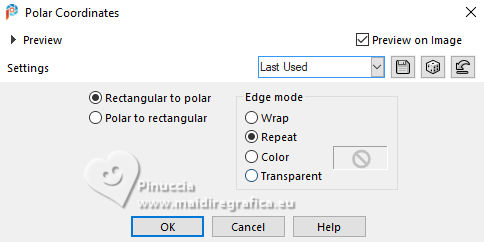
11. Change the Blend Mode of this layer to Screen.
Layers>Duplicate.
Layers>Merge>Merge Down.
12. Effects>Plugins>Mura's Meister - Copies
Attention, in this case BG color is important: set the color black #000000
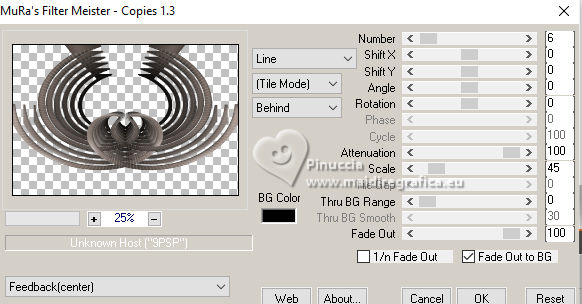
13. Image>Mirror>Mirror Vertical (Image>Flip).
14. Effects>Image Effects>Offset
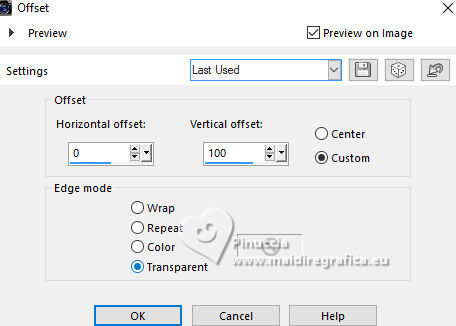
Adjust>Sharpness>Sharpen More.
15. Activate the layer Promoted Selection (the second layer from the bottom).
Effects>Modules Externes>Mura's Meister - Perspective Tiling.
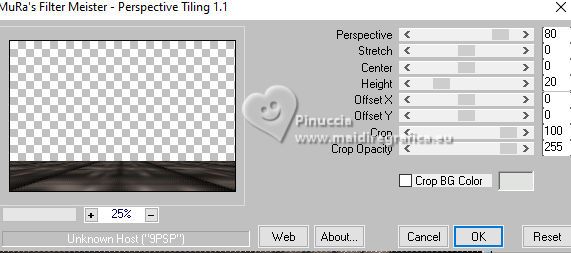
16. Activate your bottom layer, Raster 1.
Effects>Reflection Effects>Kaleidoscope.
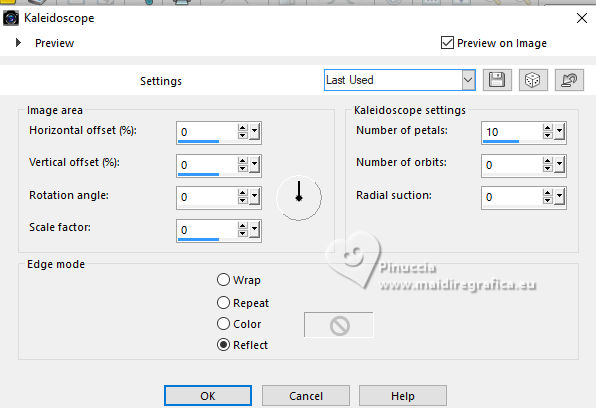
17. Activate your top layer.
Open the tube LD-model-1371 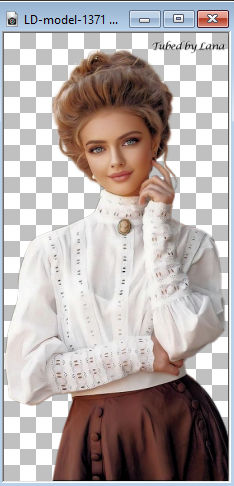
Erase the watermark and to to Édition>Copier.
Go back to your work and go to Edit>Paste as new layer.
Image>Resize, 80%, resize all layers not checked.
Move  the tube to the left. the tube to the left.
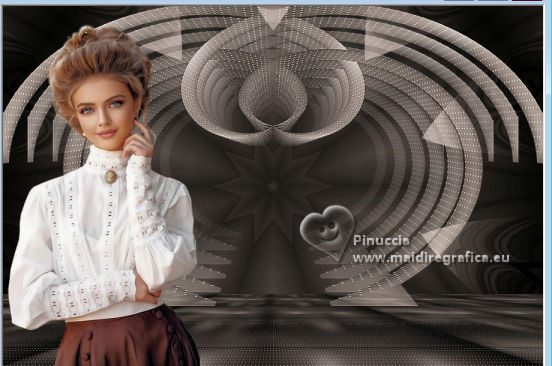
18. Effects>3D Effects>Drop Shadow, color #000000.
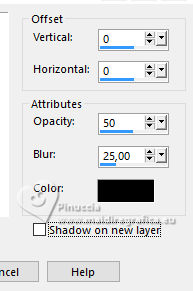
19. Open the tube 3925-Déco-LB TUBES 
Erase the watermark and to to Édition>Copier.
Go back to your work and go to Edit>Paste as new layer.
Image>Resize, 80%, resize all layers not checked.
Move  the tube at the bottom right. the tube at the bottom right.
20. Effects>Plugins>Alien Skin Eye Candy 5 Impact - Perspective Shadow
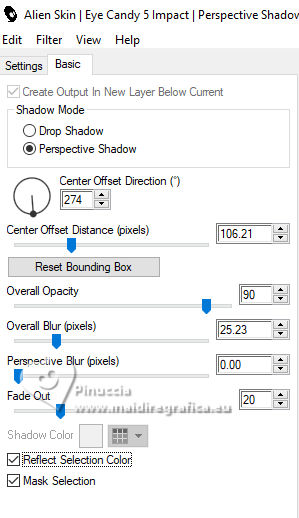
If necessary, use the Filter Tool to adapt the shadow to your tube.
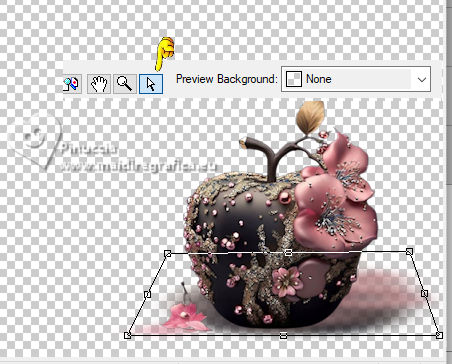
21. Sign your work.
Add the author's and translator's watermarks.
22. Layers>Merge>Merge All.
23. Image>Add borders, 2 pixels, symmetric, color #000000
Image>Add borders, 2 pixels, symmetric, color #ffffff.
Image>Add borders, 20 pixels, symmetric, color #723f3b.
24. Activate your Magic Wand Tool 
and click in the last border to select it.
25. Effects>Plugins>Tramages - Pool Shadow.
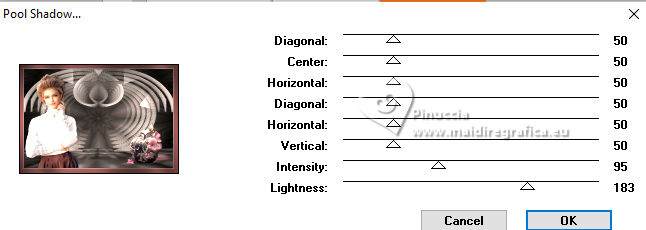
Selections>Select None.
26. Image>Add borders, 40 pixels, symmetric, color #ae7a7e.
Select this bord with your Magic Wand Tool 
27. Effects>Plugins>AP Lines - Lines SilverLining, same settings
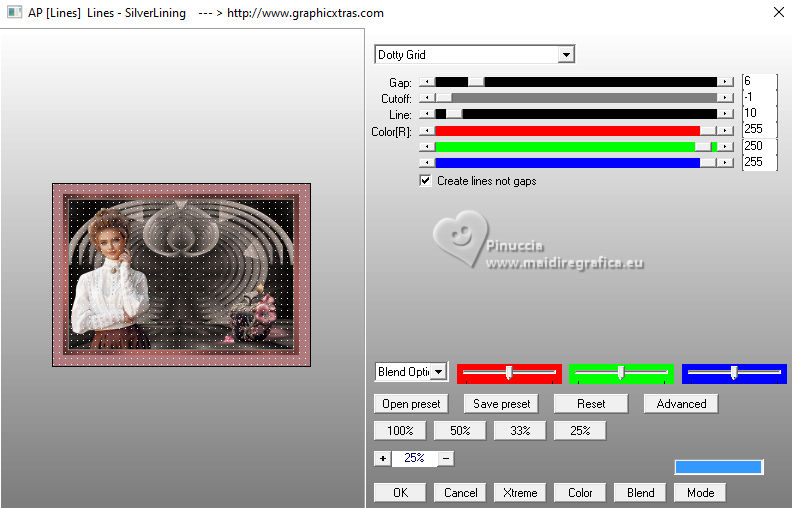
28. Effects>3D Effects>Inner Bevel.
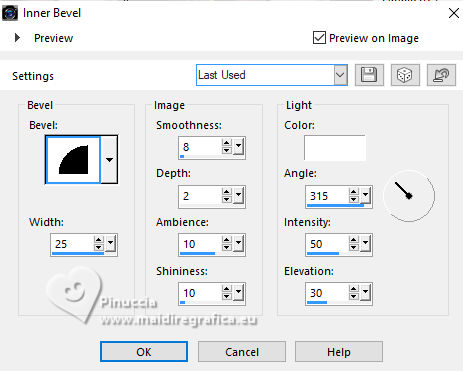
29. Selections>Invert.
Effects>3D Effects>Drop Shadow, color #ffffff.
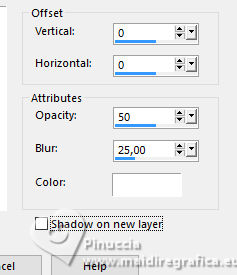
Edit>Repeat Drop Shadow.
Selections>Select None.
30. Open the tube Adorno_cuadro_528_nines 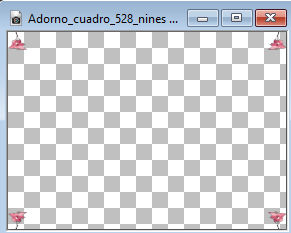
Edit>Copy.
Go back to your work and go to Edit>Paste as new layer.
31. Layers>Merge>Merge All and save as jpg.
For the tube of this version thanks Kamil.

 Your versions here Your versions here

If you have problems or doubts, or you find a not worked link, or only for tell me that you enjoyed this tutorial, write to me.
25 July 2024

|





