|
TOP BALLET



This tutorial was translated with PSPX7 but it can also be made using other versions of PSP.
Since version PSP X4, Image>Mirror was replaced with Image>Flip Horizontal,
and Image>Flip with Image>Flip Vertical, there are some variables.
In versions X5 and X6, the functions have been improved by making available the Objects menu.
In the latest version X7 command Image>Mirror and Image>Flip returned, but with new differences.
See my schedule here
 French translation here French translation here
 Your versions ici Your versions ici
For this tutorial, you will need:
Material
here
Tube-femme8-2022 by Nicole
Tube C-Josy662
Misted LD-ballet shoes
NarahsMask_1661
Adorno_marco_506_nines
(you find here the links to the material authors' sites)
Plugins
consult, if necessary, my filter section here
Filters Unlimited 2.0 here
Tramages - Hex Lattice here
Mura's Meister - Perspective Tiling here
AAA Frames - Foto Frame here
Filters Tramages can be used alone or imported into Filters Unlimited.
(How do, you see here)
If a plugin supplied appears with this icon  it must necessarily be imported into Unlimited it must necessarily be imported into Unlimited

You can change Blend Modes according to your colors.
In the newest versions of PSP, you don't find the foreground/background gradient (Corel_06_029).
You can use the gradients of the older versions.
The Gradient of CorelX here
Open the mask in PSP and minimize it with the rest of the material.
1. Open a new transparent image 900 x 600 pixels.
2. Set your foreground color to #909c9a,
and your background color to #496a8b.
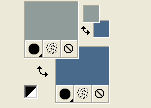
Set your foreground color to a Foreground/Background Gradient, style Sunburst.
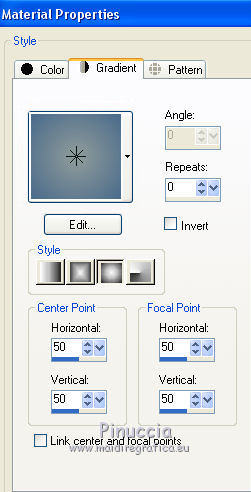
Flood Fill  the transparent image with your Gradient. the transparent image with your Gradient.
3. Effects>Plugins>Tramages - Hex Lattice.

4. Layers>Duplicate.
5. Selections>Select All.
Selections>Modify>Contract - 50 pixels.
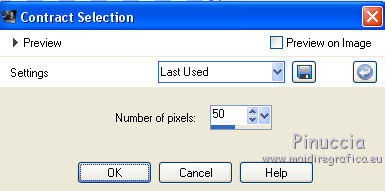
Press CANC on the keyboard 
Flood Fill  the selection with your Gradient. the selection with your Gradient.
6. Selections>Invert.
Effects>Plugins>Filters Unlimited 2.0 - Buttons &Frames - Glass Frame 1.
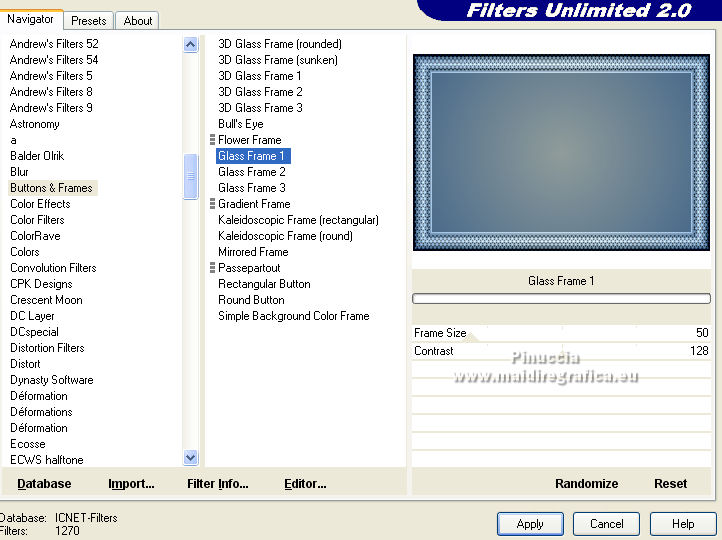
Selections>Select None.
7. Image>Resize, to 70%, resize all layers not checked.
8. Effects>Image Effects>Offset.
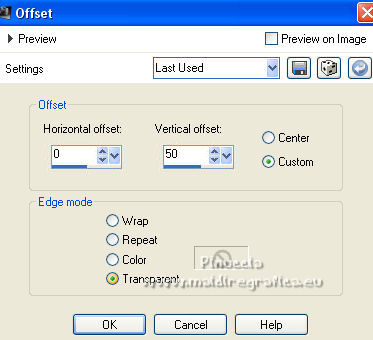
9. Selection Tool 
(no matter the type of selection, because with the custom selection your always get a rectangle)
clic on the Custom Selection 
and set the following settings.
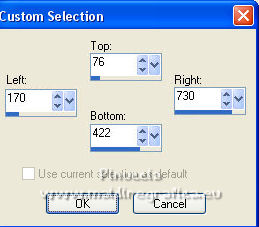
10. Layers>New Raster Layer.
Open the tube LD-ballet shoes, erase the watermark and go to Edit>Copy.
Go back to your work and go to Edit>Paste into Selection.
Selections>Select None.
11. Activate your bottom layer, Raster 1.
Effects>Plugins>Mura's Meister - Perspective Tiling.
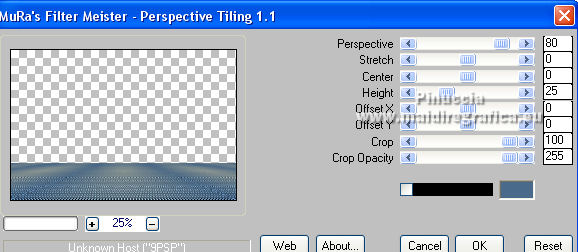
12. Effects>Plugins>AAA Frames - Foto Frame.
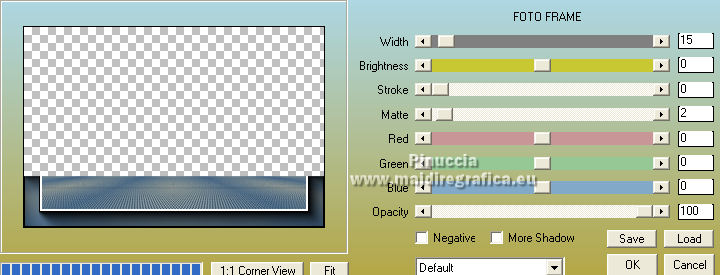
13. Layers>New Raster Layer.
Layers>Arrange>Send to Bottom.
Flood Fill  the layer with your Gradient. the layer with your Gradient.
14. Adjust>Add/Remove Noise>Add Noise.
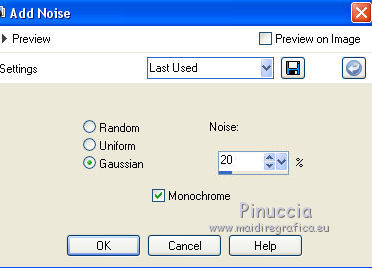
15. Set your foreground color to #ffffff.
Layers>New Raster Layer.
Flood Fill  the layer with color #ffffff. the layer with color #ffffff.
16. Layers>New Mask layer>From image
Open the menu under the source window and you'll see all the files open.
Select the mask NarahsMask_1661.

Layers>Merge>Merge Group.
Change the blend Mode of this layer to Overlay.

17. Activate the top layer.
Open the tube tube-femme8-2022 by nicole and go to Edit>Copy.
Go back to your work and go to Edit>Paste as new layer.
Image>Resize, to 80%, resize all layers not checked.
Move  the tube to the right side. the tube to the right side.
18. Effects>3D Effects>Drop Shadow, color #000000.
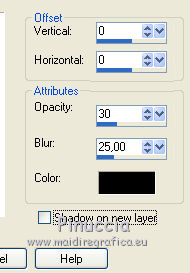
19. Adjust>Brightness and Contrast>Clarify.
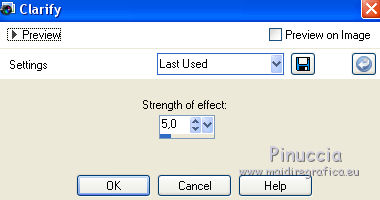
20. Open the tube C-Josy662 and go to Edit>Copy.
Go back to your work and go to Edit>Paste as new layer.
Image>Resize, 2 times to to 80%, resize all layers not checked.
Move  the tube to the left side. the tube to the left side.
21. Effects>3D Effects>Drop Shadow, color #000000.
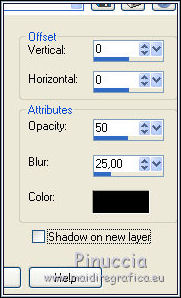
22. Layers>Merge>Merge All.
23. Image>Add borders, 2 pixels, symmetric, color #455e79.
Image>Add borders, 2 pixels, symmetric, color #ffffff.
Image>Add borders, 5 pixels, symmetric, color #455e79.
Image>Add borders, 30 pixels, symmetric, color #ffffff.
Image>Add borders, 1 pixel, symmetric, color #455e79.
24. Open the tube Adorno_marco_506_nines and go to Edit>Copy.
Go back to your work and go to Edit>Paste as new layer.
25. Sign your work on a new layer.
26. Layers>Merge>Merge All and save as jpg.
For the tubes of this version thanks Nicole, JHanna and Benelol
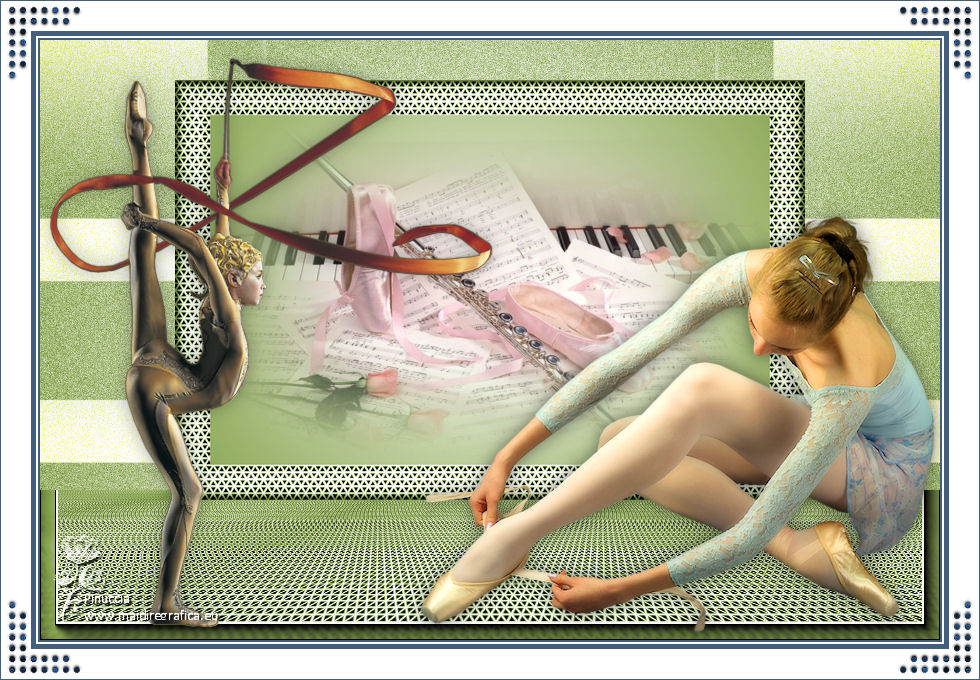
 Your versions here Your versions here

If you have problems or doubts, or you find a not worked link, or only for tell me that you enjoyed this tutorial, write to me.
23 May 2022

|





