|
TOP FOND DE MERS



This tutorial was translated with PSPX7 but it can also be made using other versions of PSP.
Since version PSP X4, Image>Mirror was replaced with Image>Flip Horizontal,
and Image>Flip with Image>Flip Vertical, there are some variables.
In versions X5 and X6, the functions have been improved by making available the Objects menu.
In the latest version X7 command Image>Mirror and Image>Flip returned, but with new differences.
See my schedule here
 French translation here French translation here
 Your versions ici Your versions ici

For this tutorial, you will need:

Tube Nicole-femme9-2022
fond_des_mers_tubed_by_thafs
Adorno_518_nines
(you find here the links to the material authors' sites)

consult, if necessary, my filter section here
Filters Unlimited 2.0 here
Tramages - Pool Shadow here
AP 01 [Innovations] - Lines SilverLining here
Simple - Blintz here
Flaming pear - Flood here
Filters Tramages and Simple can be used alone or imported into Filters Unlimited.
(How do, you see here)
If a plugin supplied appears with this icon  it must necessarily be imported into Unlimited it must necessarily be imported into Unlimited

You can change Blend Modes according to your colors.
In the newest versions of PSP, you don't find the foreground/background gradient (Corel_06_029).
You can use the gradients of the older versions.
The Gradient of CorelX here
Copy the Selections in the Selections Folder.
1. Open a new transparent image 900 x 650 pixels.
2. Set your foreground color to #6fcdcd,
and your background color to #076174.
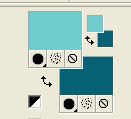
Set your foreground color to a Foreground/Background Gradient, style Sunburst.
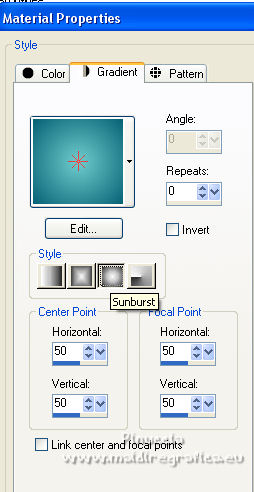
Flood Fill  the transparent image with your Gradient. the transparent image with your Gradient.
3. Effects>Plugins>Tramages - Pool Shadow.
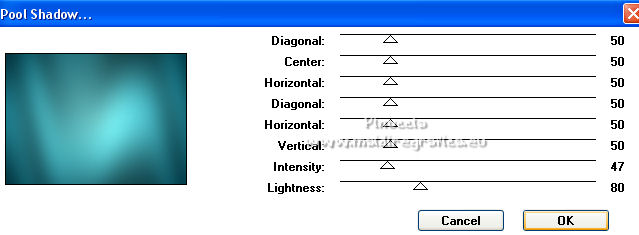
4. Selections>Load/Save Selection>Load Selection from Disk.
Look for and load the selection sel.518.nines
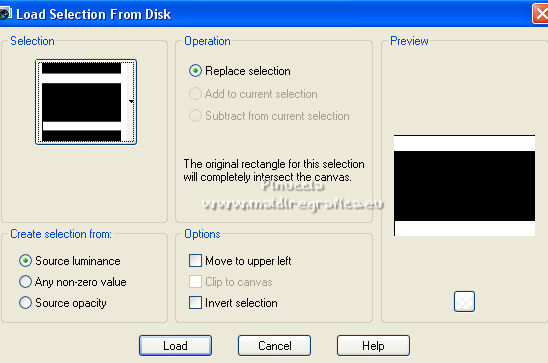
Selections>Promote Selection to Layer.
5. Effects>Plugins>AP 01 [Innovations] - Lines SilverLining.

Selections>Select None.
6. Effects>3D Effects>Drop Shadow, color black.
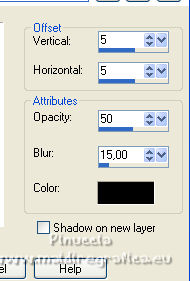
Repeat Drop Shadow, vertical et horizontal -5.
7. Image>Free Rotate - 90 degrees to left.

8. Effects>3D Effects>Chisel - color white.
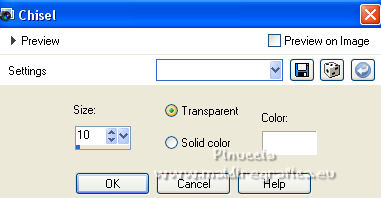
9. Change the Blend Mode of this layer to Hard Light.
10. Layers>Duplicate.
Effects>Plugins>Filters Unlimited 2.0 - Simple - Blintz.

Change the Blend Mode of this layer to Multiply.
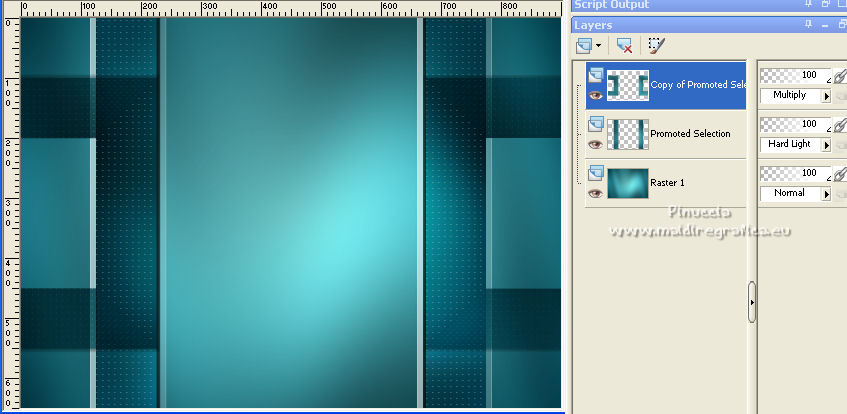
11. Selections>Load/Save Selection>Load Selection from Disk.
Look for and load the selection sel.518.1.nines
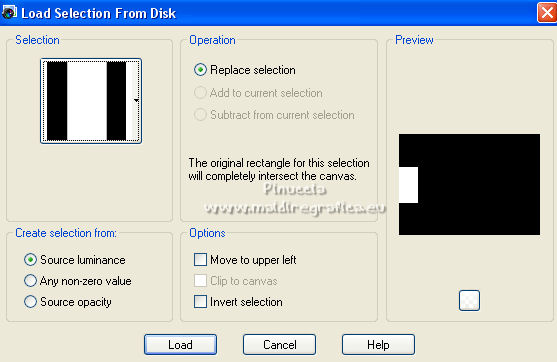
12. Layers>New Raster Layer.
Open the tube Nicole-femme9-2022 and go to Edit>Copy.
Go back to your work and go to Edit>Paste into Selection.
Selections>Select None.
Change the Blend mode of this layer to Luminance (legacy).
13. Layers>Arrange>Move Down.
14. Layers>Duplicate.
Image>Mirror.
15. Activate your bottom layer, Raster 1.
Open the tube fond_des_mers_tubed_by_thafs and go to Edit>Copy.
Go back to your work and go to Edit>Paste as new layer.
16. Open the tube Nicole-femme9-2022 and go to Edit>Copy.
Go back to your work and go to Edit>Paste as new layer.
Move  the tube a little further to the left. the tube a little further to the left.

17. Effects>Plugins>Flaming Pear - Flood - color #358488.
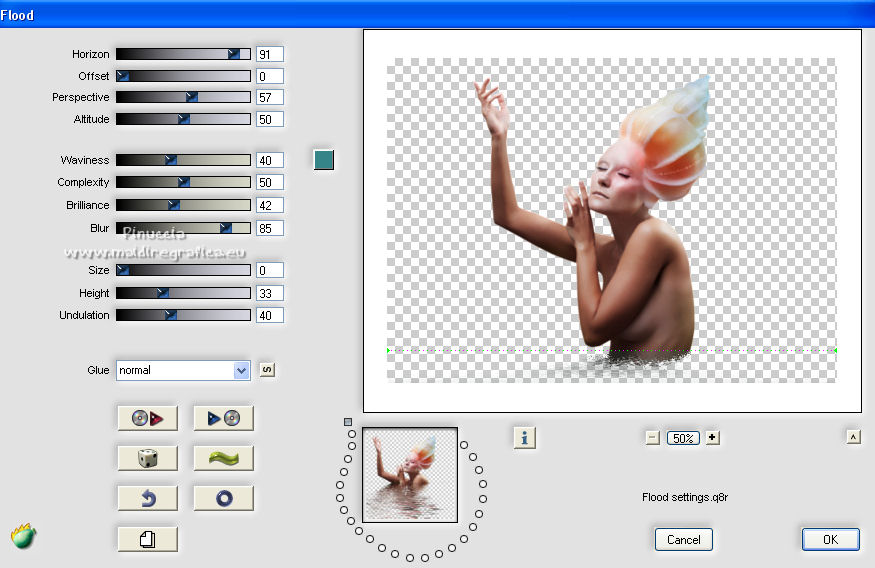
18. Effects>3D Effects>Drop Shadow, color #000000.
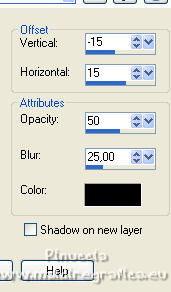
19. (Optional) Activate your Scratch Remover Tool 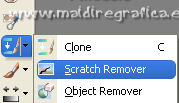
I ran the tool through the scratch left by the Flood Filter in the tube, so it was cleaner.

20. Layers>Merge>Merge All.
21. Image>Add borders, 2 pixels, symmetric, background color #076174.
22. Edit>Copy.
23. Image>Add borders, 50 pixels, symmetric, foreground color #6fcdcd.
Activate your Magic Wand Tool 
and click in the border to select it.
Edit>Paste into Selection.
24. Adjust>Blur>Gaussian Blur - radius 30.

25. Effects>Plugins>AP 01 [Innovations] - Lines SilverLining.
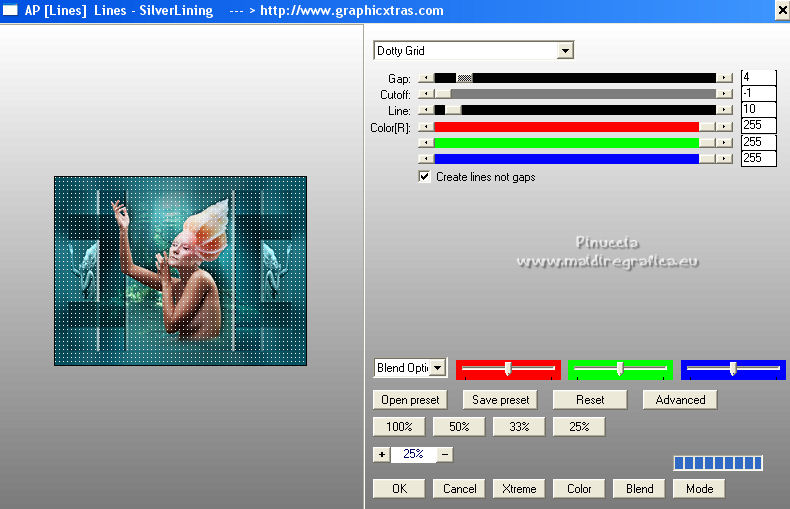
26. Selections>Invert.
Effects>3D Effects>Drop Shadow, color #000000.
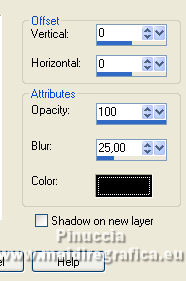
Selections>Select None.
27. Open Adorno_518_nines and go to Edit>Copy.
Go back to your work and go to Edit>Paste as new layer.
28. Layers>Merge>Merge All.
Sign your work and save as jpg.
For the tube of this version thanks Nicole

 Your versions here Your versions here

If you have problems or doubts, or you find a not worked link, or only for tell me that you enjoyed this tutorial, write to me.
20 October 2022

|





