|
TOP HALLOWEEN 2022



This tutorial was translated with PSPX7 but it can also be made using other versions of PSP.
Since version PSP X4, Image>Mirror was replaced with Image>Flip Horizontal,
and Image>Flip with Image>Flip Vertical, there are some variables.
In versions X5 and X6, the functions have been improved by making available the Objects menu.
In the latest version X7 command Image>Mirror and Image>Flip returned, but with new differences.
See my schedule here
 French translation here French translation here
 Your versions ici Your versions ici

For this tutorial, you will need:

Renee_Tubes_Gobelin2
PalvinkDesings_HauntedAvenue_paper(11)
Halloween_205_beas_misted
Riet_887_1509
Wieskes tube 1378
Adorno_fantasmas_Sheet_CherokeeRosa
(you find here the links to the material authors' sites)

consult, if necessary, my filter section here
Filter Forge here

You can change Blend Modes according to your colors.
1. Open a new transparent image 900 x 700 pixels.
2. Selections>Select All.
Open PalvinkDesings_HauntedAvenue_paper(11) and go to Edit>Copy.
Go back to your work and go to Edit>Paste into Selection.
Selections>Select None.
3. Adjust>Blur>Gaussian Blur - radius 20.

4. Effects>Plugins>Filter Forge - 0rganic - Bacteria, default settings.
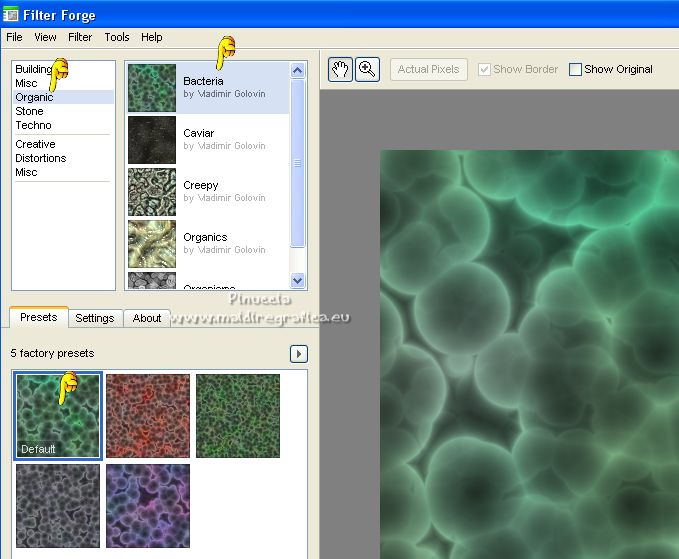
5. Layers>New Raster Layer.
Selections>Select All.
6. Edit>Paste into Selection (the image PalvinkDesings_HauntedAvenue_paper(11) is still in memory).
Selections>Select None.
Change the Blend Mode of this layer to Luminance (legacy).
7. Open Halloween_205_beas_misted and go to Edit>Copy.
Go back to your work and go to Edit>Paste as new layer.
8. Effects>Image Effects>Offset.
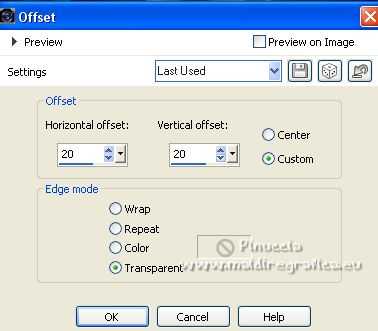
9. Open Renee_Tubes_Gobelin2 and go to Edit>Copy.
Go back to your work and go to Edit>Paste as new layer.
Image>Resize, 2 times to 80%, resize all layers not checked.
Place  the tube in the center. the tube in the center.
10. Effects>3D Effects>Drop Shadow, color #000000.
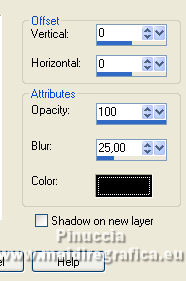
11. Open Riet_887_1509 and go to Edit>Copy.
Go back to your work and go to Edit>Paste as new layer.
Image>Mirror.
Move  the tube at the bottom left. the tube at the bottom left.

12. Adjust>Luminosité et Contrast>Clarify
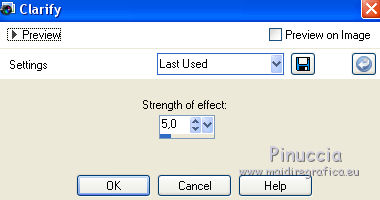
In newer versions you don't find this tool;
choose the one that suits you best. For this version I chose:
Adjust>Color>Fade Correction.
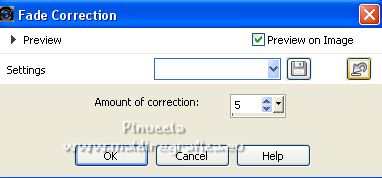
13. Open Wieskes tube 1378 and go to Edit>Copy.
Go back to your work and go to Edit>Paste as new layer.
Move  the tube at the bottom right. the tube at the bottom right.
14. Effects>3D Effects>Drop Shadow, color #ffffff.
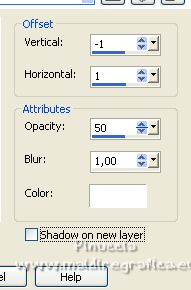
15. Layers>Merge>Merge All.
16. Image>Add borders, 2 pixels, symmetric, color #000000.
Image>Add borders, 50 pixels, symmetric, color #ffffff.
17. Activate your Magic Wand Tool 
and click in the white border to select it.
18. Activer again PalvinkDesings_HauntedAvenue_paper(11) and go to Edit>Copy.
Go back to your work and go to Edit>Paste as new layer.
19. Selections>Invert.
Layers>New Raster Layer.
20. Effects>3D Effects>Cutout, color #ffffff.
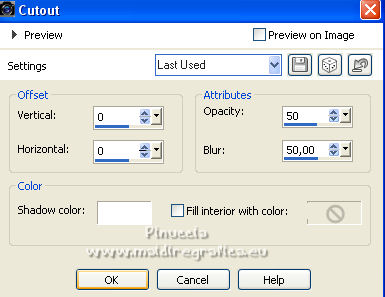
Selections>Select None.
21. Open el Adorno_fantasmas_Sheet_CherokeeRosa and go to Edit>Copy.
Go back to your work and go to Edit>Paste as new layer.
22. Layers>Merge>All.
23. Image>Add borders, 1 pixel, symmetric, color #000000.
24. Sign your work and save as jpg.
For the tubes of this version thanks Renée

 Your versions here Your versions here

If you have problems or doubts, or you find a not worked link, or only for tell me that you enjoyed this tutorial, write to me.
15 October 2022

|





