|
TOP HALLOWEEN FIRE



This tutorial was translated with PSPX7 but it can also be made using other versions of PSP.
Since version PSP X4, Image>Mirror was replaced with Image>Flip Horizontal,
and Image>Flip with Image>Flip Vertical, there are some variables.
In versions X5 and X6, the functions have been improved by making available the Objects menu.
In the latest version X7 command Image>Mirror and Image>Flip returned, but with new differences.
See my schedule here
 French translation here French translation here
 Your versions ici Your versions ici
For this tutorial, you will need:
Material
here
Tube Criss 1394
K@rine_dreams_Misted_Halloween_3030_0ctober_2015
Tube calguisepouvantaille71010 by Guismo
Tube Criss calabaza 34
Tube Cris calabaza 50
Imagen Texture lave8 by helenem
LF-Decoration-Halloween-2015
tube0_b892c_f30ae067_orig.
(you find here the links to the material authors' sites)
Plugins
consult, if necessary, my filter section here
Mura's Meister - Cloud here
Mura's Meister - Pole Transform here
AAA Frames - Foto Frame here

You can change Blend Modes according to your colors.
Copy the preset Emboss 3 in the Presets Folder.
1. Open a new transparent image 1000 x 750 pixels.
2. Set your foreground color to #615a54,
and your background color to #2f2b28.
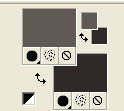
3. Effects>Plugins>Mura's Meister - Cloud, par défaut.
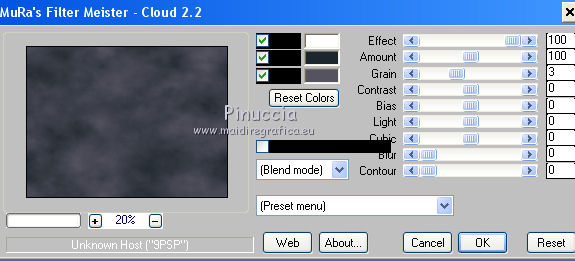
Remember that this filter works with the colors of your material palette,
but it keeps in memory the first setting used after the the opening of Psp.
So, if you have already used the plugin, press Reset to be sure to have your colors.
The result of this effects is random, so it won't be the same as mine.
If you want to change the appearance of the clouds, click on the preview window,
until you'll see the result you like better.
4. Selection Tool 
(no matter the type of selection, because with the custom selection your always get a rectangle)
clic on the Custom Selection 
and set the following settings.
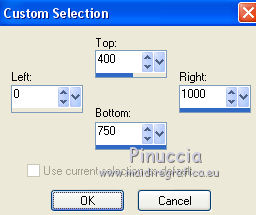
5. Layers>New Raster Layer.
Open the image lave8_by_helenem and go to Edit>Copy.
Go back to your work and go to Edit>Paste into Selection.
Selections>Select None.
6. Activate your Magic Wand Tool  , tolerance and feather 20, , tolerance and feather 20,

Click in the transparent part to select it.
Press 4 times CANC on the keyboard 
7. Layers>New Raster Layer.
Open the tube K@rine_Dreams_Misted_Halloween_3030 - and go to Edit>Copy.
Go back to your work and go to Edit>Paste into Selection.
Selections>Select None.
8. Open the tube Criss 1394 and go to Edit>Copy.
Go back to your work and go to Edit>Paste as a new layer.
9. Effects>Image Effects>Seamless Tiling, default settings.

10. Adjust>Blur>Radial Blur.

11. Effects>User Defined Filter - select the preset Emboss 3 and ok.

12. Layers>Duplicate.
Effects>Plugins>Mura's Meister - Pole Transform
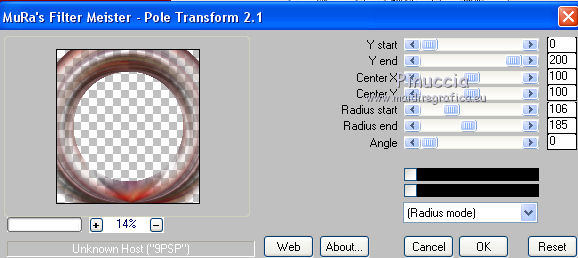
Close this layer for a moment, to see better.
13. Open the tube calguisepouvantaille71010 and go to Edit>Copy.
Go back to your work and go to Edit>Paste as a new layer.
Image>Resize, to 80%, resize all layers not checked.
Image>Mirror.
Move  the tube to the right side. the tube to the right side.
14. Open the tube Criss calabaza 34 and go to Edit>Copy.
Go back to your work and go to Edit>Paste as a new layer.
Image>Resize, to 50%, resize all layers not checked.
Move  the tube to the left side. the tube to the left side.
15. Open the tube Criss calabaza 50 and go to Edit>Copy.
Go back to your work and go to Edit>Paste as a new layer.
Image>Resize, 1 time to 50% and 1 time to 80%, resize all layers not checked.
Move  also this tube to the left side. also this tube to the left side.
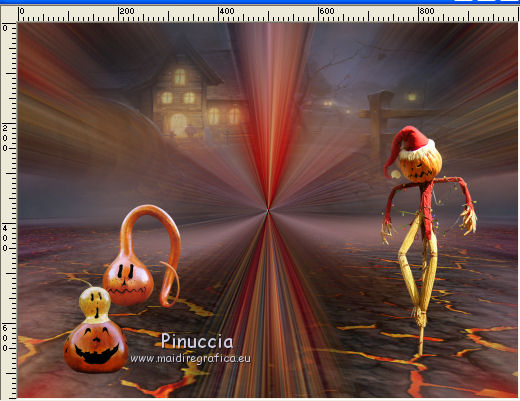
16. Open LF-Decoration-Halloween-2015 and go to Edit>Copy.
Go back to your work and go to Edit>Paste as a new layer.
Move  the tube at the upper right. the tube at the upper right.
17. Open the tube 0_b892c_f30ae067_orig. and go to Edit>Copy.
Go back to your work and go to Edit>Paste as a new layer.
Image>Resize, to 50%, resize all layers not checked.
Move  the tube at the upper left. the tube at the upper left.
18. Open and activate the layer closed at step 12 (filtre Pole Transform).
Layers>Arrange>Bring to Top.

19. Layers>Merge>Merge visible.
20. Effects>Plugins>AAA Frames - Foto Frame.
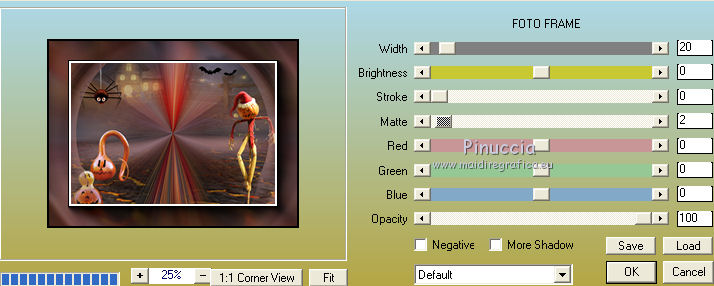
21. Repeat Effects>Plugins>AAA Frames - Foto Frame, Width 8.
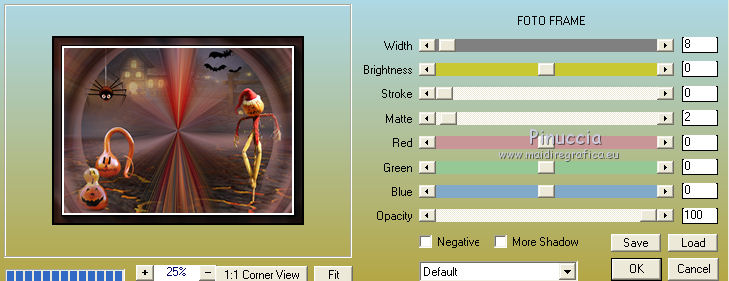
22. Image>Add borders, 10 pixels, symmetric, color white.
23. Adjust>Brightness and Contrast>Brightness and Contrast.
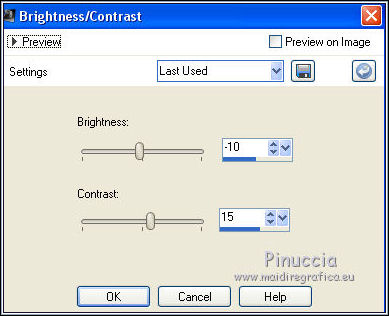
24. Activate again the tube Criss 1394 and go to Edit>Copy.
Go back to your work and go to Edit>Paste as a new layer.
Image>Resize, 2 times to 80%, resize all layers not checked.
Move  the tube down against the bord. the tube down against the bord.
25. Effects>3D Effects>Drop Shadow, color black.
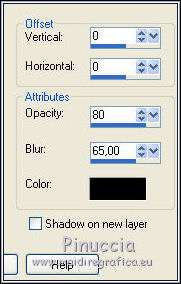
26. Sign your work on a new layer.
Image>Add borders, 2 pixels, symmetric, color black.
Save as jpg.
Version with tubes by Criss, Odette, Renée and Coly

 Your versions here Your versions here

If you have problems or doubts, or you find a not worked link, or only for tell me that you enjoyed this tutorial, write to me.
7 October 2021

|





