|
TOP ILUSTRATION



This tutorial was translated with PSPX7 but it can also be made using other versions of PSP.
Since version PSP X4, Image>Mirror was replaced with Image>Flip Horizontal,
and Image>Flip with Image>Flip Vertical, there are some variables.
In versions X5 and X6, the functions have been improved by making available the Objects menu.
In the latest version X7 command Image>Mirror and Image>Flip returned, but with new differences.
See my schedule here
 French translation here French translation here
 Your versions ici Your versions ici
For this tutorial, you will need:
Material
here
Tube calguismistedilustration29092014 by Guismo
Tube Mina@.uomo1.5.10.14
Tube calguismistarbrehiver24119 by Guismo
Tube 2002-dog-LB TUBES
(you find here the links to the material authors' sites)
Plugins
consult, if necessary, my filter section here
Filters Unlimited 2.0 here
Redfield - Texturation 3D here
Photo Aging Kit - Hairs & Dust (to import in Unlimited) here
Mura's Meister - Perspective Tiling here

You can change Blend Modes according to your colors.
In the newest versions of PSP, you don't find the foreground/background gradient (Corel_06_029).
You can use the gradients of the older versions.
The Gradient of CorelX here
1. Open a new transparent image 850 x 700 pixels.
2. Set your foreground color to #b3aa89.
Flood Fill  the transparent image with your foreground color. the transparent image with your foreground color.
3. Effects>Plugins>Filters Unlimited 2.0 - Photo Aging Kit - Hair & Dust, default settings.

4. Open the tube calguismistarbrehiver24119 and go to Edit>Copy.
Go back to your work and go to Edit>Paste as new layer.
5. Open tube calguismistedilustration 29092014 and go to Edit>Copy.
Go back to your work and go to Edit>Paste as new layer.
Image>Resize, to 80%, resize all layers not checked.
Place  correctly the tube. correctly the tube.
Reduce the opacity of this layer to 90%.

6. Layers>Merge>Merge All.
7. Image>Add borders, 10 pixels, symmetric, color black.
8. Selections>Selectionner tout.
Selections>Modify>Contract - 10 pixels.
Selections>Invert.
9. Effects>3D Effects>Buttonize, color white.
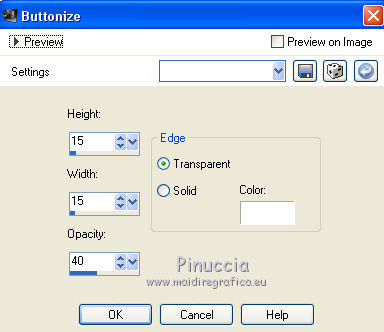
Selections>Select None.
10. Layers>Promote Background Layer.
11. Edit>Copy.
12. Image>Canvas Size - 1000 x 750 pixels.
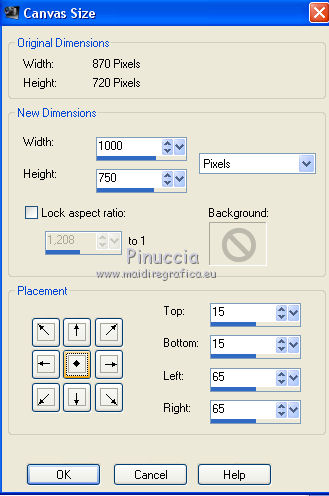
13. Image>Resize, to 90%, resize all layers not checked.
14. Layers>New Raster Layer.
Layers>Arrange>Send to Bottom.
15. Selections>Select All.
Edit>Paste into Selection.
16. Adjust>Blur>Gaussian Blur, radius 10.
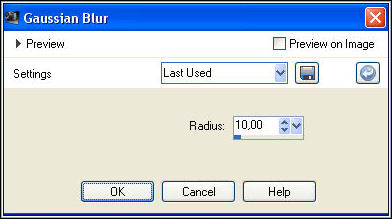
17. Effects>Texture Effects>Tiles, color white.
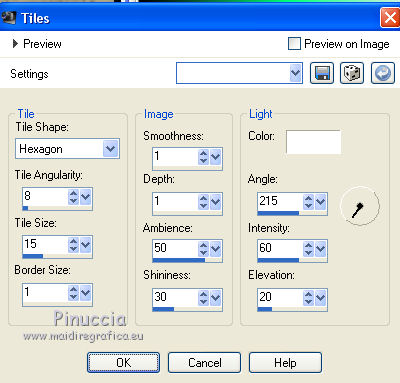
Selections>Select None.
18. Effects>Plugins>Mura's Meister - Perspective Tiling.
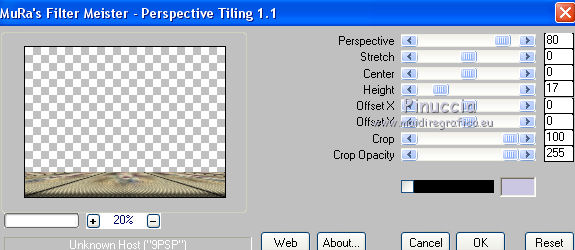
19. Activate the layer above, Raster 1.
Effects>Image Effects>Offset.
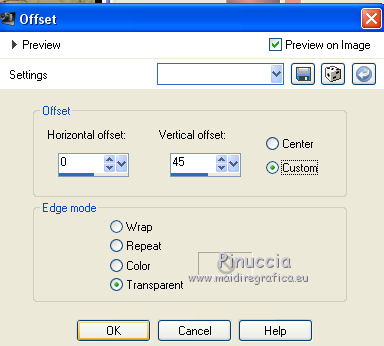
20. Set your foreground color to #e39797,
and your background color to #525767.
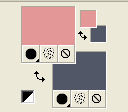
Set your foreground color to a Foreground/Background Gradient, style Linear.
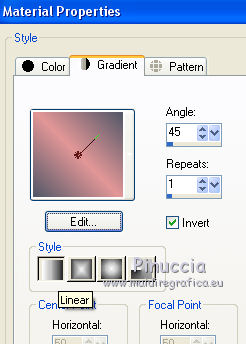
21. Layers>New Raster Layer.
Layers>Arrange>Send to Bottom.
Flood Fill  the layer with your Gradient. the layer with your Gradient.
22. Effects>Plugins>Redfield - Texturation 3D
select the preset Daimler 01 and change the 2 textures as below.
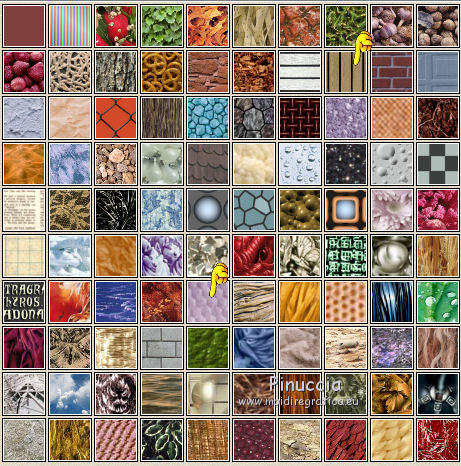
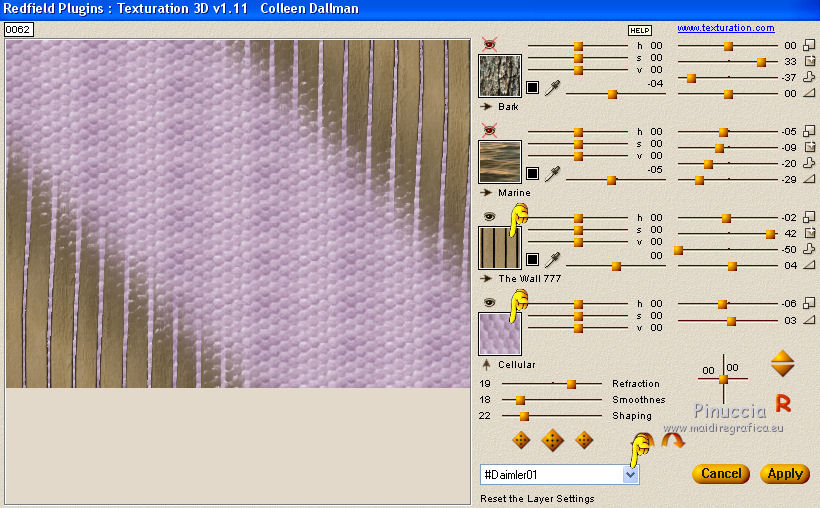
23. Activate the top layer.
Open the tube Mina.uomo1.5.10.14 and go to Edit>Copy.
Go back to your work and go to Edit>Paste as new layer.
Image>Resize, 1 time to 80% and 1 time to 90%, resize all layers not checked.
Move  the tube to the left side. the tube to the left side.
24. Effects>3D Effects>Drop Shadow, color black.
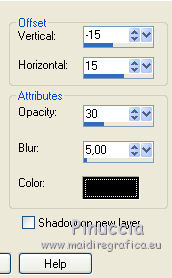
25. Open the tube 2002-dog-LB TUBES and go to Edit>Copy.
Go back to your work and go to Edit>Paste as new layer.
Image>Resize, to 50%, resize all layers not checked.
Move  the tube to the right side. the tube to the right side.
26. Effects>3D Effects>Drop Shadow, color black.
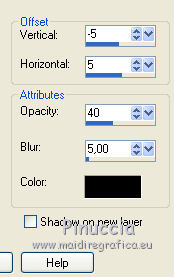
27. Sign your work on a new layer.
28. Image>Add borders, 2 pixels, symmetric, color black.
Save as jpg.

 Your versions here Your versions here

If you have problems or doubts, or you find a not worked link, or only for tell me that you enjoyed this tutorial, write to me.
9 Septembre 2021

|





