|
TOP JEWELRY



This tutorial was translated with PSPX7 but it can also be made using other versions of PSP.
Since version PSP X4, Image>Mirror was replaced with Image>Flip Horizontal,
and Image>Flip with Image>Flip Vertical, there are some variables.
In versions X5 and X6, the functions have been improved by making available the Objects menu.
In the latest version X7 command Image>Mirror and Image>Flip returned, but with new differences.
See my schedule here
 French translation here French translation here
 Your versions ici Your versions ici
For this tutorial, you will need:
Material
here
Tube 3226-woman-LB TUBES
411_paysage_p3_animabelle
Tube MR_Exotic Jewelry Lover by Maryse
Mask%20Gabry113
Texto_495_ac
Marco_495_nines
(you find here the links to the material authors' sites)
Plugins
consult, if necessary, my filter section here
Filters Unlimited 2.0 here
Mura's Meister - Perspective Tiling here
VM Distortion - Broken Mirror here
Virtual Painter 4 here
Filters VM Distortion can be used alone or imported into Filters Unlimited.
(How do, you see here)
If a plugin supplied appears with this icon  it must necessarily be imported into Unlimited it must necessarily be imported into Unlimited

You can change Blend Modes according to your colors.
In the newest versions of PSP, you don't find the foreground/background gradient (Corel_06_029).
You can use the gradients of the older versions.
The Gradient of CorelX here
Open the mask in PSP and minimize it with the rest of the material.
1. Open a new transparent image 950 x 450 pixels.
2. Set your foreground color to #dcc7bf,
and your background color to #23245f.
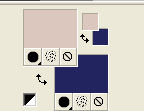
Set your foreground color to a Foreground/Background Gradient, style Sunburst.
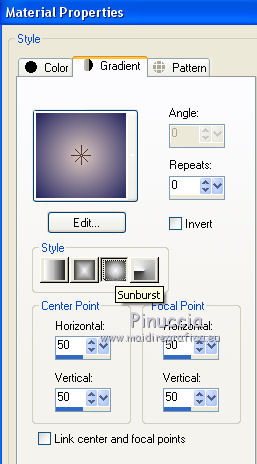
Flood Fill  the transparent image with your Gradient. the transparent image with your Gradient.
3. Open the tube 411_paysage_p3_animabelle, erase the watermark and go to Edit>Copy.
Go back to your work and go to Edit>Paste as new layer.
4. Effects>Image Effects>Offset.
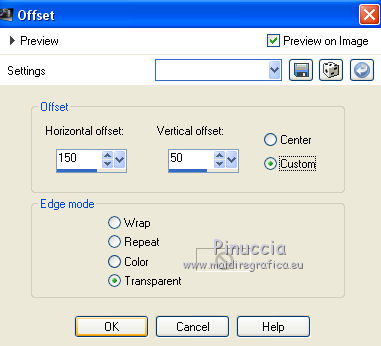
5. Open the landscape CAL-2649-041018, erase the watermark and go to Edit>Copy.
Go back to your work and go to Edit>Paste as new layer.
Image>Resize, to 80%, resize all layers not checked.
6. Effects>Image Effects>Offset.
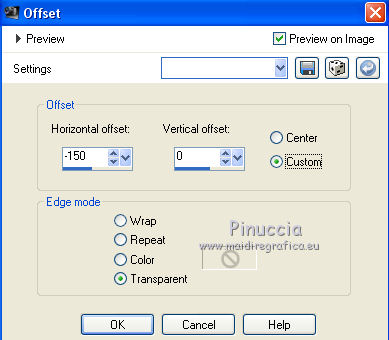
Layers>Arrange>Move Down.
7. Activate your Erase Tool  with these settings. with these settings.

Give a few small touches

to flatten the background

8. Activate your top layer.
Layers>New Raster Layer.
Flood Fill  the layer with your background color #23245f. the layer with your background color #23245f.
9. Layers>New Mask layer>From image
Open the menu under the source window and you'll see all the files open.
Select the mask mask%20Gabry113.

Layers>Merge>Merge Group.
10. Change the Blend Mode of this layer to Screen.
11. Layers>Merge>Merge visible.
12. Layers>Duplicate.
Adjust>Blur>Gaussian Blur - radius 25.

13. Image>Canvas Size - 950 x 600 pixels.
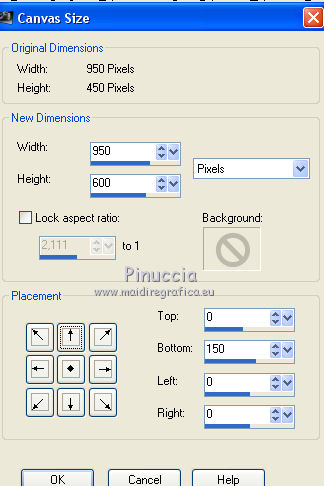
14. Effects>Plugins>Mura's Meister - Perspective Tiling.
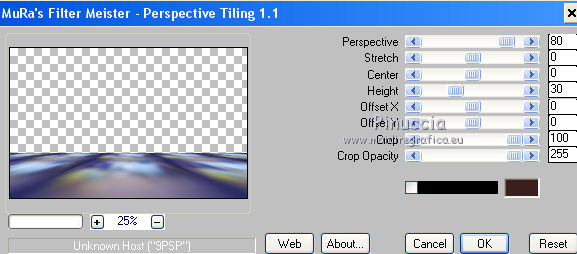
15. Effects>Plugins>VM Distortion - Broken Mirror.
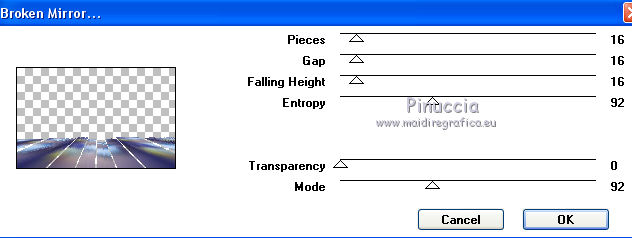
16. Effects>3D Effects>Drop Shadow, color #000000.

17. Change the Blend Mode of the 2 layers to Hard Light.
18. Layers>New Raster Layer.
Layers>Arrange>Send to Bottom.
Flood Fill  the layer with your background color #23245f. the layer with your background color #23245f.
19. Activate your top layer.
Open the tube 3226-woman-LB TUBES and go to Edit>Copy.
Go back to your work and go to Edit>Paste as new layer.
Image>Resize, to 80%, resize all layers not checked.
Move  the tube to the right side. the tube to the right side.
20. Effects>3D Effects>Drop Shadow, color #000000.
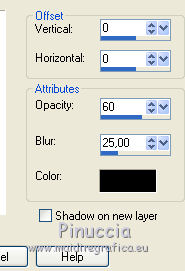
21. Open the tube MR_Exotic Jewelry Lover by Maryse and go to Edit>Copy.
Go back to your work and go to Edit>Paste as new layer.
Image>Resize, 1 time to 50% and 1 time to 90%, resize all layers not checked.
Image>Mirror.
Move  the tube to the left side. the tube to the left side.
Effects>3D Effects>Drop Shadow, same settings.
22. Open Texto_495_ac and go to Edit>Copy.
Go back to your work and go to Edit>Paste as new layer.
Move  the text down in the center. the text down in the center.
23. Layers>Merge>Merge All.
24. Image>Add borders, 2 pixels, symmetric, background color #23245f.
Image>Add borders, 30 pixels, symmetric, color #c0cade.
25. Activate your Magic Wand Tool 
and click on the last border to select it.
26. Effects>Plugins>Virtual Painter 4.
Filter: Oil Painting - Material: Canvas Fine.
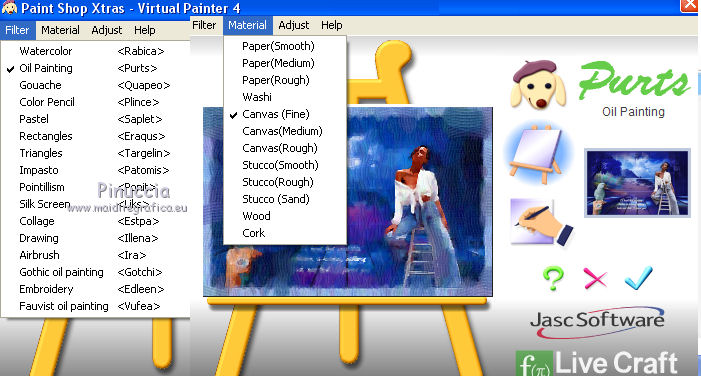
27. Selections>Invert.
Effects>3D Effects>Bouton - background color #23245f.
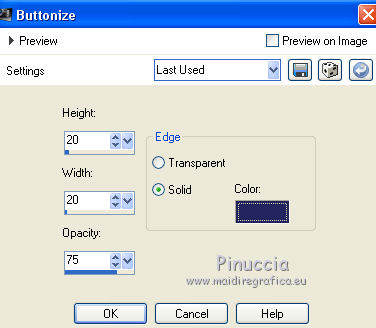
Selections>Select None.
28. Open Marco_495_nines and go to Edit>Copy.
Go back to your work and go to Edit>Paste as new layer.
29. Sign your work on a new layer.
30. Layers>Merge>Merge All.
Image>Add borders, 2 pixels, symmetric, background color #23245f.
Save as jpg.
Version with tube by Luz Cristina

 Your versions here Your versions here

If you have problems or doubts, or you find a not worked link, or only for tell me that you enjoyed this tutorial, write to me.
28 June 2021
|





