|
TOP LE CHAPEAU



This tutorial was translated with PSPX7 but it can also be made using other versions of PSP.
Since version PSP X4, Image>Mirror was replaced with Image>Flip Horizontal,
and Image>Flip with Image>Flip Vertical, there are some variables.
In versions X5 and X6, the functions have been improved by making available the Objects menu.
In the latest version X7 command Image>Mirror and Image>Flip returned, but with new differences.
See my schedule here
 French translation here French translation here
 Your versions ici Your versions ici
For this tutorial, you will need:
Material
here
Tube 7212-Luz Cristina
Tube 18Lil Bow Peepp_L by Lori Rhae
Tube CAL-1083-070816
Texture holo4
(you find here the links to the material authors' sites)
Plugins
consult, if necessary, my filter section here
Filters Unlimited 2.0 here
AP Lines - Lines SilverLining here
Filter Factory Gallery A - Round Button, Zoom Out here
Alien Skin Eye Candy 5 Impact - Extrude here
Alf's Border FX - Border Fade I here
AAA Frames - Frame Works here
Filters Factory Gallery and Alf's Border FX can be used alone or imported into Filters Unlimited.
(How do, you see here)
If a plugin supplied appears with this icon  it must necessarily be imported into Unlimited it must necessarily be imported into Unlimited

You can change Blend Modes according to your colors.
In the newest versions of PSP, you don't find the foreground/background gradient (Corel_06_029).
You can use the gradients of the older versions.
The Gradient of CorelX here
Copy the texture in the Textures Folder.
1. Open a new transparent image 950 x 650 pixels.
2. Set your foreground color to #1e2c69,
and your background color to #88ccc00.
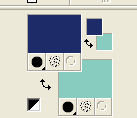
Set your foreground color to a Foreground/Background Gradient, style Linear.
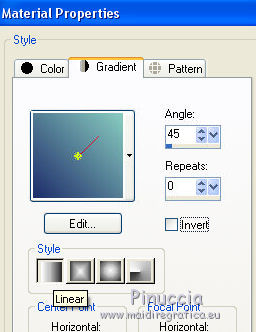
Flood Fill  the transparent image with your Gradient. the transparent image with your Gradient.
3. Layers>Duplicate.
Effects>Plugins>AP Lines - Lines SilverLining.
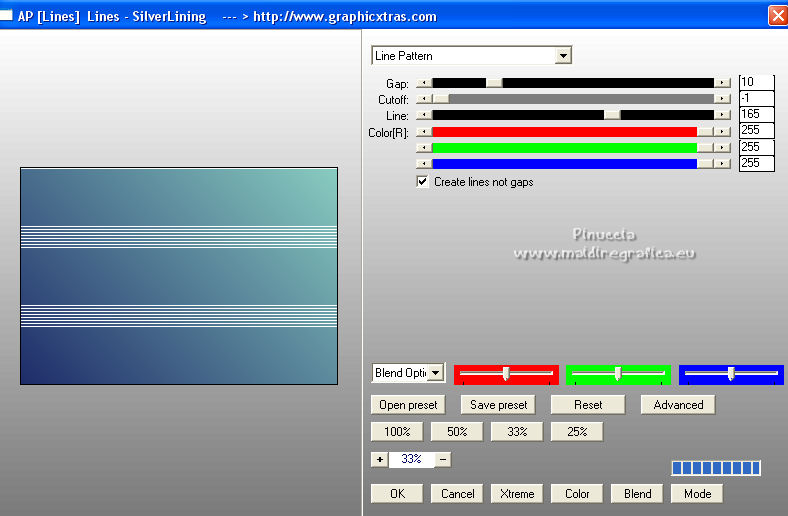
4. Effects>Plugins>Filters Unlimited 2.0 - Filter Factory Gallery A - Round Button.
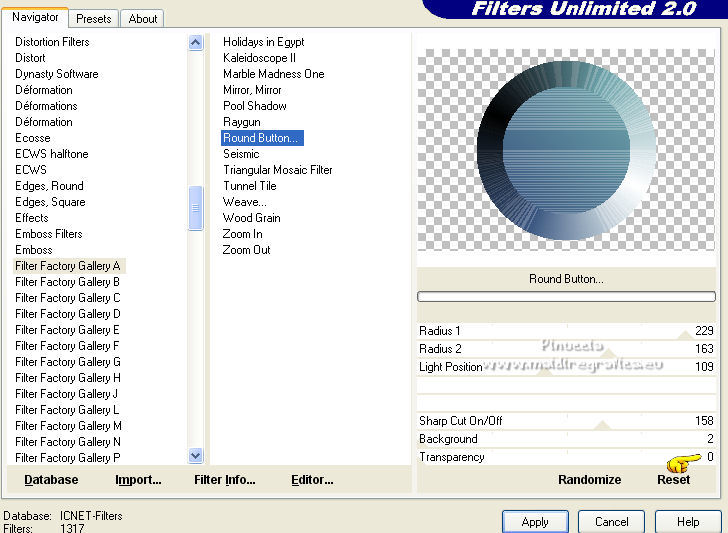
5. Effects>Plugins>Filters Unlimited 2.0 - Filter Factory Gallery A - Zoom Out.
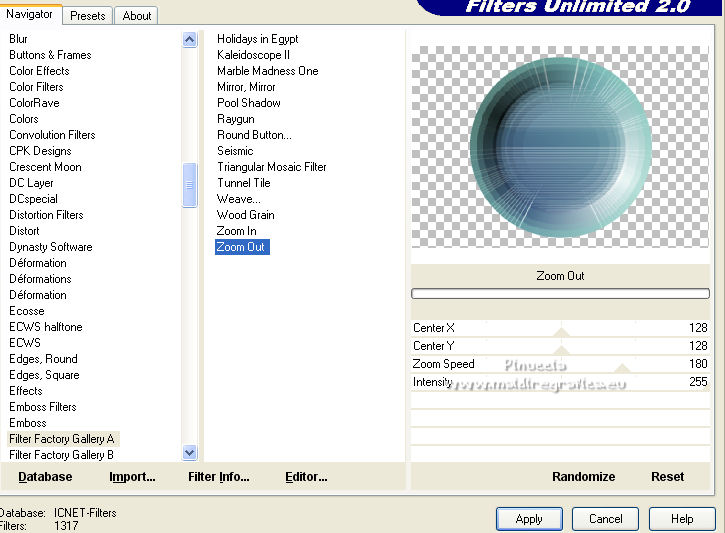
6. Layers>Duplicate.
7. Selections>Select All.
Sélections>Flottante.
Selections>Modify>Contract - 50 pixels.
Press CANC on the keyboard 
Selections>Select None.
8. Open the tube 7212-Luz Cristina and go to Edit>Copy.
Go back to your work and go to Edit>Paste as new layer.
Image>Resize, 2 times to 80%, resize all layers not checked.
Move  the tube as below. the tube as below.
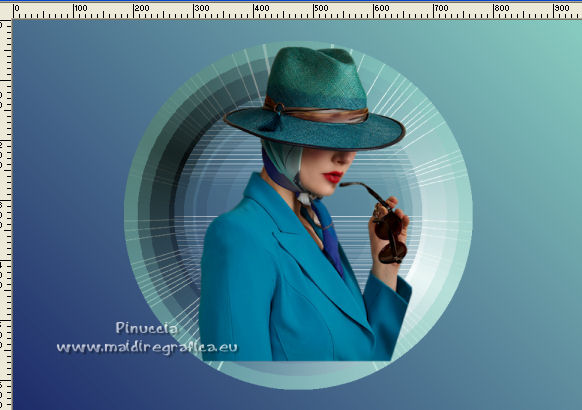
9. Activate your Selection Tool  , rectangle, , rectangle,
and select the top of the hat

10. Activate the circle layer.
Press CANC on the keyboard.
11. Move the woman layer under the circle one.

12. Activate the layer Copy of Raster 1.
Effects>3D Effects>Drop Shadow, color #000000.
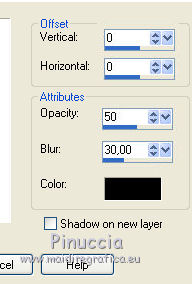
13. Layers>Duplicate.
Effects>Image Effects>Seamless Tiling.

14. Layers>Merge>Merge visible.
15. Effects>Plugins>AAA Frames - Frame Works.
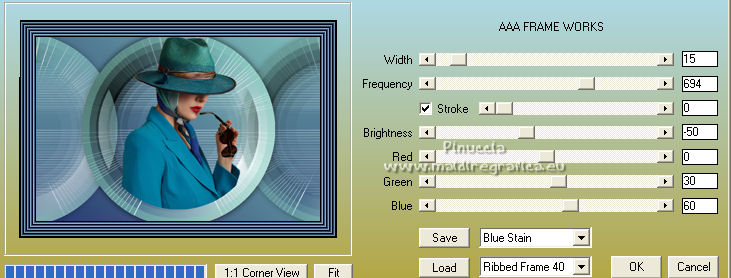
16. Edit>Copy (to keep the image in memory).
Image>Resize, to 85%, resize all layers not checked.
17. Layers>New Raster Layer.
Layers>Arrange>Send to Bottom.
Selections>Select All.
Edit>Paste into Selection.
18. Adjust>Blur>Radial Blur.
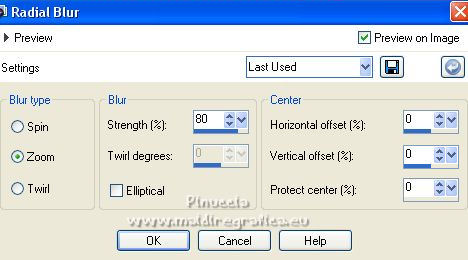
19. Effects>Plugins>AP Lines - Lines SilverLining, same settings
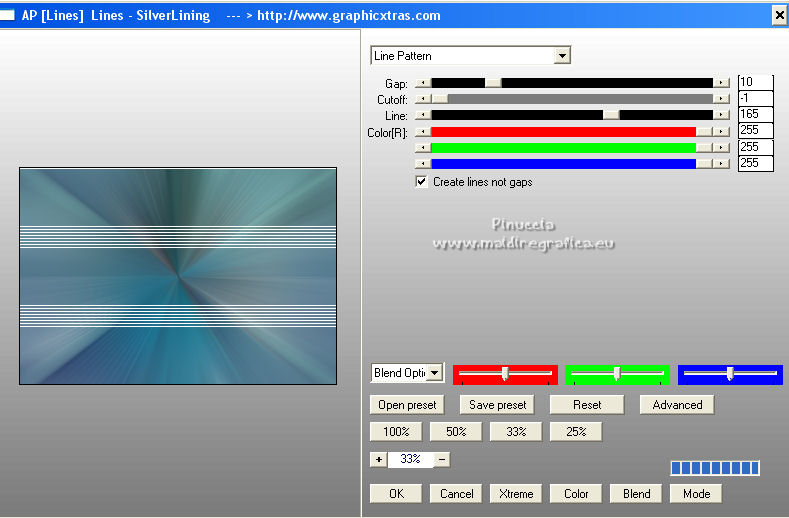
20. Selection Tool 
(no matter the type of selection, because with the custom selection your always get a rectangle)
clic on the Custom Selection 
and set the following settings.
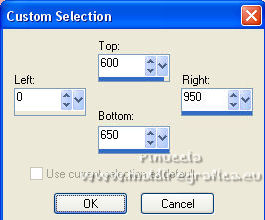
Selections>Promote Selection to layer.
21. Effects>Texture Effects>Texture - select the texture holo4.
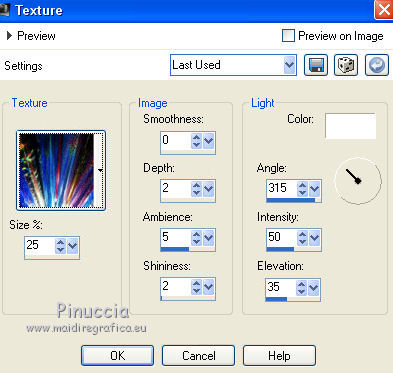
Selections>Select None.
22. Layers>Arrange>Bring to Top.
23. Effects>Plugins>Alien Skin Eye Candy 5 Impact - Extrude - color #1e2c69.
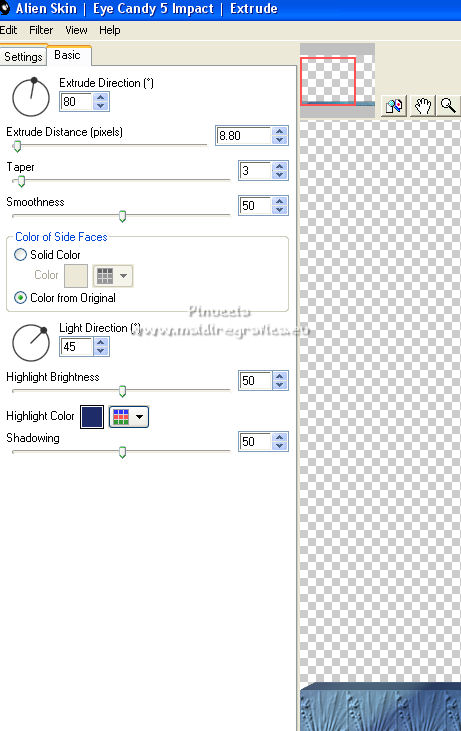
24. Open the tube 18Lil Bow Peepp_L and go to Edit>Copy.
Go back to your work and go to Edit>Paste as new layer.
Image>Resize, 1 time to 70% and 1 time to 80%, resize all layers not checked.
Move  the tube at the bottom right. the tube at the bottom right.
25. Effects>3D Effects>Drop Shadow, color #000000.
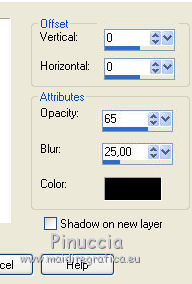
26. Open the tube CAL-1083-070816, erase the watermark, and go to Edit>Copy.
Go back to your work and go to Edit>Paste as new layer.
Image>Resize, 1 time to 50% and 1 time to 70%, resize all layers not checked.
Move  the tube at the bottom left. the tube at the bottom left.
Effects>3D Effects>Drop Shadow, same settings.
27. Layers>Merge>Merge All.
28. Image>Add borders, 2 pixels, symmetric, foreground color #1e2c69.
Image>Add borders, 40 pixels, symetric, background color #88ccc0.
Activate your Magic Wand Tool 
and click on the last border to select it.
29. Effects>Plugins>Filters Unlimited 2.0 - Alf's Border FX - Border Fade I
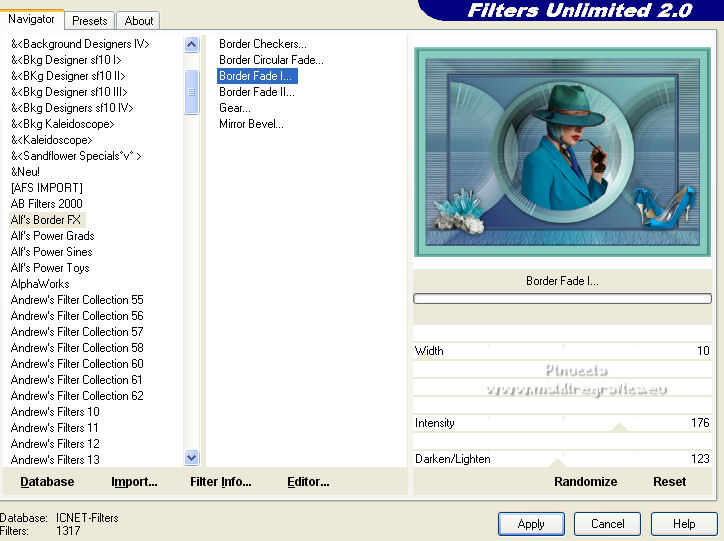
30. Selections>Invert.
Effects>3D Effects>Drop Shadow, color #000000.
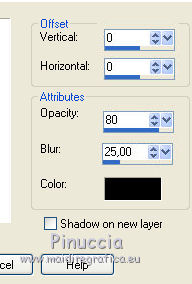
Selections>Select None.
31. Sign your work and save as jpg.
For the tubes of this version thanks Luz Cristina, Nena Silva, Lori Rhae

 Your versions here Your versions here

If you have problems or doubts, or you find a not worked link, or only for tell me that you enjoyed this tutorial, write to me.
15 July 2022

|





