|
HAPPY NEW YEAR 2023


Thanks Gerrie for your invitation to translate your tutorials.

This tutorial was translated with PSP2020 but it can also be made using other versions of PSP.
Since version PSP X4, Image>Mirror was replaced with Image>Flip Horizontal,
and Image>Flip with Image>Flip Vertical, there are some variables.
In versions X5 and X6, the functions have been improved by making available the Objects menu.
In the latest version X7 command Image>Mirror and Image>Flip returned, but with new differences.
See my schedule here
 Italian translation here Italian translation here
 French translation here French translation here
 Your versions here Your versions here

For this tutorial, you will need:

Thanks for the tube Jeanne and for the mask Ildiko.
(you find here the links to the material authors' sites)

consult, if necessary, my filter section here
Filters Unlimited 2.0 here
&<Bkg Kaleidoscope> - 4QFlip UpperR (da importare in Unlimited) here
Nik Software - Color Efex Pro here
AAA Frames - Foto Frame here
 here here

You can change Blend Modes according to your colors.
Open the mask in PSP and minimize it with the rest of the material.
1. Choose two colors from your tube.
Set your foreground color to the light color: #fef3ef,
and your background color to the dark color: #b50000.
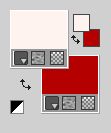
2. Open Alpha 2023
Window>Duplicate or, on the keyboard, shift+D to make a copy.

Close the original.
The copy, that will be the basis of your work, is not empty,
but contains a selection saved to alpha channel.
Flood Fill  the transparent image with your background color. the transparent image with your background color.
3. Selections>Select All.
Open the background image 2023 Jeanne  and go to Edit>Copy. and go to Edit>Copy.
Go back to your work and go to Edit>Paste into Selection.
Selections>Select None.
4. Effects>Image Effects>Seamless Tiling.
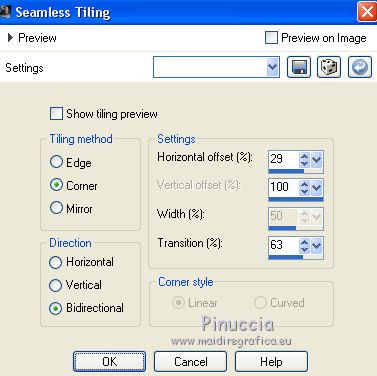
5. Effects>Plugins>AAA Frames - Foto Frame.
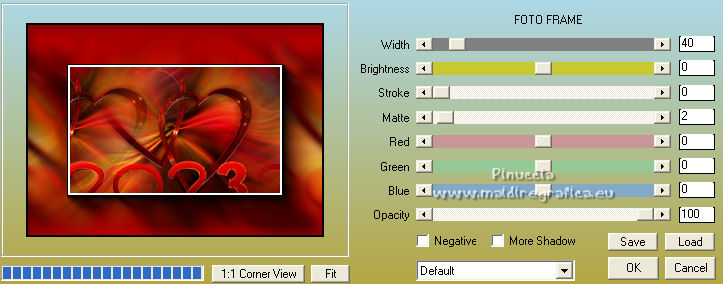
6. Layers>Duplicate.
Image>Resize, to 80%, resize all layers not checked.
7. Activate your bottom layer.
Effects>Distortion Effects>Wind - from right, strength 100.
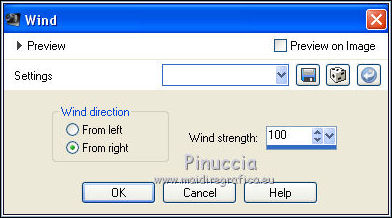
Repeat Effects>Distortion Effects>Wind, this time from left.
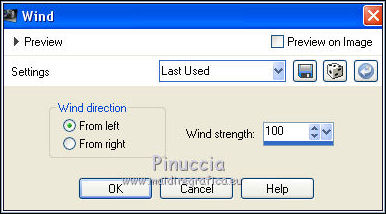
8. Activate your top layer.
Effects>Geometric Effects>Skew.
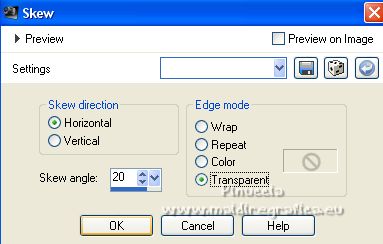
9. Effects>Plugins>Filters Unlimited 2.0 - &<Bkg Kaleidoscope> - 4QFlip UpperR
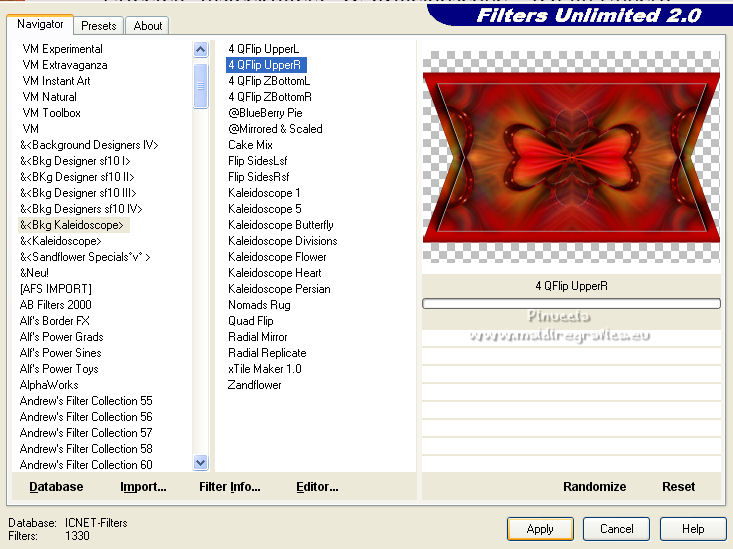
10. Edit>Paste as new layer (the background image 2023 Jeanne is still in memory).
11. Open the image Tube1837_Fireworks_misted_13_11  and go to Edit>Copy. and go to Edit>Copy.
Go back to your work and go to Edit>Paste as new layer.
Image>Resize, to 80%, resize all layers not checked.
Move  the tube a little more to the left and above. the tube a little more to the left and above.
Reduce the opacity of this layer to 50%, or according to your colors.

12. Layers>Merge>Merge Down - 2 times.
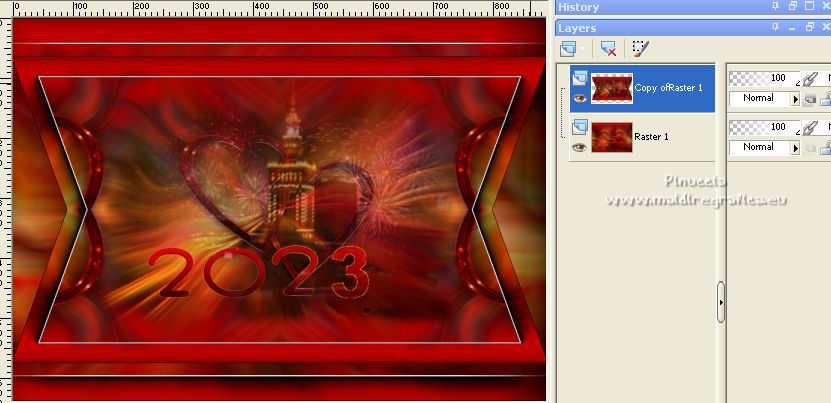
13. Image>Resize, to 90%, resize all layers not checked.
Layers>Merge>Merge All.
14. Edit>Copy
15. Image>Add borders, 1 pixel, symmetric, foreground color.
Image>Add borders, 2 pixels, symmetric, background color.
Image>Add borders, 1 pixel, symmetric, foreground color.
Image>Add borders, 40 pixels, symmetric, color #5f0c0d.
16. Activate your Magic Wand Tool 

and click in the last border to select it.
Edit>Paste into Selection.
17. Adjust>Blur>Motion Blur.
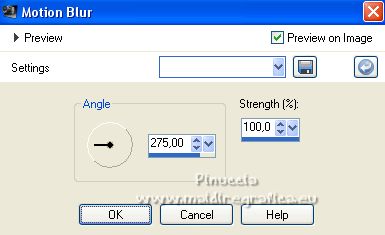
Selections>Invert.
18. Effects>3D Effects>Buttonize, background color.
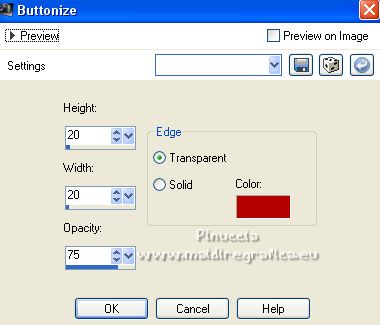
Selections>Select None.
23. Open the tube Oliebollen  and go to Edit>Copy. and go to Edit>Copy.
Go back to your work and go to Edit>Paste as new layer.
Move  the tube at the bottom right. the tube at the bottom right.
24. Layers>New Raster Layer.
Selections>Load/Save Selection>Load Selection from Alpha Channel.
The selection #1 is immediately available. You just have to click Load.
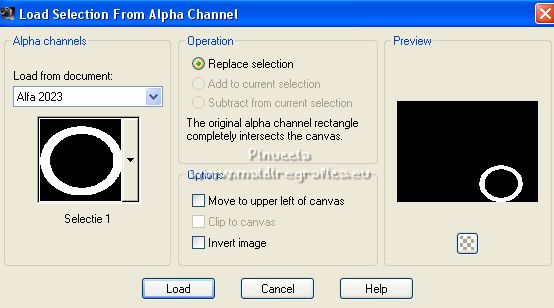
Flood Fill  the selection with a color to your choice; the selection with a color to your choice;
I chose the foreground color.
Selections>Select None.
25. Activate your Magic Wand Tool 
and click in the circle to select it.
26. Open the tube klok 
Colorize, if you want, with your Color Changer Tool 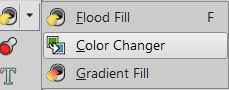
with a color according to your work.
Edit>Copy.
Go back to your work and go to Edit>Paste into Selection.
Selections>Select None.
Move  the image a little lower. the image a little lower.

27. Open the woman tube 13032008-femme2-lasuperf 
and go to Edit>Copy.
Go back to your work and go to Edit>Paste as new layer.
Move  the tube to the left side. the tube to the left side.
28. Effects>3D Effects>Drop Shadow, at your choice.
29. Open the tube champagneglazen 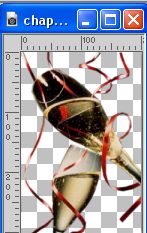
(adjust the size, if you use another tube).
and go to Edit>Copy.
Go back to your work and go to Edit>Paste as new layer.
Move  the tube at the bottom right. the tube at the bottom right.

30. Layers>New Raster Layer.
Flood Fill  the layer with your foreground color the layer with your foreground color
(or with the color that best suits your work).
31. Layers>New Mask layer>From image
Open the menu under the source window and you'll see all the files open.
Select the mask Ildiko_Desings_CreatedAMask_&_di(3).
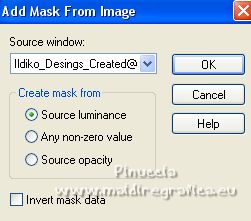
Layers>Merge>Merge Group.
32. Effects>Image Effects>Offset.
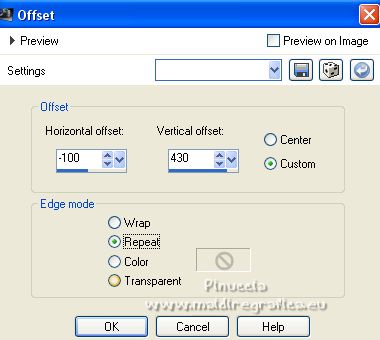
33. Activate your Text Tool 
font ITCAvantGardeStdXLtObl
(adjust the size according to your text and your PSP version)

Write the word Happy
Layers>Convert to raster layer.
35. For adding the text 2023, you can use the supplied font,
or open the text Gerrie2023 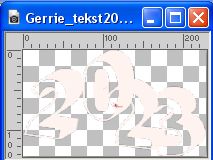 and go to Edit>Copy. and go to Edit>Copy.
Go back to your work and go to Edit>Paste as new layer.
Move  the text at the upper right. the text at the upper right.

Effects>3D Effects>Drop Shadow, to your liking.
36. Open Deco 1 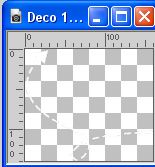 and go to Edit>Copy. and go to Edit>Copy.
Go back to your work and go to Edit>Paste as new layer.
Move  the tube under the text the tube under the text

You should have this

37. Sign your work on a new layer.
Image>Add borders, 1 pixel, symmetric, color black.
38. Effects>Plugins>Nik Software - Color Efex Pro - Tonal Contrast.
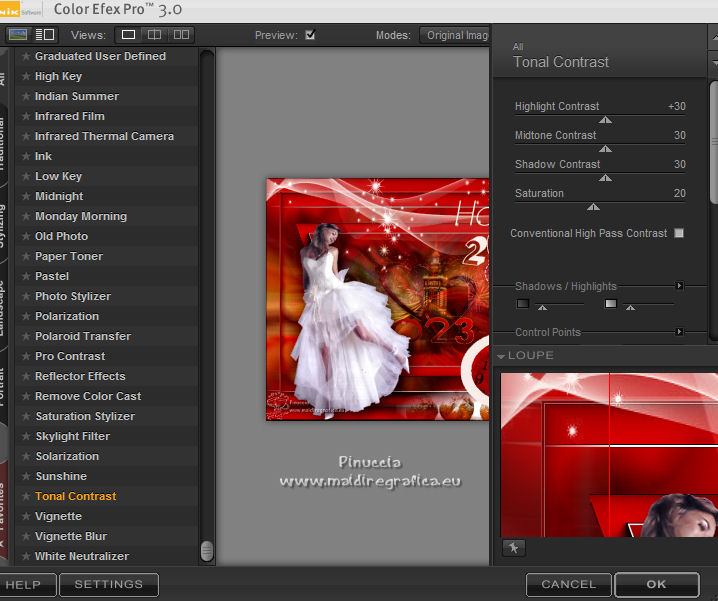
If you don't want to do animation, save as jpg.

39. If you want to do animation:
Edit>Copy
40. Open Animation Shop and go to Edit>Paste>Paste as new image.
Edit>Copy, and repeat until you get an animation composed of 16 frames.
Click on the first image to select it and go to Edit>Select All.
41. Open the animation vuurpiji Animation19, also made up of 16 frames.
Edit>Select All.
Edit>Copy.
Activate your work and go to Edit>Paste>Paste in the selected frame.
Place the animation and when you are sure you have found the correct position,
click with the left mouse button.
If you want, repeat to add the animation another time.
42. Animation>Frame Properties and set to 20
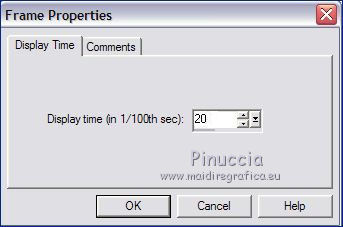
Check your result clicking on View 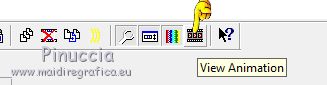 and save as gif. and save as gif.
For the tube of this version thanks Suizabella

 Your versions here Your versions here

If you have problems or doubts, or you find a not worked link, or only for tell me that you enjoyed this tutorial, write to me.
8 October 2022

|



