|
BELLA ITALIA PINUCCIA


Thanks Gerrie for your invitation to translate your tutorials.

This tutorial was created with PSPX2 and translated with PSPX, PSPX2, PSPX3, but it can also be made using other versions of PSP.
Since version PSP X4, Image>Mirror was replaced with Image>Flip Horizontal,
and Image>Flip with Image>Flip Vertical, there are some variables.
In versions X5 and X6, the functions have been improved by making available the Objects menu.
In the latest version X7 command Image>Mirror and Image>Flip returned, but with new differences.
See my schedule here
 Italian translation qui Italian translation qui
 French translation here French translation here
 Your versions ici Your versions ici
For this tutorial, you will need:

Thanks for the mask Narah.
The rest of the material is by Gerrie.
(you find here the links to the material authors' sites)

consult, if necessary, my filter section here
Filters Unlimited 2.0 here
Mehdi - Posterizer here
AAA Frames - Foto Frame here
AP 01 [Innovations] - Lines SilverLining here
Graphics Plus - Cross Shadow here
VanDerLee - Unplugged-X here
Alien Skin Eye Candy 5 Impact - Perspective Shadow here
Nik Software - Color Efex Pro here
Filters Graphics Plus can be used alone or imported into Filters Unlimited.
(How do, you see here)
If a plugin supplied appears with this icon  it must necessarily be imported into Unlimited it must necessarily be imported into Unlimited

You can change Blend Modes according to your colors.
In the newest versions of PSP, you don't find the foreground/background gradient (Corel_06_029).
You can use the gradients of the older versions.
The Gradient of CorelX here
Copy the preset  in the folder of the plugin Alien Skin Eye Candy 5 Impact>Settings>Shadow. in the folder of the plugin Alien Skin Eye Candy 5 Impact>Settings>Shadow.
One or two clic on the file (it depends by your settings), automatically the preset will be copied in the right folder.
why one or two clic see here

Open the mask in PSP and minimize it with the rest of the material.
1. Choose two colors of your tube,
Set your foreground color with the light color: for me #ffffff,
and your background color with the dark color: for me #cdb9b8
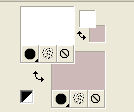
3. Set your foreground color to a Foreground/Background Gradient, style Radial.
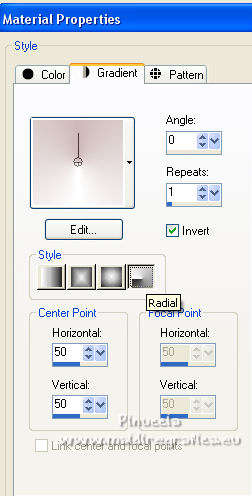
Extra colors: #c29494 and #7c7571

2. Open Alfa Pinuccia
Window>Duplicate or, on the keyboard, shift+D to make a copy.

Close the original.
The copy, that will be the basis of your work, is not empty,
but contains the selections saved to alpha channel.
Flood Fill  the transparent image with your Gradient. the transparent image with your Gradient.
3. Selections>Select All.
Open the woman tube pspmagnifique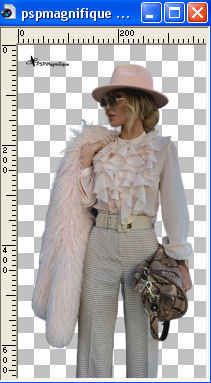
Erase the watermark and go to Edit>Copy.
Minimize the tube.
Go back to your work and go to Edit>Paste into Selection.
Selections>Select None.
4. Adjust>Blur>Radial Blur.
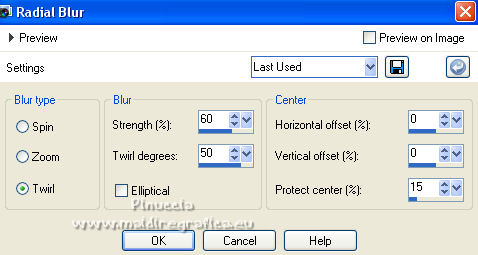
5. Effects>Image Effects>Seamless Tiling.

6. Effects>Plugins>Mehdi - Posterizer
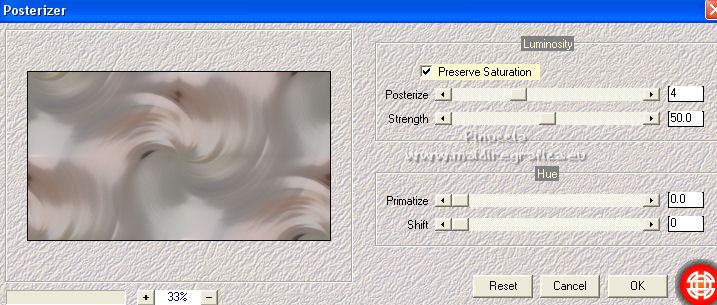
7. Set your foreground color to Color.
Layers>New Raster Layer.
Flood Fill  with a color at your choice, for me white. with a color at your choice, for me white.
8. Layers>New Mask layer>From image
Open the menu under the source window and you'll see all the files open.
Select the mask Narah_mask_0745.

Layers>Merge>Merge Group.
9. Selections>Load/Save Selection>Load Selection from Alpha Channel.
The selection Selectie 2 is immediately available. You just have to click Load.
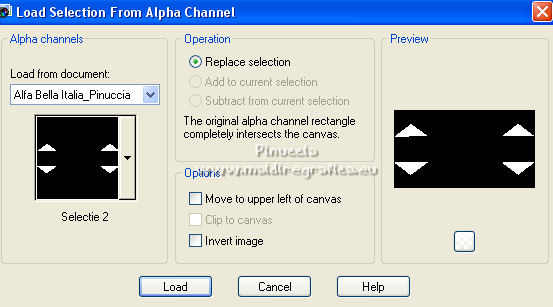
10. Layers>New Raster Layer.
Flood Fill  the layer with your background color #cdb9b8. the layer with your background color #cdb9b8.
Selections>Select None.
11. Effects>Plugins>VanDerLee - Unplugged-X
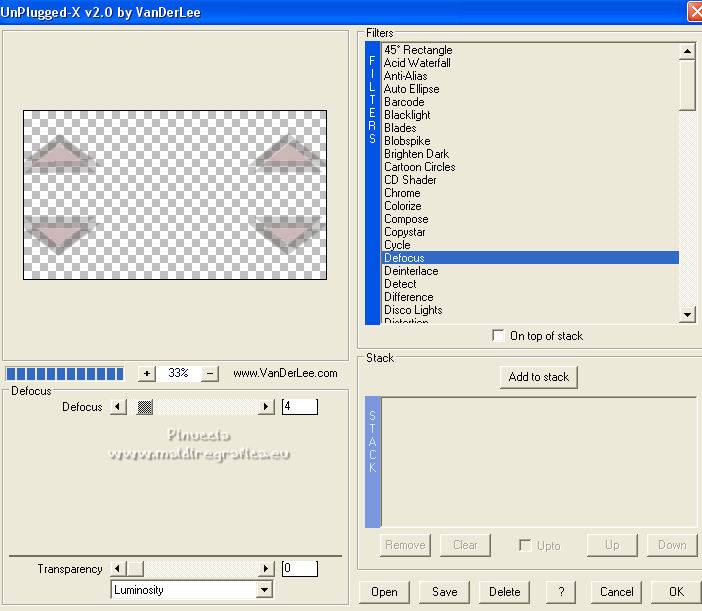
12. Activate your bottom layer, Raster 1.
Selections>Load/Save Selection>Load Selection from Alpha Channel.
Open the selections menu and load the selection Selectie 3
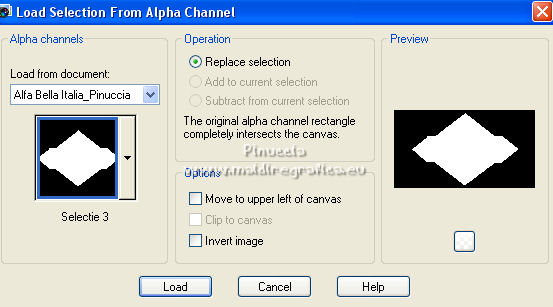
Selections>Promote Selection to Layer.
Layers>Arrange>Bring to Top.
13. Effects>Plugins>AP 01 [Innovations] - Lines SilverLining.
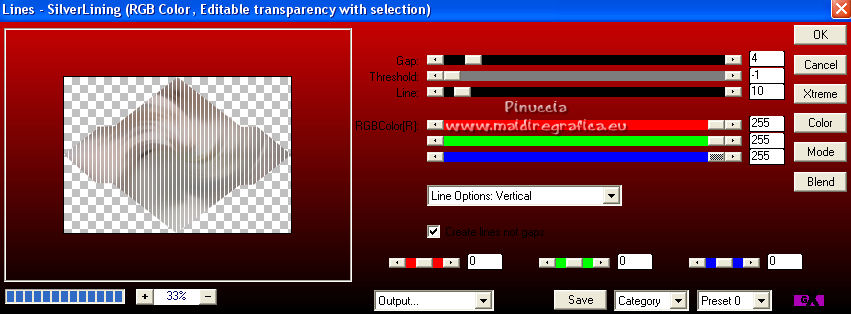
14. Layers>New Raster Layer.
Flood Fill  the layer with your rose background color. the layer with your rose background color.
Is you use another color, see what suits you best.
15. Open the image Achtergrond Italie 
Edit>Copy.
Go back to your work and go to Edit>Paste into Selection.
Change the Blend Mode of this layer to Luminance, or according to your colors.
Keep selected.
16. Layers>New Raster Layer.
Open Achtergrond kaart-van-Italie 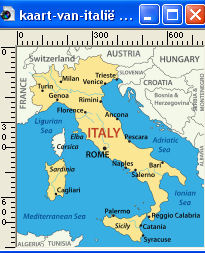
Edit>Copy.
Go back to your work and go to Edit>Paste into Selection.
17. Change the Blend Mode of this layer to Luminance (legacy),
and reduce the opacity to 60%, or according to your colors.
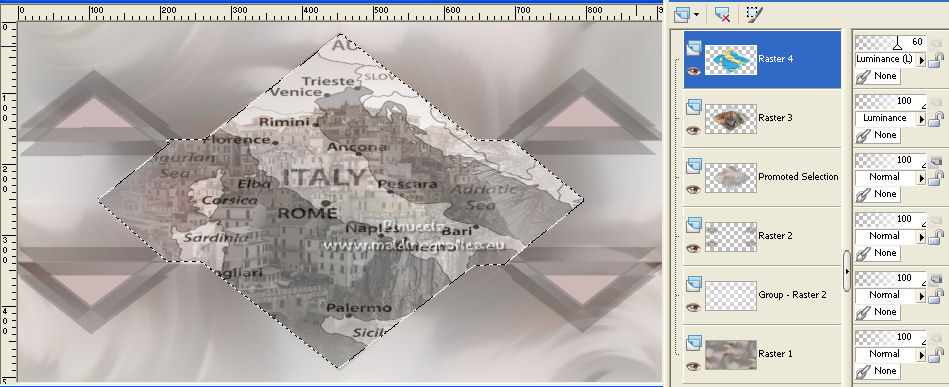
Selections>Select None.
18. Image>Add borders, 3 pixels, symmetric, color #7c7571.
19. Effects>Plugins>AAA Frames - Foto Frame.
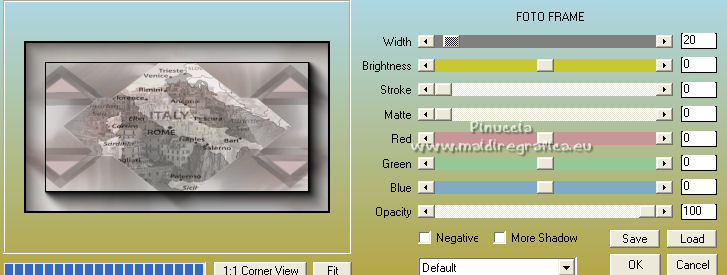
20. Image>Add borders, 3 pixels, symmeetric, color #7c7571.
Image>Add borders, 30 pixels, symmetric, color #cdb9b8.
21. Effects>Plugins>AAA Frames - Foto Frame, same settings.
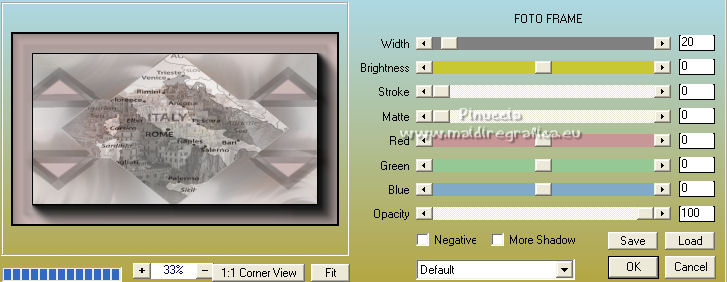
22. Image>Add borders, 40 pixels, symmetric, with slightly darker rose color #c29494.
23. Activate your Magic Wand Tool 

Click in the border to select it.
24. Effects>Plugins>Graphics Plus - Cross Shadow.
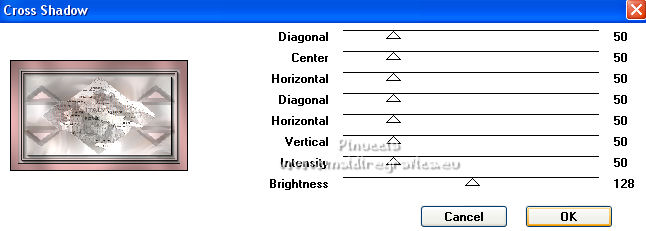
Selections>Select None.
25. Open again the woman tube pspmagnifique 
Edit>Copy.
Go back to your work and go to Edit>Paste as new layer.
Image>Resize, to 95%, resize all layers not checked.
Move  the tube to the right side. the tube to the right side.
26. Effects>Plugins>Alien Skin Eye Candy 5 Impact - Perspective Shadow.
Select the preset Bella Italia_Pinuccia and ok.
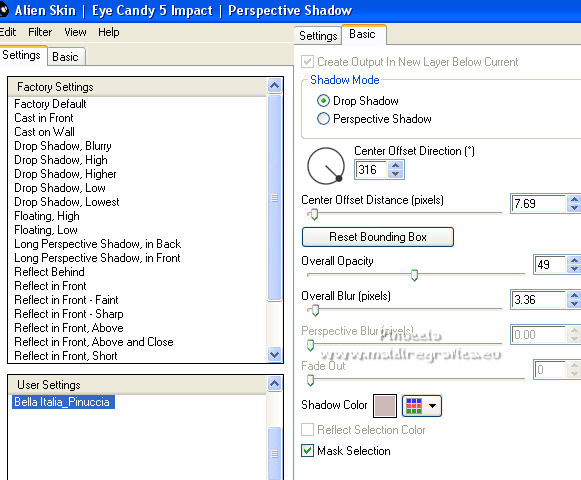
27. Open Deko_1 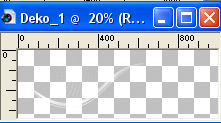
Edit>Copy.
Go back to your work and go to Edit>Paste as new layer.
Move  the tube at the bottom left. the tube at the bottom left.

Effects>Plugins>Alien Skin Eye Candy 5 Impact - Perspective Shadow, same settings.
28. Open Deko_2 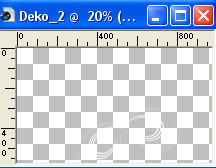
Edit>Copy.
Go back to your work and go to Edit>Paste as new layer.
Move  the tube at the bottom left. the tube at the bottom left.

Effects>Plugins>Alien Skin Eye Candy 5 Impact - Perspective Shadow, same settings.
29. Open Deko_knopje 
Edit>Copy.
Go back to your work and go to Edit>Paste as new layer.
Move  this tube in the center of the previous one. this tube in the center of the previous one.

You can change the color with your Color Changer Tool 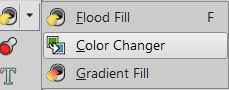
Effects>Plugins>Alien Skin Eye Candy 5 Impact - Perspective Shadow, same settings.
30. Activate your Text Tool 
font ITC Avant Garde Std MD, or a font at your choice
adapt the size according to your font, your text and your PSP version.

Write Bella Italia (initials in capital letters) with your background color, or a color at your choice.
Layers>Convert in Calque raster.
31. Effects>3D Effects>Drop Shadow, color black.
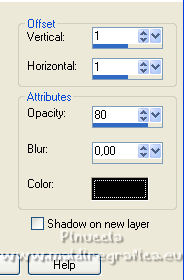
32. Change the font with ITC Avant Garde Std Xlt, or at your choice.

Write Pinuccia, with your background color or a color at your choice.
Layers>Convert in calque raster.
33. Effects>3D Effects>Drop Shadow, same settings.
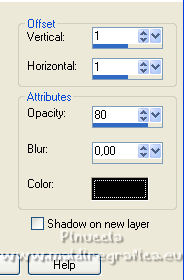
Layers>Duplicate.
Change the Blend Mode of this layer to Multiply.
34. Sign your work on a new layer.
35. Image>Add borders, 1 pixel, symmetric, color white.
36. Effects>Plugins>Nik Software Color Efex Pro - Tonal Contrast
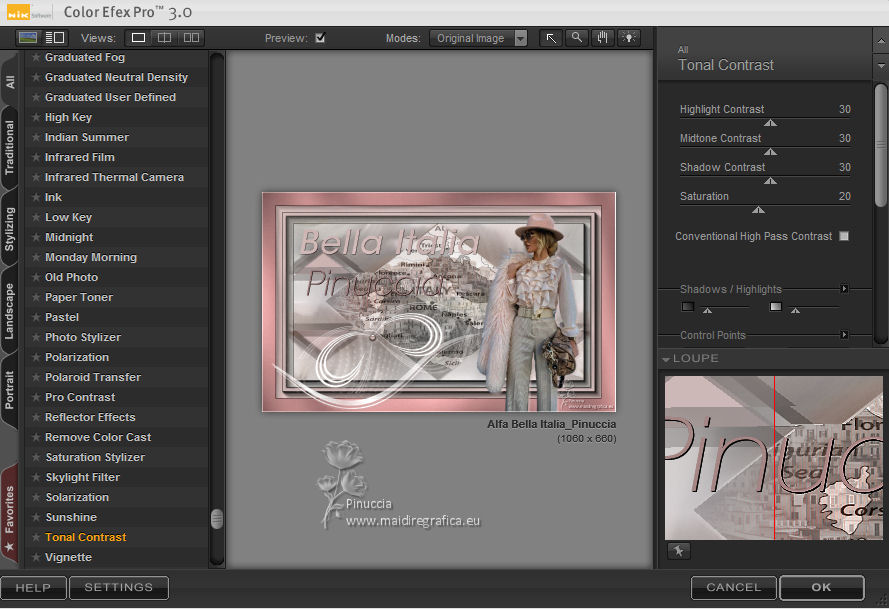
37. Save as jpg.
For the tube of this version thanks Guismo

 Your versions here Your versions here

If you have problems or doubts, or you find a not worked link, or only for tell me that you enjoyed this tutorial, write to me.
11 November 2022

|



