|
HOP


Thanks Gerrie for your invitation to translate your tutorials.

This tutorial was translated with PSP14 but it can also be made using other versions of PSP.
Since version PSP X4, Image>Mirror was replaced with Image>Flip Horizontal,
and Image>Flip with Image>Flip Vertical, there are some variables.
In versions X5 and X6, the functions have been improved by making available the Objects menu.
In the latest version X7 command Image>Mirror and Image>Flip returned, but with new differences.
See my schedule here
 Italian translation qui Italian translation qui
 French translation here French translation here
 Your versions ici Your versions ici
For this tutorial, you will need:
Material
here
Thanks for the tube Tocha.
(you find here the links to the material authors' sites)
Plugins
consult, if necessary, my filter section here
Filters Unlimited 2.0 here
Cybia - Screenworks here
Alien Skin Eye Candy 5 Impact - Backlight, Perspective Shadow, Glass here
Mura's Meister - Copies here
Simple - Top Left Mirror here
Nik Software - Color Efex Pro here
Filters Cybia and Simple can be used alone or imported into Filters Unlimited.
(How do, you see here)
If a plugin supplied appears with this icon  it must necessarily be imported into Unlimited it must necessarily be imported into Unlimited

You can change Blend Modes according to your colors.
In the newest versions of PSP, you don't find the foreground/background gradient (Corel_06_029).
You can use the gradients of the older versions.
The Gradient of CorelX here
Copy the presets  in the folder of the plugin Alien Skin Eye Candy 5 Impact>Settings>Shadow/Backlight. in the folder of the plugin Alien Skin Eye Candy 5 Impact>Settings>Shadow/Backlight.
One or two clic on the file (it depends by your settings), automatically the preset will be copied in the right folder.
why one or two clic see here

Copy the preset Emboss 3 in the Presets Folder.
Copy the selection in the Selection Folder.
Open the masks in PSP and minimize them with the rest of the material
Open the tubes and on each of them:
Adjust>Sharpness>Unsharp Mask
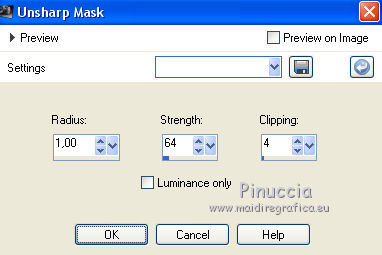
1. Set your foreground color to #b5be9f,
and your background color to #4a5f14.
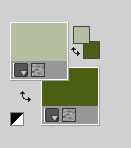
2. Open a new transparent image 1000 x 650 pixels.
3. Open the woman tube Tocha23977 and go to Edit>Copy.
Minimize the tube.
Go back to your work and go to Edit>Paste as new layer.
4. Effects>Plugins>Mura's Meister - Copies.
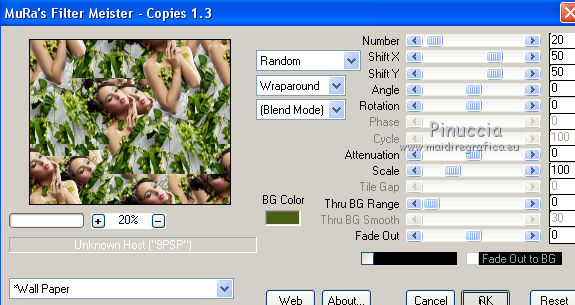
The result is random, and for this reason your result cannot be the same as mine;
if you want to change the result, click on the preview window,
until you see the result you prefer
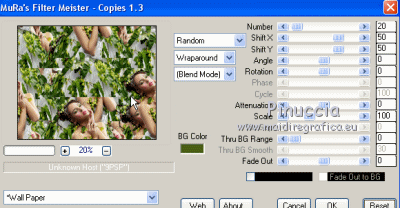
5. Adjust>Blur>Motion Blur.
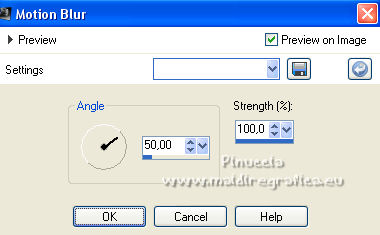
6. Layers>New Mask layer>From image
Open the menu under the source window and you'll see all the files open.
Select the mask 1002.
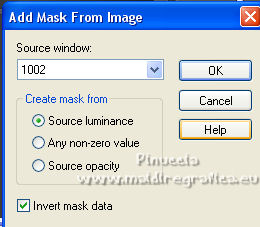
Layers>Merge>Merge All.
7. Layers>New Raster Layer.
Flood Fill  with your background color. with your background color.
8. Layers>New Mask layer>From image
Open the menu under the source window and you'll see all the files open.
Select the mask hazel13.
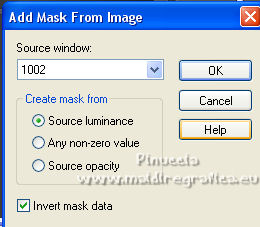
Layers>Merge>Merge Group.
9. Layers>Merge>Merge visible.
10. Effects>Distortion Effects>Polar Coordinates
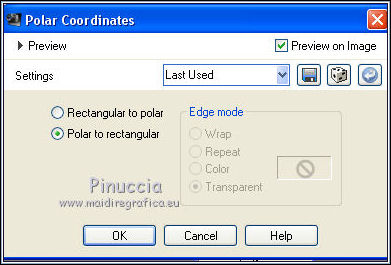
11. Effects>Plugins>Filters Unlimited 2.0 - Tile &Mirror - Seamless Blend (vertical)
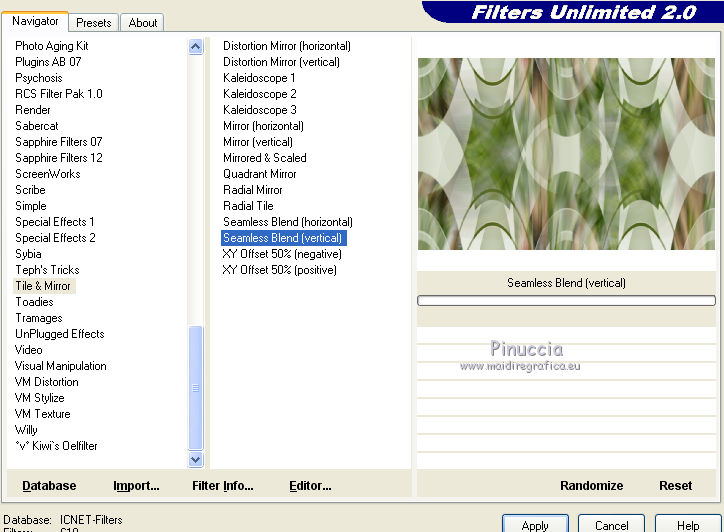
12. Effects>Image Effects>Seamless Tiling, default settings.

13. Layers>New Raster Layer.
Flood Fill  with your background color. with your background color.
Layers>New Mask layer>From image
Open the menu under the source window and you'll see all the files open.
Select the mask Astrid masker 113.
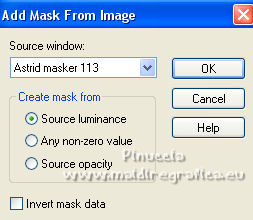
Layers>Merge>Merge Group.
14. Effects>Modules Externes>Cybia - Screenworks - Pin Hole.
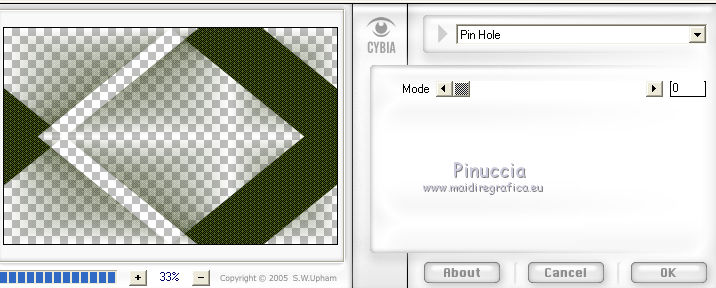
15. Effects>3D Effects>Drop Shadow, color white.
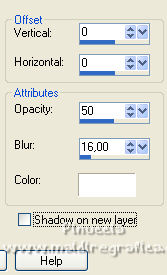
16. Layers>New Raster Layer.
Flood Fill  with your background color. with your background color.
17. Layers>New Mask layer>From image
Open the menu under the source window and you'll see all the files open.
Select the mask PrettyJu_MaskBordure18
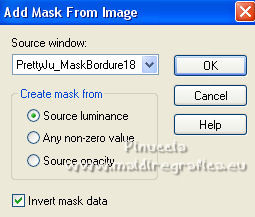
Layers>Merge>Merge Group.
18. Effects>Geometric Effects>Circle.

19. Effects>Plugins>Alien Skin Eye Candy 5 Impact - Perspective Shadow.
Select the preset Gerriecirkel and ok
Here below the settings, in case of problems with the preset.
Shadow Color: your background color.
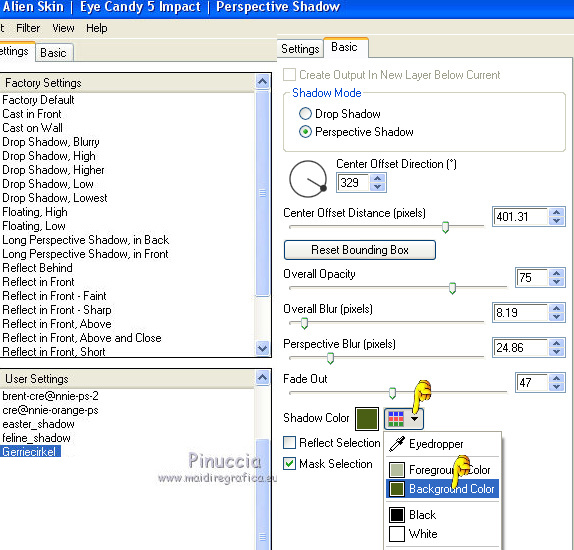
20. Change the Blend Mode of this layer to Screen, or according to your colors.
21. Effects>User Defined Filter - select the preset Emboss 3 and ok.

22. Layers>New Raster Layer.
Selections>Load/Save Selection>Load Selection from Disk.
Look for and load the selection Ger Sel 20.
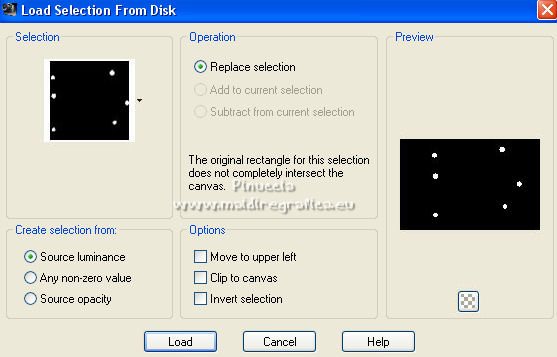
23. Effects>Plugins>Alien Skin Eye Candy 5 Impact - Backlight.
Select the preset magnifique black light 3 and ok
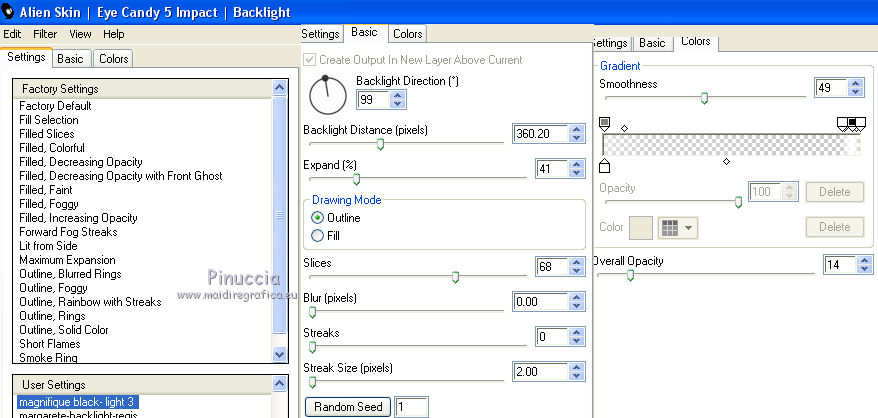
result
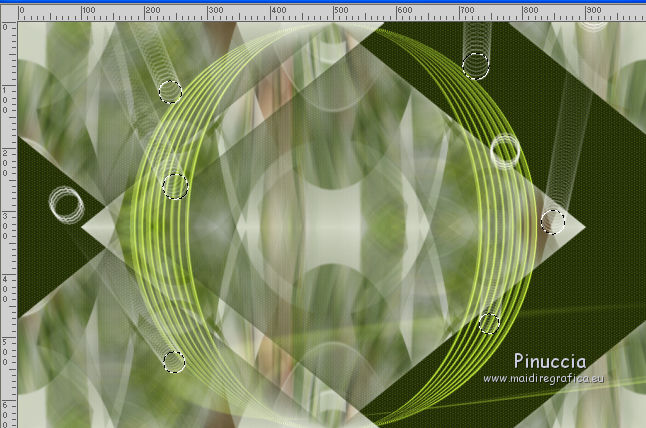
Keep selected.
24. Open the pattern patroon 1 and minimize it.
Set your foreground color to Pattern and, under Open Images, select Patroon 1
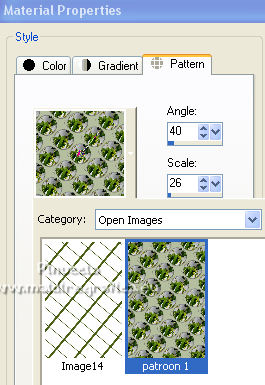
Layers>New Raster Layer.
Flood Fill  the selection with your pattern. the selection with your pattern.
25. Effects>Plugins>Alien Skin Eye Candy 5 Impact - Glass.
Selet the preset Clear and ok.

Repeat the plugin another time.
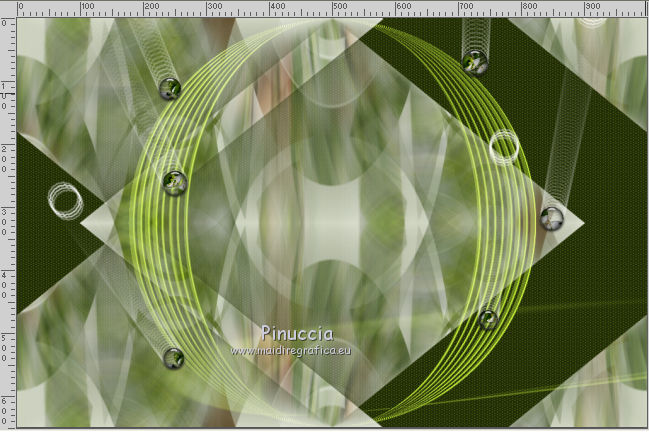
26. Selections>Select None.
27. Image>Add borders, 5 pixels, symmetric, foreground color.
Image>Add borders, symmetric not checked, background color.
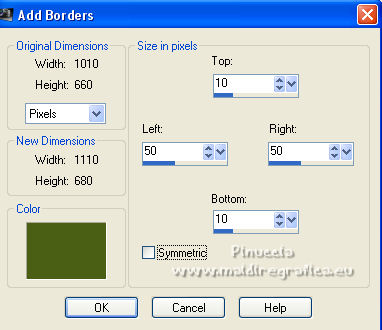
28. Activate your Magic Wand Tool 

and click in the border to select it.
29. Set your Foreground color to a Foreground/Background Gradient, style Sunburst.
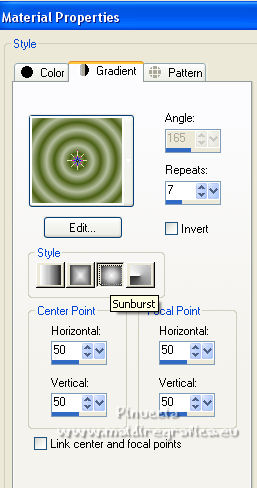
Flood Fill  the selection with your Gradient. the selection with your Gradient.
Selections>Select None.
30. Open the tube Glass Balletje and go to Edit>Copy.
Go back to your work and go to Edit>Paste as new layer.
Move  the tube to the top left corner. the tube to the top left corner.
if you use other color: Adjust>Hue and Saturation>Colorize,
with the codes of your background color
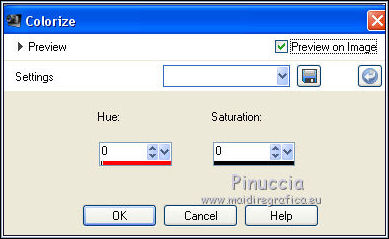
31. Effects>Plugins>Simple - Top Left Mirror.
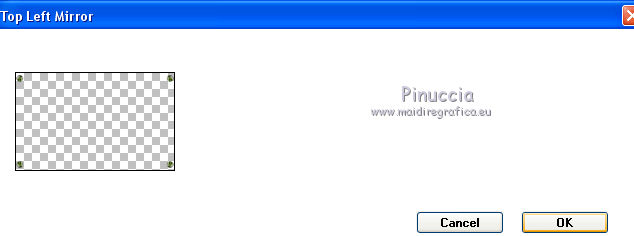
32. Effects>Reflection Effects>Feedback.
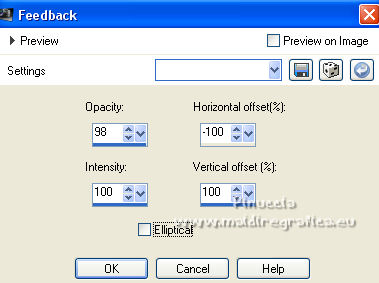
33. Now let's take some balls off.
Close the background layer to better see what you need to delete.
Activate your Lazo Tool 

Select the balls as below.
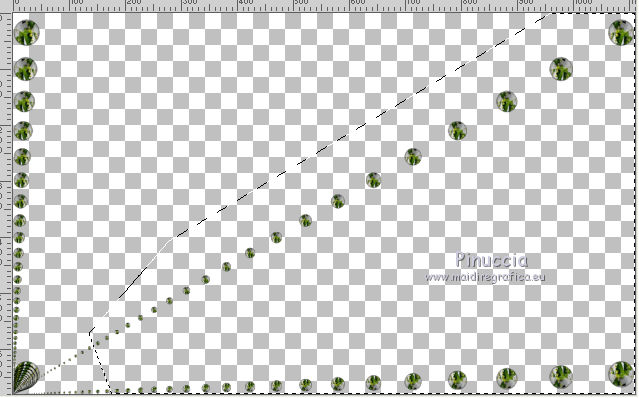
Press CANC on the keyboard 
Selections>Select None.
Open again the bottom layer and stay on the balls' layer.
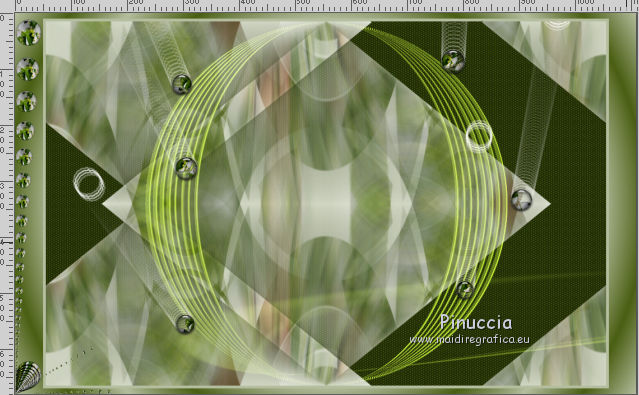
34. Layers>Duplicate.
Image>Mirror.
35. Layers>Merge>Merge Down.
36. Effects>3D Effects>Drop Shadow, at your choice.
37. Open again the woman tube Tocha23977 and go to Edit>Copy.
Go back to your work and go to Edit>Paste as new layer.
Image>Resize, to 75%, resize all layers not checked.
Place  the tube in the center. the tube in the center.
Effects>3D Effects>Drop Shadow, at your choice.
38. Activate your Text Tool  , font 13 Misa , font 13 Misa
adapt the size to your text and your PSP version

Set you background color with your light color and write Hop.
Layers>Convert in raster layer.
39. Effects>Plugins>Alien Skin Eye Candy 5 Impact - Backlight
Select the preset backlight 4 and ok.
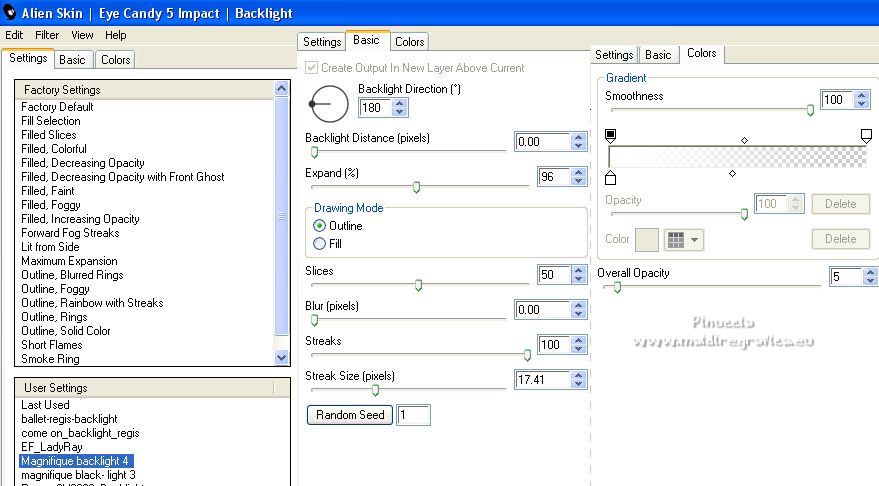
40. Sign your work on a new layer.
41. Image>Add borders, 5 pixels, symmetric, light color.
42. Effects>Plugins>Nik Software - Color Efex Pro - Graduated Neutral Density.
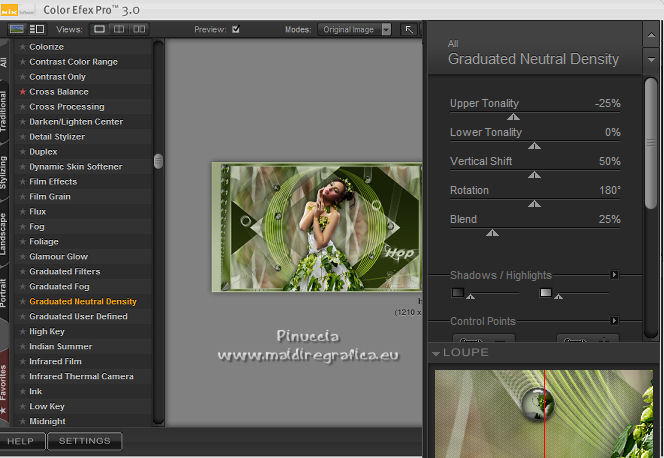
Image>Resize, to your liking, and save as jpg.
For the tube of this version thanks Yoka.

 Your versions here Your versions here

If you have problems or doubts, or you find a not worked link, or only for tell me that you enjoyed this tutorial, write to me.
24 March 2022

|



