|
ROBERTA - SIM 5 AÑOS
TRANSFORMANDO IDEIAS
 TRASFORMING IDEAS TRASFORMING IDEAS

Thanks SIM PSP Group for your invitation to translate your tutorials into english


|
Special Note
PSP SIM and its Tutorial Authors ask the public:
- Please, we request that we maintain the originality of the tutorial,
refraining from adding or including unsolicited effects;
- The use of other images is permitted and encouraged,
but please don't modify the content of the original tutorial;
- Please acknowledge and attribute the valuable credits to those who write tutorials,
make translation and create materials.
Carefully,
PSP SIM and Roberta Maver
|
This tutorial was written with Psp2022 and translated with Psp2020, but it can also be made using other versions of PSP.
Since version PSP X4, Image>Mirror was replaced with Image>Flip Horizontal,
and Image>Flip with Image>Flip Vertical, there are some variables.
In versions X5 and X6, the functions have been improved by making available the Objects menu.
In the latest version X7 command Image>Mirror and Image>Flip returned, but with new differences.
See my schedule here
For this tutorial, you will need:

Material by Roberta Maver
(The links of the tubemakers here).
Plugins
consult, if necessary, my filter section here
Filters Unlimited 2.0 here
Graphics Plus - Cross Shadow here
Filters Graphics Plus can be used alone or imported into Filters Unlimited.
(How do, you see here)
If a plugin supplied appears with this icon  it must necessarily be imported into Unlimited it must necessarily be imported into Unlimited

You can change Blend Modes according to your colors.
In the newest versions of PSP, you don't find the foreground/background gradient (Corel_06_029).
You can use the gradients of the older versions.
The Gradient of CorelX here

1. Choose 2 colors for your work.
Set your foreground color to color 1 #c2b380,
and your background color to color 2 #16232c.
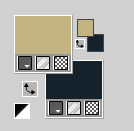
extra color 3: #ffffff.
Set your foreground color to a Foreground/Background Gradient, style Sunburst.
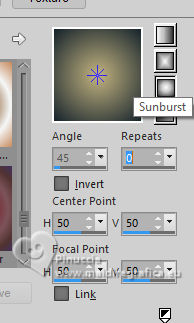
2. Open a new transparent image 900 x 600 pixels.
Flood Fill  the transparent image with your Gradient. the transparent image with your Gradient.
3. Layers>New Raster Layer.
Selections>Select All.
Open your main tube Tube05_byRobertaMaver 
Edit>Copy.
Go back to your work and go to Edit>Paste Into Selection.
Selections>Select None.
4. Effects>Image Effects>Seamless Tiling.
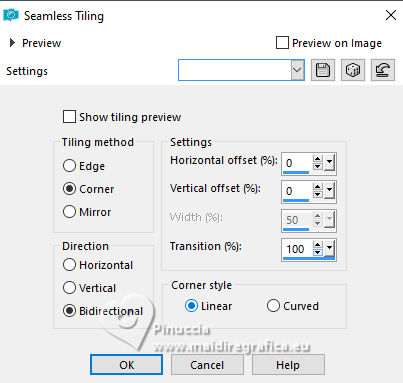
5. Adjust>Blur>Radial Blur.
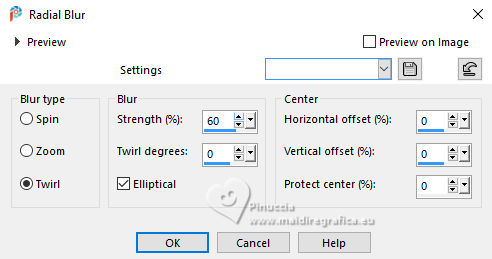
Adjust>Sharpness>Sharpen.
6. Effects>Distortion Effects>Wave.
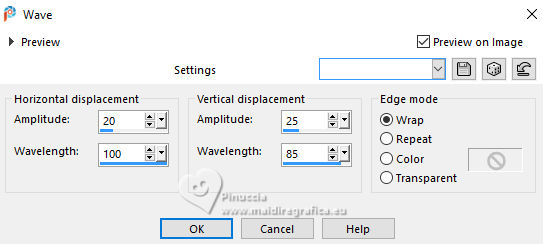
7. Layers>Duplicate.
Effects>Distortion Effects>Pixelate
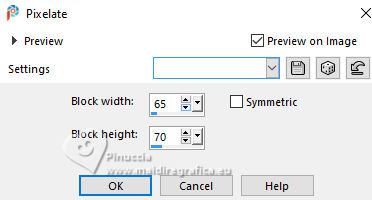
Effects>Edge effects>Enhance.
Change the Blend Mode of this layer to Hard Light.
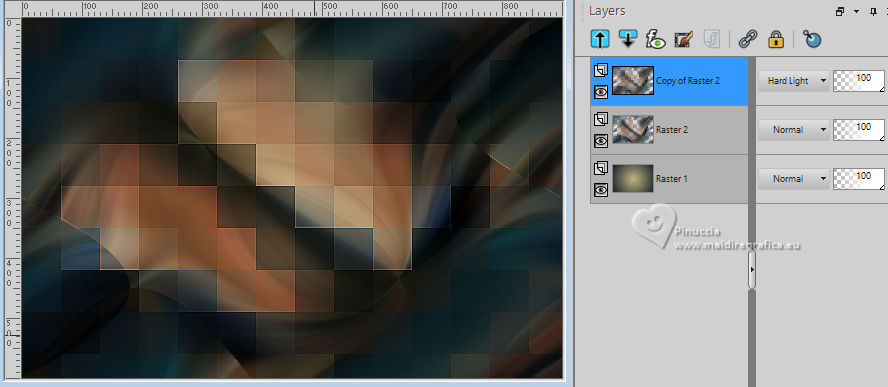
8. Activate the layer below, Raster 2.
Effects>Texture Effects>Mosaic - Antique.
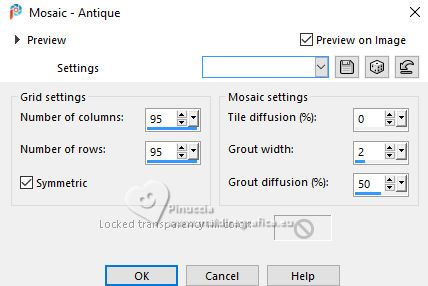
Effects>Image Effects>Seamless Tiling, default settings.

Adjust>Sharpness>Sharpen.
9. Open Decor01_transformandoIdeias_byRobertaMaver 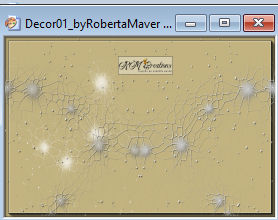
Edit>Copy.
Go back to your work and go to Edit>Paste as New Layer.
Adjust>Sharpness>Sharpen.
10. Open Decor02_transformandoIdeias_byRobertaMaver 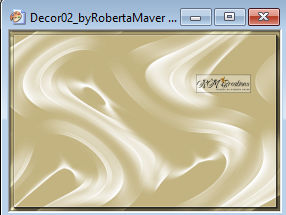
Edit>Copy.
Go back to your work and go to Edit>Paste as New Layer.
Keep the Blend Mode of this layer to Overlay.
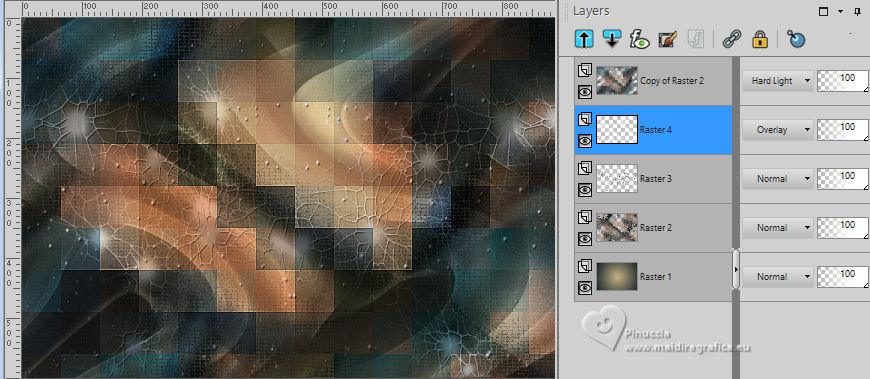
Edit>Copy Special>Copy Merged
11. Image>Add borders, 1 pixel, symmetric, color 3 #ffffff.
Image>Add borders, 2 pixels, symmetric, background color #16232c.
Image>Add borders, 1 pixel, symmetric, color 3 #ffffff.
12. Selections>Select All.
Image>Add Bordes, 50 pixels, symmetric, whatever color.
Selections>Invert.
Edit>Paste into Selection
13. Adjust>Blur>Gaussian Blur - radius 30.

Effects>Plugins>Graphics Plus - Cross Shadow.
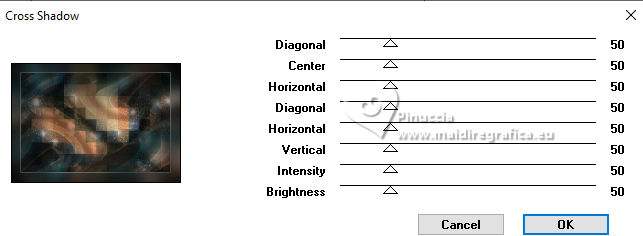
14. Selections>Invert.
Effects>3D Effects>Drop Shadow - color #000000.

Selections>Select None.
15. Open the landscape mist MistFloral05_byRobertaMaver 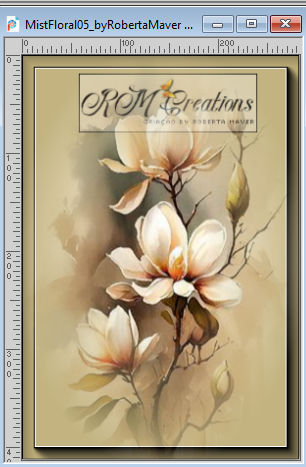
Edit>Copy.
Go back to your work and go to Edit>Paste as New Layer.
Adjust>Sharpness>Sharpen.
Place  correctly the tube in the center. correctly the tube in the center.
16. Open Decor03_transformandoIdeias_byRobertaMaver 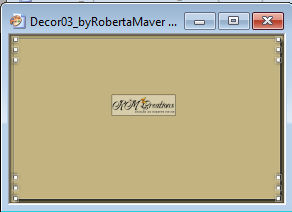
Edit>Copy.
Go back to your work and go to Edit>Paste as New Layer.
Don't move it; it is at its place.
16. Activate again your main tube and go to Edit>Copy.
Go back to your work and go to Edit>Paste a new Layer.
Image>Resize, if necessary, for the supplied tube 70%, resize all layers not checked.
Place  correctly the tube in the center. correctly the tube in the center.

Effects>3D Effects>Drop Shadow, at your choice.
19. Open Titulo_byRobertaMaver 
Edit>Copy.
Go back to your work and go to Edit>Paste a New Layer.
Place  the test to your liking. the test to your liking.
20. Image>Add borders, 1 pixel, symmetric, color 3 #ffffff.
21. Image>Resize, if you want.
Sign your work and save as jpg.
For the tubes of this version thanks Luz Cristina


 Your versions. Thanks Your versions. Thanks

Lynnette

Baby

Baby

Maisa

DeniseD.

Joelle
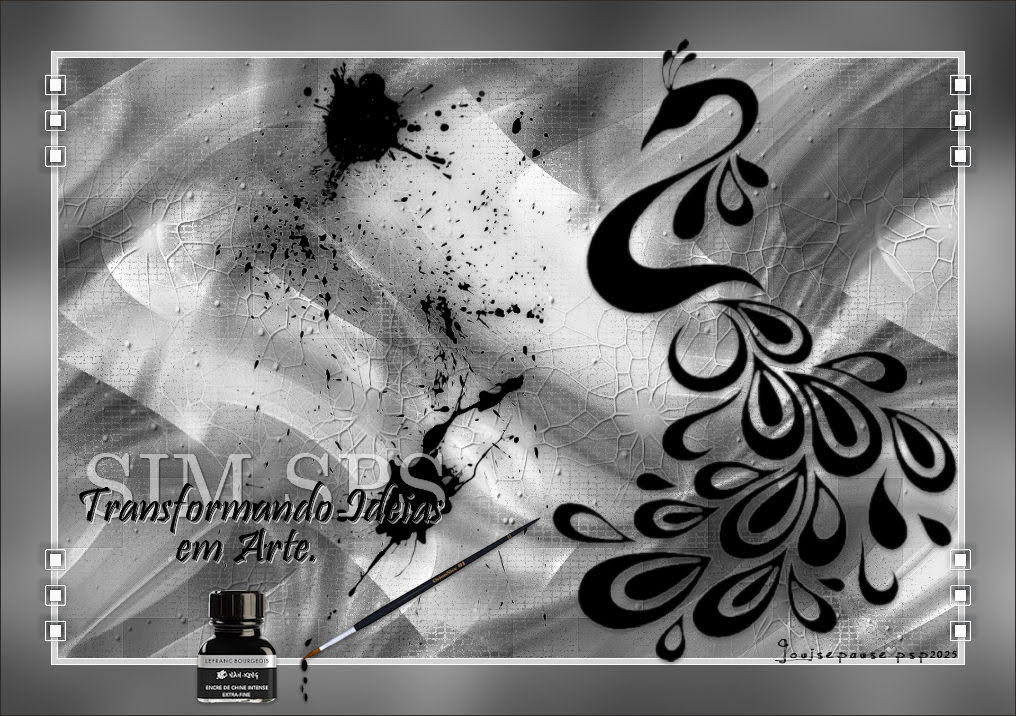
Louise


If you have problems or doubts, or you find a not worked link, or only for tell me that you enjoyed this tutorial, write to me.
30 June 2024

|
 TRASFORMING IDEAS
TRASFORMING IDEAS


 TRASFORMING IDEAS
TRASFORMING IDEAS

