|
CARINE


Thanks SIM PSP Group for your invitation to translate your tutorials into english


|
Special Note
PSP SIM and its Tutorial Authors ask the public:
. Please, we request that we maintain the originality of the tutorial,
refraining from adding or including unsolicited effects;
. The use of other images is permitted and encouraged,
but please don't modify the content of the original tutorial;
. Please acknowledge and attribute the valuable credits to those who write tutorials,
make translation and create materials.
Carefully,
PSP SIM and Roberta Maver
|
This tutorial was written with Psp2022 and translated with Psp2020, but it can also be made using other versions of PSP.
Since version PSP X4, Image>Mirror was replaced with Image>Flip Horizontal,
and Image>Flip with Image>Flip Vertical, there are some variables.
In versions X5 and X6, the functions have been improved by making available the Objects menu.
In the latest version X7 command Image>Mirror and Image>Flip returned, but with new differences.
See my schedule here
For this tutorial, you will need:

(The links of the tubemakers here).
Plugins
consult, if necessary, my filter section here
Mehdi - Weaver, Sorting Tiles here
L&K's - L&K's Katharina here

You can change Blend Modes according to your colors.

1. Choose 2 colors for your work.
Set your foreground color to #a77239,
and your background color to #ffffff.
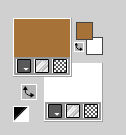
extra color: #f7e6ca
2. Open a new transparent image 900 x 550 pixels.
Flood Fill  the transparent image with your Foreground color #a77239. the transparent image with your Foreground color #a77239.
3. Selections>Select All.
Open your main tube Tube70_byRobertaMaver 
Edit>Copy.
Go back to your work and go to Edit>Paste Into Selection.
Adjust>Sharpness>Sharpen.
Selections>Select None.
4. Effects>Image Effects>Seamless Tiling, default settings.

5. Adjust>Blur>Gaussian Blur - radius 25

Effects>Plugins>Mehdi - Weaver
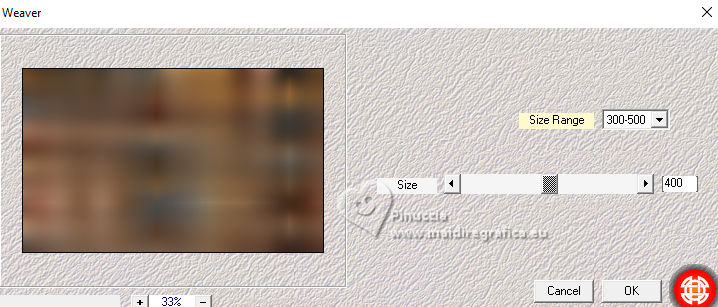
6. Effects>Plugins>Mehdi - Sorting Tiles
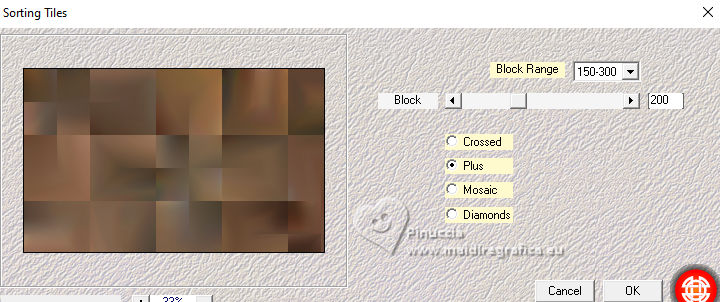
7. Effects>Edge Effects>Enhance.
Effects>Plugins>L&K's - L&K's Katharina, default settings
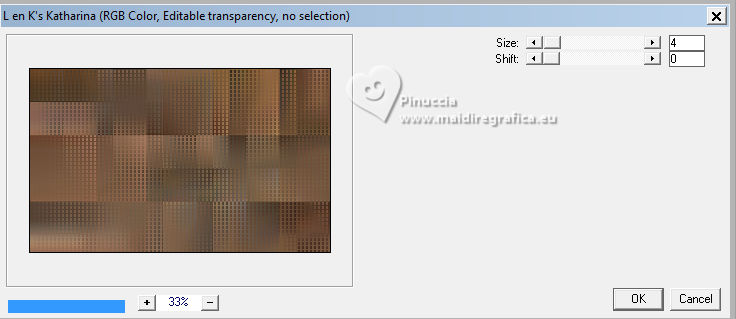
8. Open Decor01_byRobertaMaver 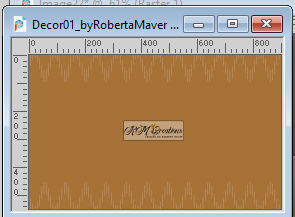
Edit>Copy.
Go back to your work and go to Edit>Paste as New Layer.
Layers>Properties>General>Blend Mode: Overlay - Opacity: 100%
9. Open Decor02_byRobertaMaver 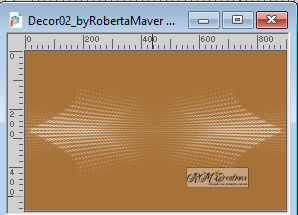
Edit>Copy.
Go back to your work and go to Edit>Paste as New Layer.
Layers>Properties>General>Blend Mode: Luminance L - Opacity: 100%
10. Open Decor03_byRobertaMaver 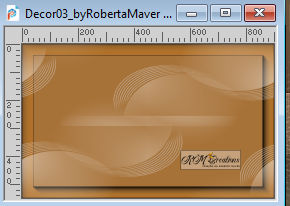
Edit>Copy.
Go back to your work and go to Edit>Paste as New Layer.
Layers>Properties>General>Blend Mode: Overlay - Opacity: 100%

11. Open the landscape misted Paisagem70_byRobertaMaver 
Edit>Copy.
Go back to your work and go to Edit>Paste as New Layer.
Image>Resize, if necessary - for the supplied misted to 90%, resize all layers not checked.
Adjust>Sharpness>Sharpen.
Place  the tube in the center. the tube in the center.
12. Open Decor04_byRobertaMaver 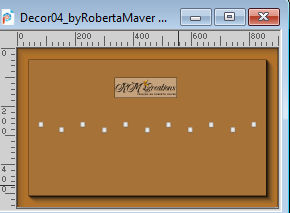
Edit>Copy.
Go back to your work and go to Edit>Paste as New Layer.
Activate your Pick Tool 
Position X: 82,00 - Position Y: 30,00.
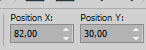
13. Layers>Duplicate.
Position X: 82,00 - Position Y: 477,00.
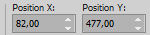
Layers>Merge>Merge Down.
Colorize with your Color Changer Tool 
Tolerance and Edge Softness 20

Set your background color with your extra color #f7e6ca.
Click with your right button to fill the deco with this color.
Adjust>Sharpness>Sharpen.
14. Image>Add borders, 1 pixel, symmetric, foreground color #a77239
Image>Add borders, 3 pixels, symmetric, background color #ffffff.
Image>Add borders, 1 pixel, symmetric, foreground color #a77239
Image>Add borders, 15 pixels, symmetric, background color #ffffff.
Image>Add borders, 1 pixel, symmetric, foreground color #a77239
Image>Add borders, 40 pixels, symmetric, background color #ffffff.
15. Activate again your main tube and go to Edit>Copy.
Go back to your work and go to Edit>Paste as New Layer.
Image>Resize, if necessario - for the supplied tube to 80%, resize all layers not checked.
Move  the tube to the left side. the tube to the left side.
Effects>3D Effects>Drop Shadow, at your choice.
16. Open Titulo_byRobertaMaver 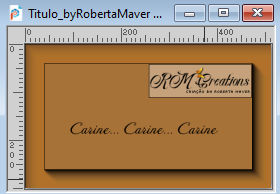
Edit>Copy.
Go back to your work and go to Edit>Paste as New Layer.
Move  the text on the white border, at the upper right. the text on the white border, at the upper right.
17. Image>Add borders, 1 pixel, symmetric, Foreground #a77239.
Image>Resize, if you want.
Sign your work and save as jpg.
For the tubes of this version thanks Silvie


 Your versions. Thanks Your versions. Thanks

Kika

Louise

Gerrie


If you have problems or doubts, or you find a not worked link, or only for tell me that you enjoyed this tutorial, write to me.
14 February 2024

|







