|
FEBRUARY


Thanks SIM PSP Group for your invitation to translate your tutorials into english


|
Special Note
PSP SIM and its Tutorial Authors ask the public:
. Please, we request that we maintain the originality of the tutorial,
refraining from adding or including unsolicited effects;
. The use of other images is permitted and encouraged,
but please don't modify the content of the original tutorial;
. Please acknowledge and attribute the valuable credits to those who write tutorials,
make translation and create materials.
Carefully,
PSP SIM and Roberta Maver
|
This tutorial was written with Psp2022 and translated with Psp2020, but it can also be made using other versions of PSP.
Since version PSP X4, Image>Mirror was replaced with Image>Flip Horizontal,
and Image>Flip with Image>Flip Vertical, there are some variables.
In versions X5 and X6, the functions have been improved by making available the Objects menu.
In the latest version X7 command Image>Mirror and Image>Flip returned, but with new differences.
See my schedule here
For this tutorial, you will need:

(The links of the tubemakers here).
Plugins
consult, if necessary, my filter section here
Mura's Meister . Copies here
Flaming Pear . Flexify 2 here
Carolaine and Sensibility . CS_Texture here

You can change Blend Modes according to your colors.
In the newest versions of PSP, you don't find the foreground/background gradient (Corel_06_029).
You can use the gradients of the older versions.
The Gradient of CorelX here

Copy the selection in the Selections Folder.
1. Choose 2 colors for your work.
Set your foreground color to #581117,
and your background color to #f5dfd2.
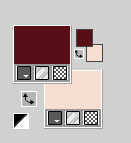
2. Set your foreground color to a Foreground/Background Gradient, style Linear.
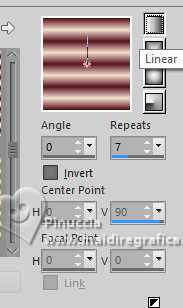
Open a new transparent image 900 x 550 pixels.
Flood Fill  the transparent image with your Gradient. the transparent image with your Gradient.
3. Effects>Plugins>Mura's Meister - Copies
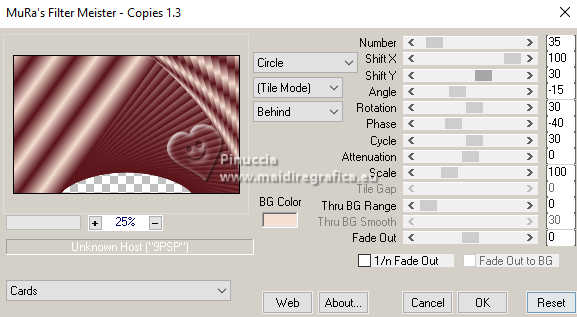
4. Effects>Plugins>Flaming Pear - Flexify 2.
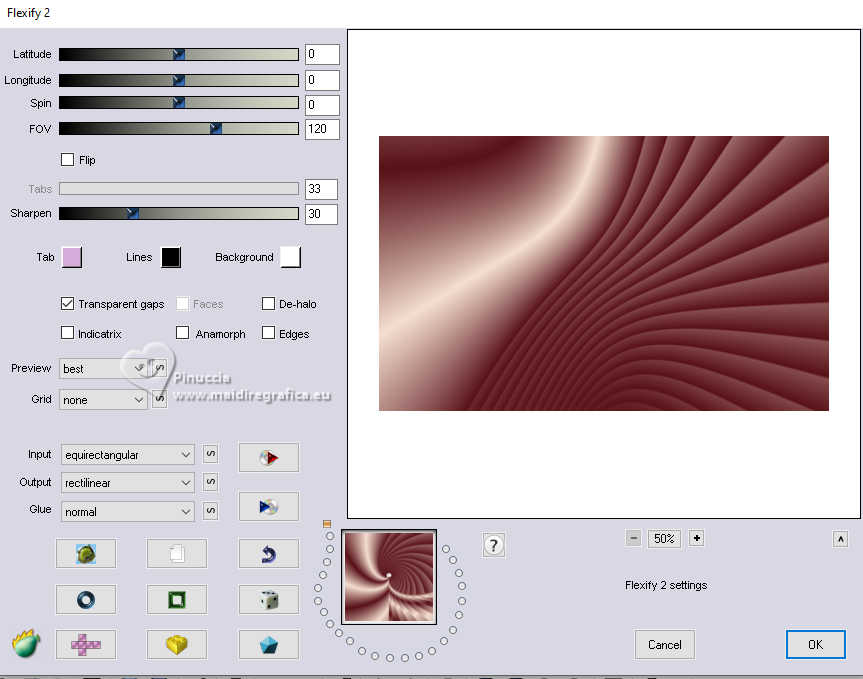
5. Effects>Image Effects>Seamless Tiling.

6. Effects>Edge effects>Enhance.
Layers>Duplicate.
Image>Mirror>Mirror Horizontal.
Image>Mirror>Mirror Vertical.
Layer>Properties>General>Blend Mode: Soft Light - Opacity: 100%
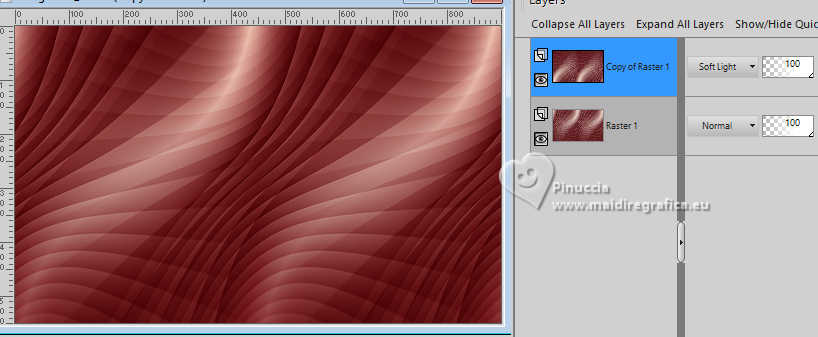
Layers>Merge>Merge Down.
7. Selections>Load/Save Selections>Load Selection From Disk.
Look for and load the selection February_byRoberta Maver
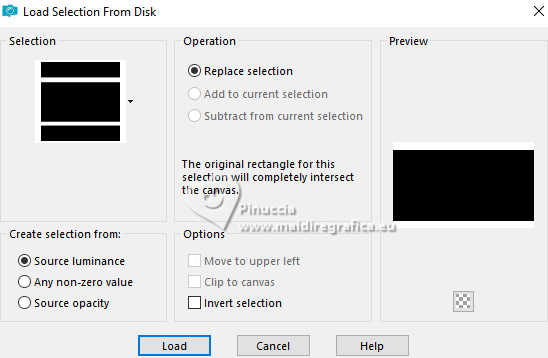
Selections>Promoted Selection to Layer.
Selections>Select None.
Effects>3D Effects>Drop Shadow, color #000000.

8. Effects>Plugins>CS Carolaine and Sensibility - Cs_texture
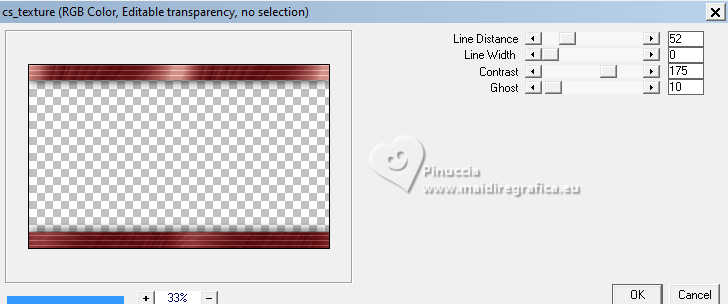
9. Open Decor_byRobertaMaver
Edit>Copy.
Go back to your work and go to Edit>Paste as New Layer.
Effects>3D Effects>Drop Shadow, color #000000.

10. Open Decor01_byRobertaMaver 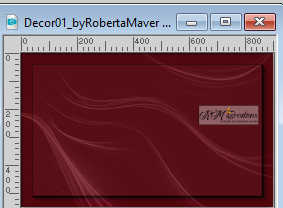
Edit>Copy.
Go back to your work and go to Edit>Paste as New Layer.
Layer>Properties>General>Blend Mode: Soft Light - Opacity: 100%
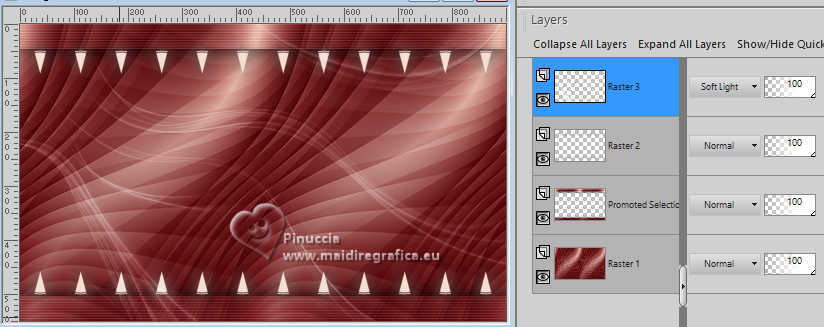
11. Edit>Copy Special>Copy Merged.
Image>Add Borders, 2 pixels, symmetric, background color #f5dfd2.
12. Selections>Select All.
Image>Add Borders, 50 pixels, symmetric, whatever color.
Selections>Invert.
Edit>Paste Into Selection.
Adjust>Blur>Gaussian Blur - radius 20.

13. Effects>Texture Effects>Blinds.
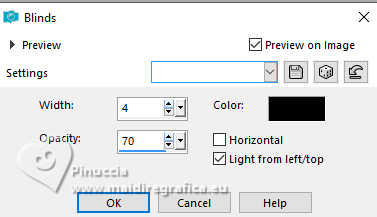
Selections>Invert.
Effects>3D Effects>Drop Shadow, color #000000.

Selections>Select None.
14. Image>Add Borders, 2 pixels, symmetric, background color #f5dfd2.
15. Selections>Select All.
Image>Add Borders, 40 pixels, symmetric, whatever color.
Selections>Invert.
Edit>Paste Into Selection
Adjust>Blur>Gaussian Blur - radius 20.

16. Effects>Texture Effects>Blinds.
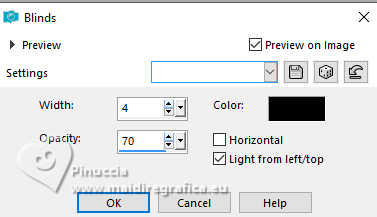
Keep selected.
17. Effects>Texture Effects>Blinds.
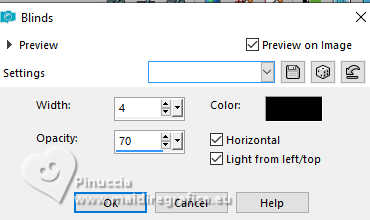
Selections>Invert.
Effects>3D Effects>Drop Shadow, color #000000.

Selections>Select None.
18. Image>Resize, 1000 pixels width, resize all layers checked.
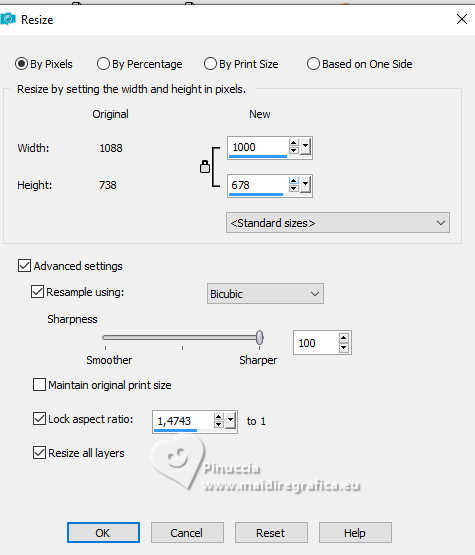
Adjust>Sharpness>Sharpen.
19. Open your main tube Tube69_byRobertaMaver 
Edit>Copy.
Go back to your work and go to Edit>Paste As New Layer.
Image>Resize, if necessary, for the supplied tube 65%, resize all layers not checked.
Place  correctly the tube. correctly the tube.
Effects>3D Effects>Drop Shadow at your choice.
20. Open again Decor02_byRobertaMaver 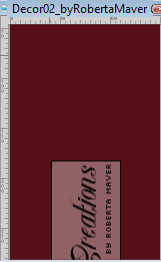
Edit>Copy.
Go back to Edit>Paste as New Layer.
Pick Tool 
Position X: 111,00 - Position Y: 51,00.
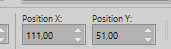
21. Open Titulo_byRobertaMaver 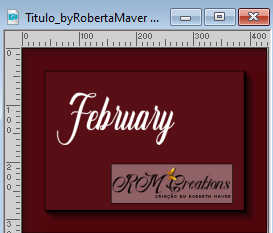
Edit>Copy.
Go back to your work and go to Edit>Paste a New Layer.
Effects>3D Effects>Drop Shadow, color #000000.
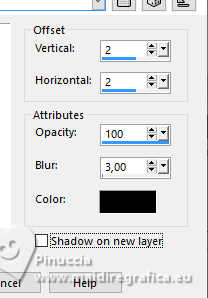
Move  the text to your liking. the text to your liking.
22. Image>Add Borders, 1 pixel, symmetric, background color #f5dfd2.
23. Image>Resize, if you want.
Sign your work and save as jpg.
For the tube of this version thanks Luz Cristina


 Your versions. Thanks Your versions. Thanks

DeniseD

Kika

Louise

Aria

Baby

Baby


If you have problems or doubts, or you find a not worked link, or only for tell me that you enjoyed this tutorial, write to me.
27 January 2024

|







