|
MERRY CHRISTMAS


Thanks SIM PSP Group for your invitation to translate your tutorials into english


|
Special Note
PSP SIM and its Tutorial Authors ask the public:
- Please, we request that we maintain the originality of the tutorial,
refraining from adding or including unsolicited effects;
- The use of other images is permitted and encouraged,
but please don't modify the content of the original tutorial;
- Please acknowledge and attribute the valuable credits to those who write tutorials,
make translation and create materials.
Carefully,
PSP SIM and Roberta Maver
|
This tutorial was written with Psp2022 and translated with Psp2020, but it can also be made using other versions of PSP.
Since version PSP X4, Image>Mirror was replaced with Image>Flip Horizontal,
and Image>Flip with Image>Flip Vertical, there are some variables.
In versions X5 and X6, the functions have been improved by making available the Objects menu.
In the latest version X7 command Image>Mirror and Image>Flip returned, but with new differences.
See my schedule here
For this tutorial, you will need:

(The links of the tubemakers here).
Plugins
consult, if necessary, my filter section here
Filters Unlimited 2.0 here
Mehdi - Wavy Lab here
AP 01 [Innovations] - Lines silverLining here

You can change Blend Modes according to your colors.
In the newest versions of PSP, you don't find the foreground/background gradient (Corel_06_029).
You can use the gradients of the older versions.
The Gradient of CorelX here

Copy the selections in the Selections Folder.
1. Choose 2 colors for your work.
Set your foreground color to #71010f,
and your background color to #d6c9cc.
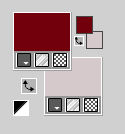
extra color: white #ffffff
2. Open a new transparent image 1000 x 600 pixels.
Effects>Plugins>Mehdi - Wavy Lab.
This filter creates gradients with the colors of your Materials palette.
The first is your background color, the second is your foreground color.
Keep the last color created by the filtre.
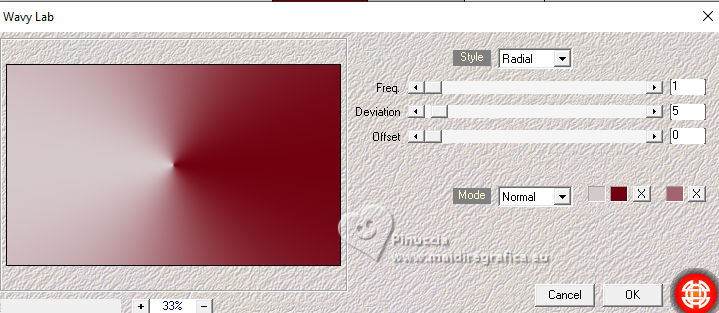
3. Effects>Plugins>Filters Unlimited 2.0 - Special Effect 1 - Plastic Surface
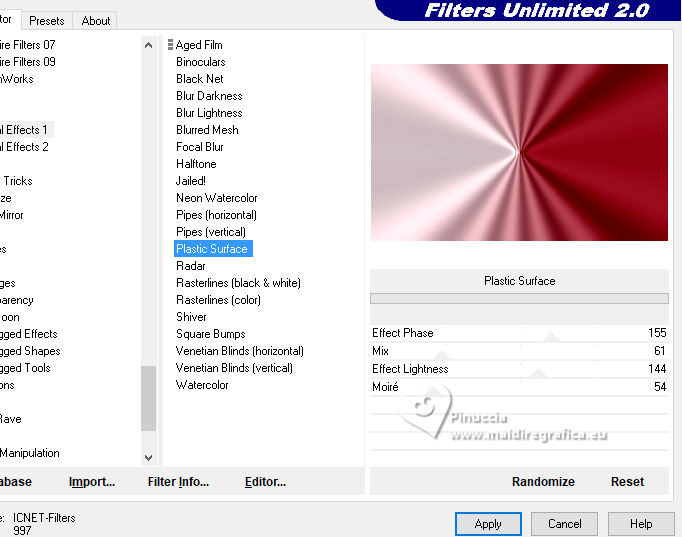
4. Effects>Edge Effects>Enhance.
Effects>Plugins>Filters Unlimited 2.0 - Special Effect 1 - Venetian Blinds (vertical)

5. Effects>Plugins>Filters Unlimited 2.0 - Special Effect 1 - Plastic Surface
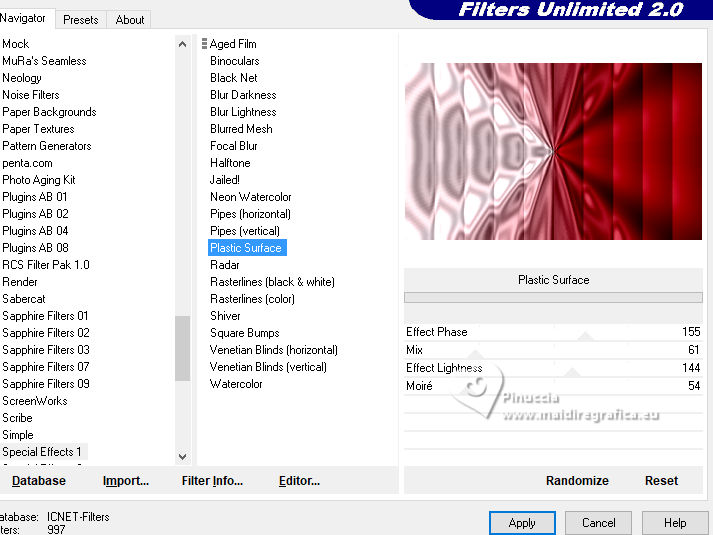
6. Selection>Load/Save Selection>Load Selection From Disk.
Look for and load the selection MerryChristmas01_RobertaM.
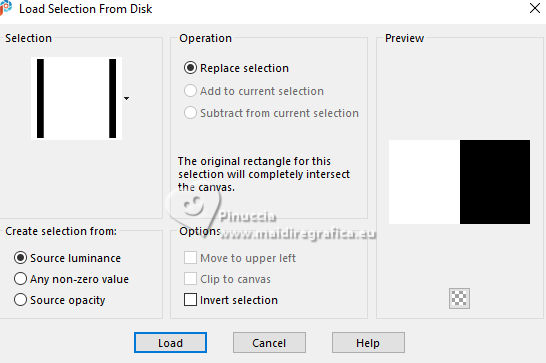
Selections>Promote Selection to layer.
Selections>Select None.
Adjust>Add/Remove Noise>Add Noise.
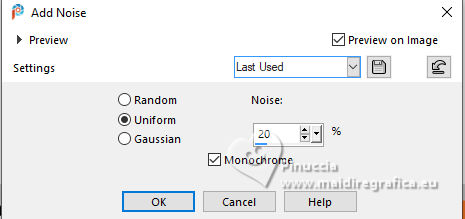
7. Effects>Plugins>AP 01 [Innovations] - Lines SilverLining.
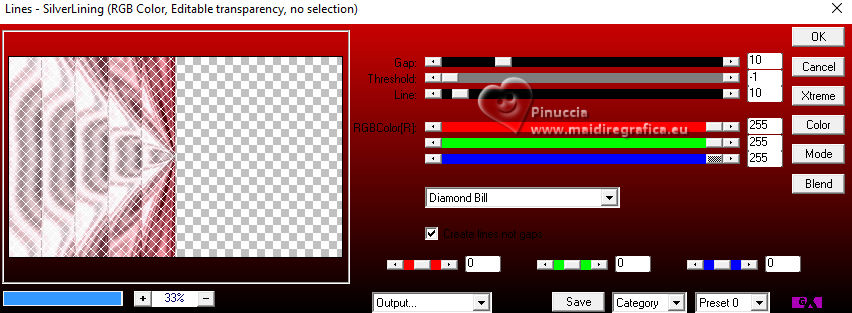
Change the Blend Mode of this layer to Soft Light.
Activate the layer Raster 1.
8. Selection>Load/Save Selection>Load Selection From Disk.
Load again the selection MerryChristmas01_RobertaM
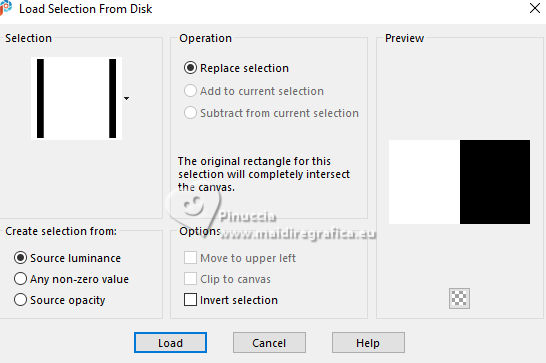
Selections>Invert.
Selections>Promote Selection to Layer.
Layers>Arrange>Bring to Top.
Selections>Select None.
9. Adjust>Add/Remove Noise>Add Noise.
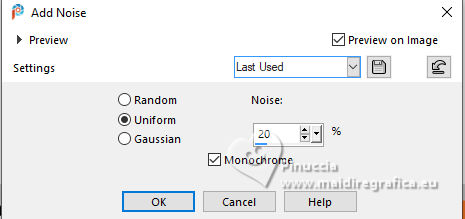
Adjust>Sharpness>Sharpen More.
Change the Blend Mode of this layer to Soft Light.
10. Effects>Distortion Effects>Wave.
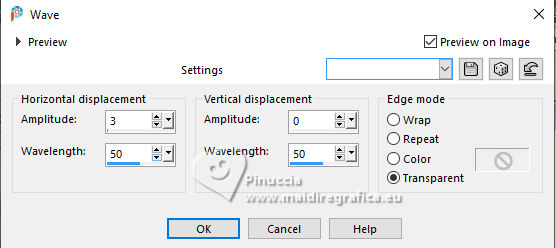
Effects>3D Effects>Drop Shadow - color #000000.
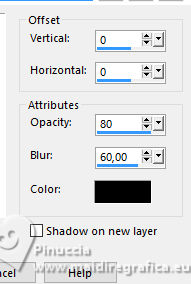
11. Open the landscape Paisagem08_byRobertaMaver 
Edit>Copy.
Go back to your work and go to Edit>Paste as New Layer.
Adjust>Sharpness>Sharpen.
Objects>Align>Left.
12. Open Decor01_byRobertaMaver 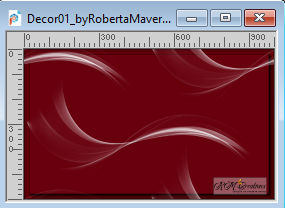
Edit>Copy.
Go back to your work and go to Edit>Paste as New Layer.
Change the Blend Mode of this layer to Luminance (L)
13. Image>Add Borders, 5 pixels, symmetric, color white #ffffff.
14. Selections>Select All.
Image>Add Borders, 50 pixels, symmetric, foreground color #71010f.
Effects>3D Effects>Drop Shadow, color #000000.

Selections>Select None.
15. Image>Resize, 1000 pixels width, resize all layers checked.
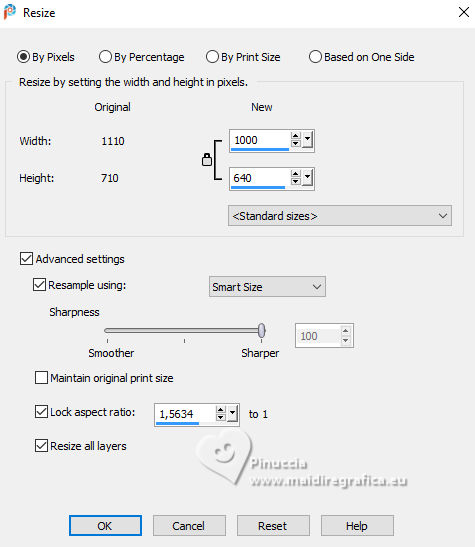
Adjust>Sharpness>Sharpen.
16. Open your main tube Tube08_byRobertaMaver 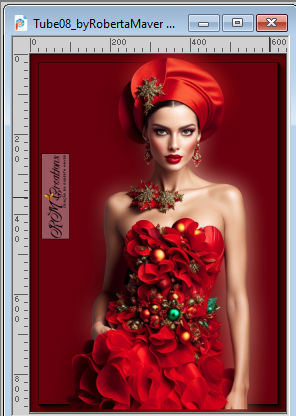
Edit>Copy.
Go back to your work and go to Edit>Paste a new Layer.
Image>Resize, if necessary - for the supplied tube to 70%, resize all layers not checked.
Adjust>Sharpness>Sharpen.
Move  the tube to the right. the tube to the right.
Effects>3D Effects>Drop Shadow, at your choice.
17. Open Decor02_byRobertaMaver 
Edit>Copy.
Go back to your work and go to Edit>Paste as New Layer.
Pick Tool 
Position X: 87,00 - Position Y: 27,00.
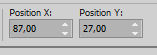
18. Open Titulo_byRobertaMaver 
Edit>Copy.
Go back to your work and go to Edit>Paste a New Layer.
Move  the tube at the bottom left. the tube at the bottom left.
19. Image>Add Borders, 1 pixels, symmetric, color white #ffffff.
20. Sign your work and save as jpg.
For the tube of this version thanks Kyra Creations


 Your versions. Thanks Your versions. Thanks

Marion

Sue

DeniseD


If you have problems or doubts, or you find a not worked link, or only for tell me that you enjoyed this tutorial, write to me.
23 November 2024

|







