|
PERFECT DAY


Thanks SIM PSP Group for your invitation to translate your tutorials into english


|
Special Note
PSP SIM and its Tutorial Authors ask the public:
- Please, we request that we maintain the originality of the tutorial,
refraining from adding or including unsolicited effects;
- The use of other images is permitted and encouraged,
but please don't modify the content of the original tutorial;
- Please acknowledge and attribute the valuable credits to those who write tutorials,
make translation and create materials.
Carefully,
PSP SIM and Roberta Maver
|
This tutorial was written with Psp2022 and translated with Psp2020, but it can also be made using other versions of PSP.
Since version PSP X4, Image>Mirror was replaced with Image>Flip Horizontal,
and Image>Flip with Image>Flip Vertical, there are some variables.
In versions X5 and X6, the functions have been improved by making available the Objects menu.
In the latest version X7 command Image>Mirror and Image>Flip returned, but with new differences.
See my schedule here
For this tutorial, you will need:

For the tubes thanks PqnaAlice and Animabelle.
(The links of the tubemakers here).
Plugins
consult, if necessary, my filter section here
Mura's Meister - Copies here
L&K's - L&K's Katharina here

You can change Blend Modes according to your colors.
In the newest versions of PSP, you don't find the foreground/background gradient (Corel_06_029).
You can use the gradients of the older versions.
The Gradient of CorelX here

1. Choose 2 colors for your work.
Set your foreground color to #292021,
and your background color to #e8e1da.
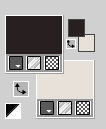
Set your foreground color to a Foreground/Background Gradient, style Linear.
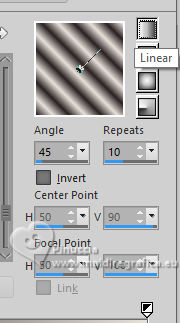
2. Open a new transparent image 900 x 550 pixels.
Flood Fill  the transparent image with your Gradient. the transparent image with your Gradient.
3. Adjust>Blur>Gaussian Blur - radius 30.

Layers>Duplicate.
4. Effects>Geometric Effects>Perspective horizontal
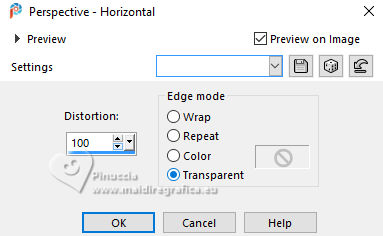
Repeat Effects>Geometric Effects>Perspective horizontal -100.
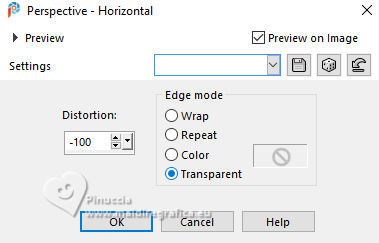
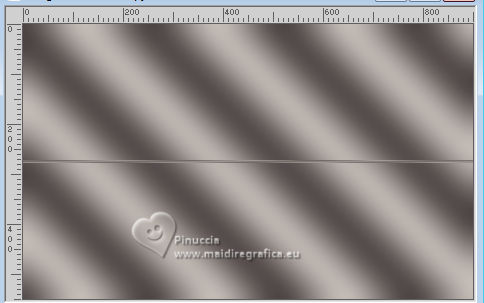
5. Effects>Distortion Effects>Wave
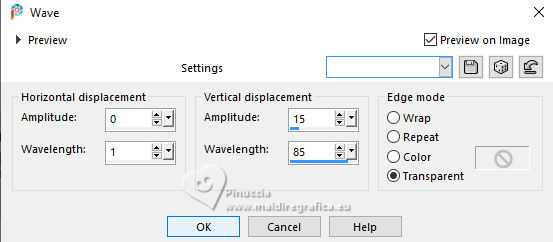
6. Effects>Plugins>Mura's Meister - Copies.
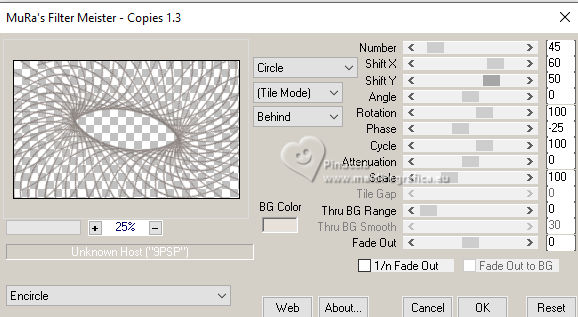
7. Effects>Reflection Effects>Rotating Mirror, default settings.

8. Effects>Reflections Effects>Kaleidoscope.
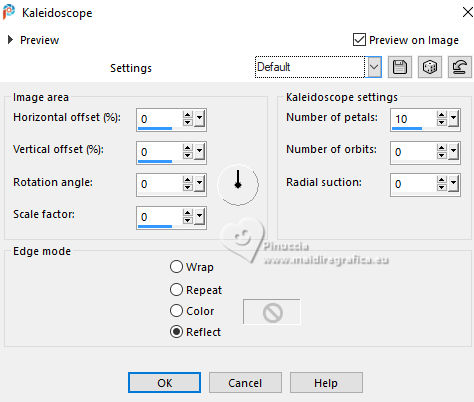
9. Adjust>Sharpness>Sharpen.
Adjust>Add/Remove Noise>Add Noise
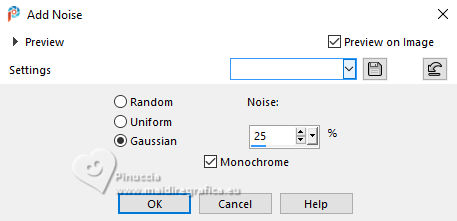
10. Activate your Magic Wand Tool  , tolerance and feather 0, , tolerance and feather 0,
and click in the transparent central part to select it.
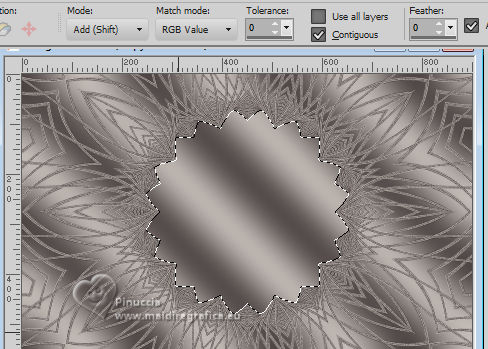
11. Selections>Modify>Expand - 10 pixels.
Activate the layer Raster 1
Selections>Promote Selection to Layer.
Adjust>Blur>Gaussian Blur - 30 pixels.

Effects>Texture Effects>Weave - weave color #000000.
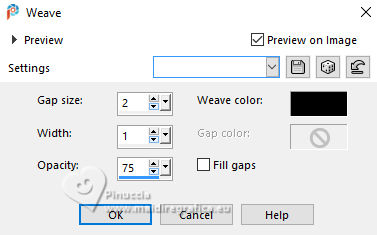
12. Ouvrir le misted 311_paysage_p3_animabelle 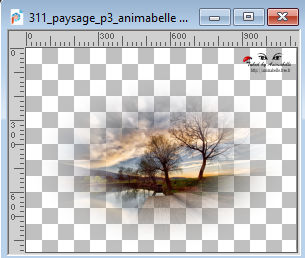
Erase the watermark and go to Edit>Copy.
Go back to your work and go to Edit>Paste as New Layer.
Image>Resize, to 85%, resize all layers not checked.
Selections>Invert.
Press CANC on the keyboard 
Selections>Select None.
Adjust>Sharpness>Sharpen.
13. Activate your top layer, Copy of Raster 1.
Effects>3D Effects>Drop Shadow, color #000000.
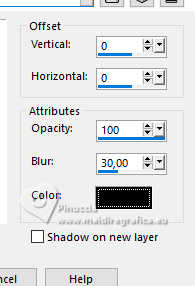
14. Activate again the layer Raster 1.
Effects>Plugins>L&K's - L&K's Katharina.

Effects>Edge effects>Enhance.
15. Image>Add Borders, 1 pixel, symmetric, foreground color #292021.
Image>Add borders, 3 pixels, symmetric, background color #e8e1da.
Image>Add Borders, 1 pixel, symmetric, foreground color #292021.
Image>Add borders, 10 pixels, symmetric, background color #e8e1da.
Image>Add Borders, 1 pixel, symmetric, foreground color #292021.
Image>Add borders, 40 pixels, symmetric, background color #e8e1da.
16. Open the tube 807MulherByPqnaAlice 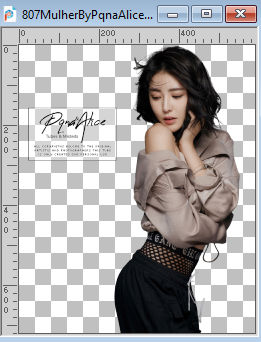
Erase the watermark and go to Edit>Copy.
Go back to your work and go to Edit>Paste as New Layer.
Image>Mirror>Mirror Horizontal.
Image>Resize, to 90%, resize all layers not checked.
Move  the tube to the left. the tube to the left.
Effects>3D Effects>Drop Shadow, at your choice.
17. Open Decor01_byRobertaMaver 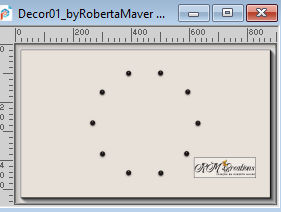
Edit>Copy.
Go back to your work and go to Edit>Paste as New Layer.
Pick Tool 
Position X: 311,00 and Position Y: 145,00.
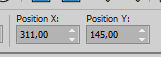
18. Open Decor02_byRobertaMaver 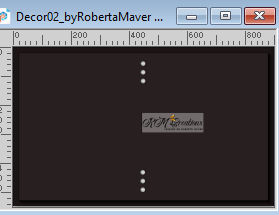
Edit>Copy.
Go back to your work and go to Edit>Paste as New Layer.
Pick Tool 
Position X: 958,00 and Position Y: 99,00.
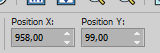
Layers>Duplicate.
Image>Mirror>Mirror Horizontal.
Layers>Merge>Merge Down.
19. Open Titulo_byRobertaMaver 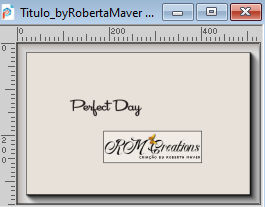
Edit>Copy.
Go back to your work and go to Edit>Paste a New Layer.
Place  the text to your liking. the text to your liking.
20. Image>Add Borders, 1 pixels, symmetric, foreground color #292021.
21. Image>Resize, if you want.
Sign your work and save as jpg.
For the tubes of this version thanks Virginia and Leny


 Your versions. Thanks Your versions. Thanks

DeniseD.

Louise

Jolcsi

Lynnette


If you have problems or doubts, or you find a not worked link, or only for tell me that you enjoyed this tutorial, write to me.
25 May 2024

|







