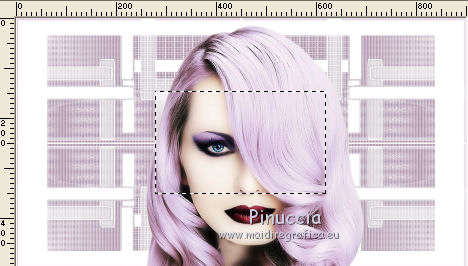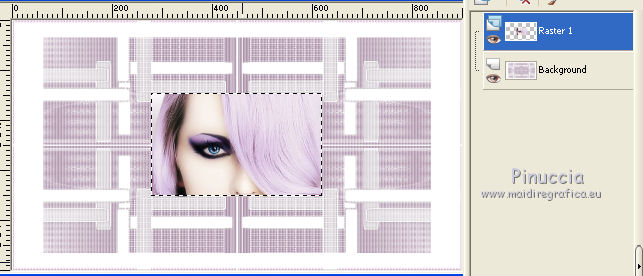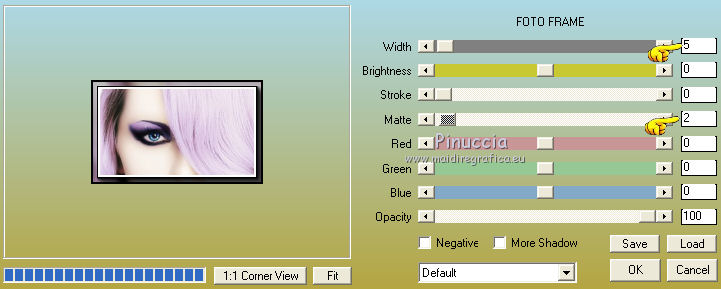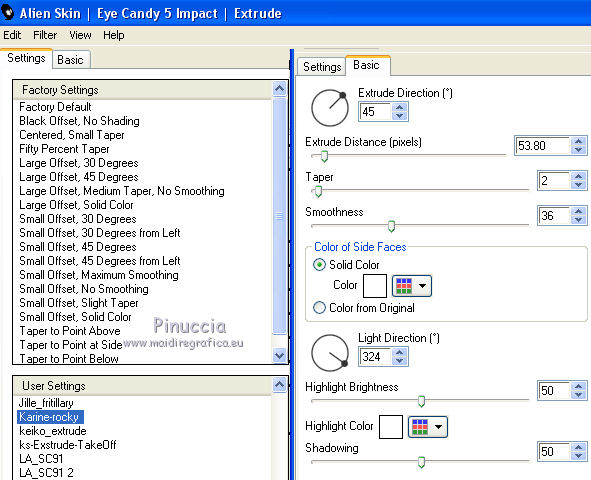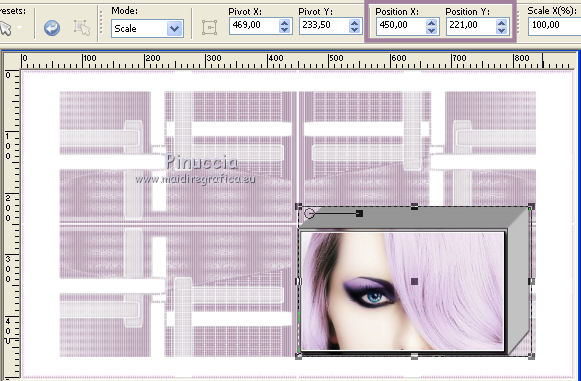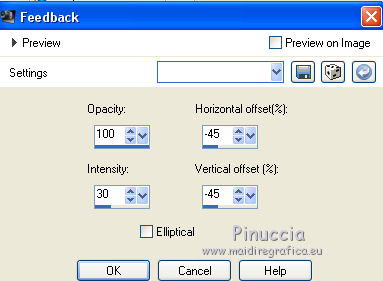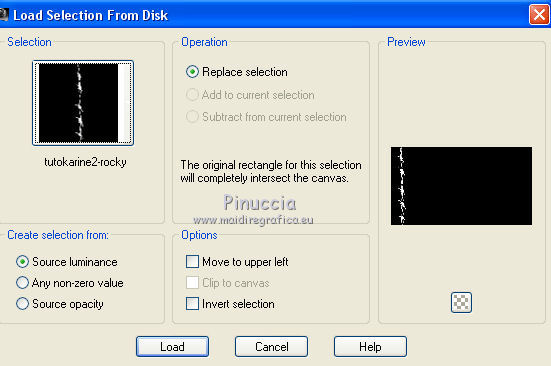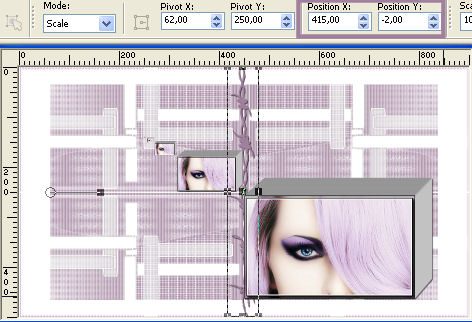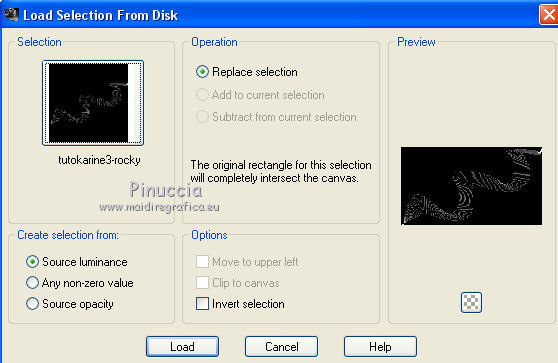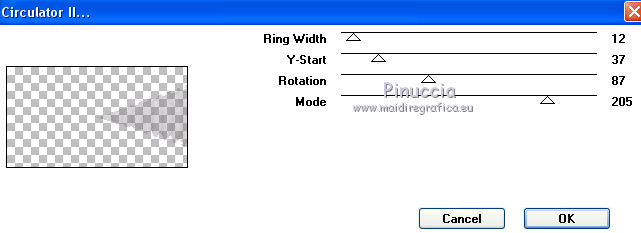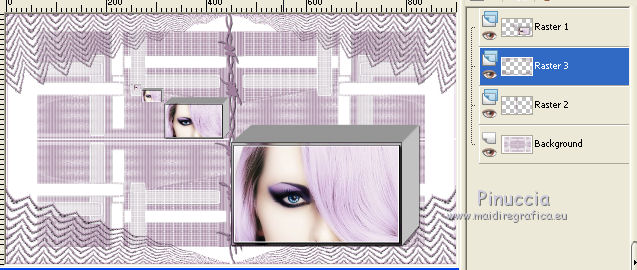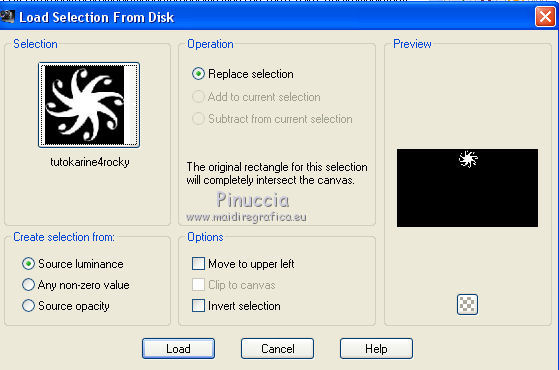|
KARINE

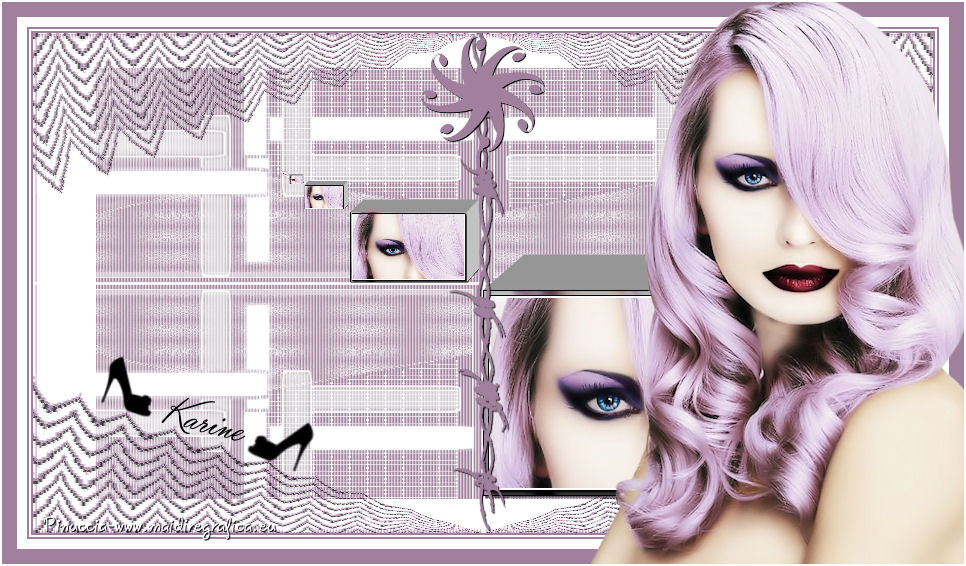
Thank you Rocky for your permission to translate your tutorials.
The site is closed

This tutorial is a personal creation of Rocktambule and it is prohibited to copy or distribute it on the net (forums, groupes.. etc), or to use it on commercials sites.
This tutorial was created and translated with Corel12, but can also be made using other versions of PSP.
Since version PSP X4, Image>Mirror was replaced with Image>Flip Horizontal,
and Image>Flip with Image>Flip Vertical, there are some variables.
In versions X5 and X6, the functions have been improved by making available the Objects menu.
In the latest version X7 command Image>Mirror and Image>Flip returned, but with new differences.
See my schedule here
For this tutorial, you will need:
A person tube of yours.
The rest of the material here
The tube of my version is by K@rine.
Plugins
consult, if necessary, my filter section here
Filters Unlimited 2.0 here
Filter Factory Gallery F - Border Fade 2 here
VM Toolbox - Instant Tile here
VM Distortion - Circulator II here
AAA Frames - Foto Frame here
Simple - Top Bottom Wrap (bonus) here
Alien Skin Eye Candy 5 Impact - Extrude here
Filters Factory Gallery, VM Distortion et Toolbox can be used alone or imported into Filters Unlimited.
(How do, you see here)
If a plugin supplied appears with this icon  it must necessarily be imported into Unlimited it must necessarily be imported into Unlimited

You can change Blend Modes according your colors.
Copy the preset  in the folder of the plugins Alien Skin Eye Candy 5>Settings>Extrude. in the folder of the plugins Alien Skin Eye Candy 5>Settings>Extrude.
One or two clic on the file (it depends by your settings), automatically the preset will be copied in the right folder.
why one or two clic see here
Copy the selections in the Selection Folder.
Open the mask in PSP and minimize it with the rest of material.
1. Set your foreground color with a color of your tube; for me #a0809d,
and your background color with white.
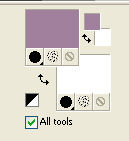
2. Open a new transparent image 900 x 500 pixels.
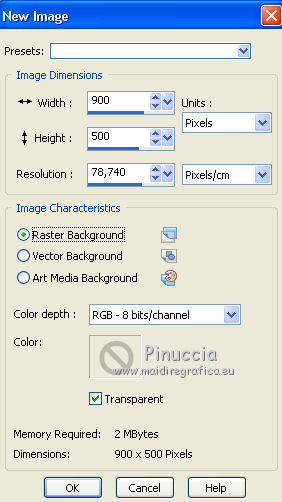
Flood Fill  with white color. with white color.
3. Layers>New Raster Layer.
Flood Fill  with your foreground color. with your foreground color.
4. Layers>New Mask layer>From image
Open the menu under the source window and you'll see all the files open.
Select the mask Tioli-amaya:
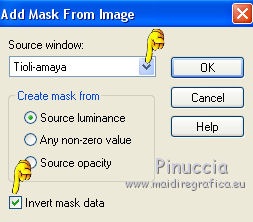
Layers>Merge>Merge group.
5. Effects>3D Effects>Drop Shadow.
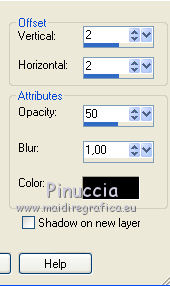
6. Effects>Texture Effects>Blinds - color white.
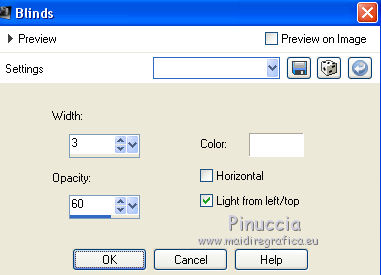
7. Stay on this layer.
Layers>New Mask layer>From image
Open the menu under the source window
and select the mask 78MaskkelsWWA:
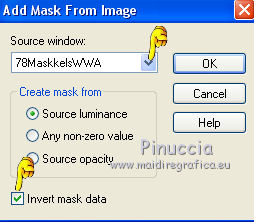
Layers>Merge>Merge group.
8. Layers>Merge>Merge All.
9. Effects>Plugins>VM Toolbox - Instant Tile.
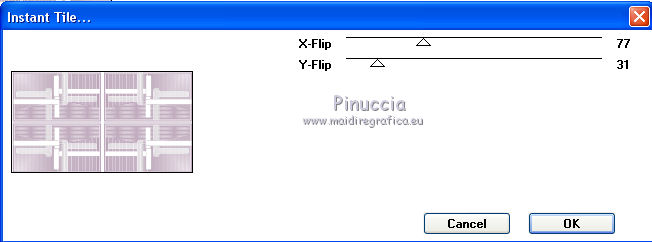
10. Effects>Plugins>Filter Factory Gallery F - Border Fade 2.
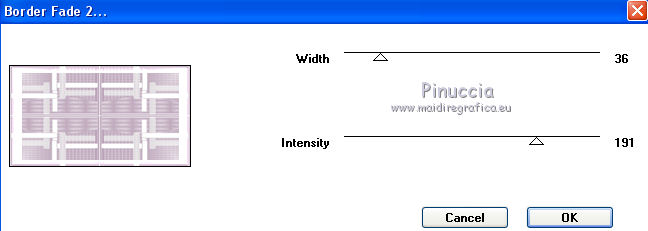
11. Layers>New Raster Layer.
Selections>Load/Save Selection>Load Selection from Disk.
Look for and Load tutokarine-rocky.
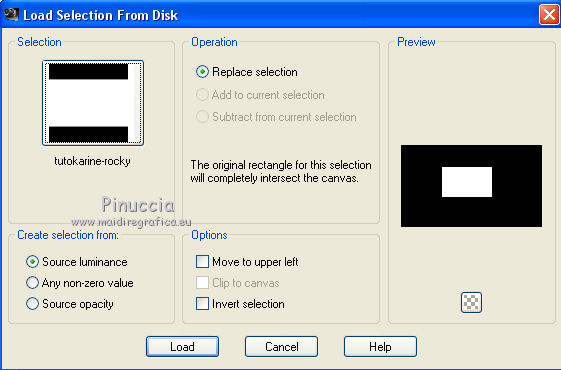
12. Set your foreground color to a foreground/background gradient, style Linear.
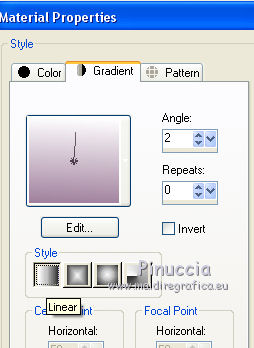
Flood fill  with the gradient. with the gradient.
Keep selected.
13. Open your tube - Edit>Copy.
Go back to your work and go to Edit>Paste as new layer.
Move  the tube on the selected space. the tube on the selected space.
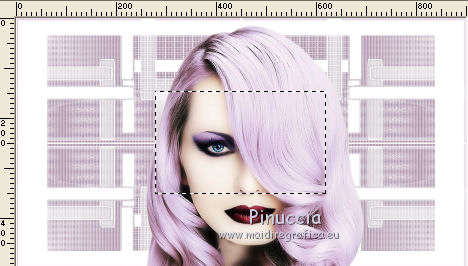
Selections>Invert.
Press CANC on the keyboard 
Again Selections>Invert.
Layers>Merge>Merge down and keep selected.
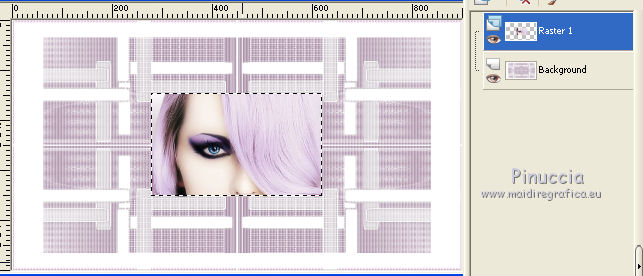
14. Effects>Plugins>AAA Frames - Foto Frame.
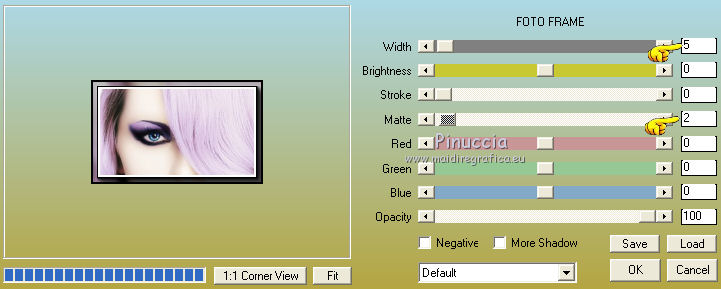
15. Effects>Plugins>Alien Skin Eye Candy 5 Impact - Extrude.
Look for and select the preset Karine-rocky and ok.
If your have problems with the preset, you can copy the settings below.
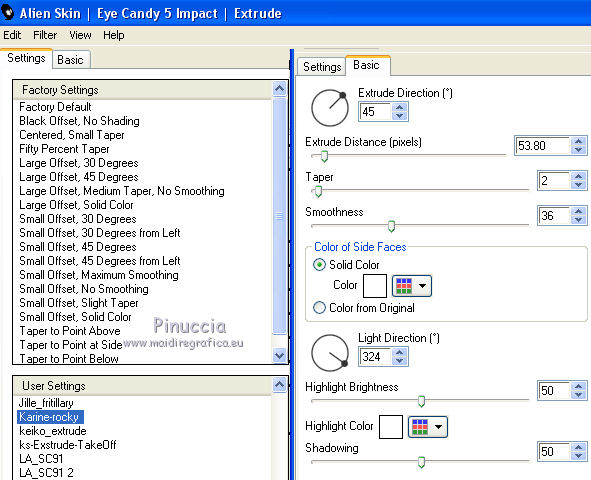
Selections>Select None.
16. Effects>3D Effects>Drop Shadow.
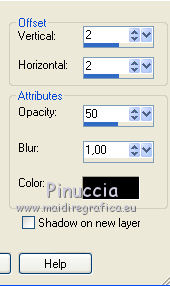
17. To move the image:
K key to activate the Pick Tool 
with PSP 9 D key to activate Deformation Tool 
set Position X to 450,00 and Position Y to 221,00.
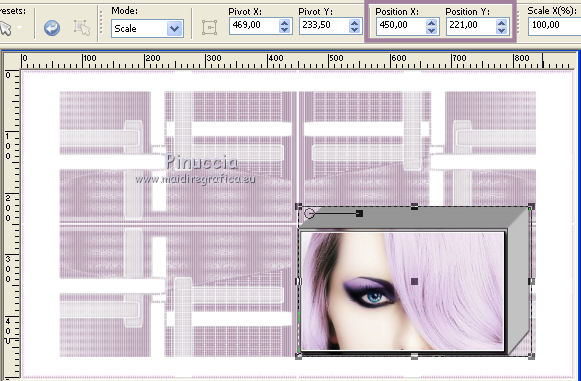
18. Effects>Reflections Effects>Feedback.
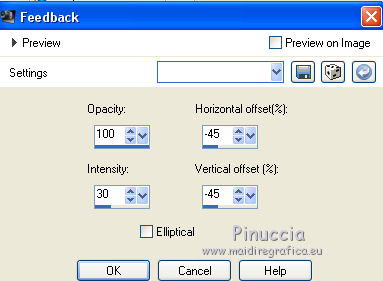
19. Activate the bottom layer.
Layers>New Raster Layer.
Selections>Load/Save Selection>Load Selection from Disk.
Look for and Load tutokarine2-rocky.
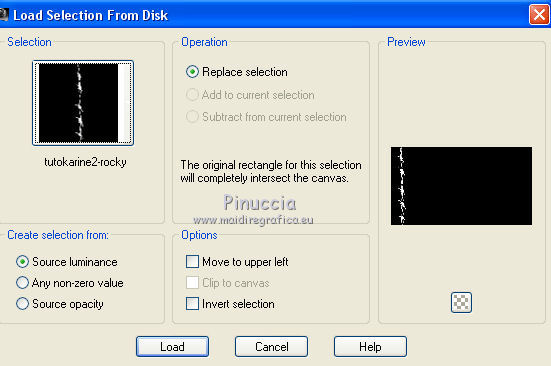
20. Again set your foreground color with Color.
Flood fill  the selection with your foreground color. the selection with your foreground color.
Selections>Select None.
Effects>3D Effects>Drop shadow.

21. K/D key to activate the Pick Tool/Deformation  / /
set Position X to 415,00 and Position Y to -2,00.
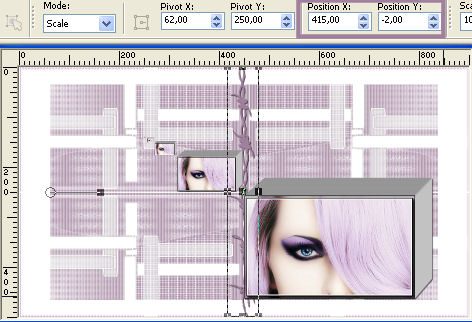
22. Layers>New Raster Layer.
Selections>Load/Save Selection>Load Selection from Disk.
Look for and Load tutokarine3-rocky.
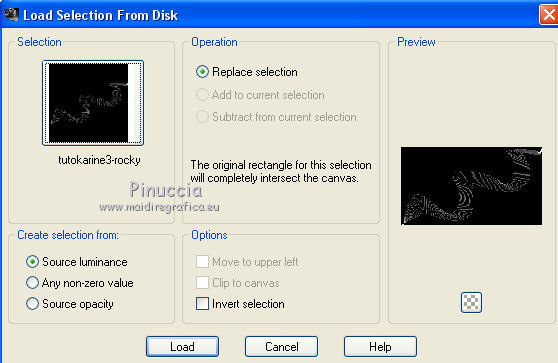
Flood Fill  with your foreground color (clic many times). with your foreground color (clic many times).
Selections>Select None.
23. Effects 3D Effects>Drop Shadow, same settings.
24. Effects>Plugins>VM Distortion - Circulator II.
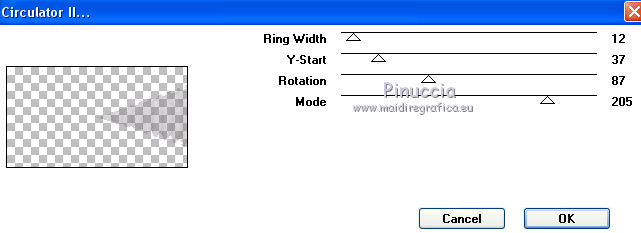
Adjust>Sharpness>Sharpen.
25. Layers>Duplicate.
Image>Mirror.
Layers>Merge>Merge down.
26. Effects>Plugins>Simple - Top Bottom Wrap.
You should have this
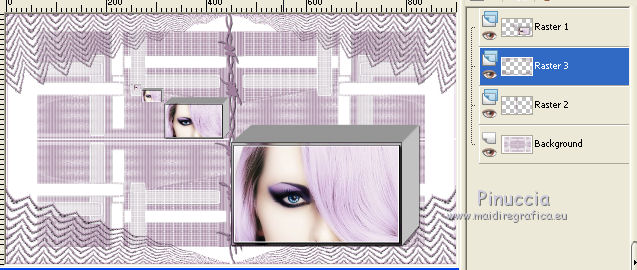
27. Activate the layer Raster 2.
Layers>Arrange>Bring to Top.

28. Layers>New Raster Layer.
Selections>Load/Save Selection>Load Selection from Disk.
Look for and Load tutokarine4-rocky.
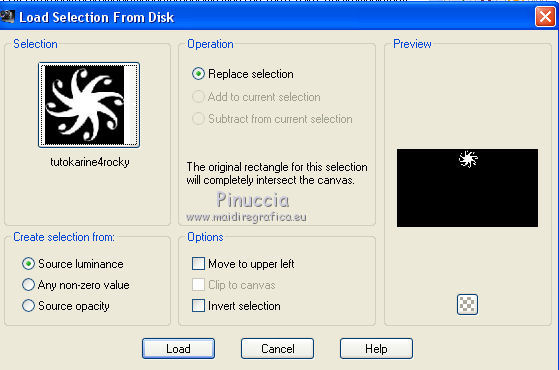
Flood Fill  with your foreground color. with your foreground color.
Selections>Select None.
29. Effects>3D Effects>Drop Shadow, same settings.
30. Image>Add borders, 2 pixels, symmetric, foreground color.
Image>Add borders, 2 pixels, symmetric, color white.
Image>Add borders, 2 pixels, symmetric, foreground color.
Image>Add borders, 10 pixels, symmetric, color white.
Image>Add borders, 15 pixels, symmetric, foreground color.
31. Open your tube - Edit>Copy.
Go back to your work and go to Edit>Paste as new layer.
Image>Resize, if it is necessary, for my version I resized to 75%.
Move  the tube to the right side. the tube to the right side.
32. Image>Add borders, 2 pixels, symmetric, color white.
33. Open the "deco" - Edit>Copy.
Go back to your work and go to Edit>Paste as new layer.
34. Sign your work and save as jpg.
Another version with a tube by K@rine


Your versions. Thanks


If you have problems or doubts, or you find a not worked link, or only for tell me that you enjoyed this tutorial, write to me.
21 May 2014
|

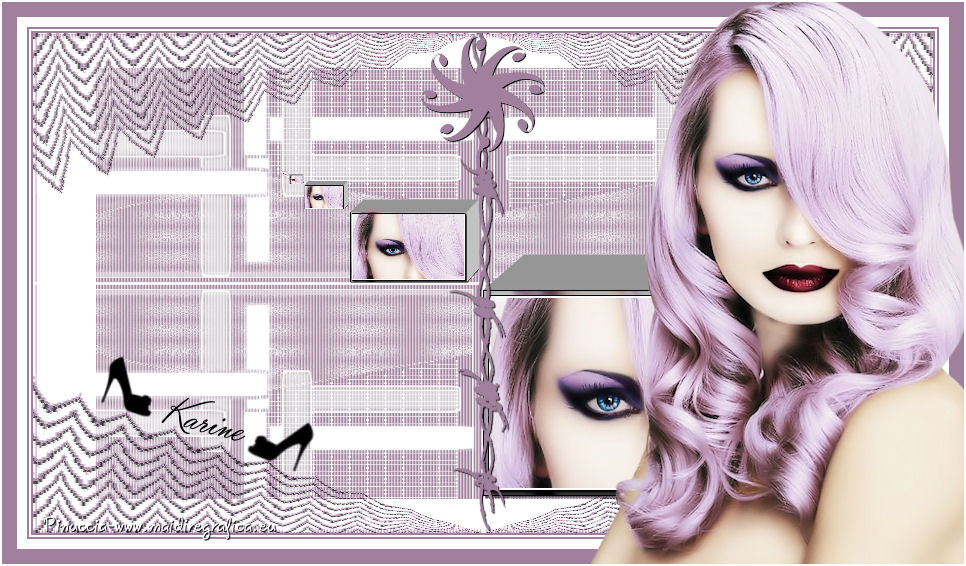


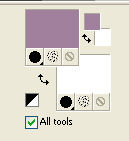
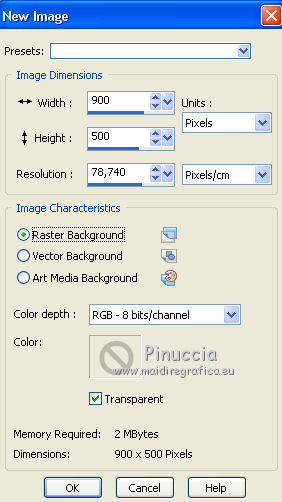
 with white color.
with white color.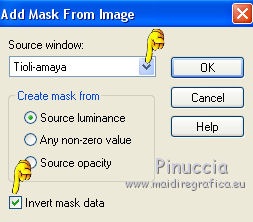
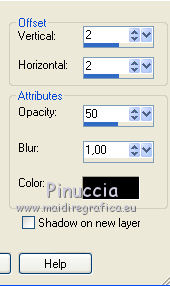
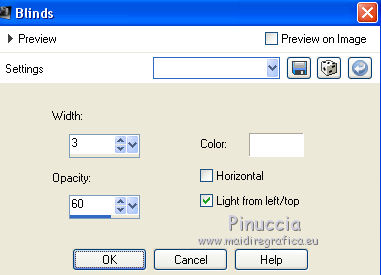
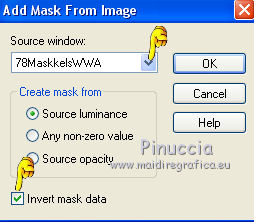
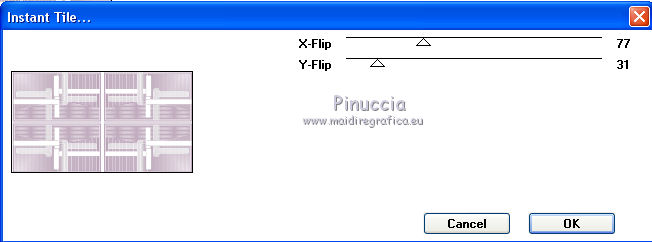
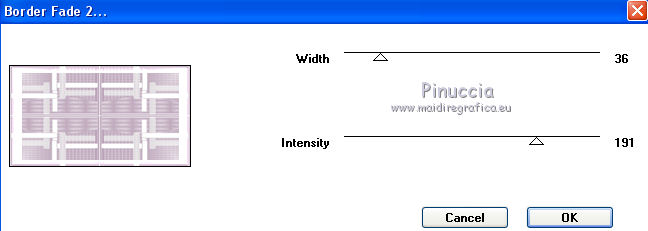
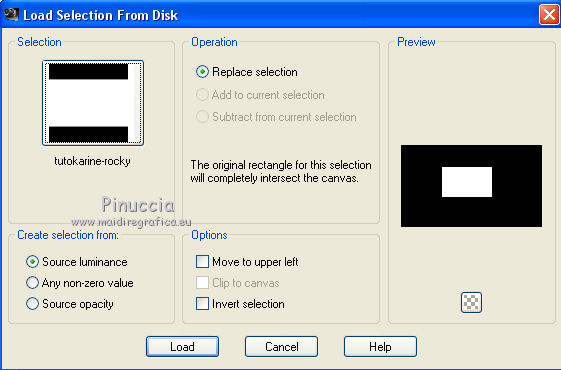
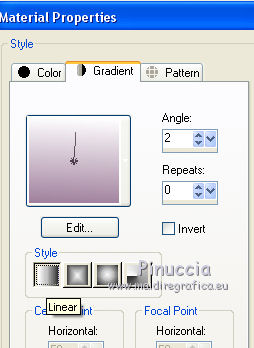
 the tube on the selected space.
the tube on the selected space.