|
MERCI
english version

Thank you Rocky for your permission to translate your tutorials.
The site is closed

This tutorial is a personal creation of Rocktambule and it is prohibited to copy or distribute it on the net (forums, groupes.. etc), or to use it on commercials sites.
This tutorial was created and translated with Corel12, but can also be made using other versions of PSP.
Since version PSP X4, Image>Mirror was replaced with Image>Flip Horizontal,
and Image>Flip with Image>Flip Vertical, there are some variables.
In versions X5 and X6, the functions have been improved by making available the Objects menu.
In the latest version X7 command Image>Mirror and Image>Flip returned, but with new differences.
See my schedule here
For this tutorial, you will need:
Tubes of two flowers (one for the background).
The rest of the material here
I use a tube by @nn, and for the background a tube by Gabry.
For my second version, I used only a tube by Alejandra Rosales.
Plugins
consult, if necessary, my filter section here
Filters Unlimited 2.0 here
Mirror Rave - Quadrant Flip here
It@lian Editors Effect - Raggi di luce here
Alien Skin Eye Candy 5 Impact - Glass here
Tramages - Wee Scratches here
Mura's Meister - Perspective Tiling here
Simple - Zoom out and flip here
Nik Software - Color Efex Pro here
Filters Mirror Rave, It@lian Editors, Tramages and Simple can be used alone or imported into Filters Unlimited.
(How do, you see here)
If a plugin supplied appears with this icon  it must necessarily be imported into Unlimited it must necessarily be imported into Unlimited

You can change Blend Modes according your colors.
Copy the selection in the Selections Folder.
Open the masks in PSP and minimize them with the rest of the material.
1. Choose from your tube a light color for your foreground color,
and a dark color for your background color.
For my version: foreground color #a3a661,
background color #33382d.
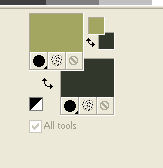
2. Open a new transparent image 850 x 550 pixels.

3. Selections>Select All.
Open your flower tube for the background - Edit>Copy.
Go back to your work and go to Edit>Paste into Selection.
Selections>Select None.
4. Effects>Image Effects>Seamless Tiling, default settings.

5. Adjust>Blur>Gaussian Blur.

6. Layers>New Raster Layer.
Flood Fill  with your background color. with your background color.
Layers>Arrange>Send to Bottom.
Layers>Merge>Merge All.
7. Effects>Texture Effects>Mosaic Antique.
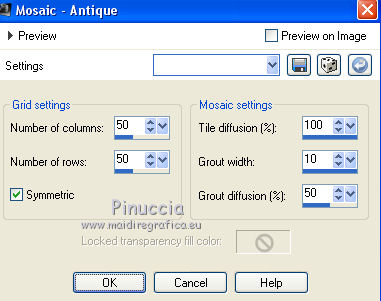
8. Layers>New Raster Layer.
Flood Fill  with your foreground color. with your foreground color.
9. Layers>New Mask layer>From image
Open the menu under the source window and you'll see all the files open.
Select the mask masque1merci-rocky:
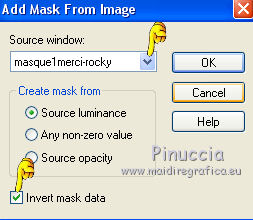
Layers>Merge>Merge group.
Effects>Edge Effects>Enhance.
Change the Blend mode of this layer to Hard Light.
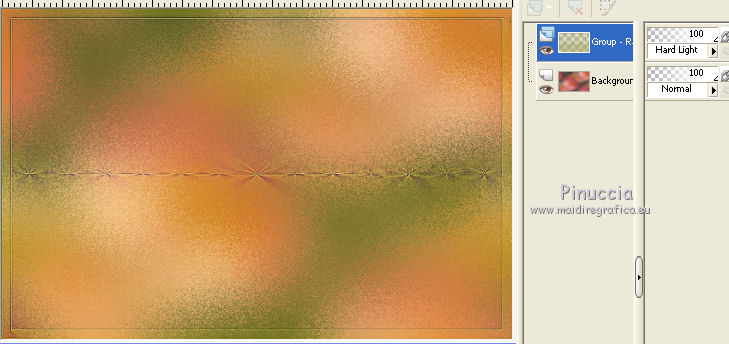
Layers>Merge>Merge All.
10. Layers>New Raster Layer.
Flood Fill  with your background color. with your background color.
Layers>New Mask layer>From image
Open the menu under the source window
and select the mask masque2merci-rocky:
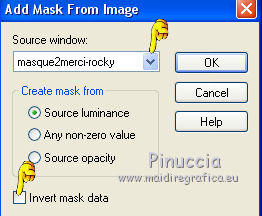
Layers>Merge>Merge group.
Change the Blend Mode of this layer to Screen (or according to your colors).
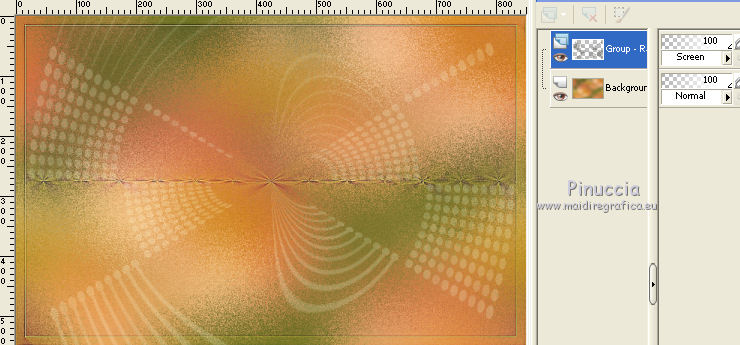
Layers>Merge>Merge All.
11. Effects>Plugins>Filters Unlimited 2.0 - Mirror Rave - Quadrant Flip, default settings.
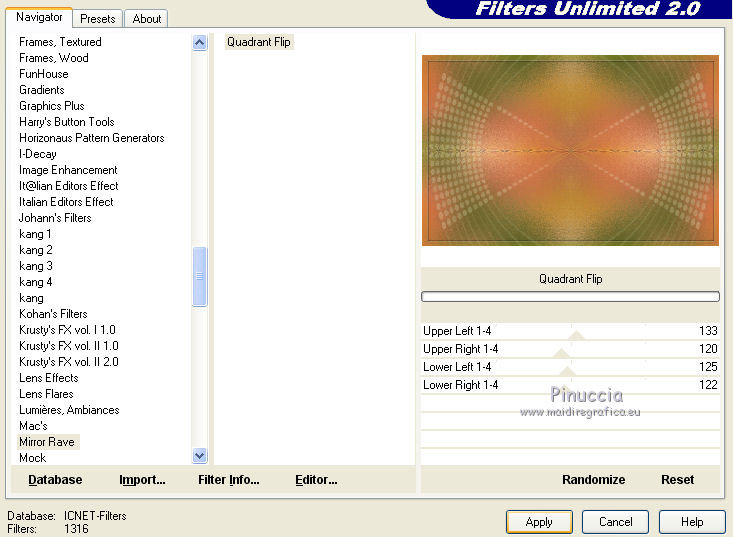
12. Layers>Duplicate.
Effects>Plugins>It@lian Editors Effect - Raggi di luce.

13. Effects>Plugins>Mura's Meister - Perspective Tiling.
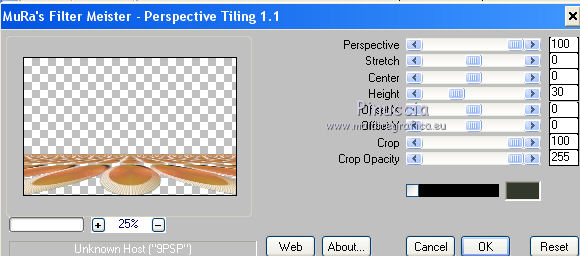
14. Effects>Plugins>Simple - Zoom out and flip.
Effects>Image Effects>Offset.

15. Layers>Duplicate.
Image>Flip.
Layers>Merge>Merge down.
16. Effects>Geometric Effects>Circle.

17. Effects>Plugins>Alien Skin Eye Candy 5 Impact - Glass.
Select the preset Clear and ok.

18. Layers>New Raster Layer.
Selections>Load/Save Selections>Load Selection from Disk.
Look for and Load the selection merci-rocky.
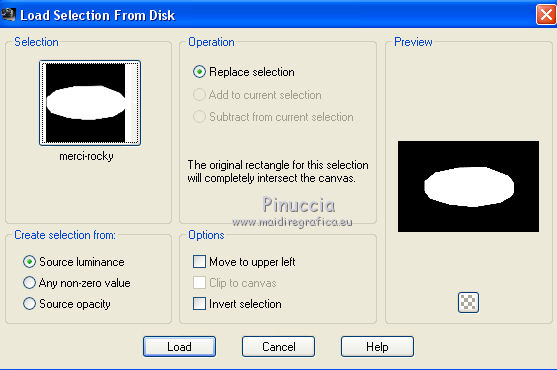
Change the opacity of the Flood Fill tool to 35,

and Flood Fill  with your foreground color. with your foreground color.
Keep selected.
19. Open the tube "deconom" - Edit>Copy.
Go back to your work and go to Edit>Paste into Selection.
Adjust>Sharpness>Sharpen more.
Selections>Select None.
Layers>Arrange>Move down.
Change the Blend mode of this layer to Luminance (Legacy), opacity 50.
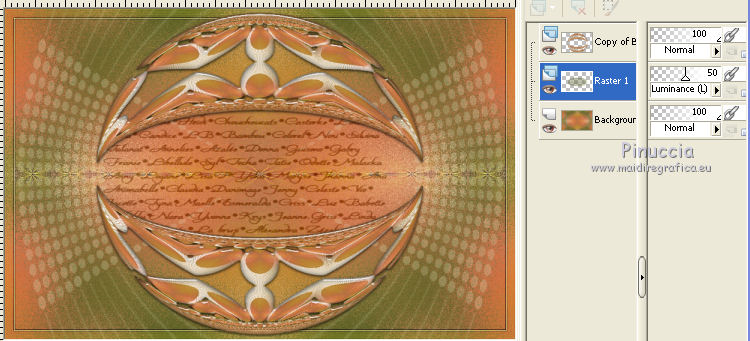
20. Activate again the top layer.
Open your flower tube - Edit>Copy.
Go back to your work and go to Edit>Paste as new layer.
Image>Resize, if it is necessary, resize all layers not checked.
21. Effects>3D Effects>Drop Shadow, default settings.
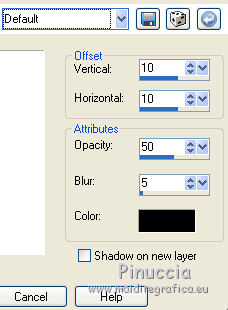
Adjust>Sharpness>Sharpen more.
Close the two top layers and activate the below layer.
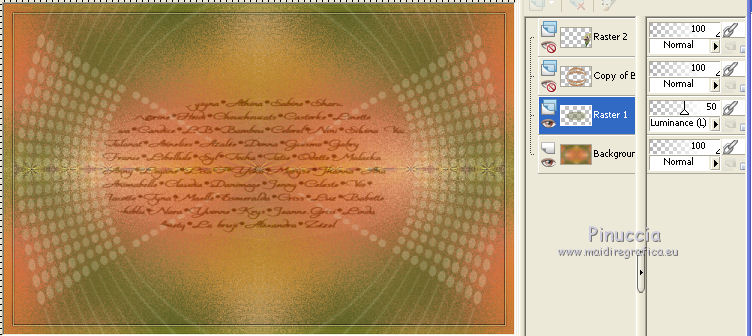
Layers>Merge>Merge down.
22. Open the tube deco 2 Edit>Copy.
Go back to your work and go to Edit>Paste as new layer.
Change the Blend mode of this layer to Luminance (Legacy), or according your colors.
Open the upper layer and keep closed only the top layers (the flowers).
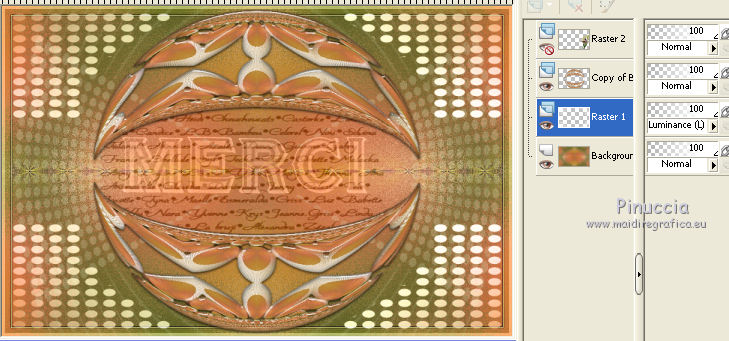
Layers>Merge>Merge visible.
23. Layers>Duplicate.
Image>Resize - 80%, resize all layers not checked.
Activate the below layer.
24. Effects>Plugins>Simple - Zoom out and flip.
25. Effects>Plugins>Filters Unlimited 2.0 - Tramages - Wee Scratches.
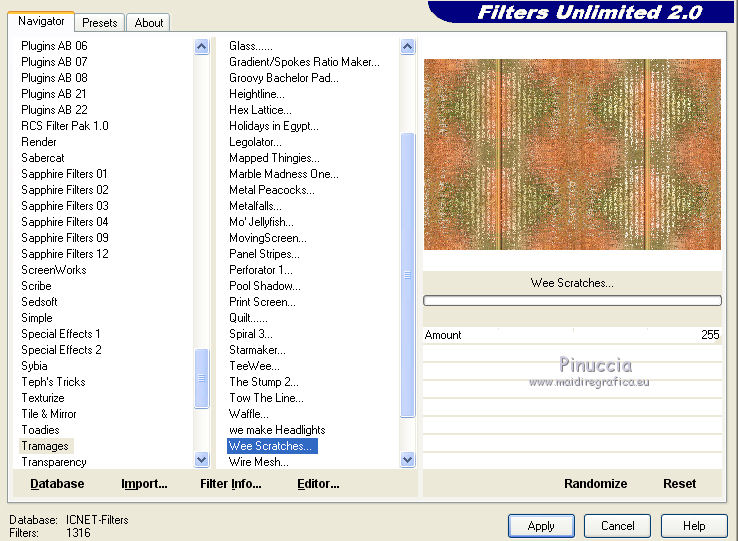
26. Activate again the above layer.
Effects>3D Effects>Drop Shadow, default settings.
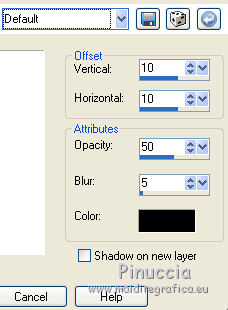
Repeat Drop Shadow, mais vertical and horizontal - 10.
27. Open the flowers layer.
Layers>Merge>Merge all.
28. Image>Add borders - 2 pixels, symmetric, foreground color.
Image>Add borders - 2 pixels, symmetric, background color.
Image>Add borders - 25 pixels, symmetric, color white.
Image>Add borders - 2 pixels, symmetric, background color.
Image>Add borders - 2 pixels, symmetric, foreground color.
29. Open the tube "titre" (or, if you want, write your text with a choice font).
Edit>Copy.
Go back to your work and go to Edit>Paste as new layer.
Move  to the bottom left. to the bottom left.
30. Sign your work.
31. Effects>Plugins>Nik Software - Color Efex Pro - Pastel (optional).
and Effects>Plugins>Nik Software - Color Efex Pro - Tonal Contrast (optional).
32. Save as jpg.
Version with the use of only a tube:
by Ann

by Alejandra Rosales.


Vos versions. Merci

Olimpia

If you have problems or doubts, or you find a not worked link, or only for tell me that you enjoyed this tutorial, write to me.
7 June 2014
|



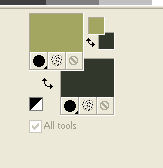



 with your background color.
with your background color.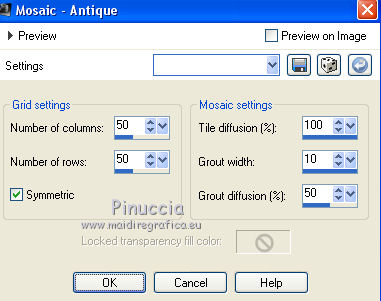
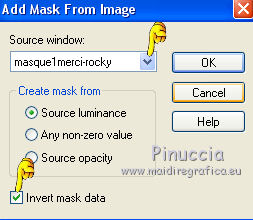
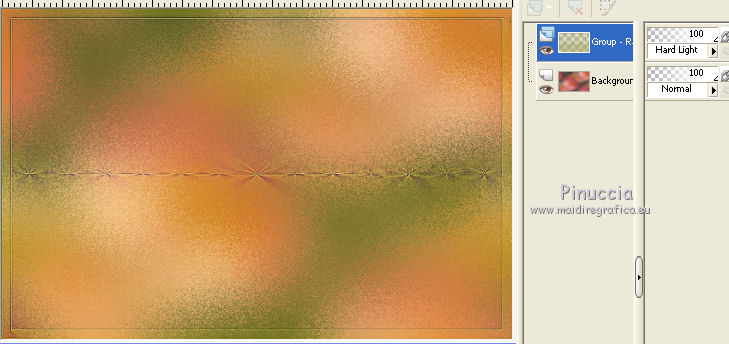
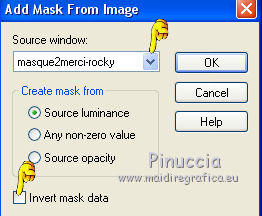
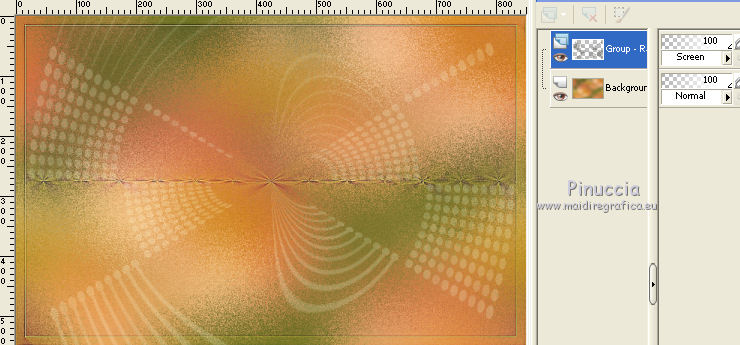
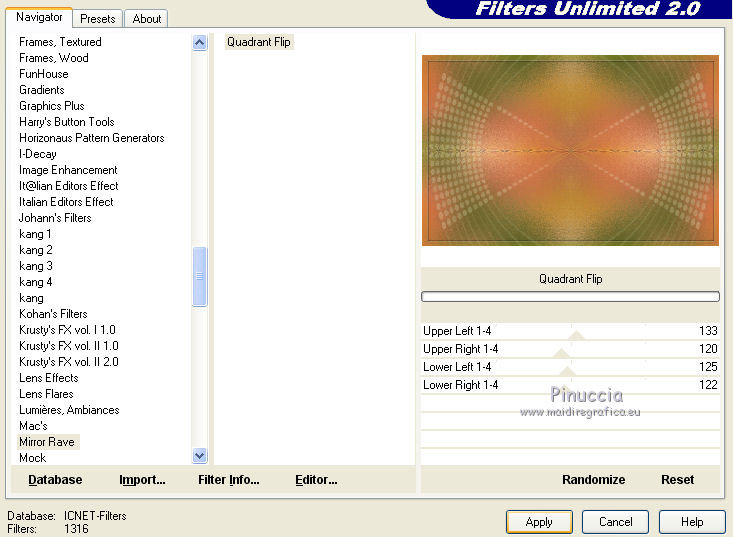

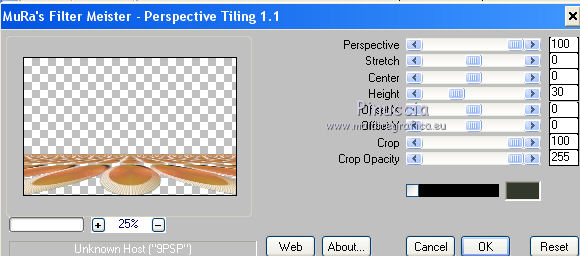



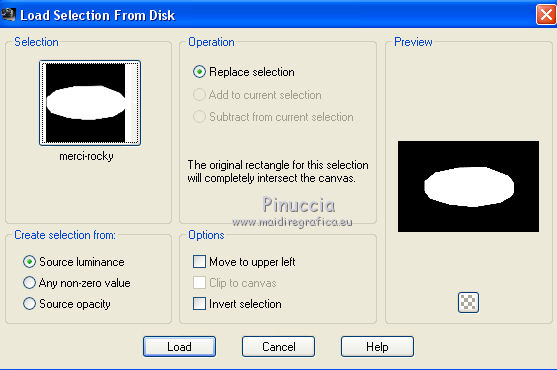

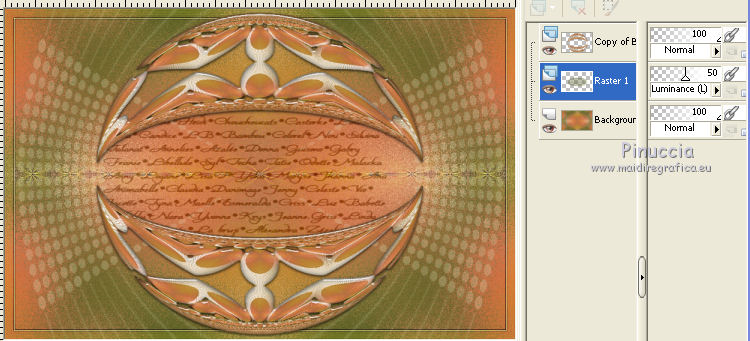
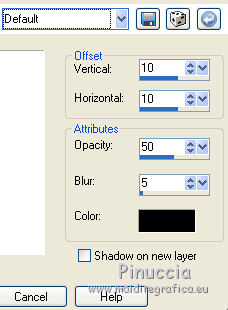
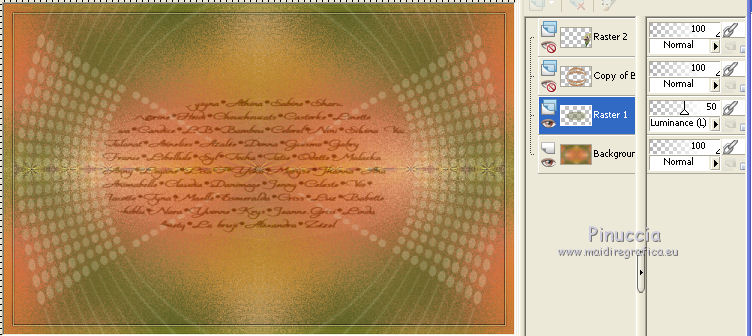
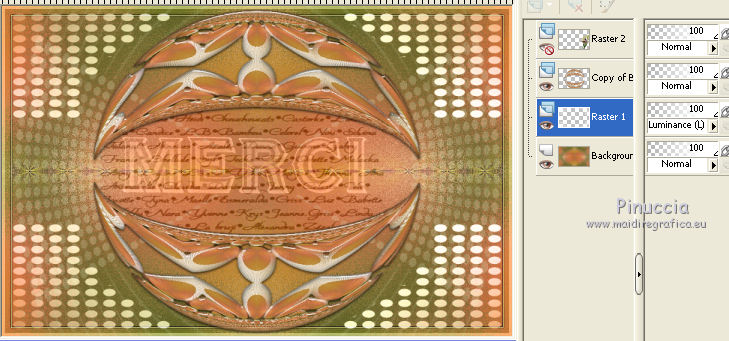
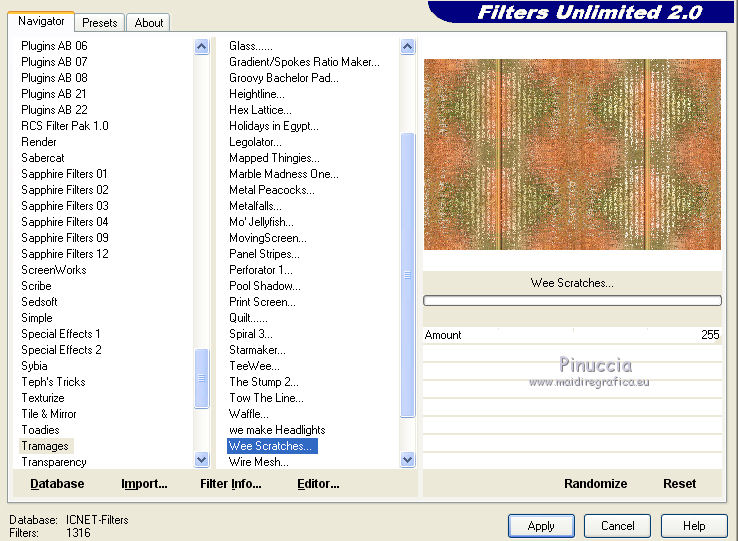
 to the bottom left.
to the bottom left.



