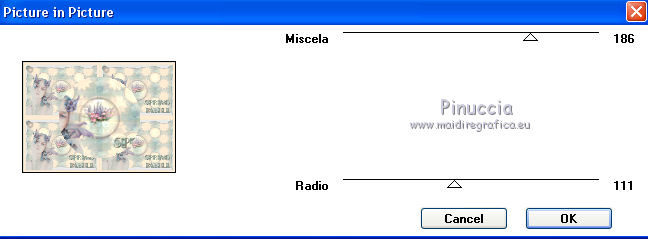|
SPRING PASTEL
english version

Thank you Rocky for your permission to translate your tutorials.
The site is closed

This tutorial is a personal creation of Rocktambule and it is prohibited to copy or distribute it on the net (forums, groupes.. etc), or to use it on commercials sites.
This tutorial was created and translated with Corel12, but can also be made using other versions of PSP.
Since version PSP X4, Image>Mirror was replaced with Image>Flip Horizontal,
and Image>Flip with Image>Flip Vertical, there are some variables.
In versions X5 and X6, the functions have been improved by making available the Objects menu.
In the latest version X7 command Image>Mirror and Image>Flip returned, but with new differences.
See my schedule here
For this tutorial, you will need:
Material here
For the tube thanks Guismo.
Plugins
consult, if necessary, my filter section here
Filters Unlimited 2.0 here
It@lian Editors Effect - Picture in Picture here
the single effect is in the material
Alien Skin Eye Candy 5 Impact - Glass here
Filters Ita@lian Editors can be used alone or imported into Filters Unlimited.
(How do, you see here)
If a plugin supplied appears with this icon  it must necessarily be imported into Unlimited it must necessarily be imported into Unlimited

You can change Blend Modes according your colors.
Copy the preset  in the folder of the plugins Alien Skin Eye Candy 5>Settings>Glass. in the folder of the plugins Alien Skin Eye Candy 5>Settings>Glass.
One or two clic on the file (it depends by your settings), automatically the preset will be copied in the right folder.
why one or two clic see here
Copy the selections in the Selection Folder.
Open the masks in PSP and minimize them with the rest of the material.
1. Set your foreground color with #ffecd4,
and your background color with #b7cdc0.

2. Open a new transparent image 850 x 600 pixels.
Selections>Select All.
Open the imagine "fond tuto" - Edit>Copy.
Go back to your work and go to Edit>Paste into Selection.
Selections>Select None.
3. Layers>New Raster Layers.
Flood Fill  with your background color. with your background color.
4. Layers>New Mask layer>From image
Open the menu under the source window and you'll see all the files open.
Select the mask masquespringpastel1:
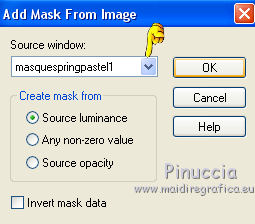
Layers>Merge>Merge group.
Effects>Edge Effects>Enhance.
5. Layers>Merge>Merge visible.
6. Layers>New Raster Layers.
Flood Fill  with your foreground color. with your foreground color.
7. Layers>New Mask layer>From image
Open the menu under the source window and you'll see all the files open.
Select the mask masquespringpastel2:
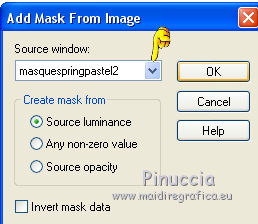
Layers>Merge>Merge group.
8. Layers>Merge>Merge All.
9. Effects>Plugins>It@lian Editors Effect - Picture in picture.
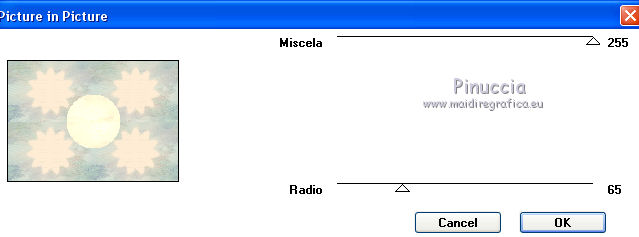
10. Repeat Effects>Plugins>It@lian Editors Effect - Picture in picture, with these settings.
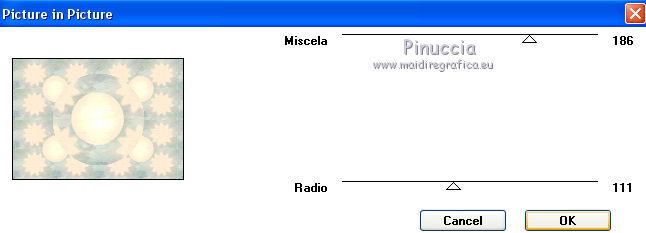
11. Layers>New Raster Layers.
Selections>Load/Save Selection>Load Selection from Disk.
Look for and Load springpastel1-rocky.

12. Open tubevasefleurpastel-rocky - Edit>Copy.
Go back to your work and go to Edit>Paste into Selection.
Adjust>Sharpness>Sharpen.
13. Effects>Plugins>Alien Skin Eye Candy 5 Impact - Glass.
Select the preset Springpastel-rocky and ok.
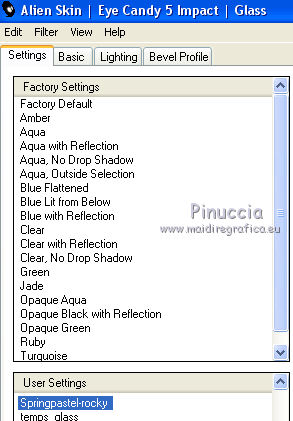
Here are the settings, that you can copy if you have problems with the preset.
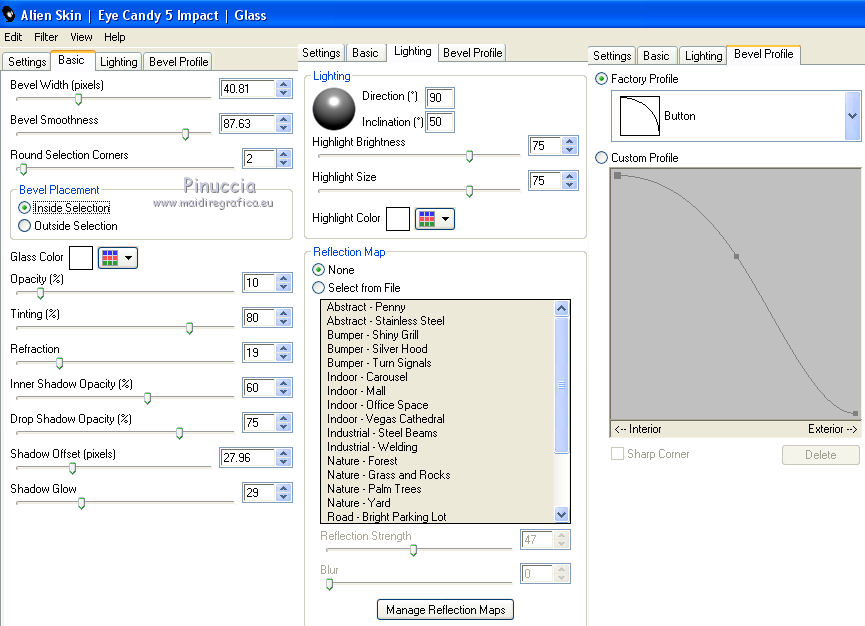
Selections>Select None.
14. Open the tube "deco", Edit>Copy.
Go back to your work and go to Edit>Paste as new layer.
15. Open the tube calguisportraitartistique, Edit>Copy.
Go back to your work and go to Edit>Paste as new layer.
Image>Resize - 85% - resize all layers not checked.
Adjust>Sharpness>Sharpen.
Move  the tube to the left side (see my final result). the tube to the left side (see my final result).
16. Activate the Text tool 
(or you can copy/paste as new layer the tube "titre")
font BoogalooFlowerNF, and write "Spring Pastel".
Layers>Convert to Raster Layer.
17. Effects>3D Effects>Drop Shadow, color black.

Move  in the bottom right, see my final result. in the bottom right, see my final result.
18. Image>Add borders, 2 pixels, symmetric, background color.
Image>Add borders, 2 pixels, symmetric, foreground color.
Image>Add borders, 2 pixels, symmetric, background color.
Image>Add borders, 25 pixels, symmetric, foreground color.
Image>Add borders, 2 pixels, symmetric, background color.
Select the 25 pixels bord with your Magic wand tool 
Effects>Plugins>It@lian Editors Effect - Picture in picture.
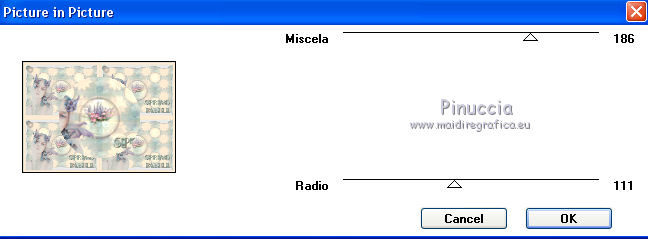
Selections>Select None.
Sign your work and save as jpg.
Another version with a tube by Cibi-Bijoux


Your versions. Thanks

Gerda

If you have problems or doubts, or you find a not worked link, or only for tell me that you enjoyed this tutorial, write to me.
21 May 2014
|




 with your background color.
with your background color.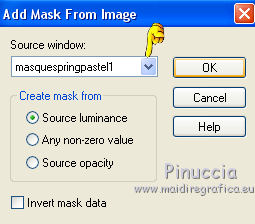
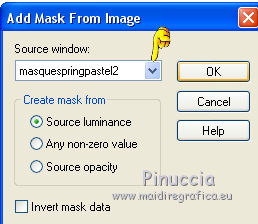
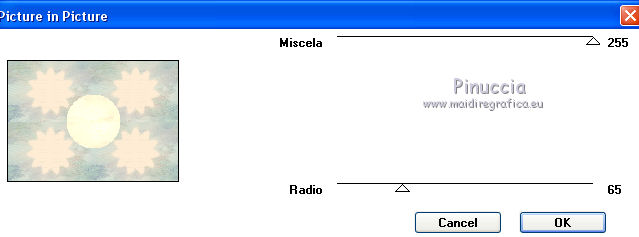
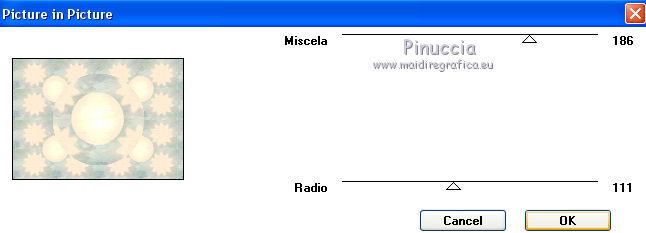

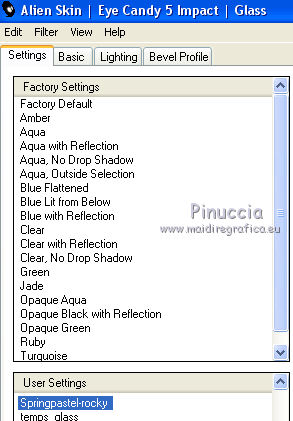
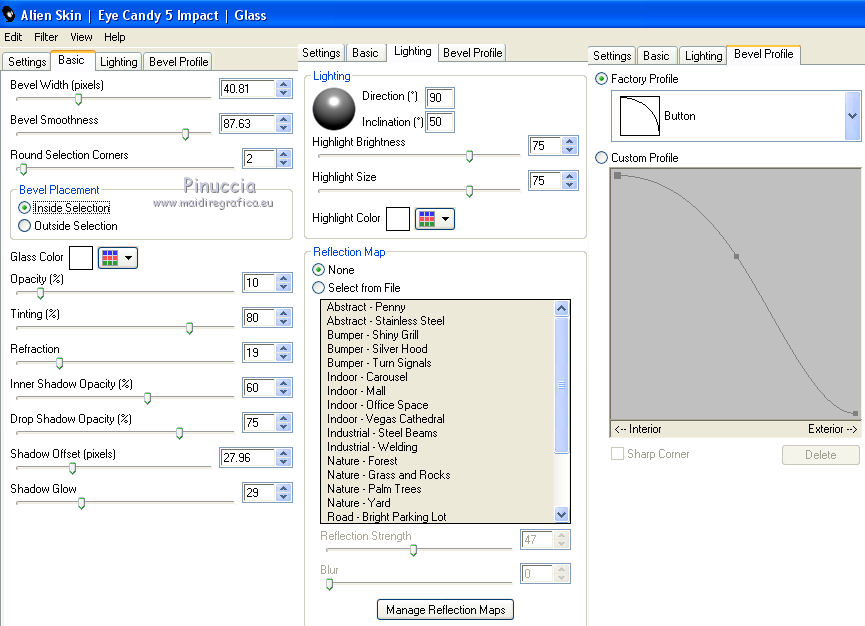
 the tube to the left side (see my final result).
the tube to the left side (see my final result).