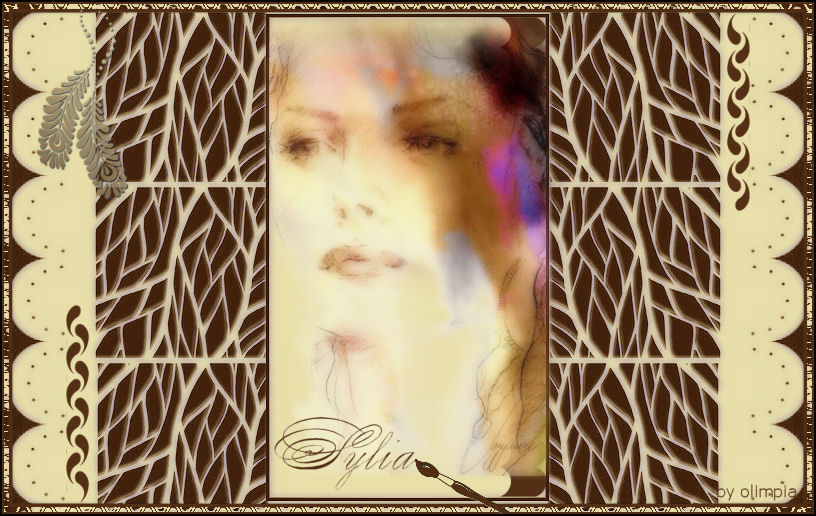|
SYLIA
english version
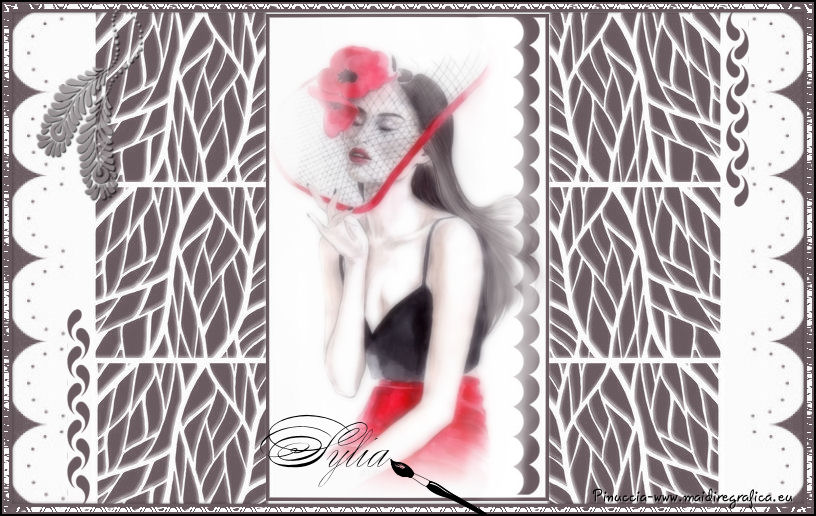
Thank you Rocky for your permission to translate your tutorials.
The site is closed

This tutorial is a personal creation of Rocktambule and it is prohibited to copy or distribute it on the net (forums, groupes.. etc), or to use it on commercials sites.
This tutorial was created and translated with Corel12, but can also be made using other versions of PSP.
Since version PSP X4, Image>Mirror was replaced with Image>Flip Horizontal,
and Image>Flip with Image>Flip Vertical, there are some variables.
In versions X5 and X6, the functions have been improved by making available the Objects menu.
In the latest version X7 command Image>Mirror and Image>Flip returned, but with new differences.
See my schedule here
For this tutorial, you will need:
Material here
Plugins
consult, if necessary, my filter section here
Filters Unlimited 2.0 here
&<&Bkg Designer sf10II> - Flutter (to import in Unlimited) here
the single effect in the material
Alien Skin Eye Candy 5 Impact - Motion Trail here

You can change Blend Modes according your colors.
Open the font and minimize. You'll find it in the list of fonts available when you need it.
With the most recent o.s., this is no longer possible.
To use a font, you must copy it into the Fonts folder in Windows.
Copy the brushes in Brush folder. Attention, please, every brush is composed by two files, you must place both the files in the folder.
See my notes about Brushes here
Copy the selections in the Selections Folder.
Open the mask in PSP and minimize it with the rest of the material.
1. Set your foreground color with white #ffffff,
and your background color with a dark color from your tube; for me #695a5f.
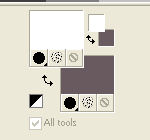
Open a new transparent image 800 x 500 pixels.
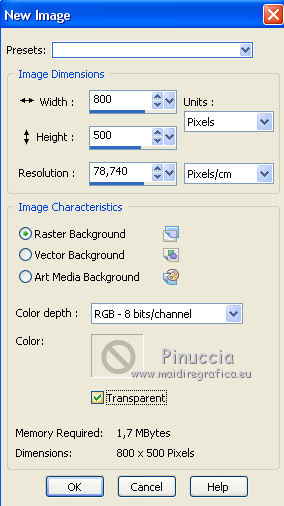
Flood Fill  the transparent image with your foreground color #ffffff. the transparent image with your foreground color #ffffff.
2. Layers>New Raster Layer.
Flood Fill  with your background color. with your background color.
3. Layers>New Mask layer>From image
Open the menu under the source window and you'll see all the files open.
Select the mask masqueSylia-rocktambule:
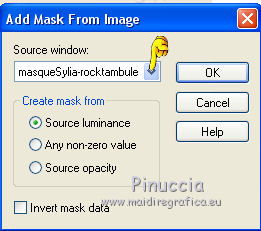
Layers>Merge>Merge group.
4. Layers>Duplicate.
Image>Mirror.
You should have this.
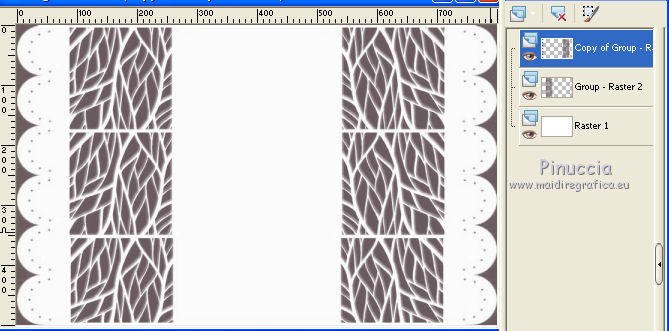
Layers>Merge>Merge visible.
5. Selections>Load/Save Selection>Load Selection from disk.
Look for and load the selection sylia1.
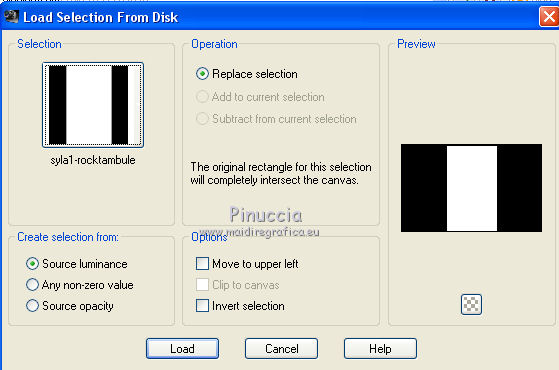
6. Selections>Modify>Select Selections Borders.
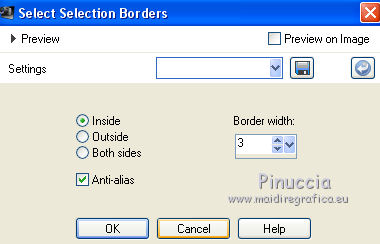
7. Layers>New Raster Layer.
Flood Fill  with your background color. with your background color.
Selections>Select None.
Layers>Merge>Merge down.
8. Layers>New Raster Layer.
Activate the Brush Tool 
Look for and select the brush "sylia-rocktambule"

and apply the brush with your background color
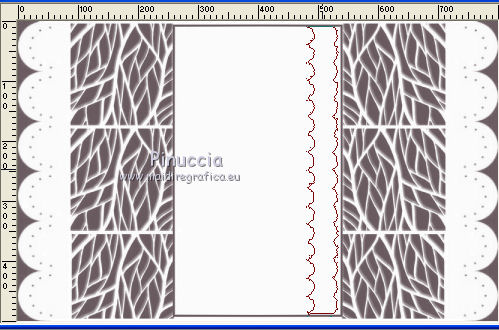
9. Layers>New Raster Layer.
Again apply the brush with your foreground color,
slightly away from previous
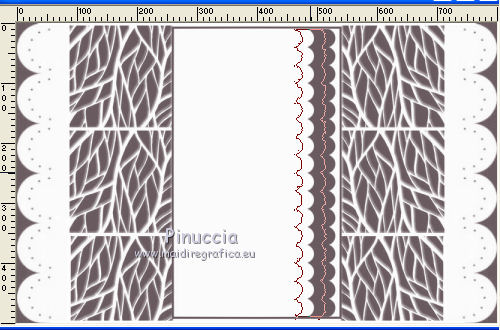
You shoud have this.
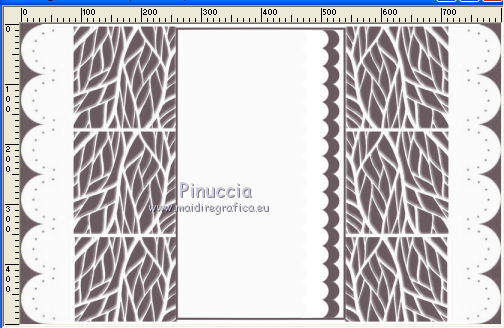
If you have to correct the brush in vertical,
move it slightly
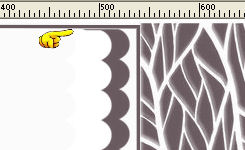 
10. Selections>Load/Save Selection>Load Selection from disk.
Look for and load the selection sylia2.
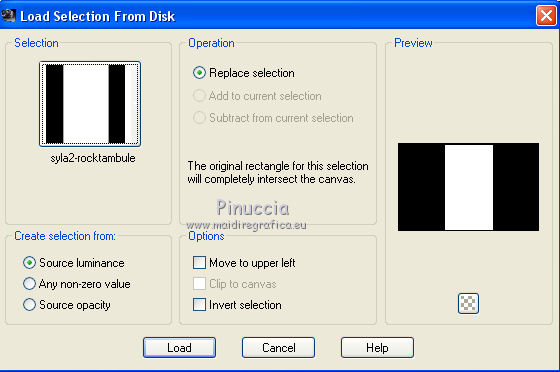
11. Open your person tube - Edit>Copy.
Go back to your work and go to Edit>Paste into Selection.
12. Effects>Plugins>Alien Skin Eye Candy 5 Impact - Motion Trail.
Select the preset Masking low and ok.
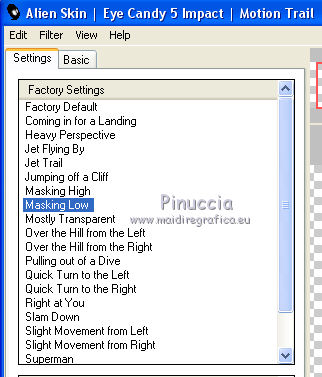
Selections>Select None.
12. Layers>New Raster Layer.
Activate the Brush Tool 
Look for and select the brush "sylia-rocktambulefeuilles", size 200

Apply the brush with your background color.
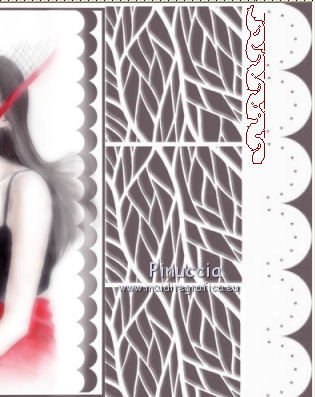
Layers>Duplicate.
Image>Mirror.
Image>Flip.
13. Image>Add borders, 2 pixels, symmetric, background color.
Image>Add borders, 2 pixels, symmetric, color white.
14. Selections>Selections All.
Selections>Modify>Contract - 5 pixels.
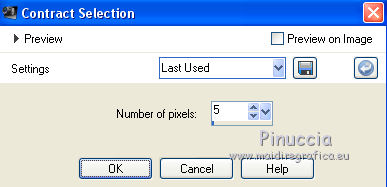
Selections>Invert.
15. Effects>Plugins>Filters Unlimited 2.0 - &< BKG Designer sf10II> - Flutter, default settings.
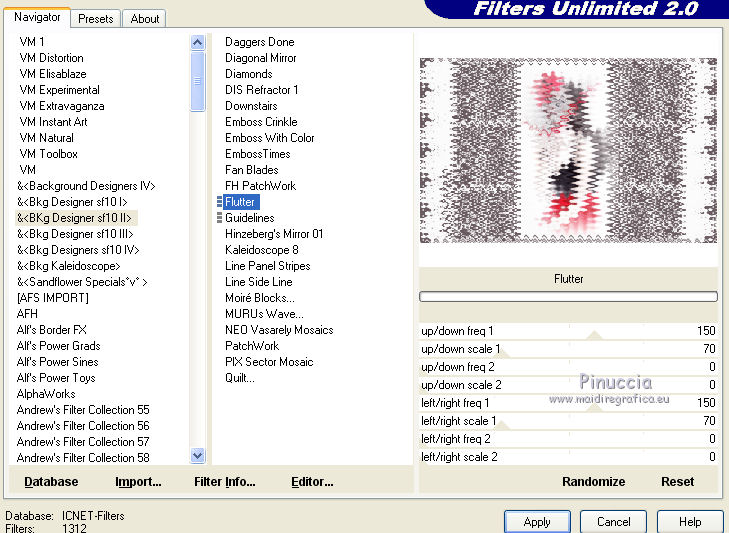
16. Effects>3D Effects>Drop Shadow - color black.
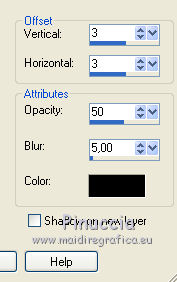
Repeat Drop Shadow, but vertical and horizontal - 3.
17. Selections>Selections All.
Selections>Modify>Contract - 5 pixels.
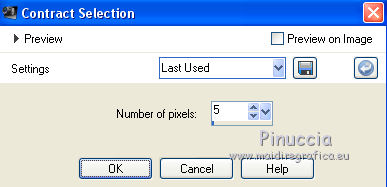
18. Selections>Modify>Select Selections Borders, same settings.
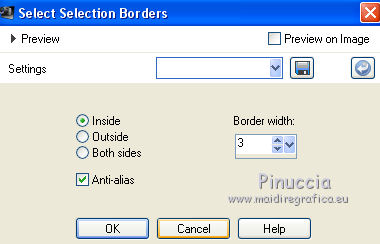
19. Layers>New Raster Layer.
Flood Fill  with your background color. with your background color.
Selections>Select None.
20. Image>Add borders - 2 pixels, symmetric, background color.
Set your foregroung color to a Foreground/background gradient, style Linear.
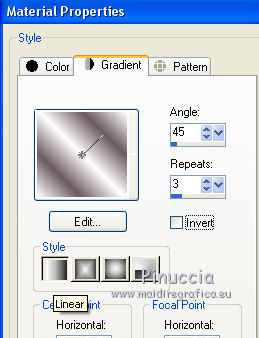
21. Layers>New Raster Layer.
Activate the Brush Tool 
Look for and select the brush "sylia-rocktambulefleur"

apply the brush with your gradient
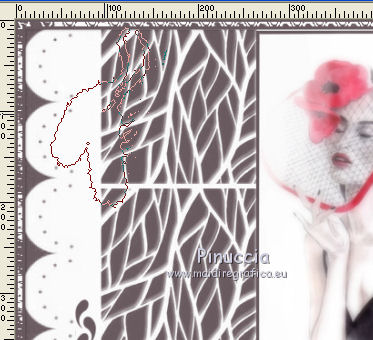
22. Effects>3D Effects>Drop Shadow, color black.

To move it, K key to activate the Pick Tool 
with PSP 9 D key to activate Deformation Tool 
set Position X to 33,00 and Position Y to 4,00.
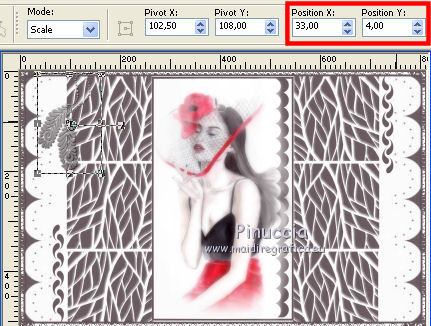
23. Activate the Text tool  , choose a font, , choose a font,
for me font Zanerian two, size 48

write Sylia, or what you want.
Layers>Convert to raster layer.
24. Open "tubepinceau" - Edit>Copy.
Go back to your work and go to Edit>Paste as New Layer.
Move  near the text, see my final tag. near the text, see my final tag.
25. Image>Add borders, 2 pixels, symmetric, color black.
Sign your work and save as jpg.
The tube of this version is by Odette


Your versions. Thanks
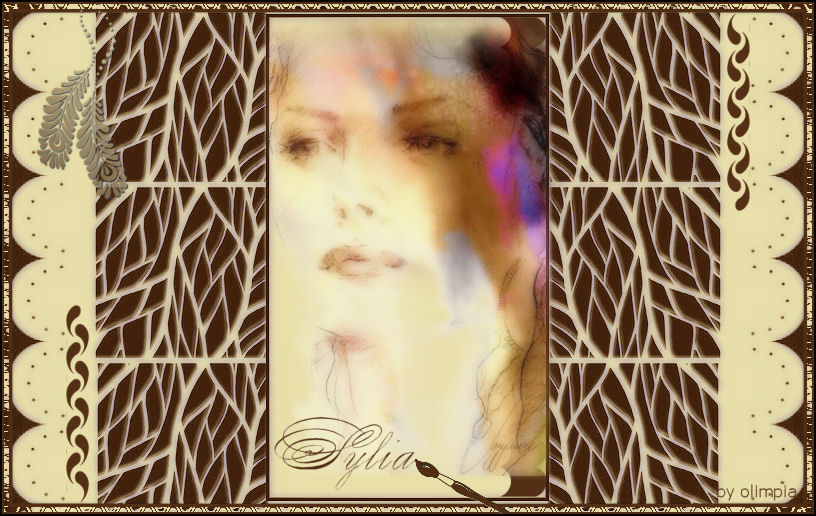
Olimpia

If you have problems or doubts, or you find a not worked link, or only for tell me that you enjoyed this tutorial, write to me.
7 June 2014
|
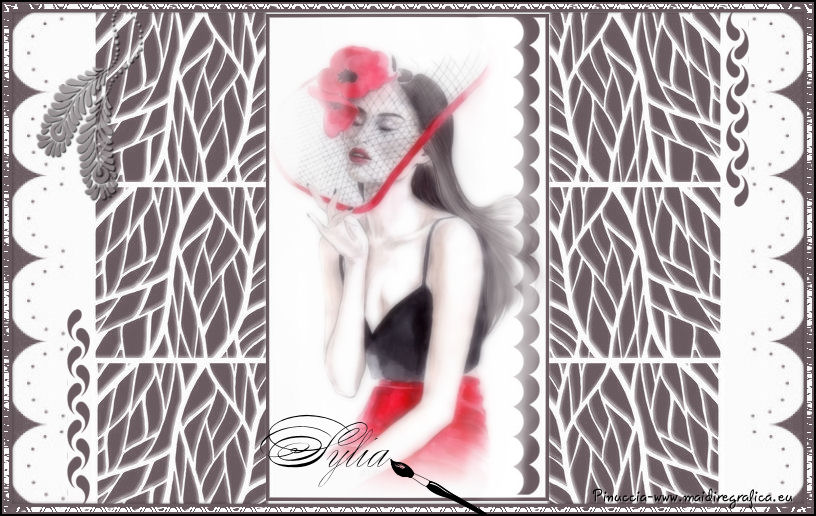


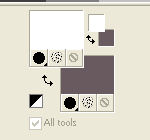
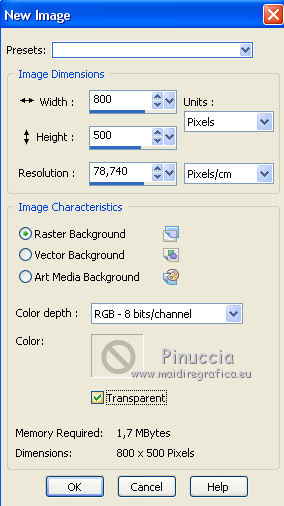
 the transparent image with your foreground color #ffffff.
the transparent image with your foreground color #ffffff.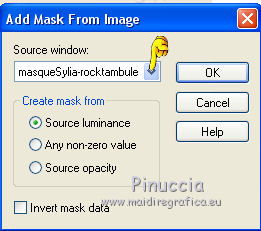
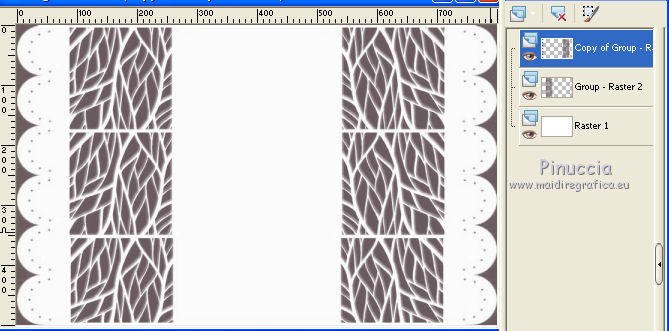
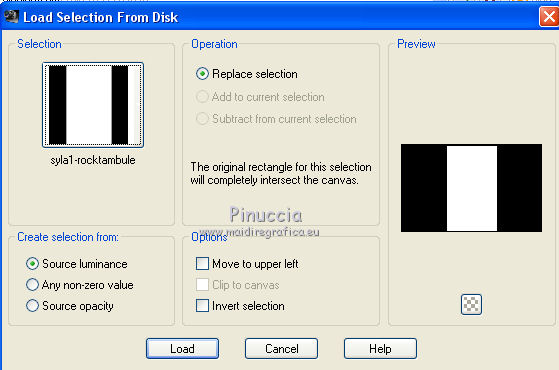
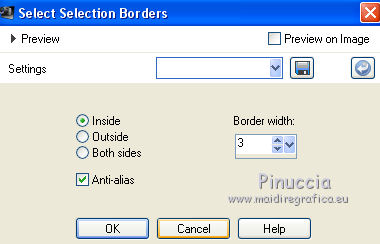


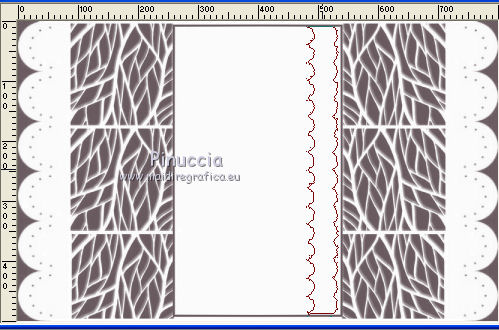
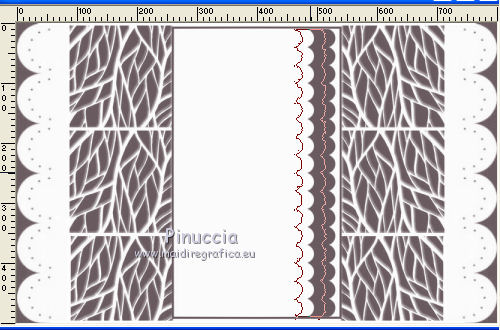
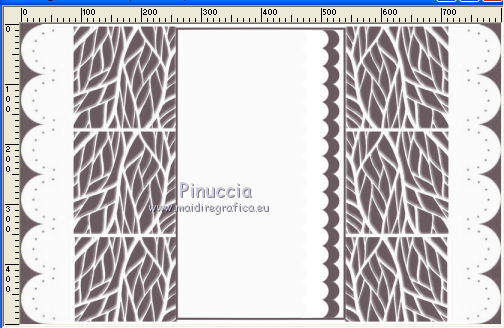
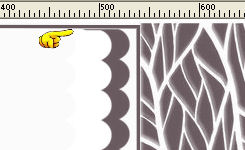

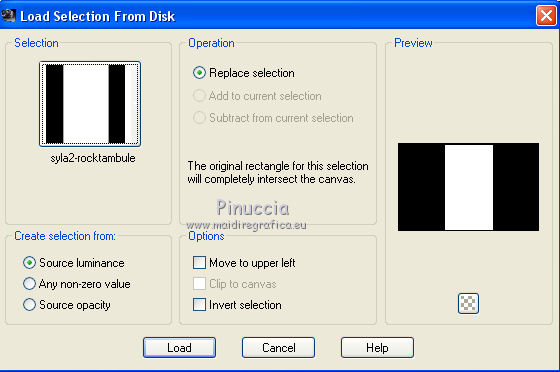
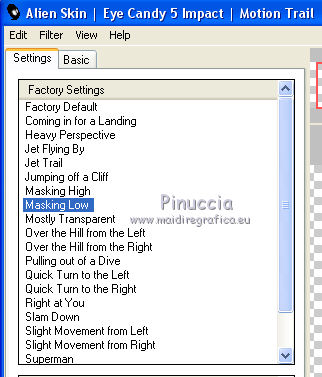

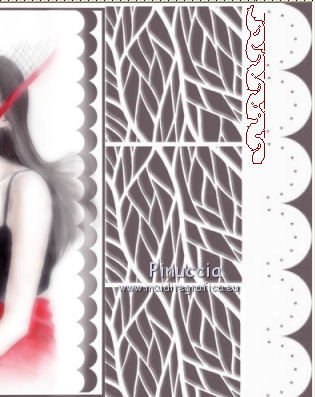
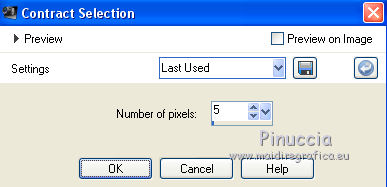
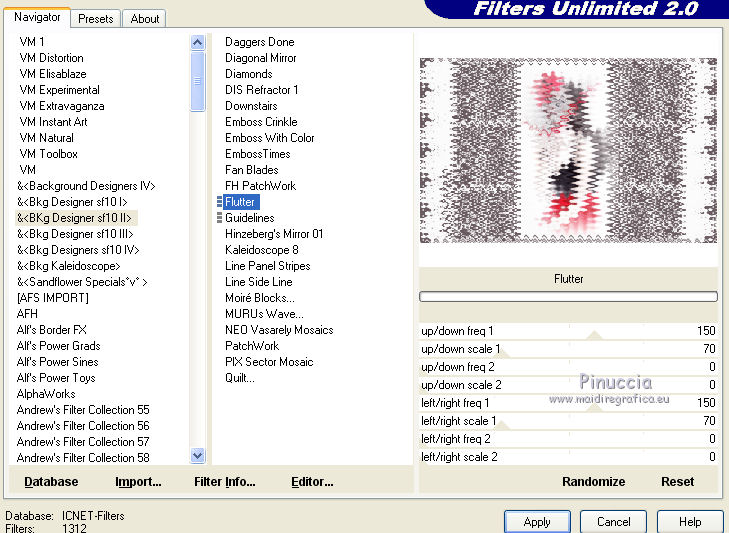
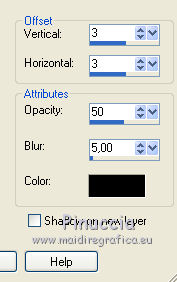
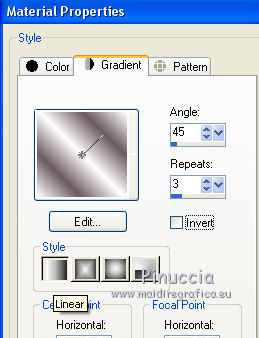

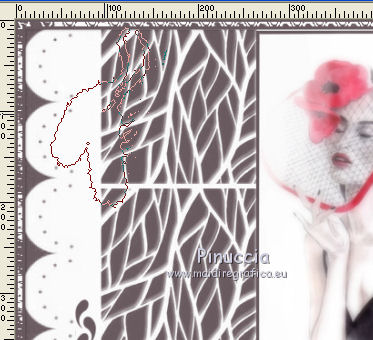



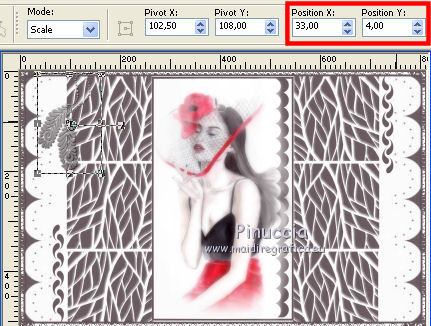
 , choose a font,
, choose a font,
 near the text, see my final tag.
near the text, see my final tag.