|
VOYAGE
english version

Thank you Rocky for your permission to translate your tutorials.
The site is closed

This tutorial is a personal creation of Rocktambule and it is prohibited to copy or distribute it on the net (forums, groupes.. etc), or to use it on commercials sites.
This tutorial was created and translated with Corel12, but can also be made using other versions of PSP.
Since version PSP X4, Image>Mirror was replaced with Image>Flip Horizontal,
and Image>Flip with Image>Flip Vertical, there are some variables.
In versions X5 and X6, the functions have been improved by making available the Objects menu.
In the latest version X7 command Image>Mirror and Image>Flip returned, but with new differences.
See my schedule here
For this tutorial, you will need:
Two tubes: a person and a landscape.
The rest of the material here
The mask is created by an image google maps.
My tubes are by Anna.br and Min@
Plugins
consult, if necessary, my filter section here
Filters Unlimited 2.0 here
Scribe - 4way mirror here
the single effect in the material
Flaming Pear - Flexify 2 here
Sybia - Tilemirr here
the single effect in the material
VM Distortion - Gear here
the single effect in the material
Simple - Top Bottom Wrap (bonus) here
Alien Skin Eye Candy 5 Impact - Glass here
Filters Scribe, Sybia, VM Distortion and Simple can be used alone or imported into Filters Unlimited.
(How do, you see here)
If a plugin supplied appears with this icon  it must necessarily be imported into Unlimited it must necessarily be imported into Unlimited

You can change Blend Modes according your colors.
Copy the preset for Flexify in a folder of yours.
From this folder you'll import it, when you'll need.
Open the mask in PSP and minimize it with the rest of the material.
1. Set your foreground color with a light color from your tube; for me #ffae2a,
and your background color with a dark color from your tube; for me #412412.
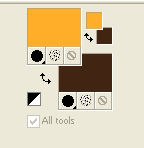
Open calquealpha-voyagerocktambule.
This image, that will be the basis of your work, is not wide,
but it containts the selections saved on alpha channel.
Flood Fill  the transparent image with your background color. the transparent image with your background color.
2. Layers>New Raster Layer.
Flood Fill  with your foreground color. with your foreground color.
Layers>New Mask layer>From image
Open the menu under the source window and you'll see all the files open.
Select the mask masquevoyage-rocktambule:
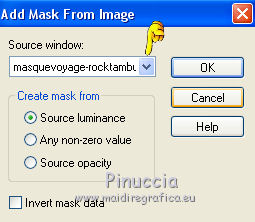
Layers>Merge>Merge group.
Layers>Merge>Merge visible.
3. Effects>Image Effects>Seamless Tiling - default settings.

4. Effects>Plugins>Scribe - 4 way mirror - default settings.
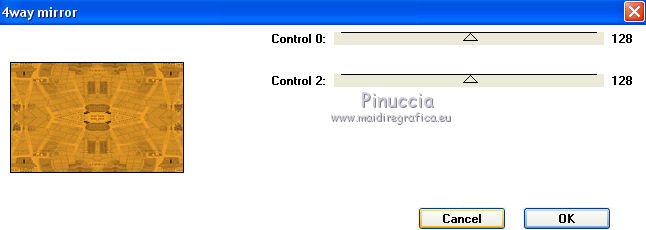
5. Layers>New Raster Layer.
Selections>Load/Save Selection>Load Selection from Alpha Channel.
Sélection#1 is immediately available. You should only press Load.
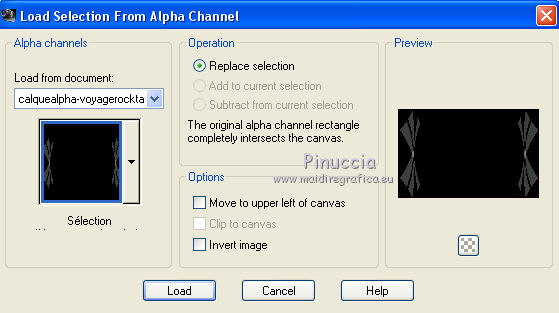
Flood Fill  with your background color with your background color
(only one time, because the effect must be light).
Effects>3D Effects>Drop Shadow.

Selections>Select None.
6. Layers>New Raster Layer.
Selections>Load/Save Selection>Load Selection from Alpha Channel.
Open the selections menu and Load Sélection#2.
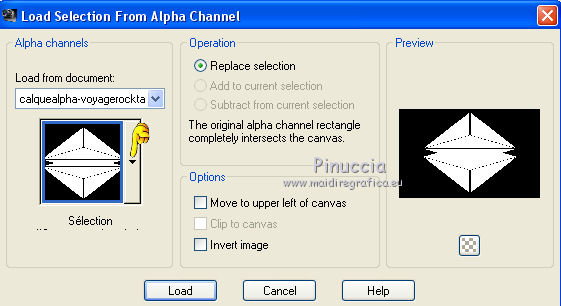
Flood Fill  with your background color. with your background color.
Keep selected.
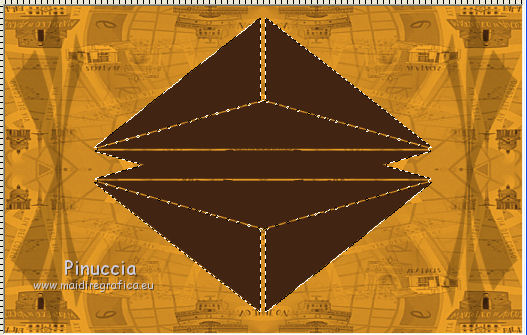
Effects>Texture Effects - Straw Wall.

Layers>New Raster Layer.
Open your landscape - Edit>Copy.
Go back to your work and go to Edit>Paste into Selection.
Effects>3D Effects>Drop Shadow, same settings still in memory.
Selections>Select None.
Change the opacity of this layer to 50% (ou according to your tube).
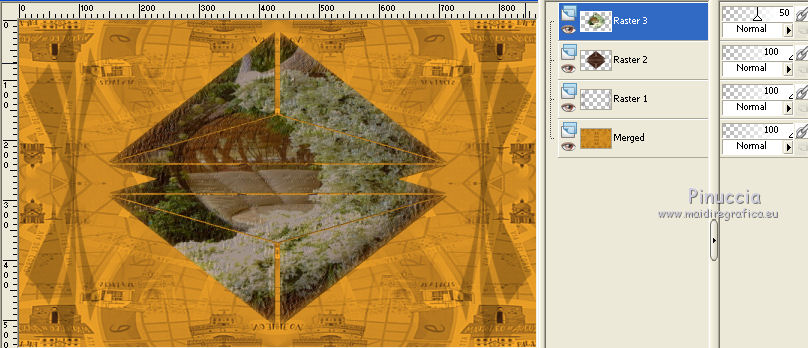
7. Layers>Merge>Merge down - 2 times.
Now you have two layers.
8. Layers>New Raster Layer.
Selections>Load/Save Selection>Load Selection from Alpha Channel.
Open the selections menu and Load Sélection#3.
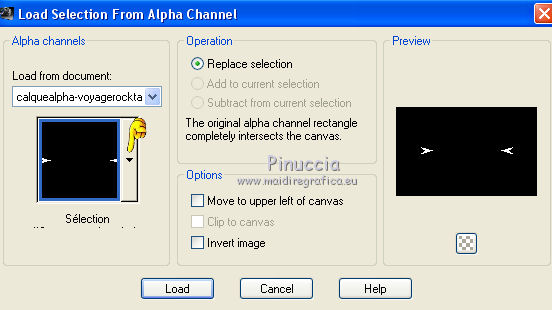
Match mode of Flood Fill tool to RGB Value,
Flood Fill  the left triangle with your foreground color, the left triangle with your foreground color,
and the right triangle with your background color.
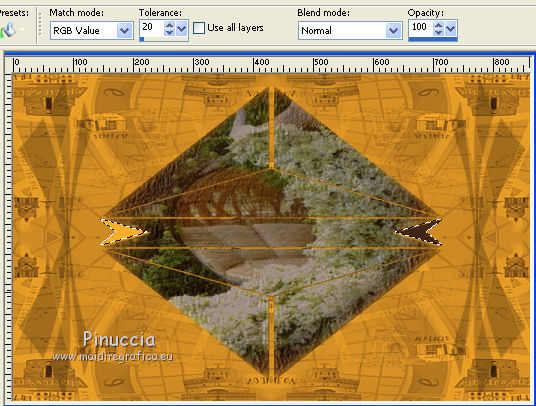
Effects>3D Effects>Drop Shadow, same settings still in memory.
Selections>Select None.
9. Layers>Merge>Merge All.
Layers>Duplicate.
Effects>Plugins>Flaming Pear - Flexify 2.
clic on the red arrow and look for the preset
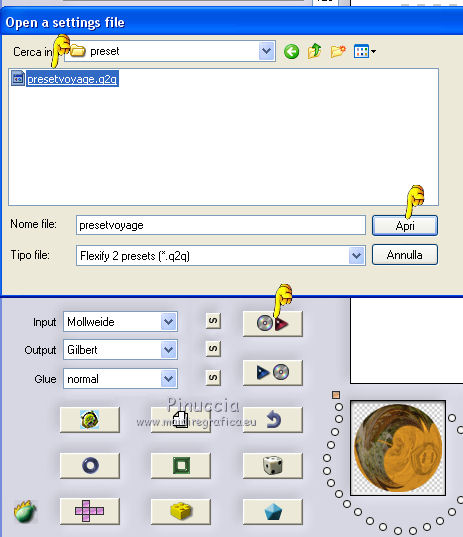
These are the settings that you can copy, in case of problems with the preset.
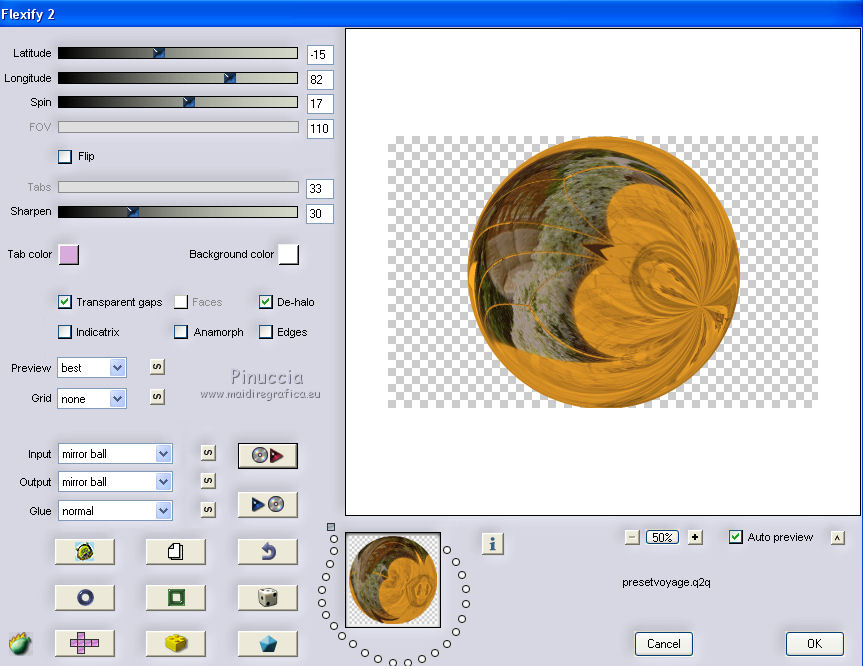
Image>Resize - 75% - resize all layers not checked.
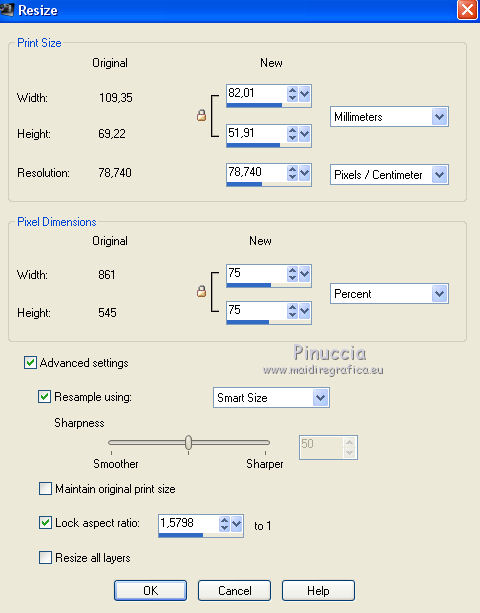
Effects>Plugins>Alien Skin Eye Candy 5 Impact - Glass.
Select the preset Clear and ok.

10. Effects>Plugins>Sybia - Tilemirr.
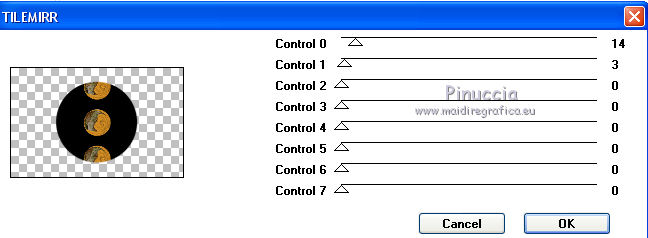
11. Activate the magic wand tool 
clic on the coloured form to select it.
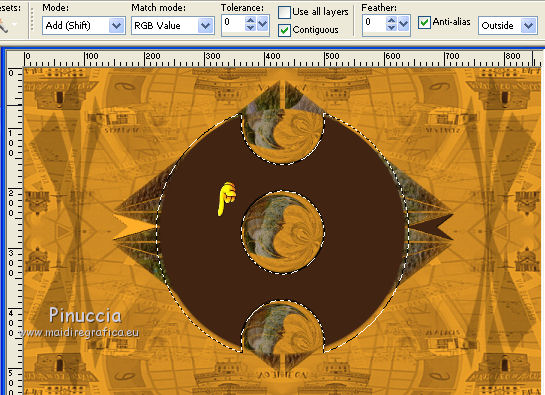
Selections>Promote Selection to Layer.
Again activate the middle layer (copy of background).
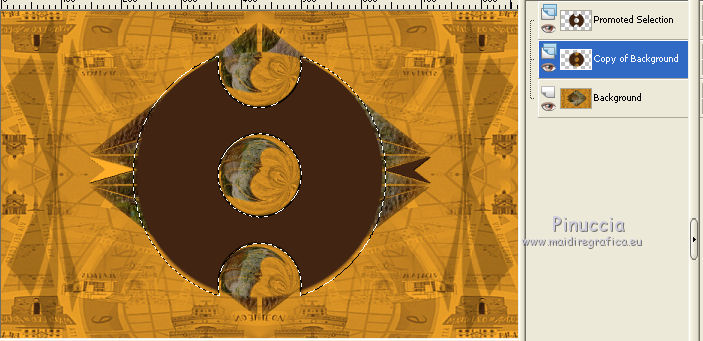
Press CANC on the keyboard 
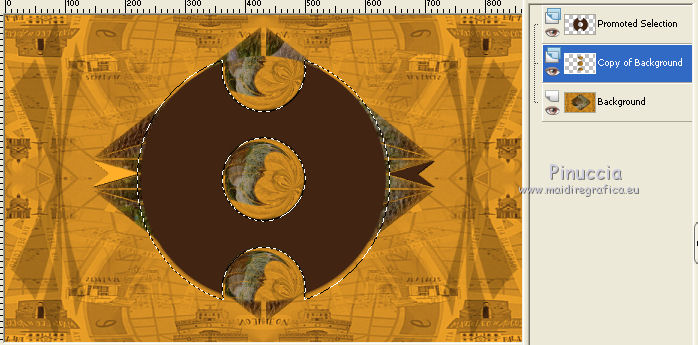
Selections>Select None.
12. On this layer
Layers>Arrange>Bring to top.
Again activate the middle layer (promoted selection).
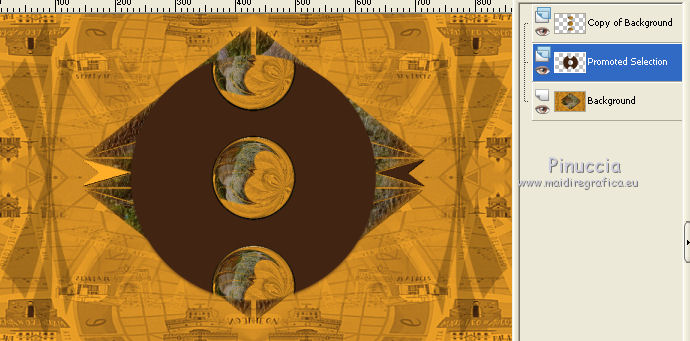
Effects>Plugins>VM Distortion - Gear.
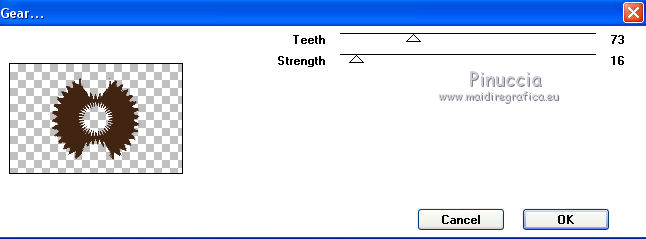
13. Layers>New Raster Layer.
Selections>Load/Save Selection>Load Selection from Alpha Channel.
Open the selections menu and Load Sélection#4.
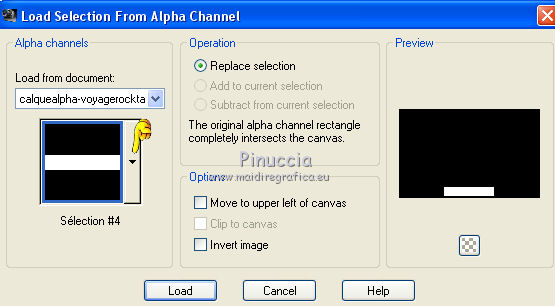
Flood Fill  with your background color. with your background color.
Selections>Modify>Contract - 2 pixels.
Flood Fill  with your foreground color. with your foreground color.
Effects>Texture Effects>Blinds, with your background color.
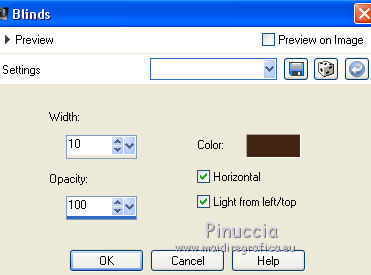
Selections>Select None.
14. Effects>Distortion Effects>Polaires Coordinates.
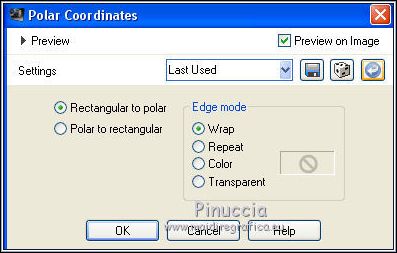
Layers>Duplicate.
Image>Flip.
Layers>Merge>Merge down.
Result.
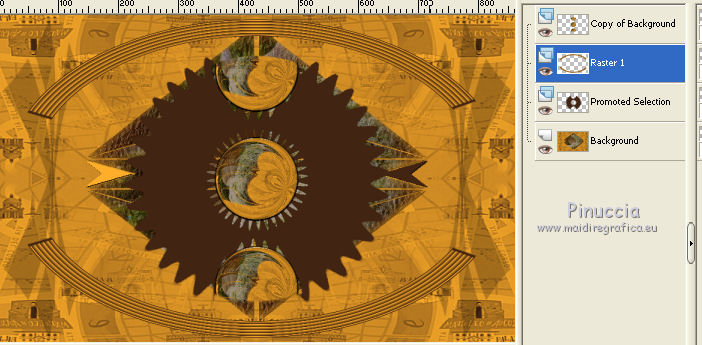
Effects>Plugins>Simple - Top Bottom Wrap.
15. Layers>New Raster Layer.
Selections>Load/Save Selection>Load Selection from Alpha Channel.
Open the selections menu and Load Sélection#5.
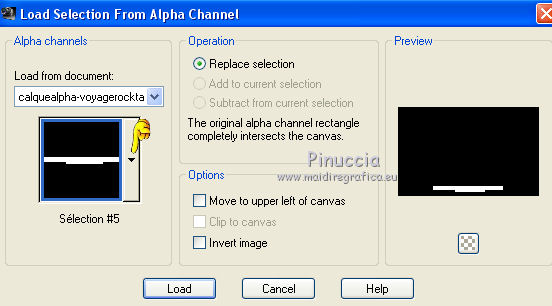
Flood Fill  with your foreground color. with your foreground color.
Selections>Select None.
Layers>Duplicate.
Image>Flip.
Layers>Merge>Merge down.
Layers>Arrange>Bring to top.
Effects>Distortion Effect>Ripple.
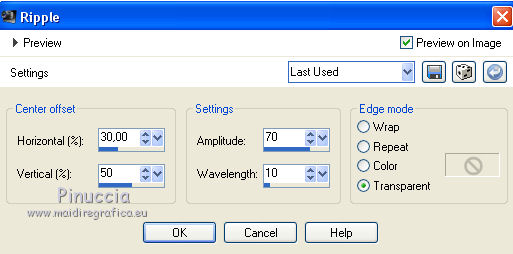
16. Open your tube - Edit>Copy.
Go back to your work and go to Edit>Paste as new layer.
Resize, if it's necessary.
Move  to the right side. to the right side.
17. Image>Add borders, 25 pixels, symmetric, color white.
18. Selections>Select All.
Open cadretutovoyage-rocktambule - Edit>Copy.
Go back to your work and go to Edit>Paste into Selection.
Selections>Select None.
19. Open the tube deco-rocktambule - Edit>Copy.
Go back to your work and go to Edit>Paste as new layer.
20. Sign your work and save as jpg.

Your versions. Thanks

Olimpia

If you have problems or doubts, or you find a not worked link, or only for tell me that you enjoyed this tutorial, write to me.
29 May 2014
|



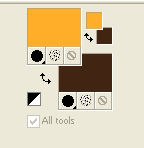
 the transparent image with your background color.
the transparent image with your background color.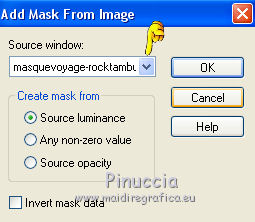

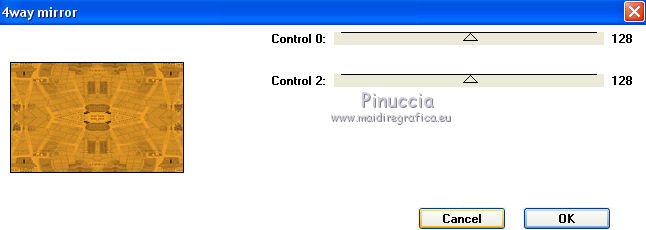
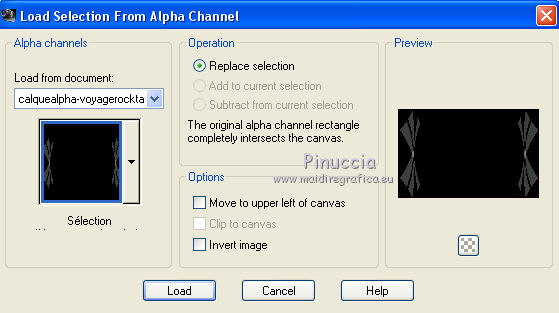

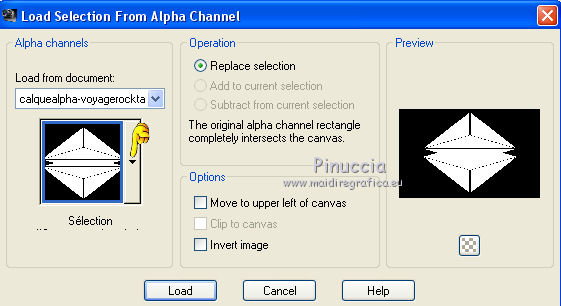
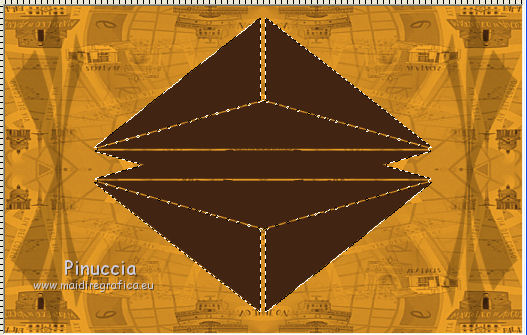

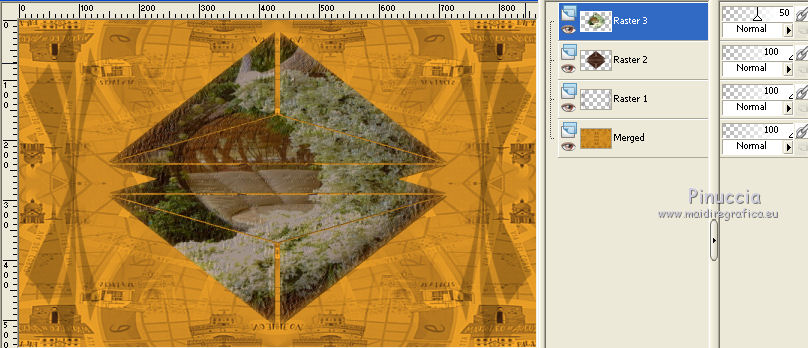
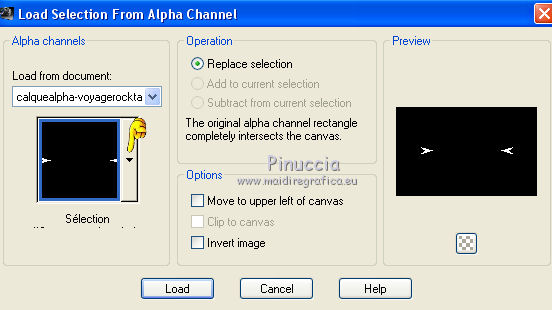
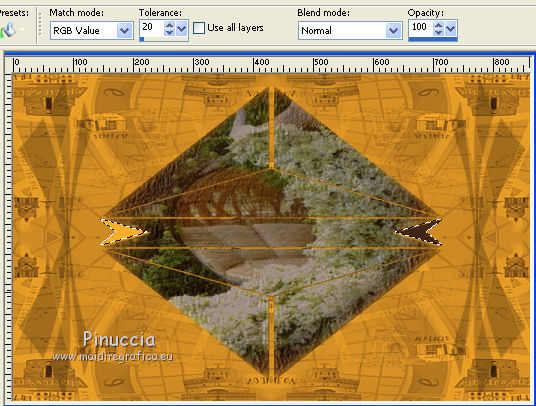
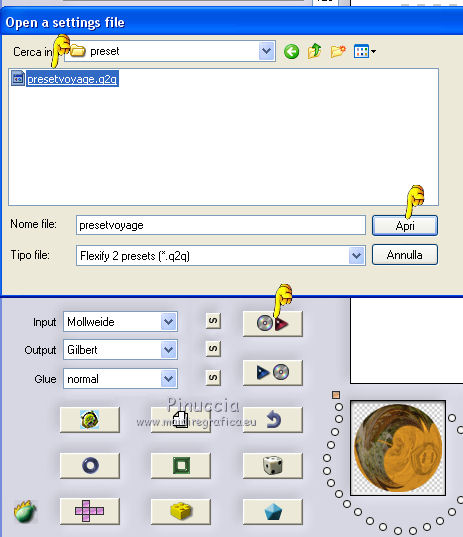
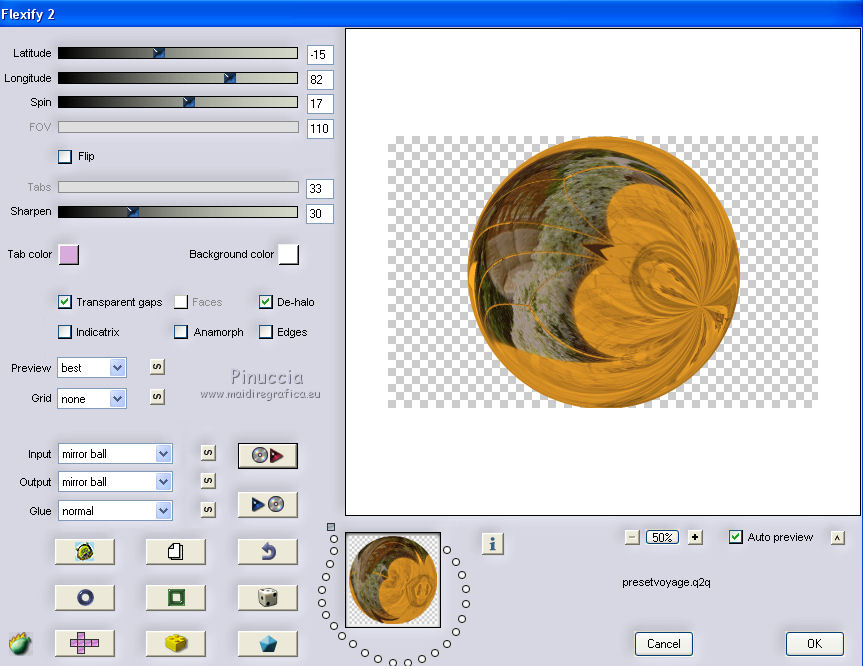
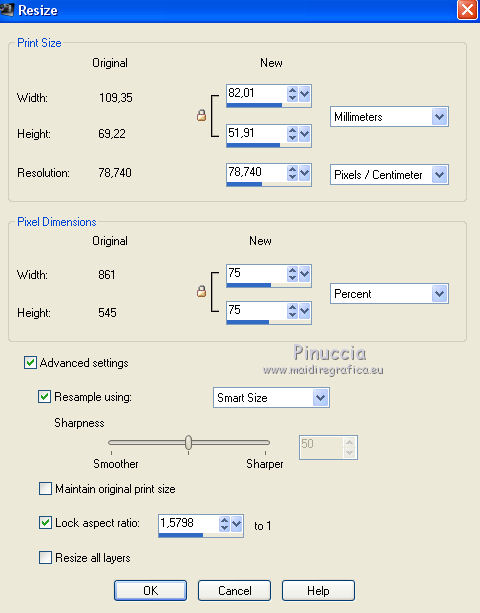

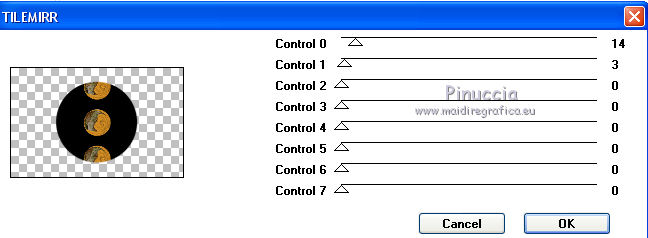

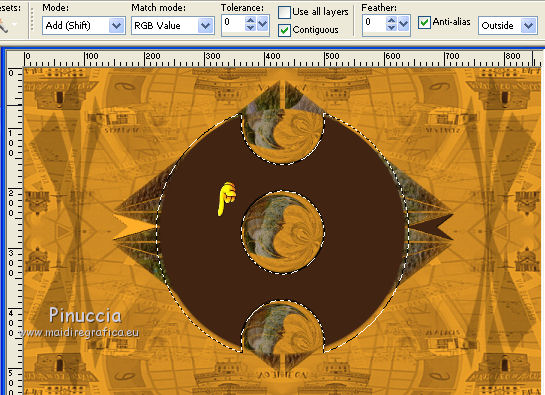
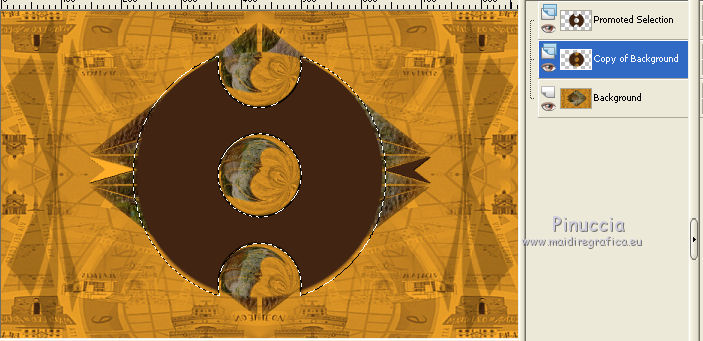

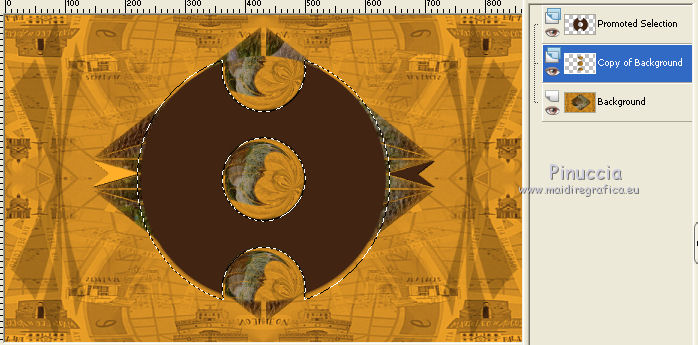
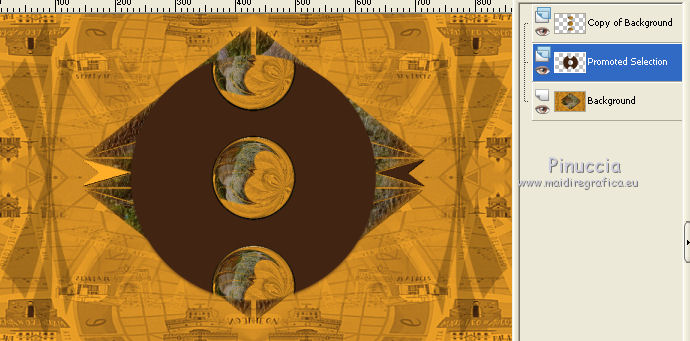
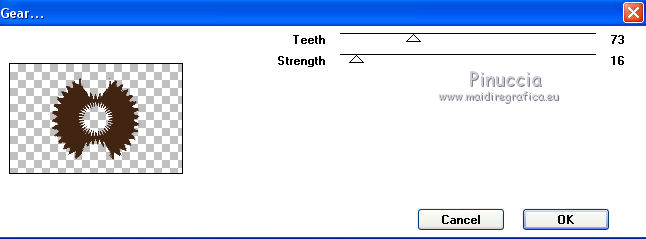
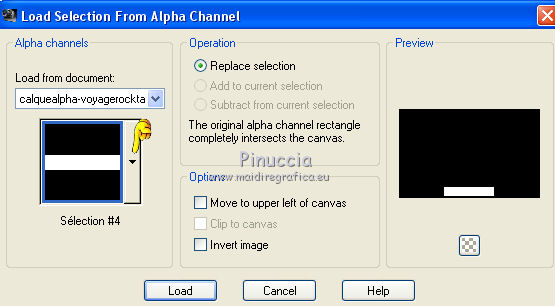
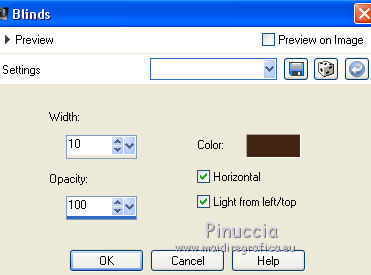
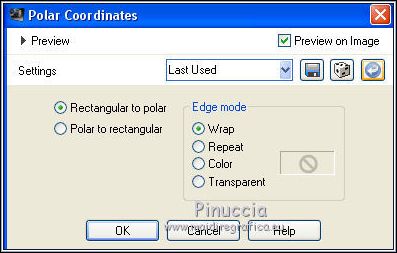
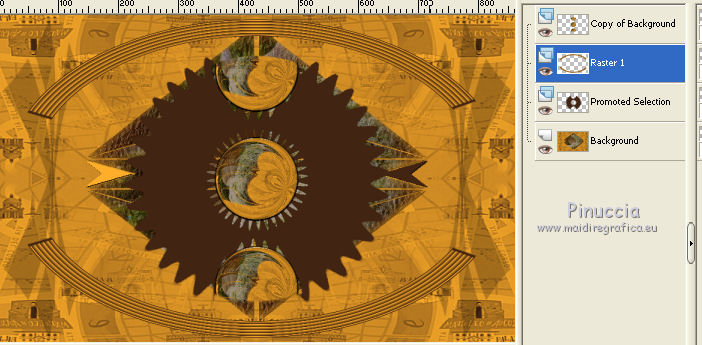
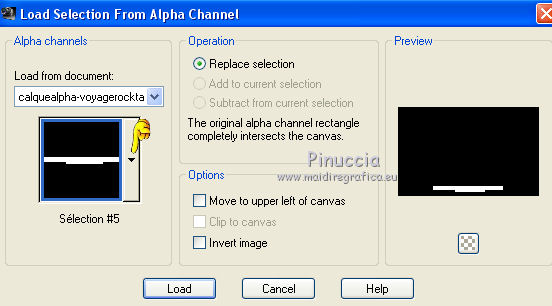
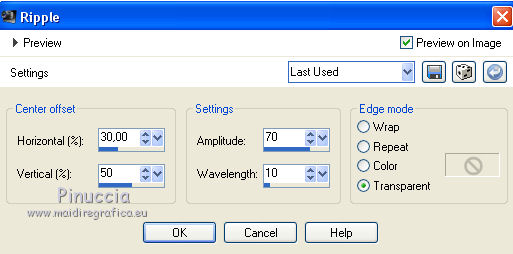
 to the right side.
to the right side.

