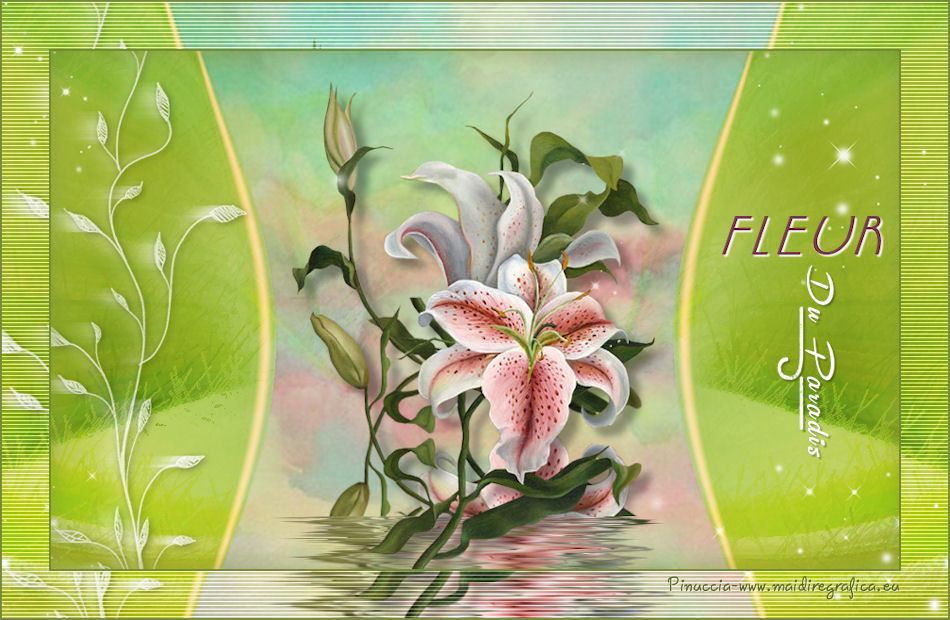|
FLEUR DU PARADIS
english version

Thank you Sabine for inviting to translate your tutorials into english.

This tutorial is a personal creation of Sabine and it is prohibited to copy or distribute it on the net (forums, groupes.. etc), or to use it on commercials sites.
This tutorial was created with Corel16 and translate with CorelX3, but can also be made using other versions of PSP.
Since version PSP X4, Image>Mirror was replaced with Image>Flip Horizontal,
and Image>Flip with Image>Flip Vertical, there are some variables.
In versions X5 and X6, the functions have been improved by making available the Objects menu.
In the latest version X7 command Image>Mirror and Image>Flip returned, but with new differences.
See my schedule here
For this tutorial, you will need:
Material here
Plugins
consult, if necessary, my filter section here
Filters Unlimited 2.0 here
Xero - Artworx here
Flaming Pear - Flood here
Carolaine and Sensibility - CS_Texture here
VM Toolbox - zoom Blur here
Filters VM Toolbox can be used alone or imported into Filters Unlimited.
(How do, you see here)
If a plugin supplied appears with this icon  it must necessarily be imported into Unlimited it must necessarily be imported into Unlimited

You can change Blend Modes according your colors.
Copy the preset for Flood in a folder of yours. You'll import it from this folder, when you'll need it.
Copy the selections in the Selections Folder.
1. Set your foreground color to #ecced0,
and your background color to #763a4c.
Open a new transparente image 900 x 550 pixels.
Flood Fill  with your foreground color #ecced0. with your foreground color #ecced0.
2. Selections>Select All.
Open the tube Graph-Sabine Design.Fleur du paradis - Edit>Copy.
don't close it. You'll use it again
Go back to your work and go to Edit>Paste into Selection.
Selections>Select None.
Effects>Plugins>VM Toolbox - Zoom Blur.
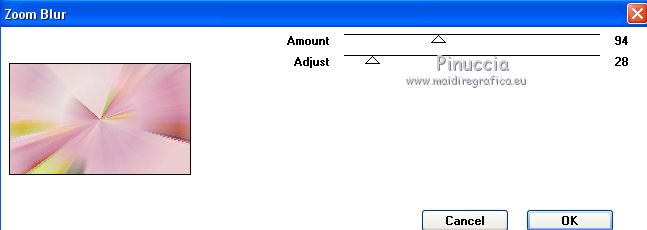
Effects>Distortion Effects>Warp.
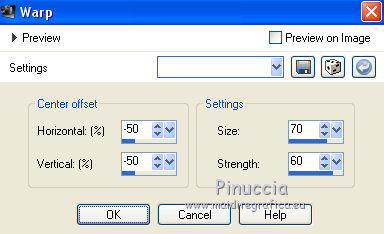
3. Layers>Duplicate.
Image>Mirror.
Change the opacity of this layer to 50.
Layers>Merge>Merge down.
Effects>Edge Effects>Erode.
Effects>Plugins>Xero - Artworx.
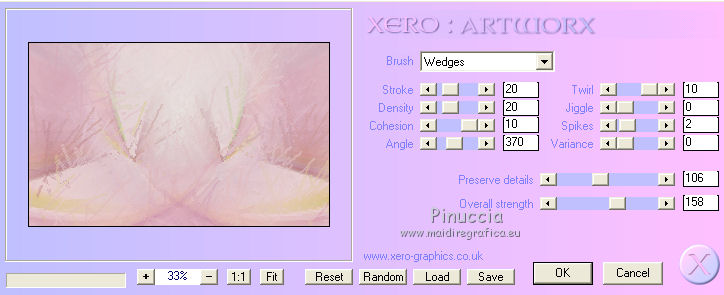
4. Layers>New Raster Layer - Raster 2.
Selections>Load/Save Selection>Load Selection from Disk.
Look for and Load Fleur du Paradis.gr_sab.
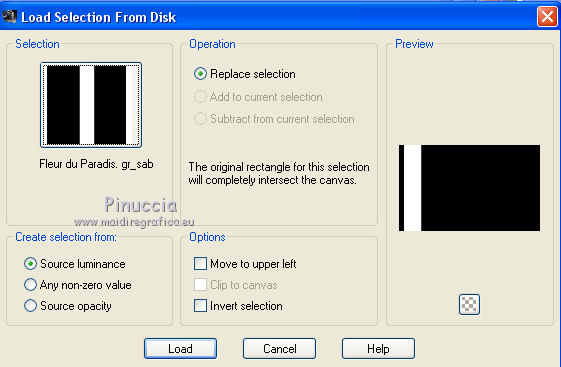
Change the opacity of the Flood Fill tool to 50%,
flood fill  the selection with your background color #763a4c. the selection with your background color #763a4c.
Selections>Select None.
Set again the opacity of the Flood Fill tool to 100.
Effects>Edge Effects>Enhance more.
Effects>Distortion Effects>Warp.
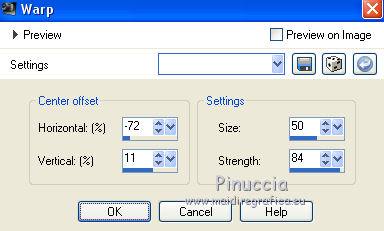
Change the Blend Mode of this layer to Overlay.
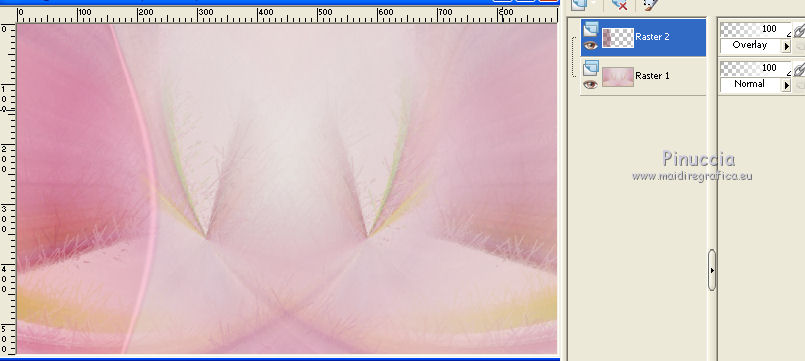
Layers>Duplicate.
Image>Mirror.
Layers>Merge>Merge down.
The top layer Raster 2 is still active.
Layers>Duplicate.
Layers>Merge>Merge down.
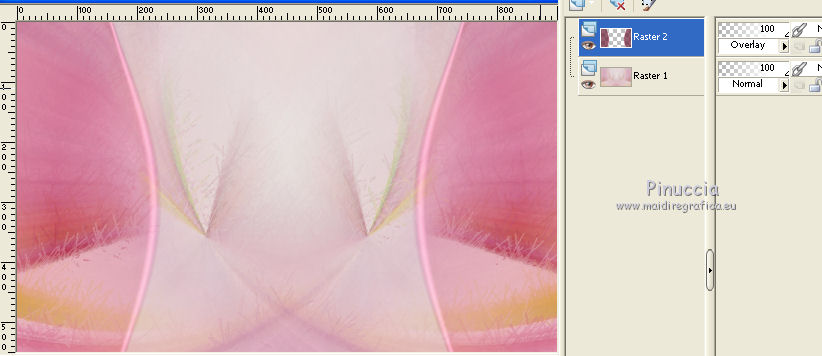
5. Layers>New Raster Layer - Raster 3.
Selections>Load/Save Selection>Load Selection from Disk.
Look for and Load Fleur du Paradis1.gr_sab.
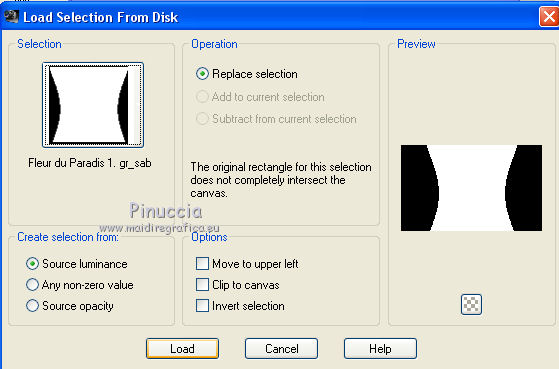
Open the image image_Fleur du Paradis - Edit>Copy.
Go back to your work and go to Edit>Paste into Selection.
Selections>Select None.
Change the opacity of this layer to 48%.
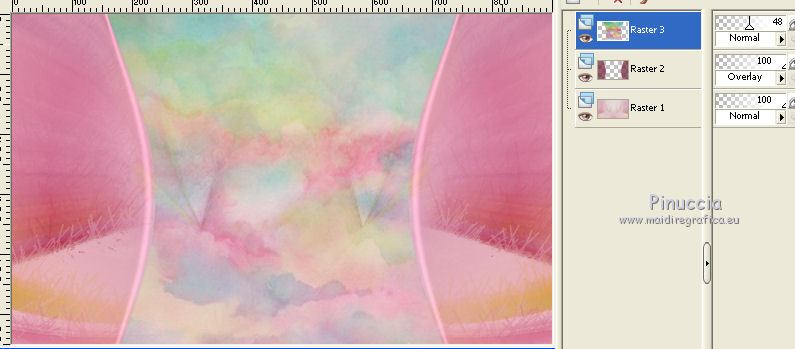
6. Open the tube Graph-Sabine Design.Fleur du paradis - Edit>Copy.
Go back to your work and go to Edit>Paste as new layer - Raster 4.
Image>Resize - 80%, resize all layers not checked.
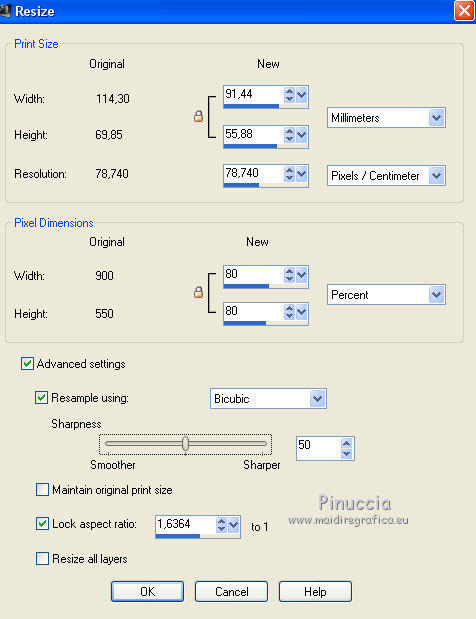
Layers>Duplicate.
Image>Flip.
Effects>Image Effects>Offset.
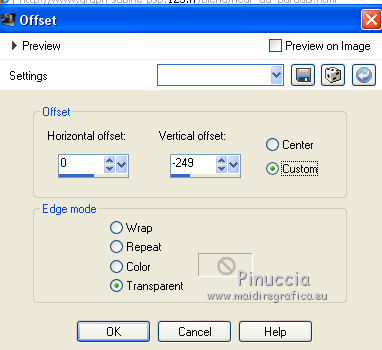
Layers>Arrange>Move Down.
Effects>Plugins>Flaming Pear - Flood.
Clic on the red arrow and look for the preset Flood_Fleur du Paradis_grsab.
Open to apply it.
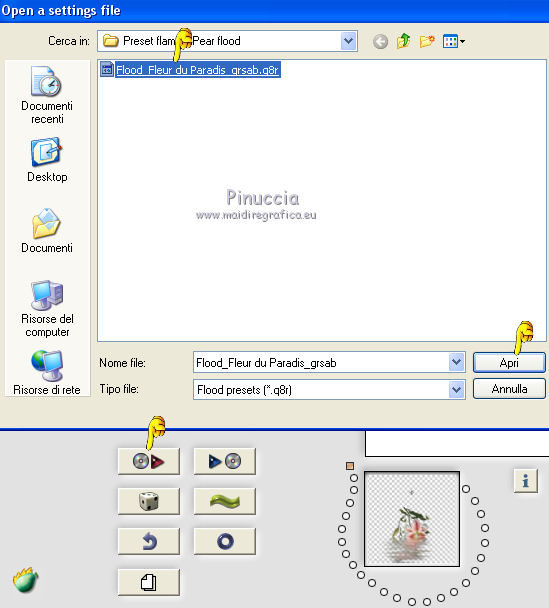
in the previous versions of this plugin, the arrow is on the right side
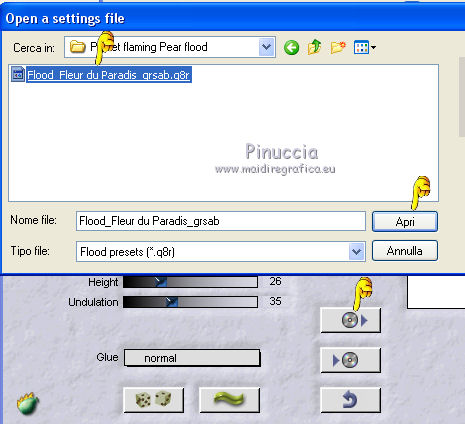
These are the settings that you can copy if you have problems with the preset
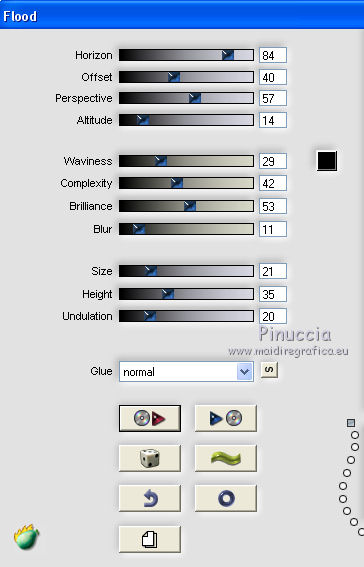
previous versions
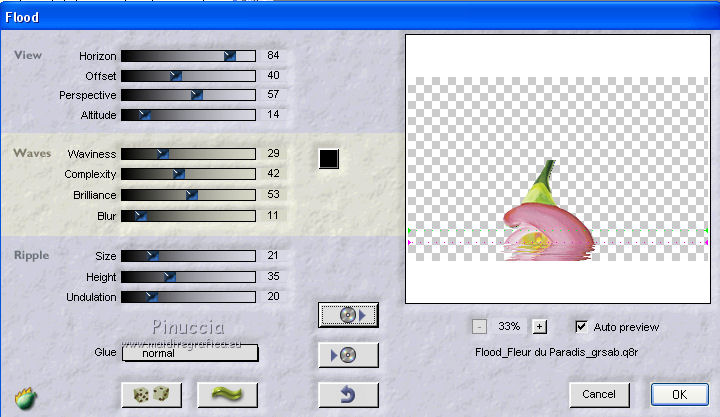
Activate again the top layer - raster 4.
Effects>3D Effects>Drop Shadow.

7. Open the tube Graph-Sabine Design.déco - Edit>Copy.
Go back to your work and go to Edit>Paste as new layer - Raster 5.
Effects>Image Effects>Offset.
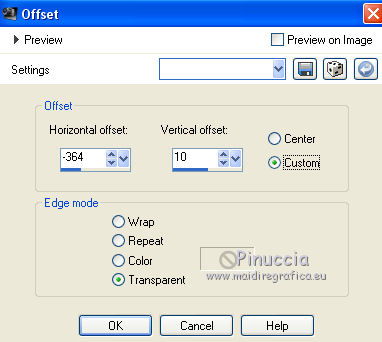
Change the opacity of this layer to 71%.
Layers>Duplicate.
Activate the original layer raster 5.
Effects>Distortion Effects>Wind - from right, strength 58.
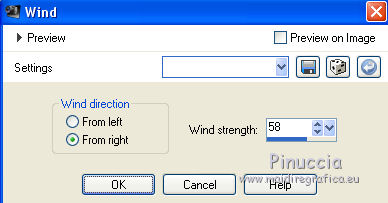
Edit>Repeat Wind.
Set again the opacity of this layer to 100.
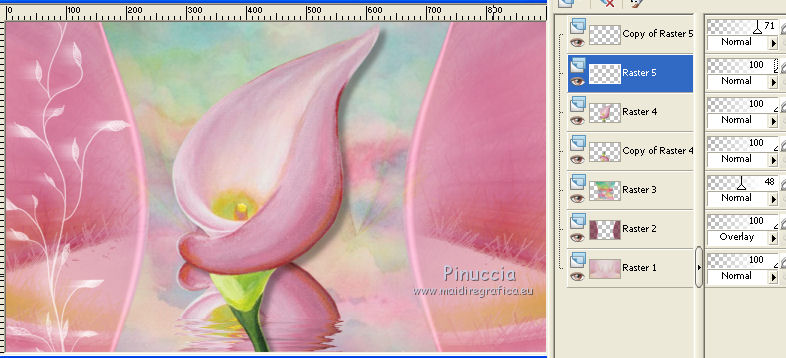
Go back to the top layer - copy of Raster 5.
Effects>3D Effects>Drop Shadow.
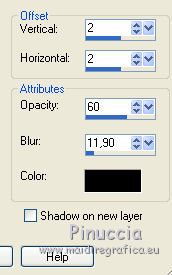
Layers>Merge>Merge down.
8. Open the tube Graph-Sabine Design.déco 1 - Edit>Copy.
Go back to your work and go to Edit>Paste as new layer - Raster 6.
Don't move. It is on his place.
Effects>Image Effects>Seamless Tiling.
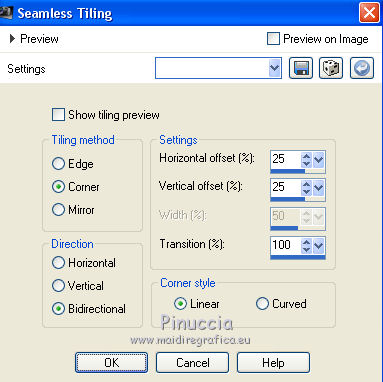
Image>Mirror.
Selections>Load/Save Selection>Load Selection from Disk.
Look for and Load Fleur du Paradis2.gr_sab.
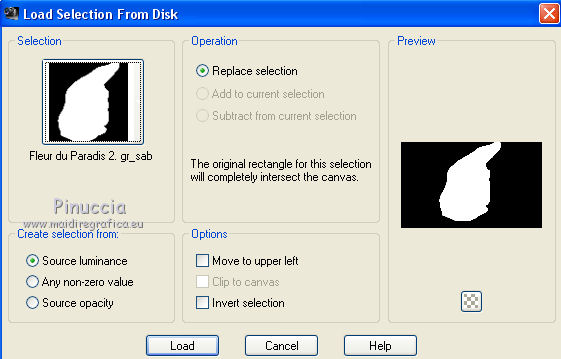
Press CANC on the keyboard 
Selections>Select None.
Layers>Merge>Merge All.
Edit>Copy.
9. Image>Add borders, 2 pixels, symmetric, background color #763a4c.
Image>Add borders, 50 pixels, symmetric, color white #ffffff.
Activate the Magic Wand tool 

clic on the white border to select it.
Edit>Paste into Selection.
Effects>Plugins>Carolaine and Sensibility - CS-Texture.
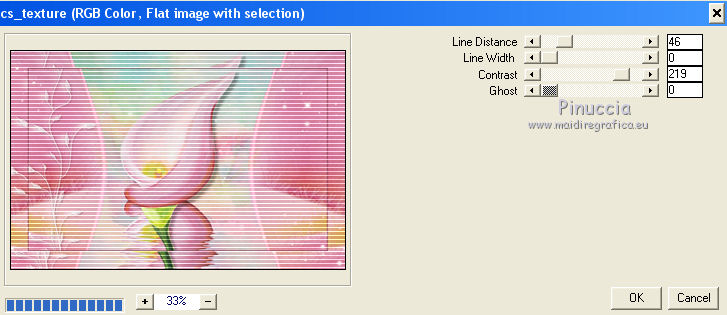
Keep selected.
Effects>3D Effects>Drop Shadow, your background color #763a4c.
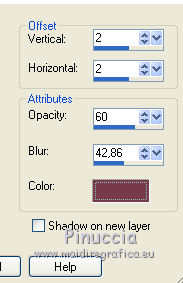
Selections>Select None.
Image>Add borders, 2 pixels, symmetric, background color #763a4c.
10. Image>Resize - 950 pixels width, resize all layers checked.
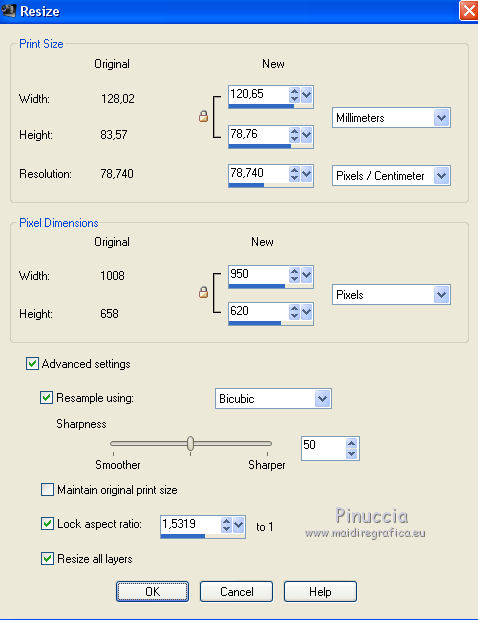
Open "titre" - Edit>Copy.
Go back to your work and go to Edit>Paste as new layer.
Move  where you want, or see my final tag. where you want, or see my final tag.
Sign your work on a new layer.
Layers>Merge>Merge all and save as jpg.
Another version.
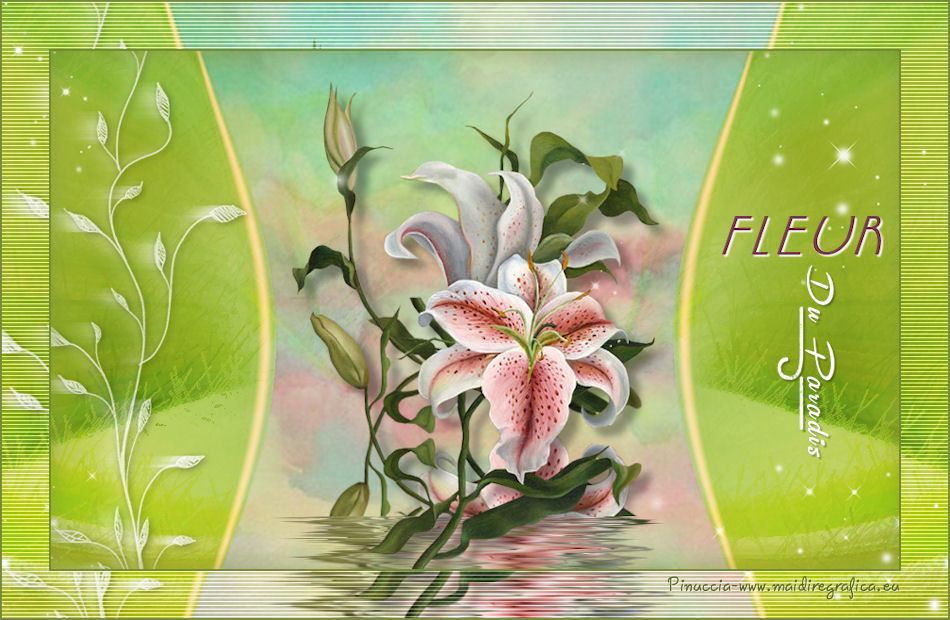

Your versions. Thanks

Marie K.

Gigi Galvan

P@uline

Louise

If you have problems or doubt, or you find a not worked link, or only for tell me that you enjoyed this tutorial, write to me.
23 May 2015
|



 with your foreground color #ecced0.
with your foreground color #ecced0.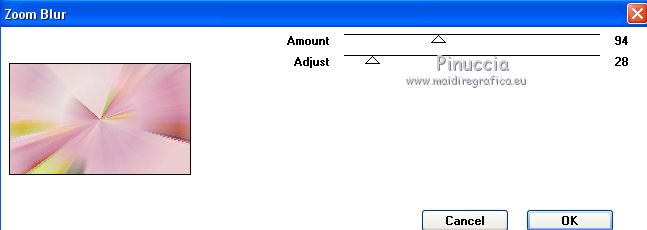
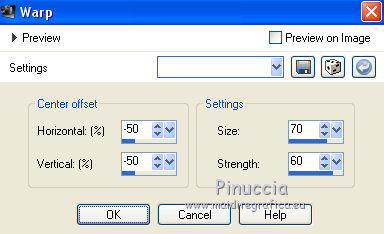
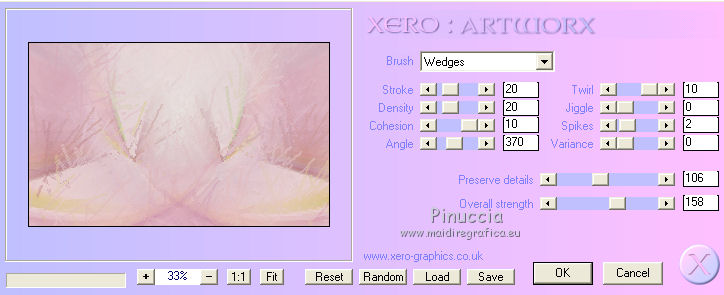
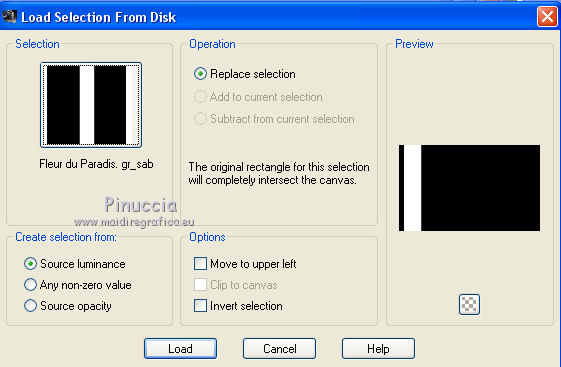
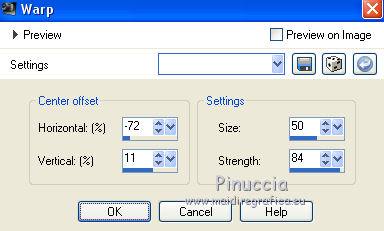
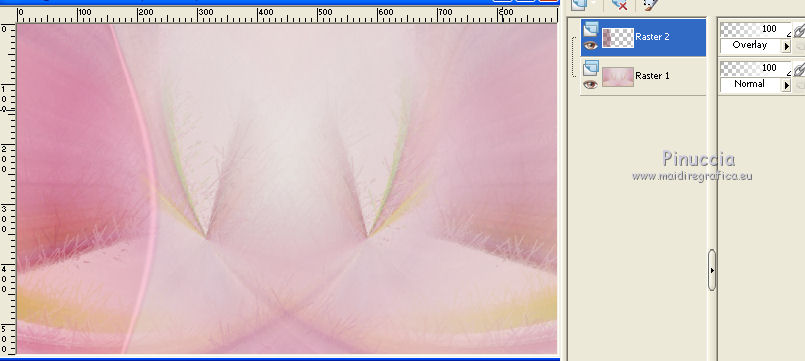
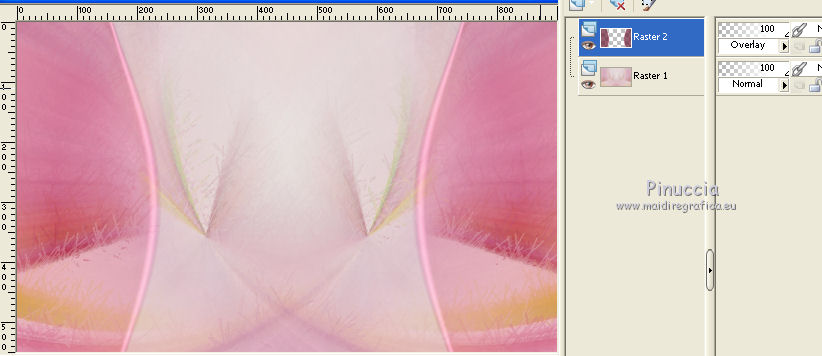
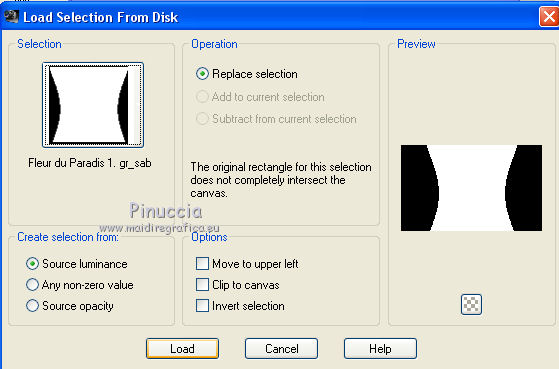
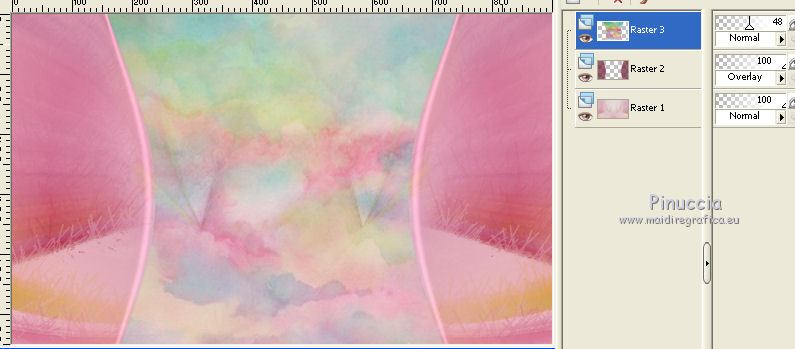
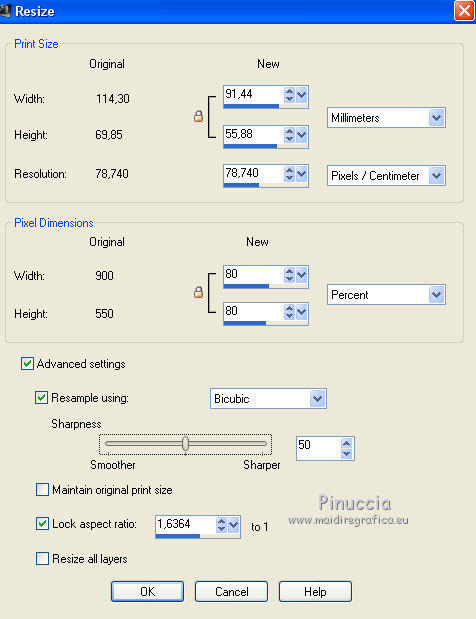
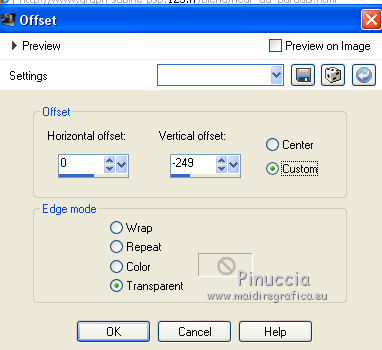
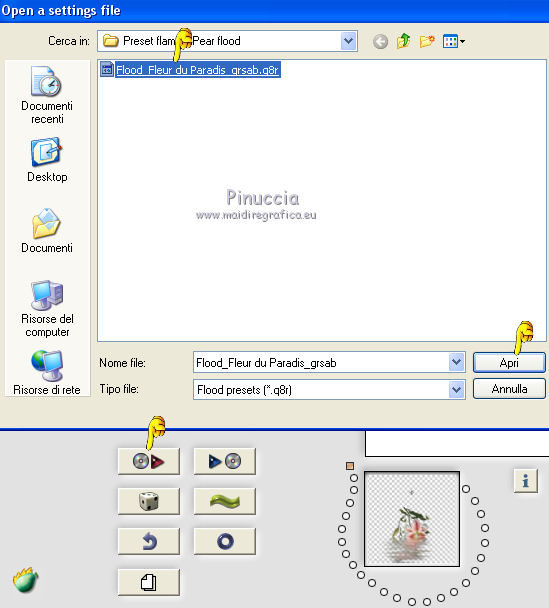
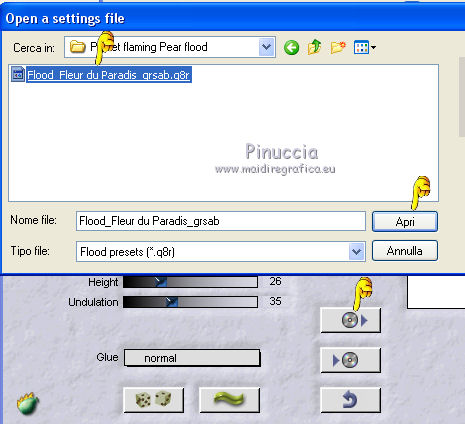
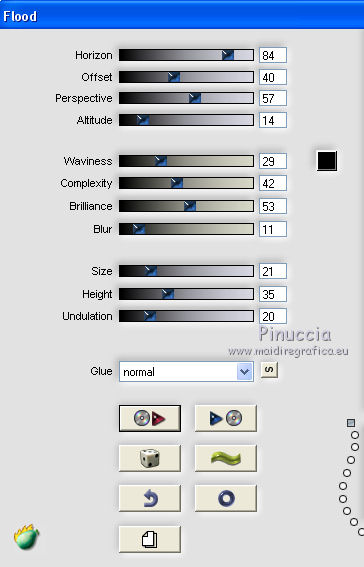
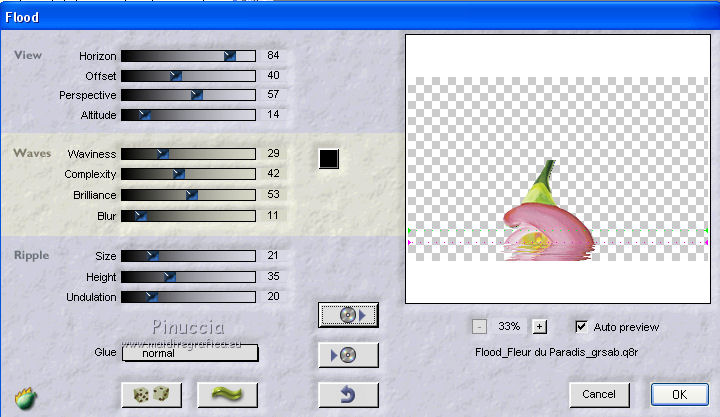

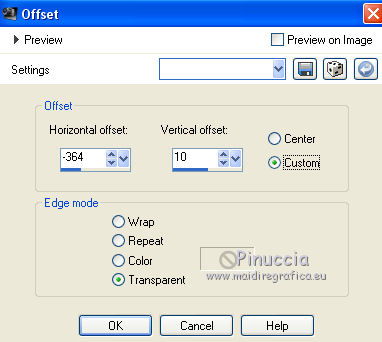
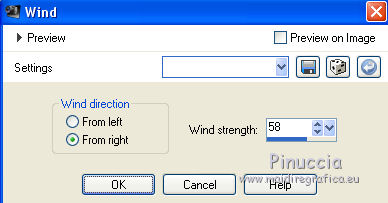
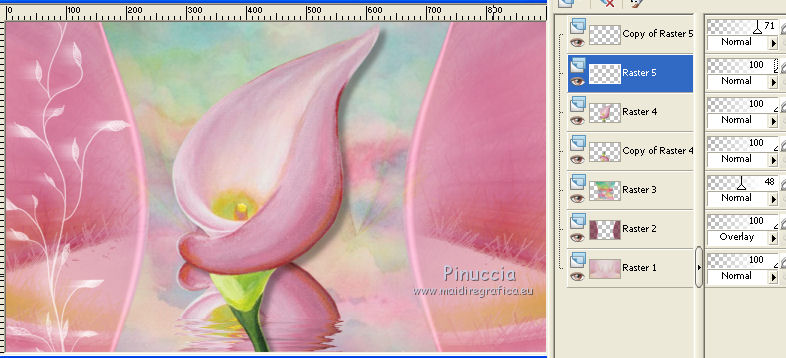
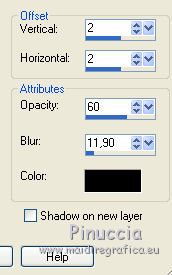
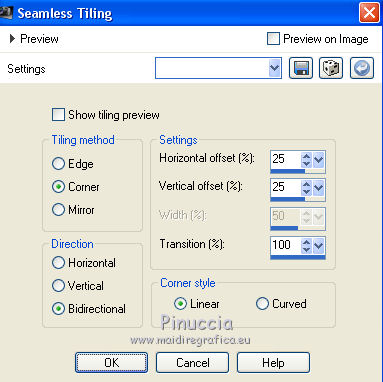
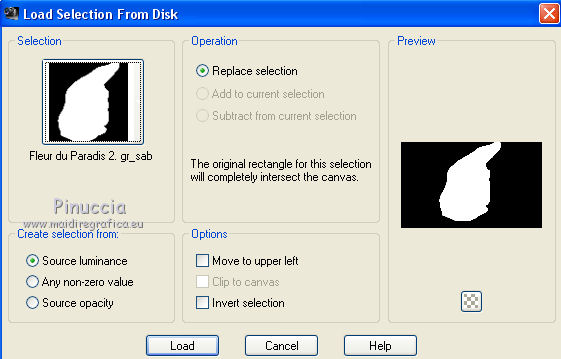



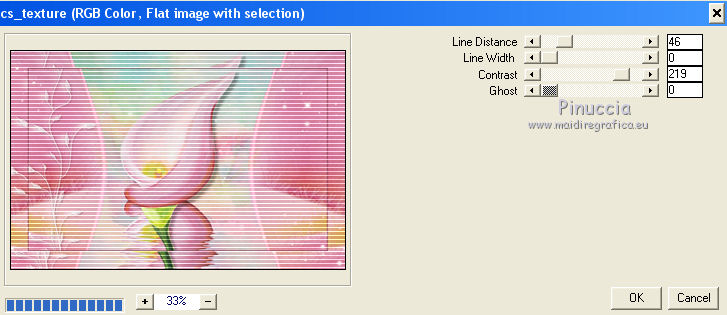
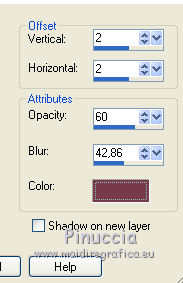
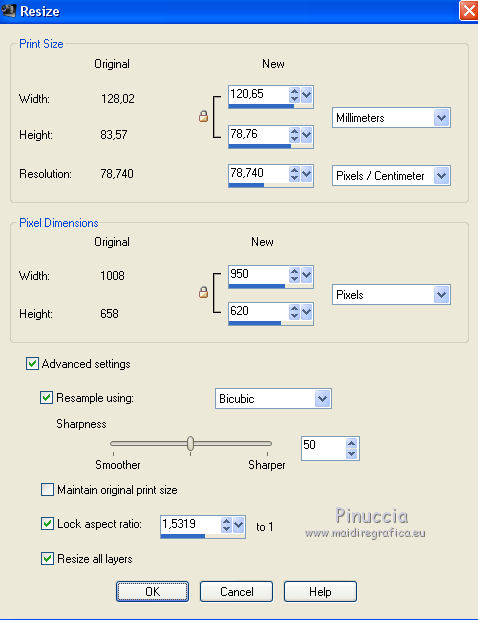
 where you want, or see my final tag.
where you want, or see my final tag.