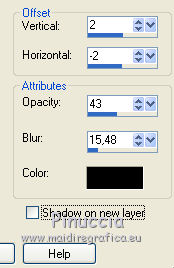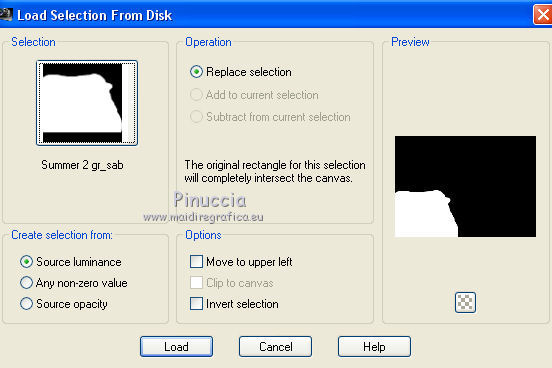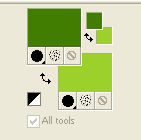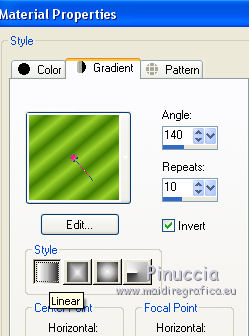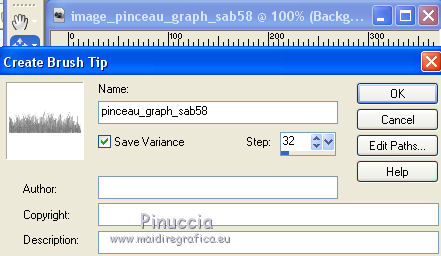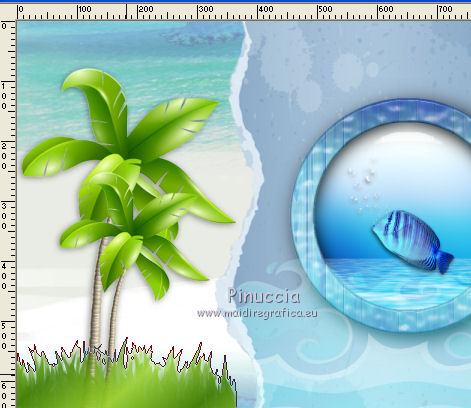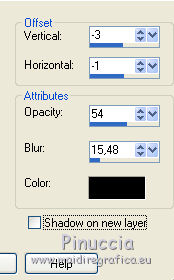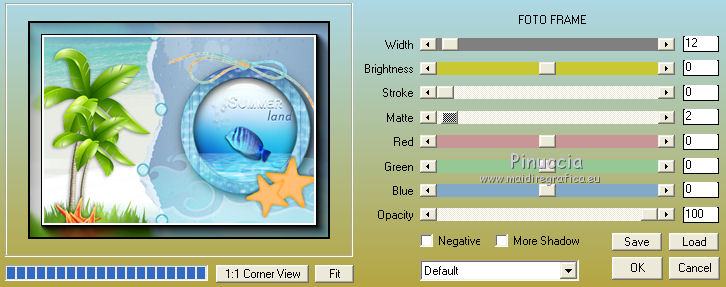|
SUMMERLAND
english version

Thank you Sabine for inviting to translate your tutorials into english.

This tutorial is a personal creation of Sabine and it is prohibited to copy or distribute it on the net (forums, groupes.. etc), or to use it on commercials sites.
This tutorial was created with Corel16 and translate with CorelX3, but can also be made using other versions of PSP.
Since version PSP X4, Image>Mirror was replaced with Image>Flip Horizontal,
and Image>Flip with Image>Flip Vertical, there are some variables.
In versions X5 and X6, the functions have been improved by making available the Objects menu.
In the latest version X7 command Image>Mirror and Image>Flip returned, but with new differences.
See my schedule here
For this tutorial, you will need:
Material here
Plugins
consult, if necessary, my filter section here
Alien Skin Eye Candy 5 Impact - Bevel, Glass, Perspective Shadow here
Flaming Pear - Flood here
AAA Frames - Foto Frame here

You can change Blend Modes according your colors.
Copy the preset  in the folder of the plugins Alien Skin Eye Candy 5 Impact>Settings>Bevel. in the folder of the plugins Alien Skin Eye Candy 5 Impact>Settings>Bevel.
One or two clic on the file (it depends by your settings), automatically the preset will be copied in the right folder.
why one or two clic see here
Copy the preset for Flood in a folder of yours. You'll import it from this folder, when you'll need it.
Place the brush in Brushes folder. Attention, please, the brush is composed by two files, you must place both the files in the folder.
See my notes about Brushes here
Copy the selection in the Selections Folder.
1. Open the background image "fond_summer".
Duplicate this image with shift+D

Close the original.
The copy will be the basis of your work.
Effects>Image Effects>Seamless Tiling.
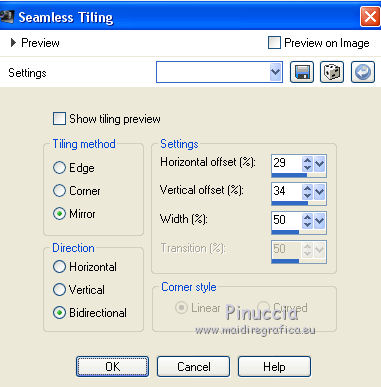
Open the tube Deco1 Summer Gr-Sabine - Edit>Copy.
Go back to your work and Edit>Paste as new layer.
Effects>Image Effects>Offset.

Effects>3D Effects>Drop Shadow, color black.
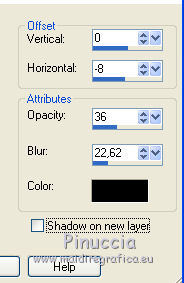
2. Layers>New Raster Layer - Raster 2.
Selections>Load/Save Selection>Load Selection from Disk.
Look for and Load summer 1 gr_sab.
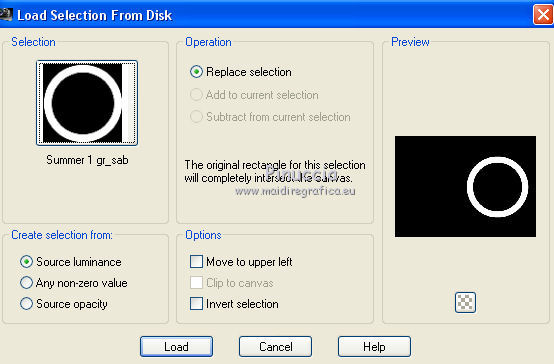
Open texture_summer - Edit>Copy.
Go back to your work and go to Edit>Paste into Selection.
Keep selected.
Effects>Plugins>Alien Skin eye Candy 5 Impact - Bevel.
Select the preset Gr-Sab_Summer and ok.
If your have problems with the preset, you can copy the settings below.
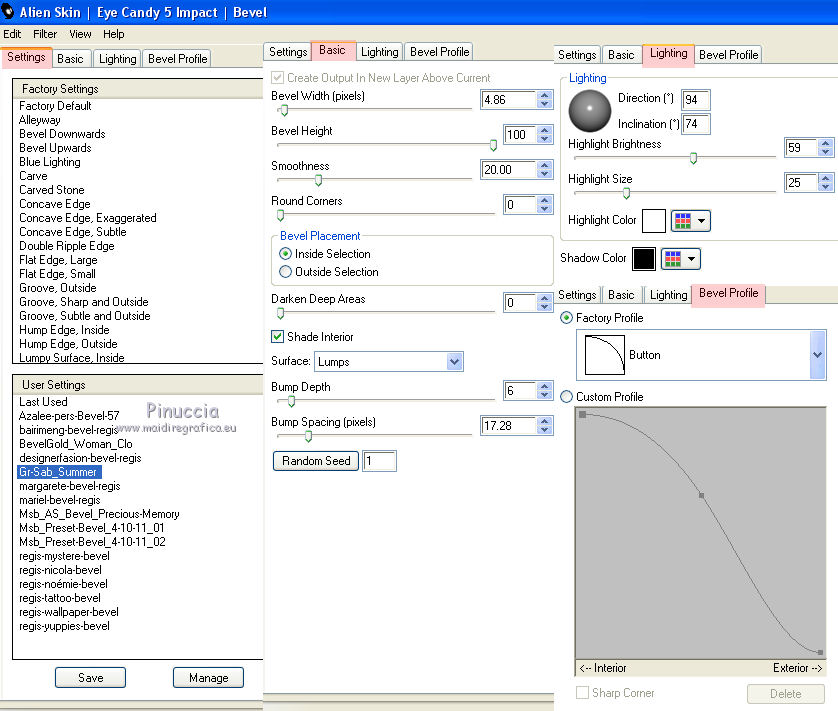
Selections>Select None.
Activate the Magic Wand tool 
and clic in the middle of the cercle to select it.
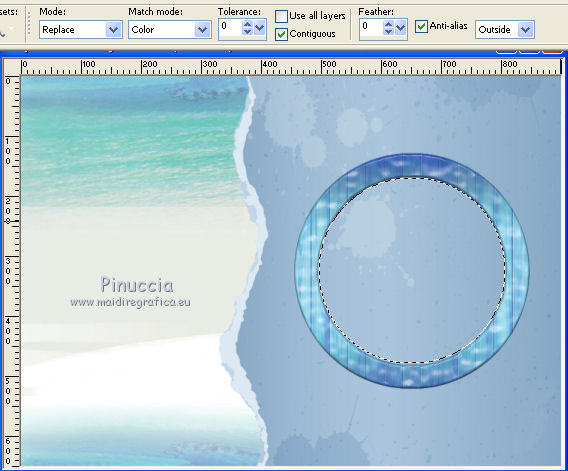
Selections>Modify>Expand - 3 pixels.
3. Layers>New Raster Layer - Raster 3.
Open texture2_summer - Edit>Copy.
Go back to your work and go to Edit>Paste into Selection.
Adjust>Blur>Gaussian blur - radius 15.

Effects>Plugins>Alien Skin Eye Candy 5 Impact - Glass.
Select the preset Clear and ok.

Keep selected.
Effects>Plugins>Flaming Pear - Flood.
Clic on the red arrow and look for the preset Gr-Sab_Summer.
Open to apply it.
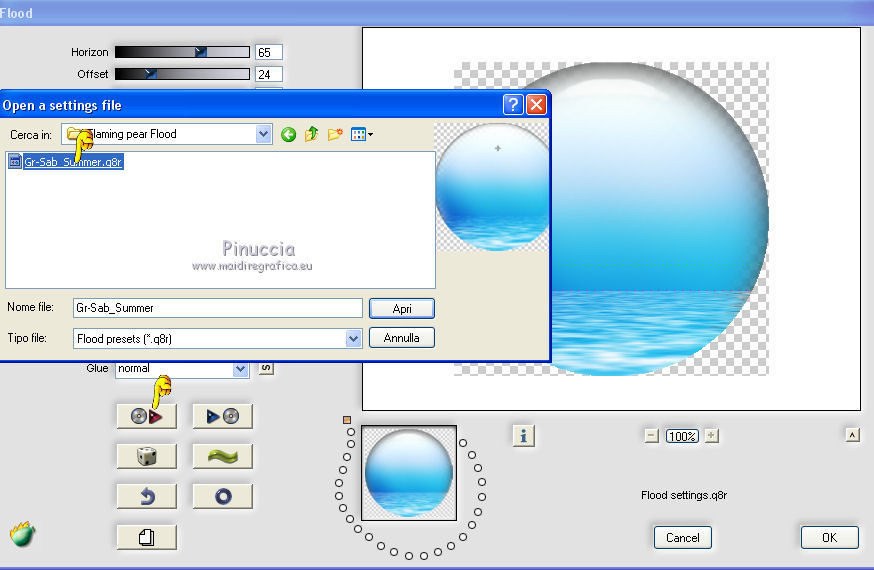
These are the settings that you can copy if you have problems with the preset
Color white

Selections>Select None.
Layers>Arrange>Move down.
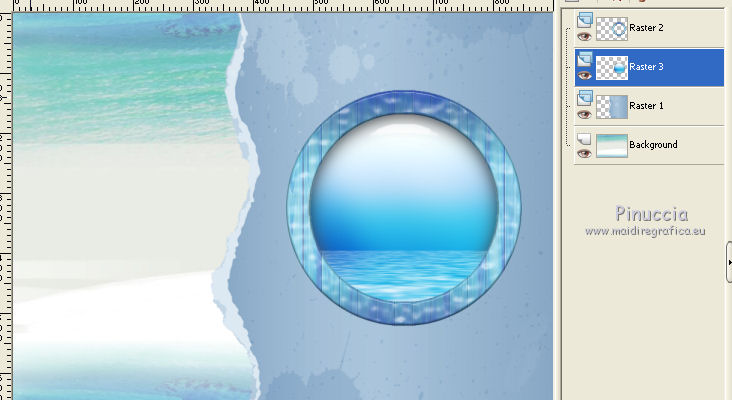
Activate the above layer - raster 2.
Layers>Merge>Merge down.
Effects>Plugins>Alien Skin Eye Candy 5 Impact - Perspective Shadow,
select the preset Drop Shadow, Lowest and ok.

4. Open the tube Gr-Sab_poisson_summer - Edit>Copy.
Go back to your work and Edit>Paste as new layer.
Effects>Image Effects>Offset.
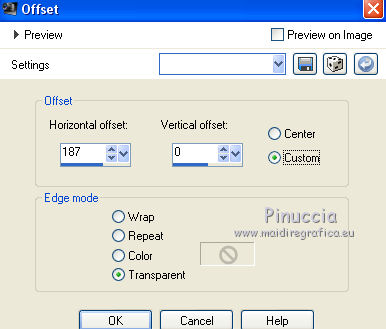
Effects>3D Effects>Drop Shadow, color black.
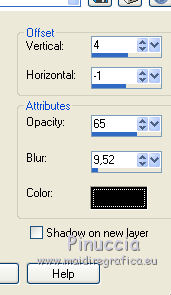
5. Open the tube Gr-Sab_palmier_summer - Edit>Copy.
Go back to your work and Edit>Paste as new layer.
Effects>Image Effects>Offset.
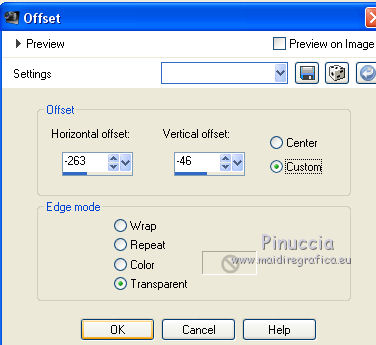
Layers>Duplicate.
Image>Resize - to 70%, resize all layers not checked.
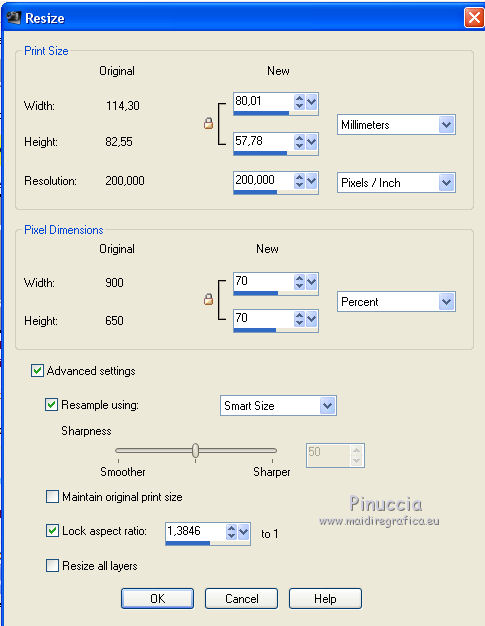
Move  the tube as below. the tube as below.

Layers>Merge>Merge down.
Effects>3D Effects>Drop Shadow, color black.
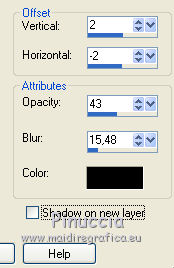
6. Open the tube Gr-Sab_Deco_summer - Edit>Copy.
Go back to your work and Edit>Paste as new layer.
Effects>Image Effects>Offset.

Change the Blend mode to Overlay, opacity 87.
Selections>Load/Save Selection>Load Selection from Disk.
Look for and Load summer 2 gr_sab.
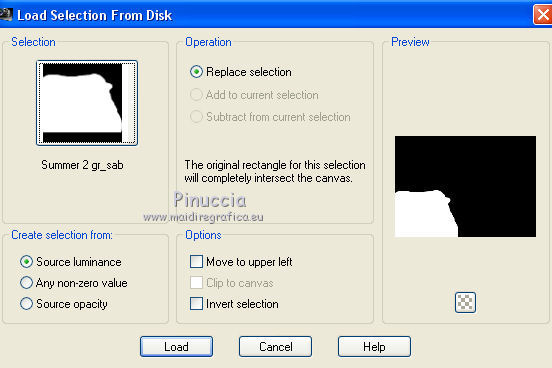
Press CANC on the keyboard 
Selections>Select None.
Layers>Merge>Merge visible.
7. Layers>New Raster Layer - Raster 1.
Set your foreground color to #417d01,
and your background color to #9bd12b.
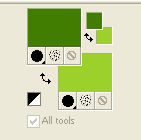
Set your foreground color to a Foreground/background gradient, style Linear.
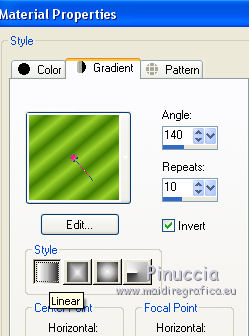
Activate the Brush tool 
look for and select the pinceau graph_sab58, size 369.

If you cannot open the brush, open "image_pinceau_graph_sab58" that you can find in the zip,
and export it as Custom brush:
File>Export>Custom Brush, give the same name and ok.
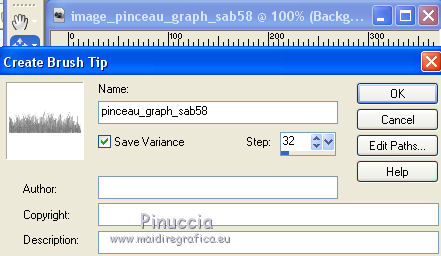
Click 4 times in the lower left corner to apply the brush.
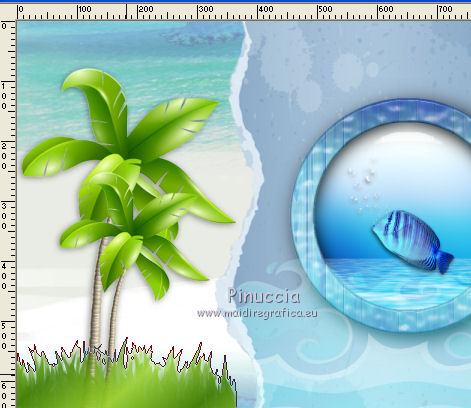
8. Open the tube Gr-Sab_Deco3_summer - Edit>Copy.
Go back to your work and Edit>Paste as new layer.
Move  where you prefer, where you prefer,
or see my example.
Effects>3D Effects>Drop Shadow, color black.
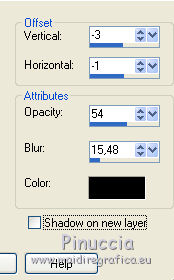
9. Open the tube Gr-Sab_Deco2_summer - Edit>Copy.
Go back to your work and Edit>Paste as new layer.
Move  where you prefer, where you prefer,
or see my example.
Effects>3D Effects>Drop Shadow, same settings.
10. Open the tube Gr-Sab_noeud_summer- Edit>Copy.
Go back to your work and Edit>Paste as new layer.
Move  where you prefer, where you prefer,
or see my example.
11. Open the tube Gr-Sab_Deco4_summer - Edit>Copy.
Go back to your work and Edit>Paste as new layer.
Move  as in my example. as in my example.
12. Open Texte_Summer land-GrSab - Edit>Copy.
Go back to your work and Edit>Paste as new layer.
Move  where you prefer, where you prefer,
or see my example.

Layers>Merge>Merge visible.
13. Effects>Plugins>AAA Frames - Foto Frame.
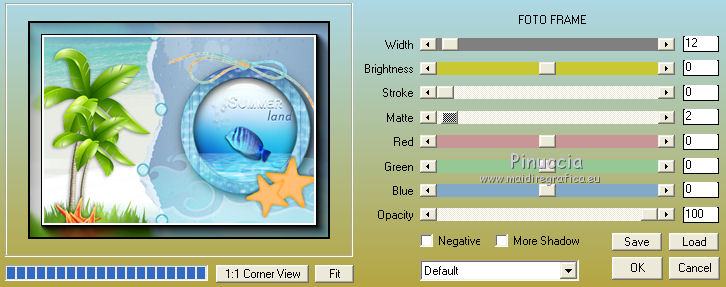
Sign your work on a new layer.
Save as jpg.
Another version.


Your versions. Thanks

Marie K

If you have problems or doubt, or you find a not worked link, or only for tell me that you enjoyed this tutorial, write to me.
20 May 2015
|




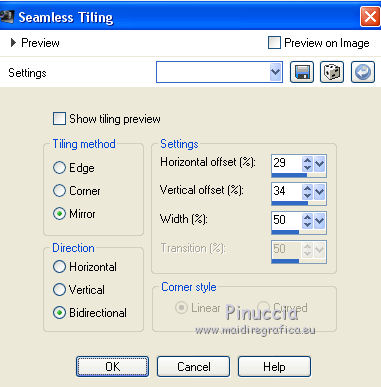

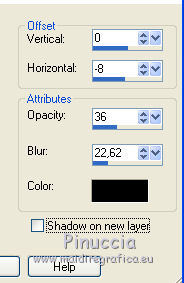
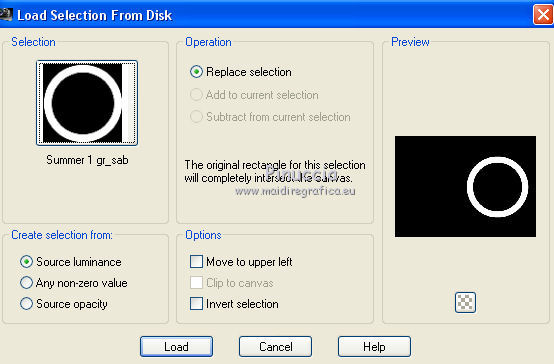
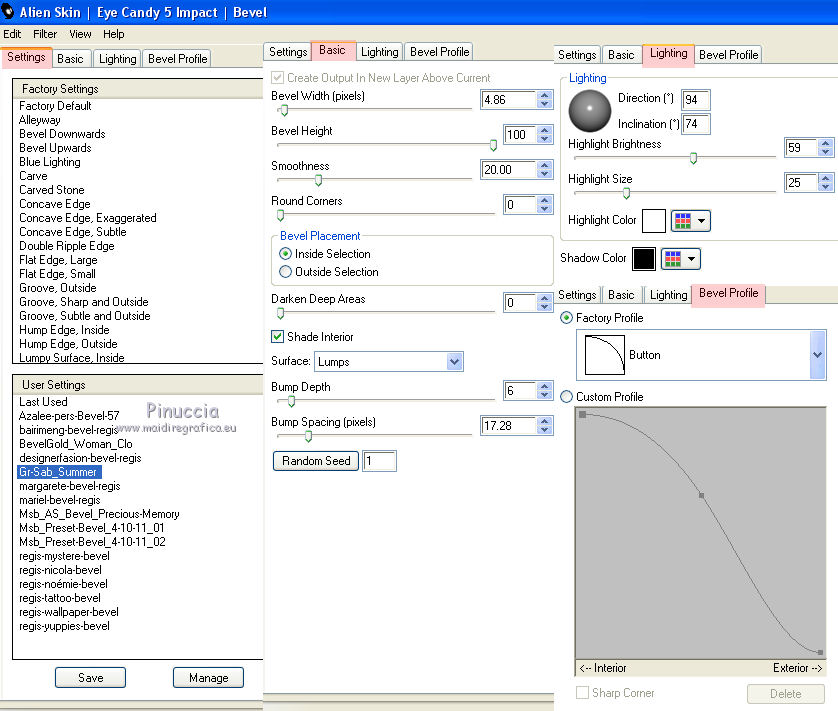

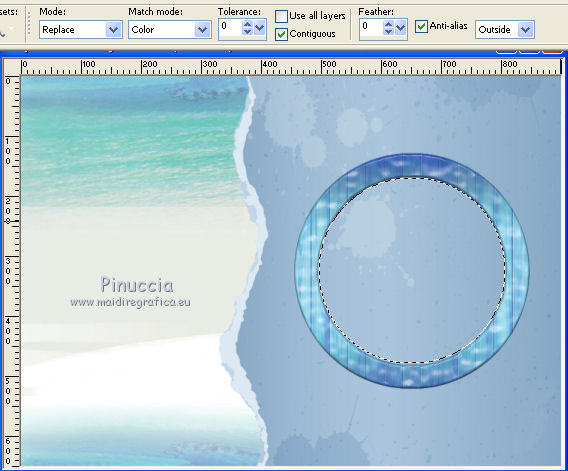


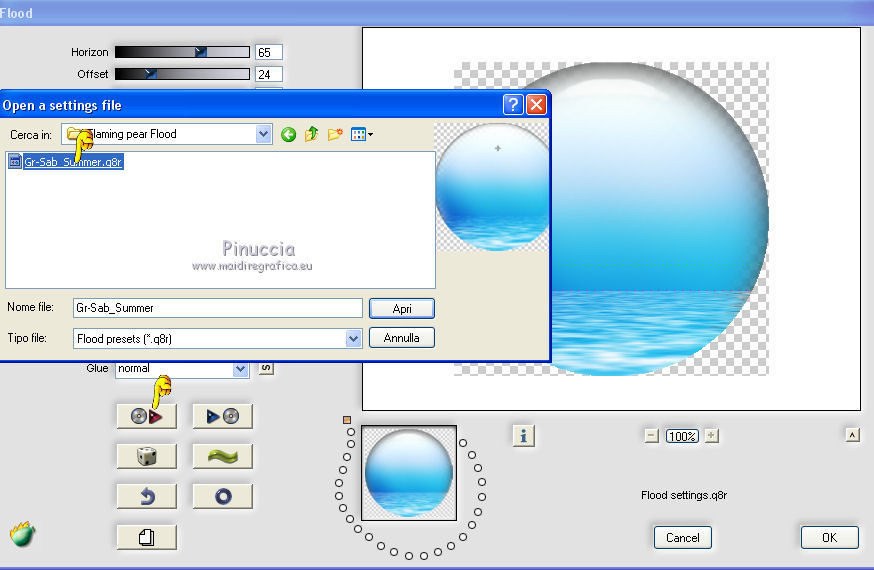

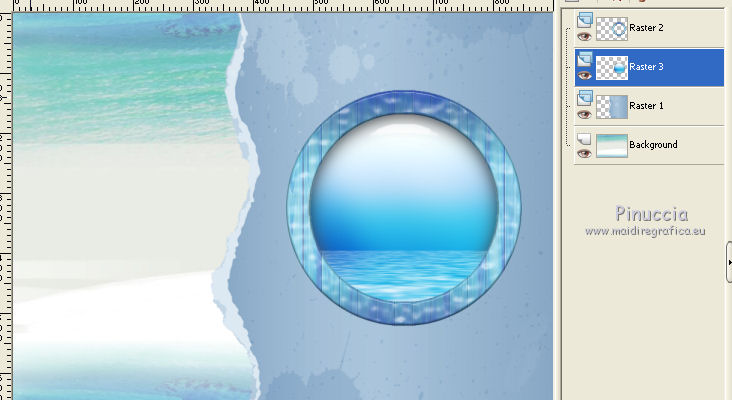

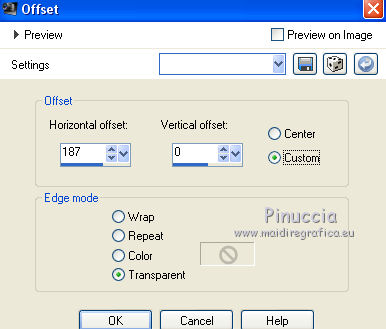
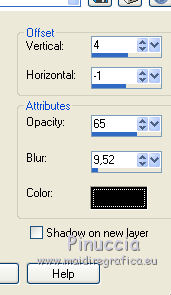
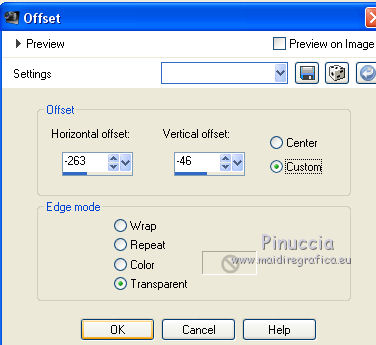
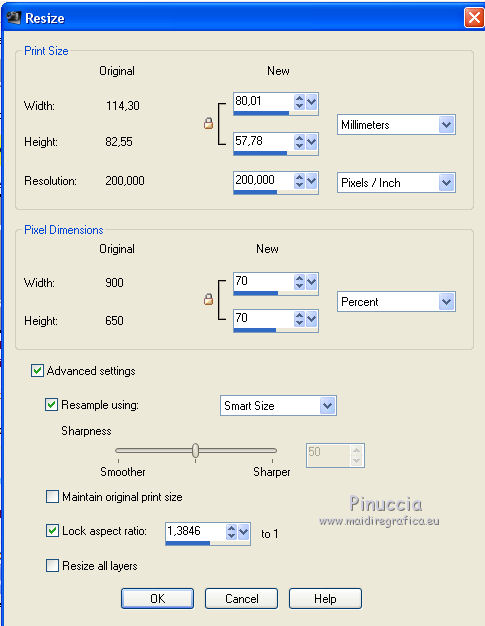
 the tube as below.
the tube as below.