|
FEAR


Thanks Soxikibem for your invitation to translate your tutorials into english

This tutorial was written with Psp2022 and translated with PspX17, but it can also be made using other versions of PSP.
Since version PSP X4, Image>Mirror was replaced with Image>Flip Horizontal,
and Image>Flip with Image>Flip Vertical, there are some variables.
In versions X5 and X6, the functions have been improved by making available the Objects menu.
In the latest version X7 command Image>Mirror and Image>Flip returned, but with new differences.
See my schedule here
For this tutorial, you will need:

For the tubes thanks PqnaAlice
The rest of the material is by Soxikibem.
(The links of the tubemakers here).

consult, if necessary, my filter section here
Filters Unlimited 2.0 here
Graphics Plus - Cross Shadow here
Toadies - Banding Suppress Noise here
AFS IMPORT - sqborder2 here
Mura's Meister - Copies here
Winnies006 - win_54 (to import in Unlimited) - in the material
Filters Graphics Plus, Toadies and AFS IMPORT can be used alone or imported into Filters Unlimited.
(How do, you see here)
If a plugin supplied appears with this icon  it must necessarily be imported into Unlimited it must necessarily be imported into Unlimited

You can change Blend Modes according to your colors.
In the newest versions of PSP, you don't find the foreground/background gradient (Corel_06_029).
You can use the gradients of the older versions.
The Gradient of CorelX here

1. Choose 2 colors from your material.
Foreground color #49322a,
background color #acb3bd
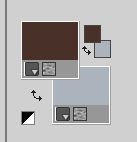
Set your foreground color to a Foreground/Background Gradient, style Linear
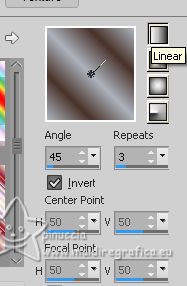
2. Open a new transparent image 900 x 600 pixels.
Flood Fill  the transparent image with your Gradient. the transparent image with your Gradient.
3. Effects>Plugins>Filters Unlimited 2.0 - Winnies006 - win_054.
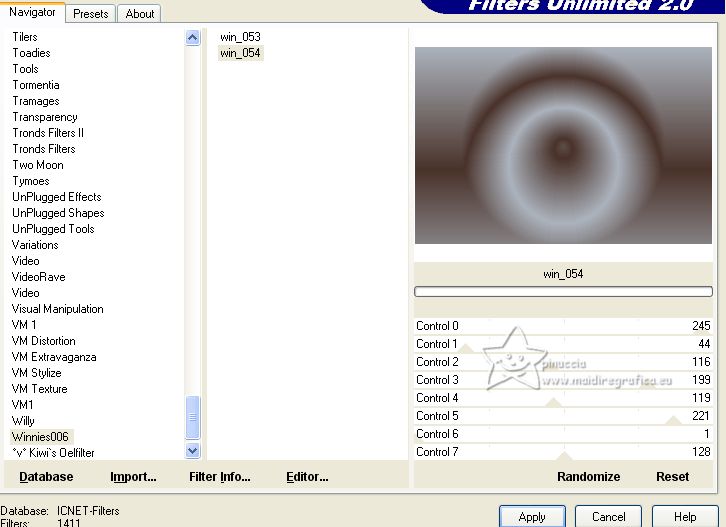
4. Effects>Plugins>Mura's Meister - Copies.
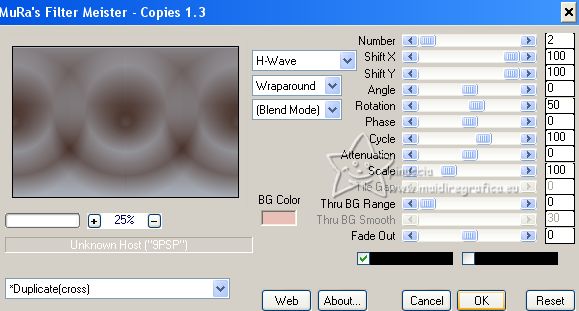
5. Effects>Plugins>Toadies - Banding Suppress Noise, default settings
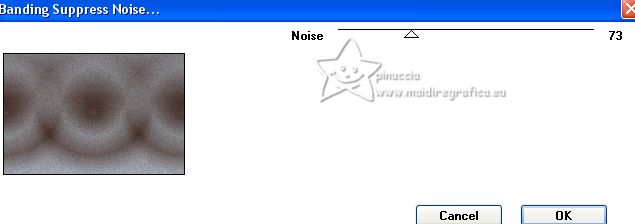
6. Layers>Duplicate.
Effects>Geometric Effects>Perspective Horizontal.
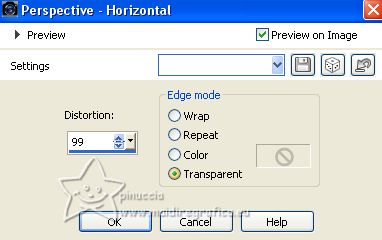
Repeat Effects>Geometric Effects>Perspective Horizontal -99.
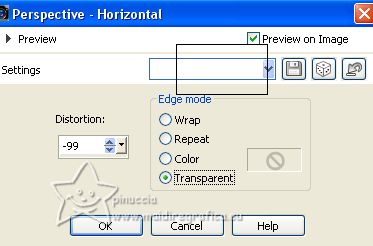
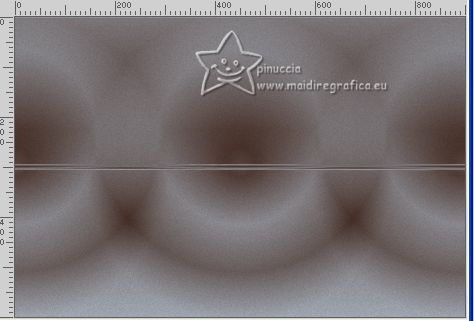
7. Effects>Plugins>Mura's Meister - Copies.
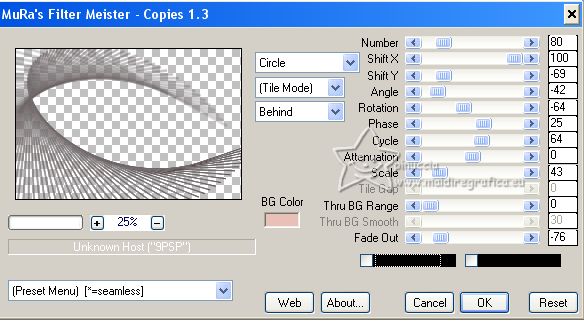
8. Effects>3D Effects>Drop Shadow, foreground color.
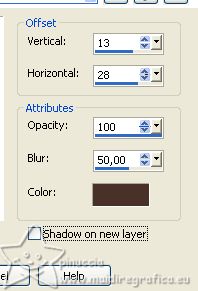
Layers>Duplicate.
Change the blend Mode of this layer to Overlay.
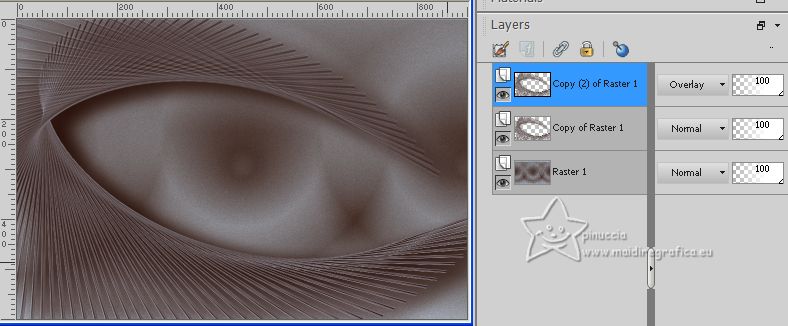
9. Activate the layer Raster 1.
Open the landscape misted 137PaiagemByPqnaAlice 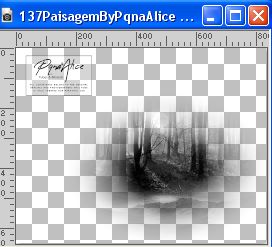
Erase the watermark and go to Edit>Copy.
Go back to your work and go to Edit>Paste as new layer.
Place  the tube in the center. the tube in the center.
Change the Blend Mode of this layer to Overlay and reduce the opacity to 50%,
(or according to your tube)
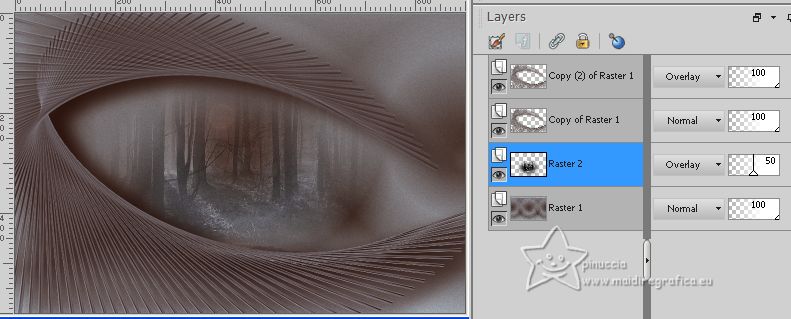
10. Activate again the layer Raster 1.
Edit>Copy.
Image>Canvas Size - 990 x 690 pixels.
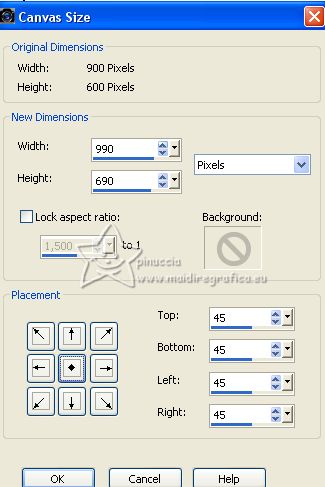
11. Selections>Select All.
Layers>New Raster Layer.
Layers>Arrange>Move Down.
Edit>Paste into Selection.
12. Effects>Plugins>Graphics Plus - Cross Shadow, default settings.
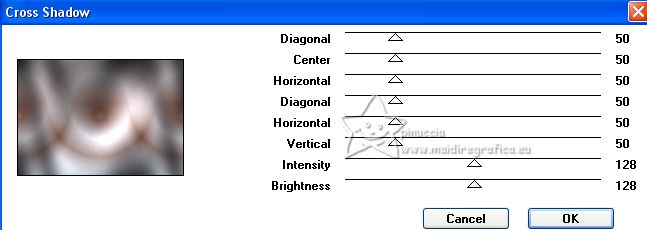
13. Effects>Plugins>AFS IMPORT - sqborder2
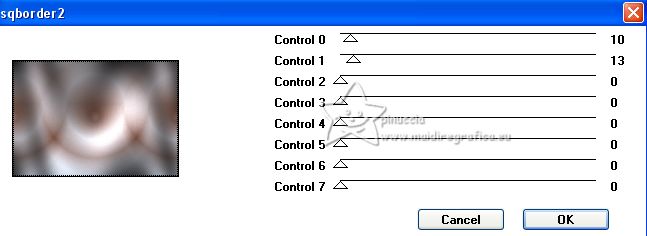
14. Selections>Modify>Contract - 11 pixels.
Layers>New Raster Layer.
Effects>3D Effects>Cutout, color black.
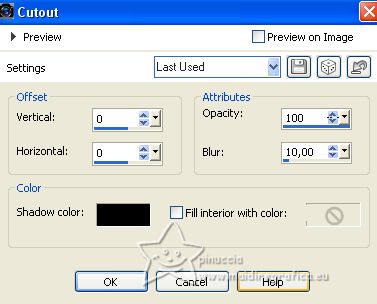
Selections>Select None.
15. Activate the layer Raster 1.
Activate your Magic Wand Tool  , tolerance and feather 0, , tolerance and feather 0,
and click in the transparent part to select it.
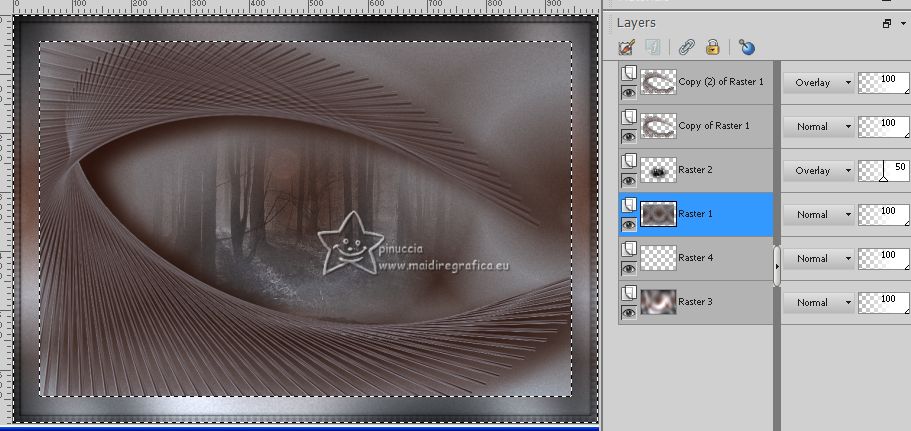
16. Selections>Invert.
Selections>Modify>Select Selection Borders.
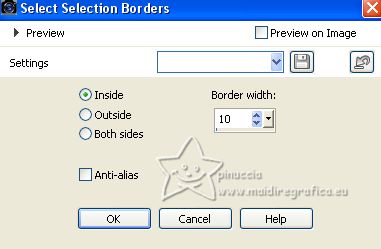
17. Activate the top layer (copy(2) of Raster 1).
Layers>New Raster Layer.
Flood Fill  the layer with your gradient. the layer with your gradient.
18. Effects>Plugins>Graphics Plus - Cross Shadow, default settings.
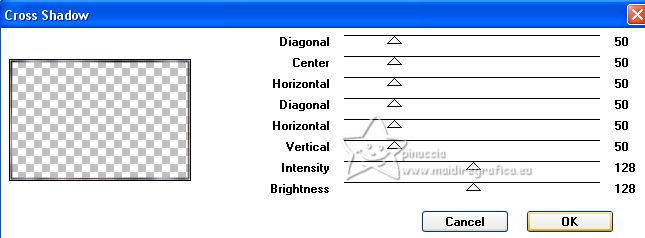
19. Effects>Plugins>AFS IMPORT - sqborder2, same settings
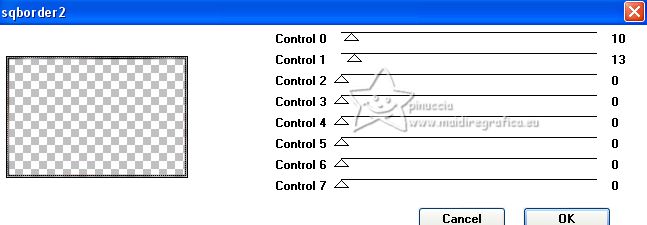
20. Selections>Select None.
Effects>3D Effects>Drop Shadow, color black.
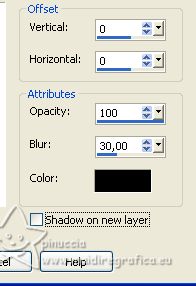
21. Open TituloFearBySoxikibem 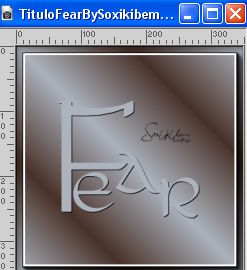
Edit>Copy.
Go back to your work and go to Edit>Paste as new layer.
Activate your Pick Tool 
and set Position X: 94,00 and Position Y: 430,00.
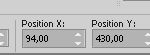
Colorize, according to your colors.
22. Effects>Texture Effects>Blinds, foreground color.
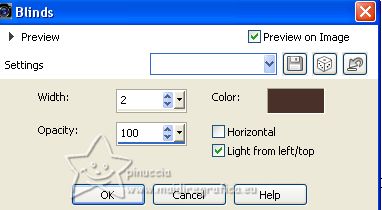
23. Layers>Duplicate.
Adjust>Blur>Motion Blur.
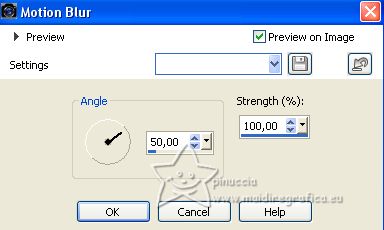
Layers>Arrange>Move Down.
Layers>Duplicate.
Change the Blend Mode of this layer to Burn.
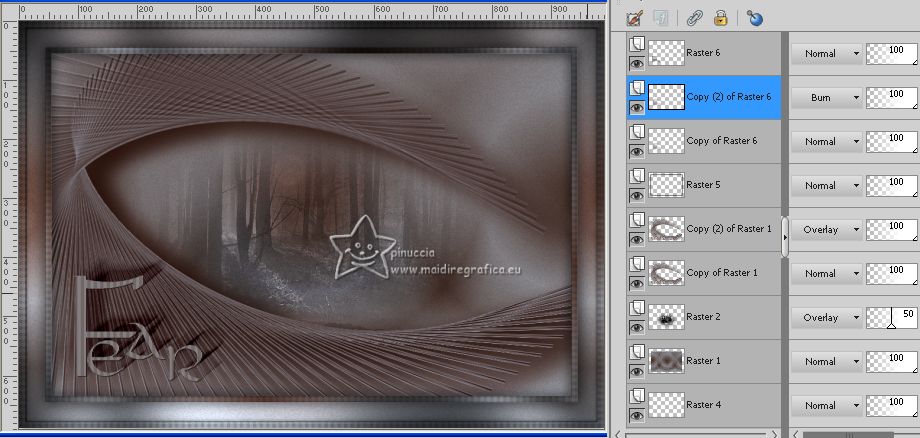
24. Open the woman's tube 744MulherByPqnaAlice 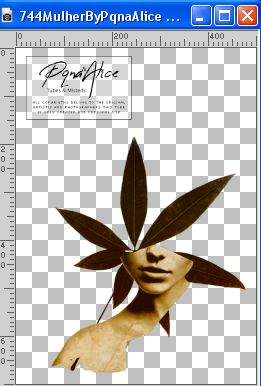
Erase the watermark and go to Edit>Copy.
Go back to your work and go to Edit>Paste as new layer.
Place  the tube to the right, or to your liking. the tube to the right, or to your liking.
Apply a Drop Shadow or an effect to your liking.
For my example, I made: Effects>Plugins>Filters Unlimited 2.0 - Color Filters - Desaturate
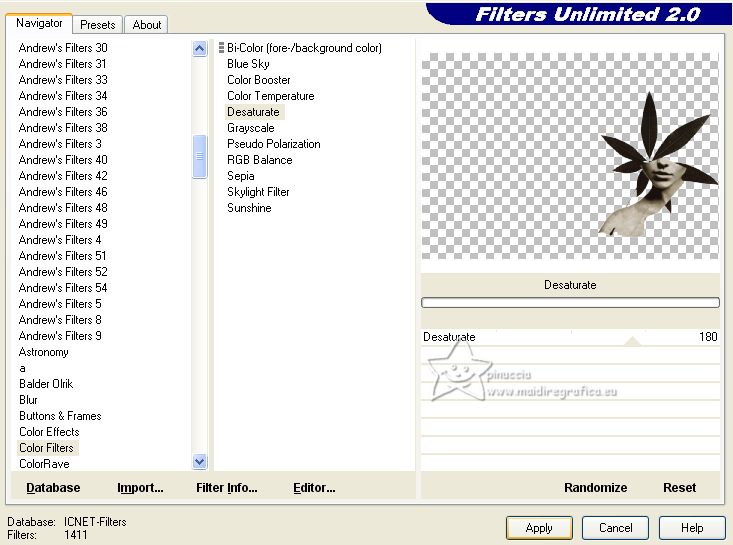
and this Drop Shadow
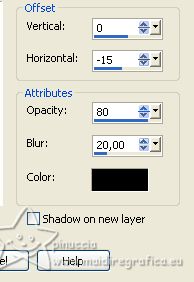
25. Edit>Copy Special>Copy Merged.
Edit>Paste as new layer.
Image>Resize, 10%, resize all layers not checked.
Pick Tool 
and set Position X: 22,00 and Position Y: 224,00.
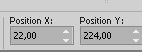
26. Layers>Duplicate.
Image>Free Rotate - 30 degrees to left.
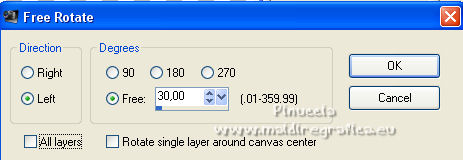
Keep Position X: 11,00 and set Position Y: 276,00
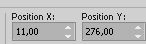
27. Ouvrir DecorBySoxikibem 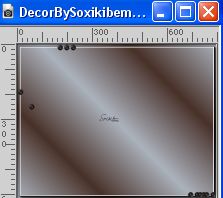
Edit>Copy.
Go back to your work and go to Edit>Paste as new layer.
Set Position X: 35,00 and keep Position Y: 36,00.
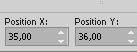
28. Resize your work, if you like.
Sign your work and save as jpg.
For the tube of this version thanks Renée.


Your versions. Thanks

Kamelius


If you have problems or doubts, or you find a not worked link, or only for tell me that you enjoyed this tutorial, write to me.
1 July 2023

|





