|
GOLDEN HOUR


Thanks Soxikibem for your invitation to translate your tutorials into english

This tutorial was written with Psp2022 and translated with PspX17, but it can also be made using other versions of PSP.
Since version PSP X4, Image>Mirror was replaced with Image>Flip Horizontal,
and Image>Flip with Image>Flip Vertical, there are some variables.
In versions X5 and X6, the functions have been improved by making available the Objects menu.
In the latest version X7 command Image>Mirror and Image>Flip returned, but with new differences.
See my schedule here
For this tutorial, you will need:

For the tubes thanks PqnaAlice
The rest of the material is by Soxikibem.
(The links of the tubemakers here).

consult, if necessary, my filter section here
Filters Unlimited 2.0 here
&<Bkg Designer sf10III> - VMT Trimosaic CG (to import in Unlimited) here
&<Bkg Kaleidoscope> - Cake Mix (to import in Unlimited) here
AAA Filters - Good Vibrations here
Mura's Seamless - Emboss at Alpha here
Mura's Meister - Copies here
Filters Mura's Seamless can be used alone or imported into Filters Unlimited.
(How do, you see here)
If a plugin supplied appears with this icon  it must necessarily be imported into Unlimited it must necessarily be imported into Unlimited

You can change Blend Modes according to your colors.
In the newest versions of PSP, you don't find the foreground/background gradient (Corel_06_029).
You can use the gradients of the older versions.
The Gradient of CorelX here

1. Choose 2 colors from your material.
Colors palette
Foreground color #472a1d,
background color #efbc70
color 3 #ffffff
color 4 #000000
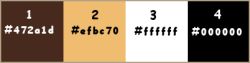
2. Open a new transparent image 1000 x 700 pixels.
In this work, we will start with the borders.
Set your foreground color to black
and your background color to white.
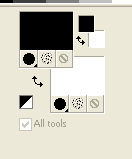
Flood Fill  the transparent image with color black. the transparent image with color black.
3. Selections>Select All.
Selections>Modify>Contract - 1 pixel.
Press CANC on the keyboard 
Flood Fill  with color white. with color white.
Selections>Modify>Contract - 20 pixels.
Press CANC on the keyboard.
Flood Fill  with color black. with color black.
Selections>Modify>Contract - 1 pixel.
Press CANC on the keyboard.
Flood Fill  with color white. with color white.
Selections>Modify>Contract - 10 pixels.
Press CANC on the keyboard.
Flood Fill  with color black. with color black.
Selections>Modify>Contract - 3 pixels.
Press CANC on the keyboard.
Flood Fill  with color white. with color white.
Selections>Modify>Contract - 20 pixels.
Press CANC on the keyboard.
Flood Fill  with color black. with color black.
Selections>Modify>Contract - 1 pixel.
Press CANC on the keyboard.
Effects>3D Effects>Drop shadow, color black.
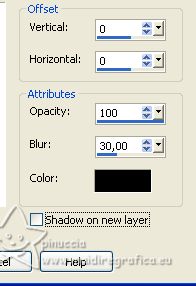
4. Layers>New Raster Layer.
Set your Foreground color to #472a1d,
and your background color to #efbc70
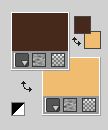
Set your foreground color to a Foreground/Background Gradient, style Radial.
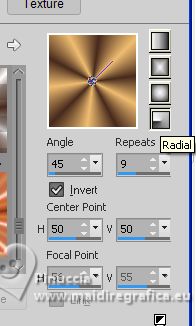
Flood Fill  the selection with your Gradient. the selection with your Gradient.
5. Adjust>Blur>Radial Blur.
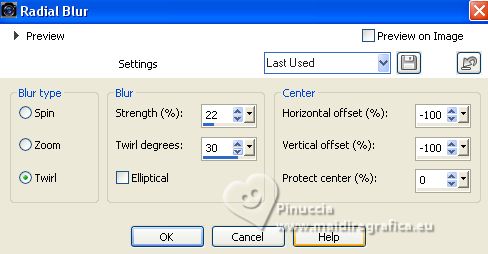
6. Effects>Plugins>AAA Filters - Good Vibrations.
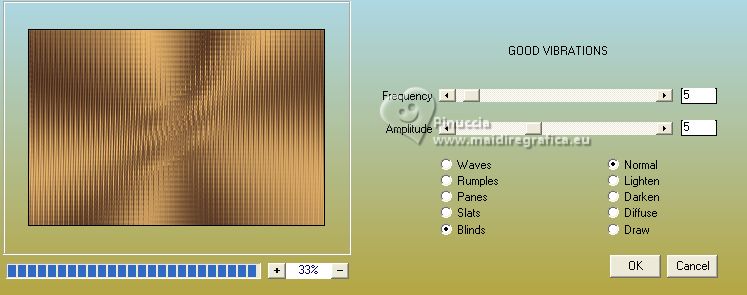
7. Selections>Modify>Contract - 20 pixels.
Effects>Plugins>Mura's Meister - Copies.
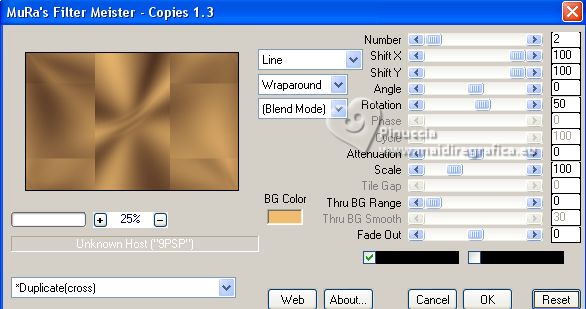
Effects>3D Effects>Drop shadow, color black.
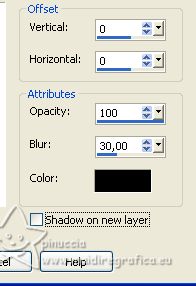
8. Layers>New Raster Layer.
Open the landscape misted 136PaisagemByPqnaAlice 
Erase the watermark and go to Edit>Copy.
Minimize the tube
Go back to your work and go to Edit>Paste into Selection.
Effects>Plugins>Filters Unlimited 2.0 - &6lt;Bkg Designer sf10III> - VMT Trimosaic CG.
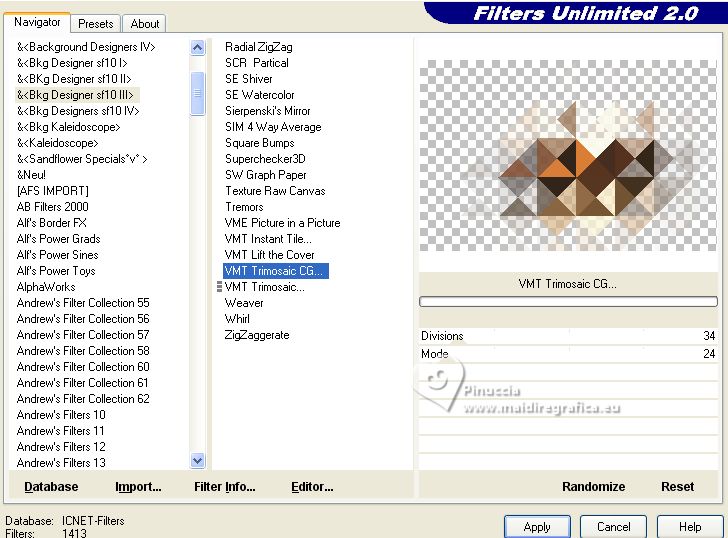
Change the Blend Mode of this layer to Dodge, and reduce the opacity to 60%.
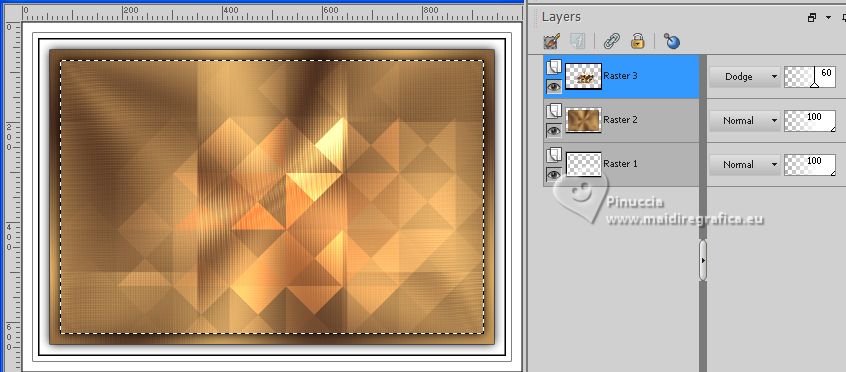
9. Effects>Plugins>Mura's Seamless - Emboss at Alpha, default settings.
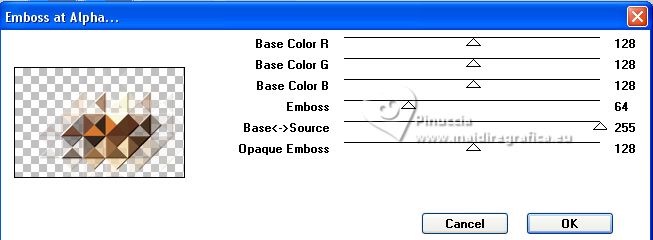
Selections>Select None.
10. Selections>Load/Save Selection>Load Selection from Disk.
Look for and load the selection Selection248_Xiki1
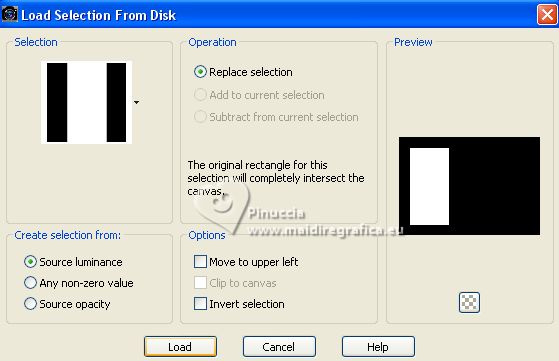
Layers>New Raster Layer.
Change the settings of your Gradient
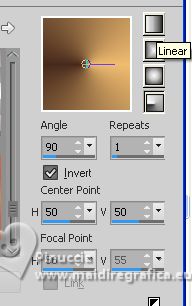
Flood Fill  the selection with your Gradient. the selection with your Gradient.
11. Adjust>Blur>Radial Blur, same settings.
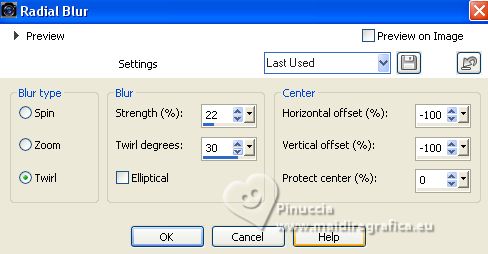
12. Effects>Plugins>Filters Unlimited 2.0 - &<Bkg Kaleidoscope> - Cake Mix.
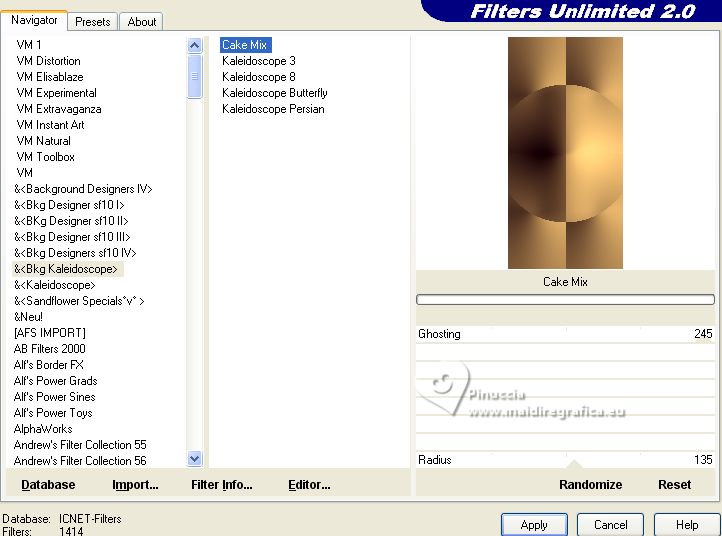
Selections>Select None.
13. Selections>Load/Save Selection>Load Selection from Disk.
Look for and load the selection Selection248_Xiki2
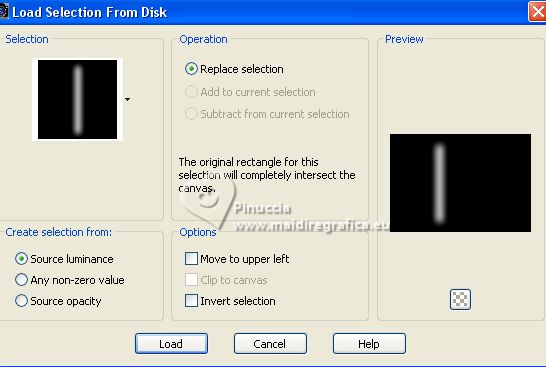
Press 3 times CANC on the keyboard.
Selections>Select None.
Change the Blend Mode of this layer to Hard Light.
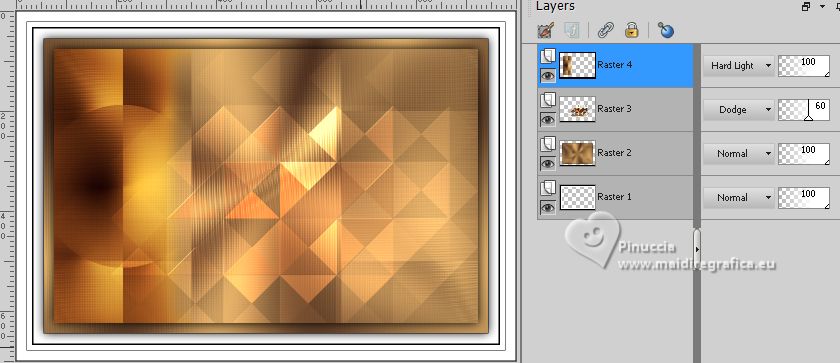
14. Open Decor248BySoxikibem 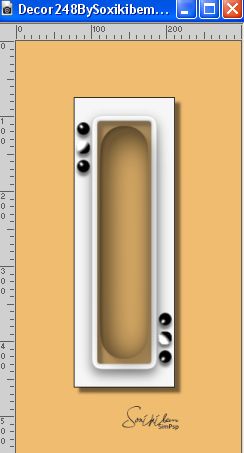
Edit>Copy.
Go back to your work and go to Edit>Paste as new layer.
Pick Tool 
and set Position X: 212,00 and Position Y: 156,00.
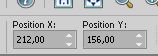
15. Activate again the landscape's tube 136PaisagemByPqnaAlice and go to Edit>Copy.
Edit>Copy.
Go back to your work and go to Edit>Paste as new layer
Layers>Arrange>Move Down.
With your Pick Tool  move the tube as below move the tube as below

Note
Use the Eraser Tool  or the Selection Tool or the Selection Tool 
to select the part of the landscape that lies on top of the border and erase.
The red lines you see in the print are guidelines that I always use in my work,
to be able to guide me to the limits when I'm creating.
16. Open Decor248BySoxikibem2 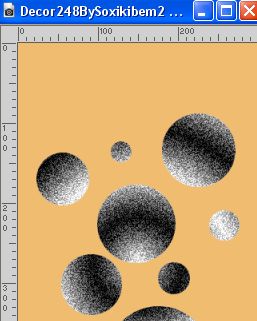
Edit>Copy.
Go back to your work and go to Edit>Paste as new layer.
Pick Tool 
and set Position X: 616,00 and Position Y: 82,00.
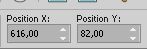
Effects>3D Effects>Drop shadow, color white.
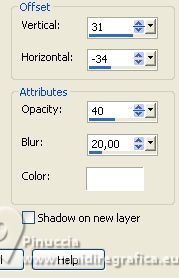
Change the Blend Mode of this layer to Dodge.
17. Selections>Load/Save Selection>Load Selection from Disk.
Look for and load the selection Selection248_Xiki3
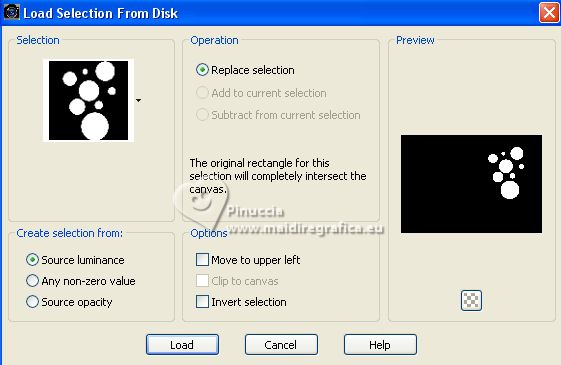
Layers>New Raster Layer.
Effects>3D Effects>Drop shadow, foreground color.
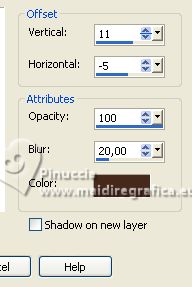
Selections>Select None.
18. Open the woman's tube 997MulherByPqnaAlice 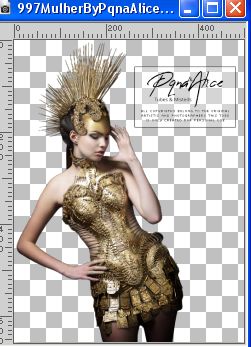
Edit>Copy.
Go back to your work and go to Edit>Paste as new layer.
Image>Mirror.
Place  correctly the tube correctly the tube
Effects>3D Effects>Drop Shadow, at your choice.
19. Open Decor248BySoxikibem3 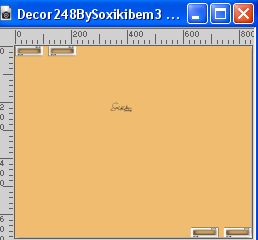
Edit>Copy.
Go back to your work and go to Edit>Paste as new layer.
It is at its place:
and set Position X: 77,00 and Position Y: 8,00.

20. Open Titulo248BySoxikibem 
Edit>Copy.
Go back to your work and go to Edit>Paste as new layer.
Move  the tube as you like. the tube as you like.
21. Image>Resize, if you want.
Sign your work and save as jpg.
For the tube of this version thanks Suizabella


Your versions. Thanks

Nelly


If you have problems or doubts, or you find a not worked link, or only for tell me that you enjoyed this tutorial, write to me.
1 July 2023

|





