|
MENTALI


Thanks Soxikibem for your invitation to translate your tutorials into english

This tutorial was written with Psp2022 and translated with PspX17, but it can also be made using other versions of PSP.
Since version PSP X4, Image>Mirror was replaced with Image>Flip Horizontal,
and Image>Flip with Image>Flip Vertical, there are some variables.
In versions X5 and X6, the functions have been improved by making available the Objects menu.
In the latest version X7 command Image>Mirror and Image>Flip returned, but with new differences.
See my schedule here
For this tutorial, you will need:

Thanks for the tube Pqna Alice and for the mask thanks Narah.
The rest of the material is by Soxikibem.
(The links of the tubemakers here).

consult, if necessary, my filter section here
Filters Unlimited 2.0 here
AAA Frames - Foto Frame here
Alien Skin Eye Candy 5 Impact - Bevel here
Funhouse - Xaggerate here
Filters Funhouse can be used alone or imported into Filters Unlimited.
(How do, you see here)
If a plugin supplied appears with this icon  it must necessarily be imported into Unlimited it must necessarily be imported into Unlimited

You can change Blend Modes according to your colors.
In the newest versions of PSP, you don't find the foreground/background gradient (Corel_06_029).
You can use the gradients of the older versions.
The Gradient of CorelX here

Copy the Selections in the Selections Folder.
Open the mask in PSP and minimize it with the rest of the material.
1. Choose 2 colors from your material.
Foreground color #635265,
background color #bc8717
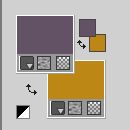
Set your foreground color to a Foreground/Background Gradient, style Sunburst
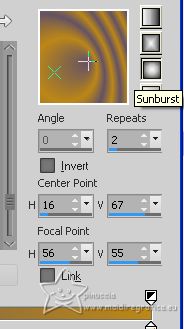
2. Open a new transparent image 850 x 550 pixels.
Flood Fill  the transparent image with your Gradient. the transparent image with your Gradient.
3. Effects>Reflection Effects>Kaleidoscope.
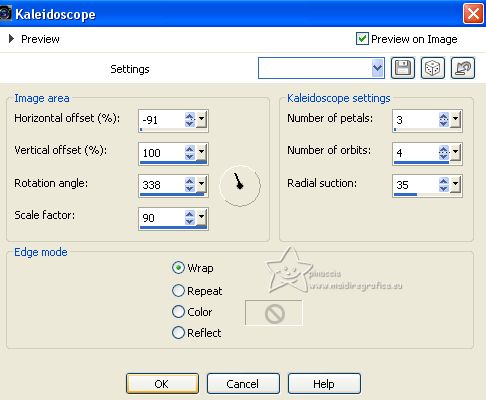
4. Selections>Load/Save Selection>Load Selection from Disk.
Look for and load the selection Selection001Xiki
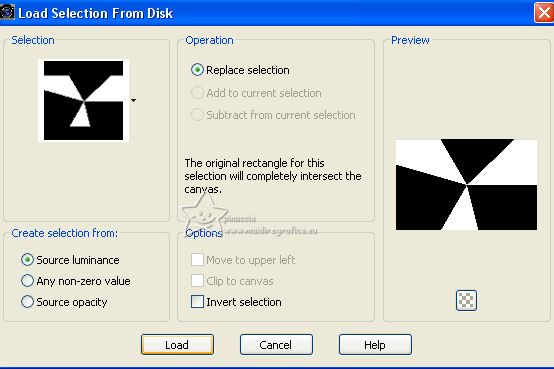
Effects>Texture Effects>Weave
weave color: foreground color
gap color: background color.
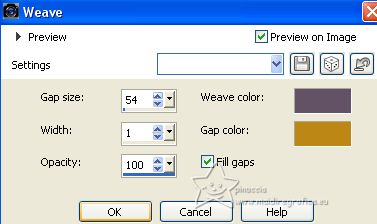
Effects>Edge Effects>Enhance.
5. Selections>Invert.
Effects>Distortion Effects>Wave.
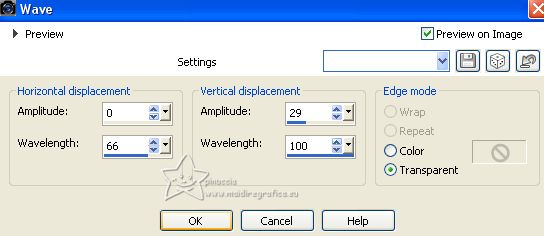
6. Selections>Promote Selection to Layer.
Selections>Select None.
Selections>Load/Save Selection>Load Selection from Disk.
Look for and load the selection Selection002Xiki
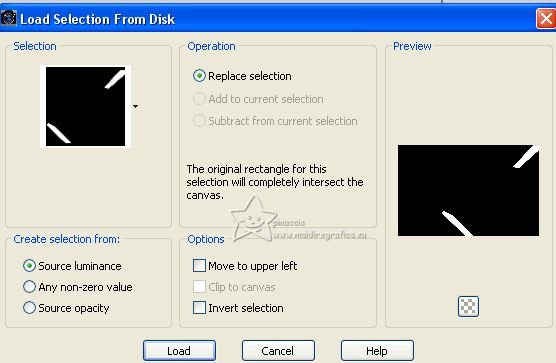
Press CANC on the keyboard 
Selections>Select None.
7. Effects>3D Effects>Drop shadow, color black.
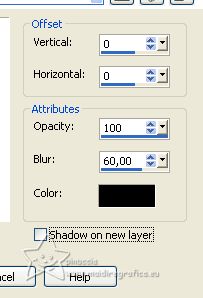
Edit>Repeat Drop shadow.
8. Activate the layer Raster 1.
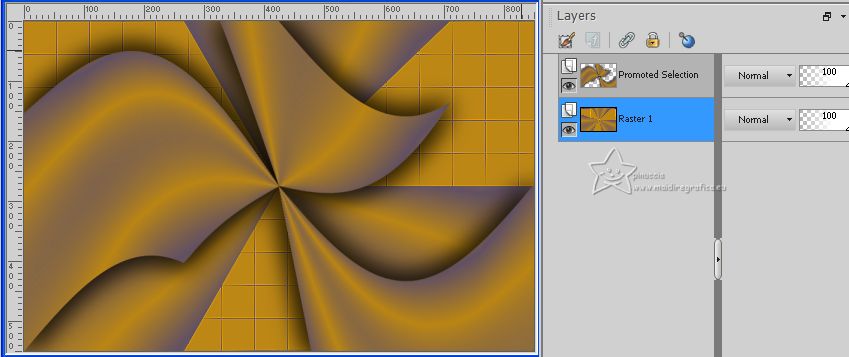
Selections>Load/Save Selection>Load Selection from Disk.
Look for and load again the selection Selection001Xiki
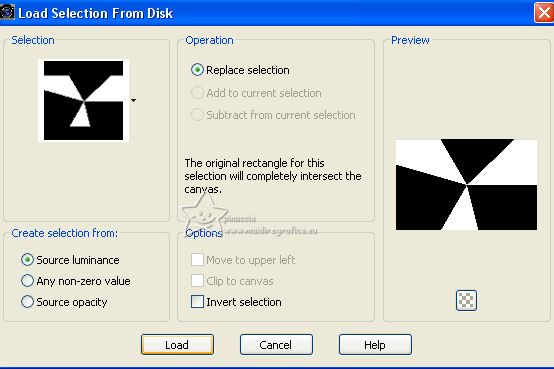
Selections>Invert.
Effects>Plugins>Funhouse - Xaggerate.
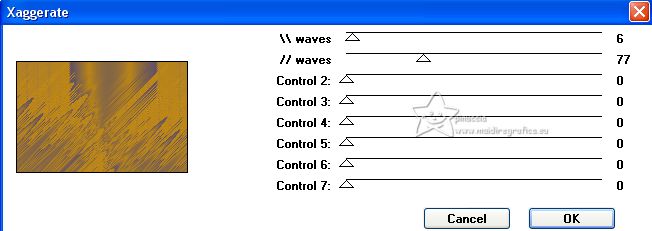
9. Effects>3D Effects>Drop shadow, color black.
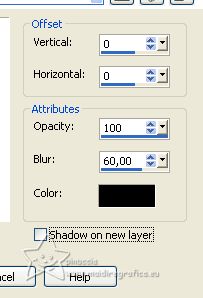
Edit>Repeat Drop Shadow.
Selections>Select None.
10. Activate the layer Promoted Selection.
Layers>New Raster Layer.
Flood Fill  the layer with your Gradient. the layer with your Gradient.
Effects>Distortion Effects>Warp.
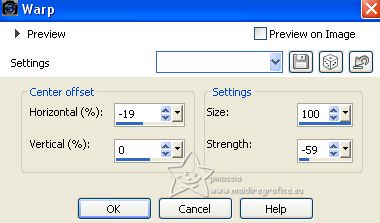
11. Effects>Geometric Effects>Circle.

Image>Resize, to 30%, resize all layers not checked.
Selections>Select All.
Selections>Float.
Selections>Defloat.
12. Effects>Plugins>Alien Skin Eye Candy 5 Impact - Bevel.
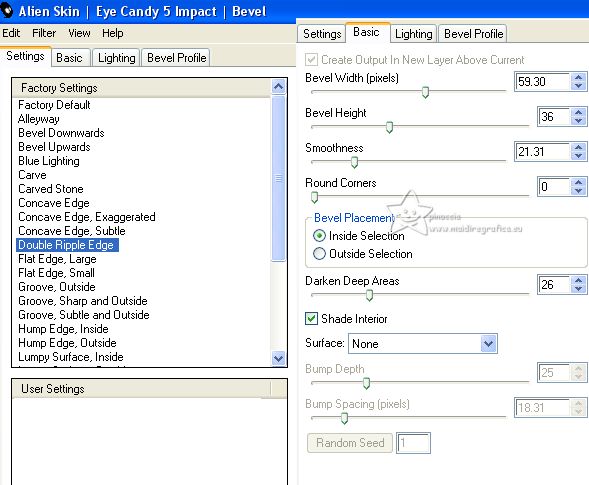
Selections>Select None.
13. Layers>Duplicate.
Image>Resize, to 20%, resize all layers not checked.
Adjust>Sharpness>Sharpen.
K key to activate your Pick Tool 
and set Position X: 725,00 and Position Y: 13,00.
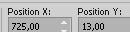
Layers>Duplicate.
Keep Position X: 725,00 and set Position Y: 66,00.
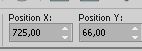
Layers>Duplicate.
Keep Position X: 725,00 and set Position Y: 122,00.
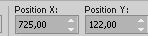
Layers>Duplicate.
Keep Position X: 725,00 and set Position Y: 176,00.

Layers>Duplicate.
Keep Position X: 725,00 and set Position Y: 230,00.
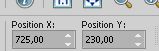
14. Close the layers Raster 2, Promoted Selection and Raster 1.
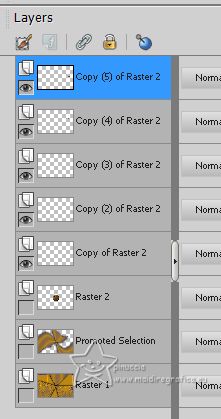
Layers>Merge>Merge visible.
Layers>View>All.
15. Stay on the layer Merged.
Effects>3D Effects>Drop Shadow, color black.
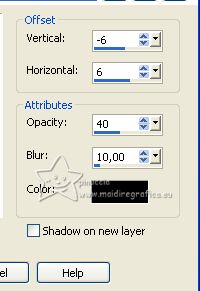
16. Activate the layer below, Raster 2.
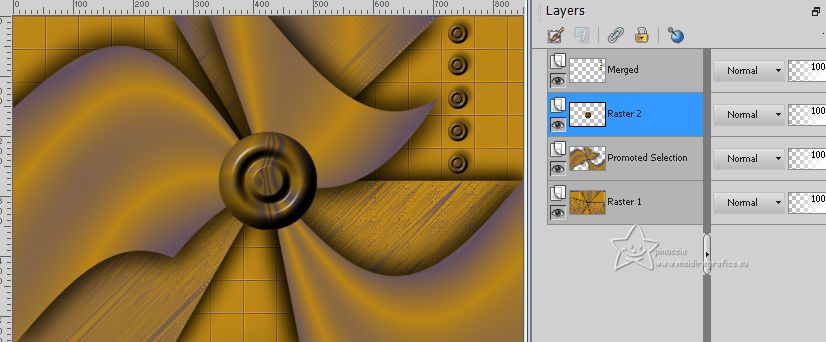
Effects>3D Effects>Drop Shadow, color black.
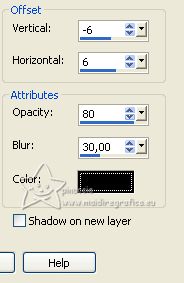
17. Activate the layer below, Promoted Selection.
Layers>New Raster Layer.
Set your foreground color to white.
Flood Fill the layer with color white.
Layers>New Mask layer>From image
Open the menu under the source window and you'll see all the files open.
Select the mask NarahsMasks_1559.

Layers>Merge>Merge Group.
Image>Mirror.
Change the Blend Mode of this layer to Dodge.
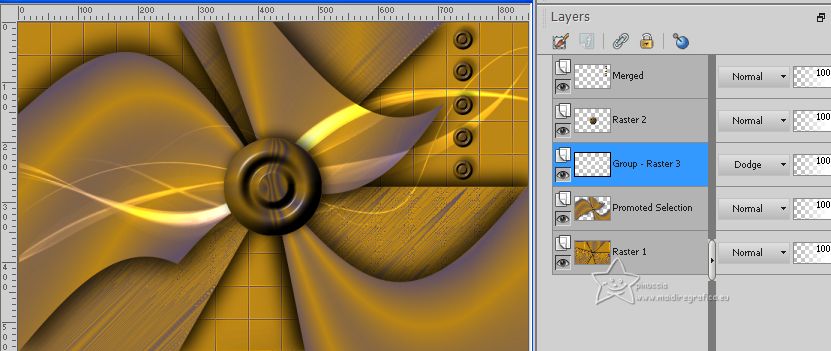
18. Selections>Select All.
Edit>Copy Special>Copy Merged.
Image>Add borders, symmetric not checked, whatever color.
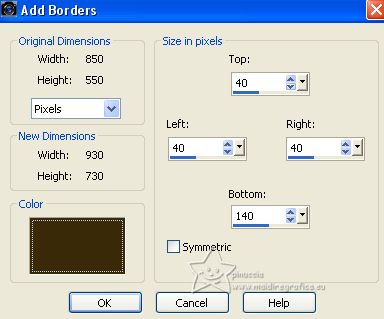
19. Selections>Invert.
Edit>Paste into Selection.
Effects>Art Media Effects>Brush Strokes.
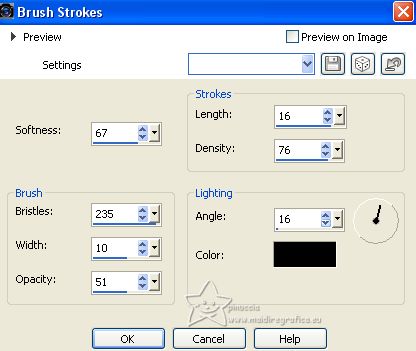
Effects>Edge Effects>Enhance.
20. Selections>Invert.
Effects>3D Effects>Drop Shadow, color black.
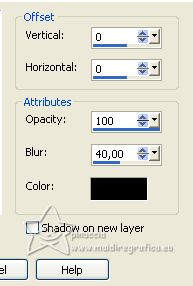
Edit>Repeat Drop Shadow.
Selections>Select None.
21. Open the woman's tube 893MulherByPqnaAlice 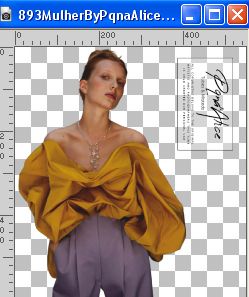
Erase the watermark and go to Edit>Copy.
Go back to your work and go to Edit>Paste as new layer.
Image>Resize, to 110%, resize all layers not checked.
Move  the tube to the left. the tube to the left.
Effects>3D Effects>Drop shadow or an effect at your choice.
22. Layers>New Raster Layer.
Selections>Load/Save Selection>Load Selection from Disk.
Look for and load the selection Selection003Xiki
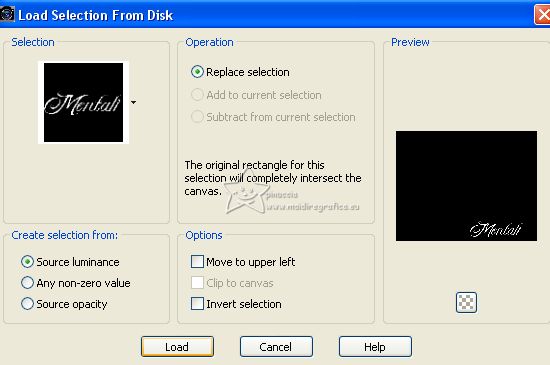
Set again your foreground color to #635265.
Flood Fill  the selection with your foreground color. the selection with your foreground color.
Selections>Select None.
Effects>3D Effects>Drop Shadow, background color.
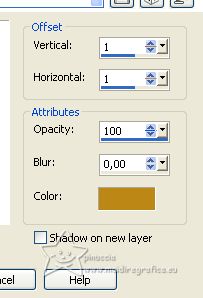
Edit>Repeat Drop Shadow.
Adjust>Sharpness>Sharpen.
23. Layers>New Raster Layer.
Selections>Load/Save Selection>Load Selection from Disk.
Look for and load the selection Selection004Xiki
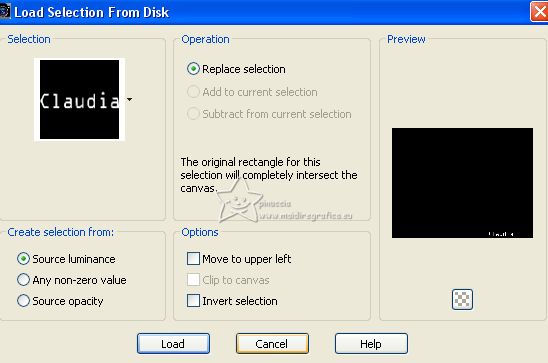
Flood Fill  the selection with your background color. the selection with your background color.
Selections>Select None.
24. Layers>Merge>Merge Down.
Effects>3D Effects>Drop Shadow, color black.
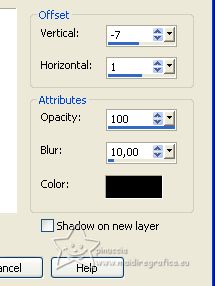
25. Layers>Merge>Merge All.
Effects>Plugins>AAA Frames - Foto Frame.
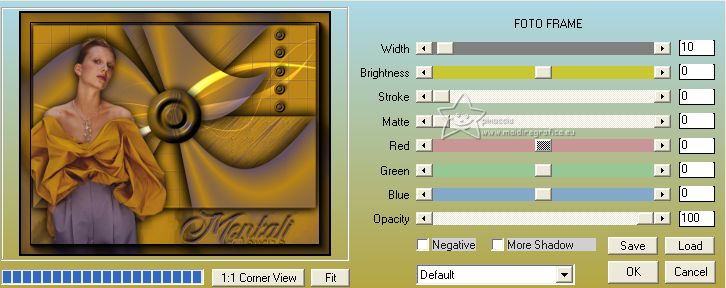
26. Sign your work and save as jpg.
For the tube of this version thanks Mentali


Your versions. Thanks

Melodi


If you have problems or doubts, or you find a not worked link, or only for tell me that you enjoyed this tutorial, write to me.
1 July 2023

|





