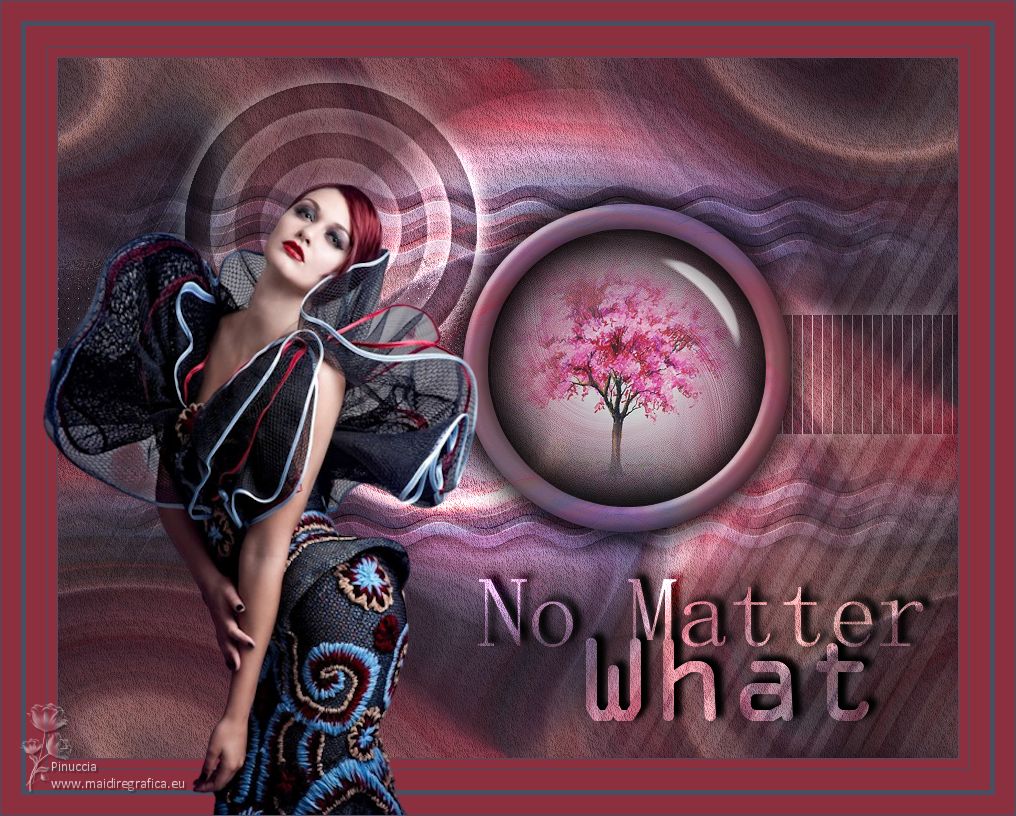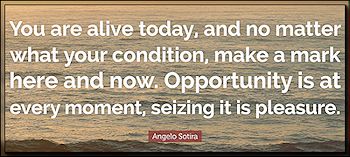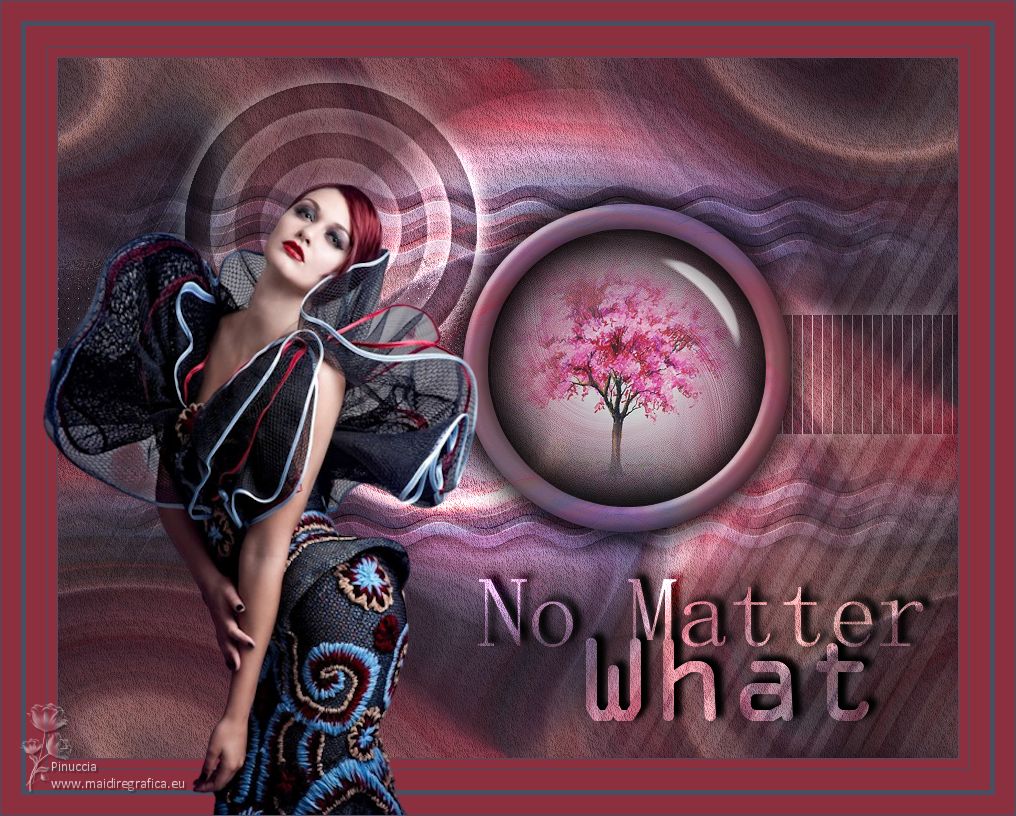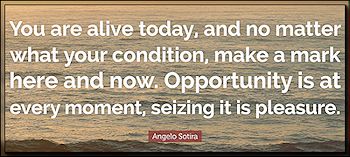|
NO MATTER WHAT

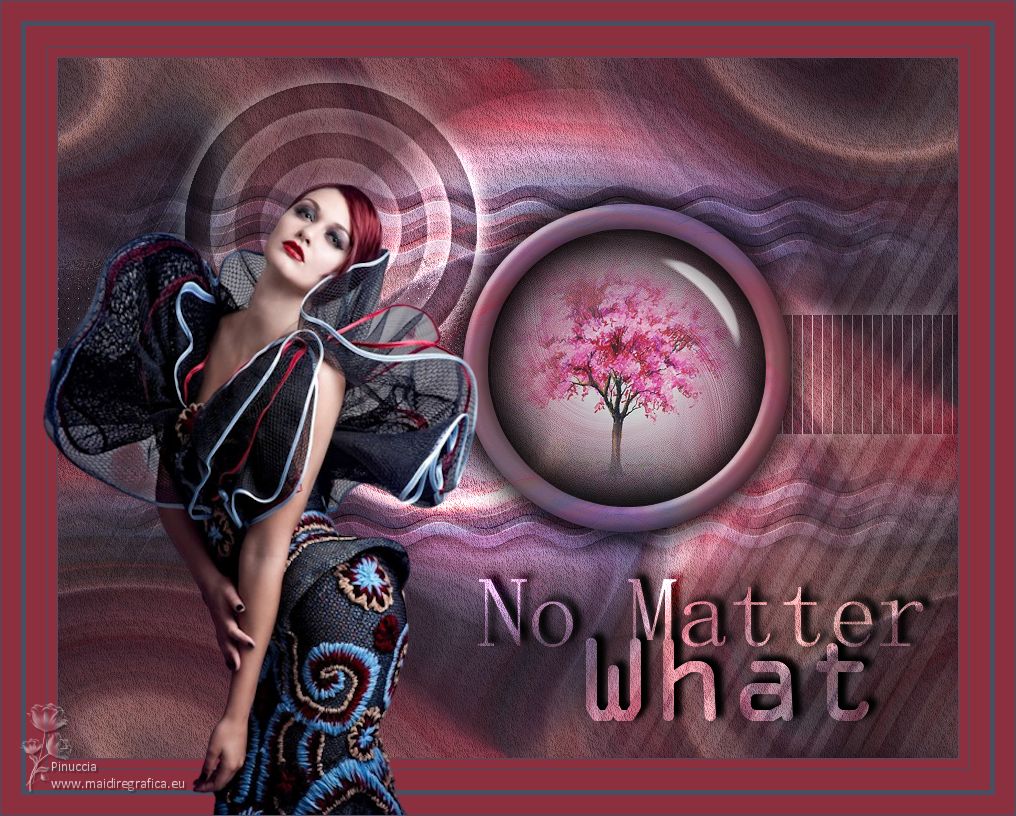
Thanks Soxikibem for your invitation to translate your tutorials into english

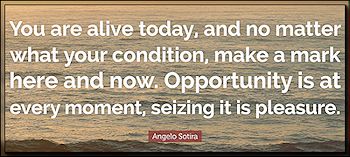
This tutorial was written with Psp2022 and translated with PspX17, but it can also be made using other versions of PSP.
Since version PSP X4, Image>Mirror was replaced with Image>Flip Horizontal,
and Image>Flip with Image>Flip Vertical, there are some variables.
In versions X5 and X6, the functions have been improved by making available the Objects menu.
In the latest version X7 command Image>Mirror and Image>Flip returned, but with new differences.
See my schedule here
For this tutorial, you will need:

For the tubes thanks PqnaAlice
The rest of the material is by Soxikibem.
(The links of the tubemakers here).

consult, if necessary, my filter section here
Filters Unlimited 2.0 here
AAA Filters - Textures here
AAA Filters - AAA Blur here
Alien Skin Eye Candy 5 Impact - Glass here
Mura's Seamless - Emboss at Alpha here
Filters Mura's Seamless can be used alone or imported into Filters Unlimited.
(How do, you see here)
If a plugin supplied appears with this icon  it must necessarily be imported into Unlimited it must necessarily be imported into Unlimited

You can change Blend Modes according to your colors.
In the newest versions of PSP, you don't find the foreground/background gradient (Corel_06_029).
You can use the gradients of the older versions.
The Gradient of CorelX here
Copy the preset  in the folder of the plugin Alien Skin Eye Candy 5 Impact>Settings>Glass. in the folder of the plugin Alien Skin Eye Candy 5 Impact>Settings>Glass.
One or two clic on the file (it depends by your settings), automatically the preset will be copied in the right folder.
why one or two clic see here

Copy the selection in the Selections Folder.
Copy the mask in the Masks Folder.
1. Choose 3 colors from your material.
Foreground color #494e61,
background color #a1b6cf
colore 3 #8c2f3f.
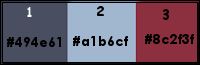
To start set your foreground color to color 3 #8c2f3f.
2. Open a new transparent image 900 x 700 pixels.
Flood Fill  the transparent image with color 3 #8c2f3f. the transparent image with color 3 #8c2f3f.
Set your foreground color to 494e61,
and your background color to #a1b6cf.
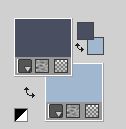
3. Selections>Select All.
Open the woman's tube 1032MulherByPqnaAlice 
Erase the watermark and go to Edit>Copy.
Minimize the tube.
Go back to your work and go to Edit>Paste into Selection.
Selections>Select None.
4. Effects>Image Effects>Seamless Tiling, default settings.

Adjust>Blur>Radial Blur.
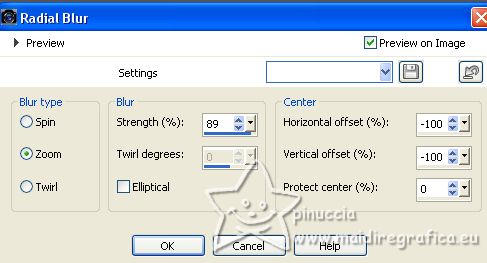
5. Effects>Distortion Effects>Twirl.
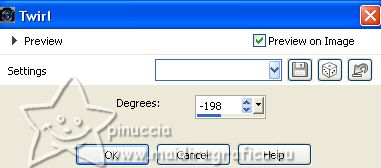
6. Effects>Plugins>AAA Filters - Textures
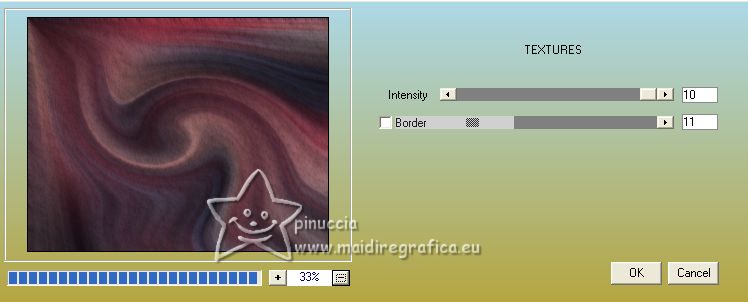
7. Effects>Edge Effects>Enhance.
Effects>Image Effects>Seamless Tiling, default settings.

8. Layers>New Raster Layer.
Selections>Load/Save Selection>Load Selection from Disk.
Look for and load the selection Selection256_Xiki1

Reduce the opacity of your Flood fill to 40%.
Flood Fill  the selection with your background color. the selection with your background color.
Selections>Select None.
9. Layers>New Raster Layer.
Selections>Load/Save Selection>Load Selection from Disk.
Look for and load the selection Selection256_Xiki2
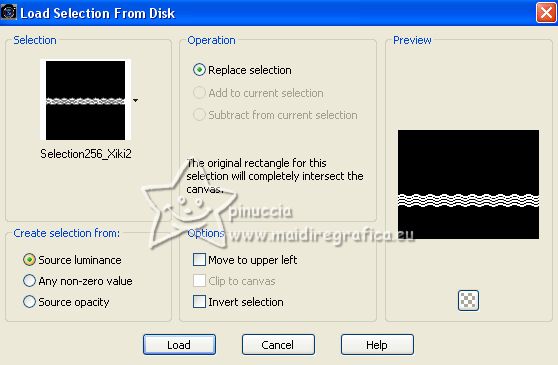
Set the opacity of your Flood Fill Tool to 60% and the Match Mode to RGB Value

Flood Fill  the selections by interleaving foreground and background colors. the selections by interleaving foreground and background colors.

Selections>Select None.
10. Effects>Plugins>Mura's Seamless - Emboss at Alpha, default settings.

Effects>3D Effects>Drop Shadow, color black.
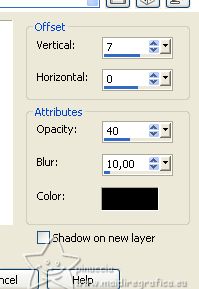
11. Activate the layer below, Raster 2.
Effects>Plugins>AAA Filters - AAA Blur.
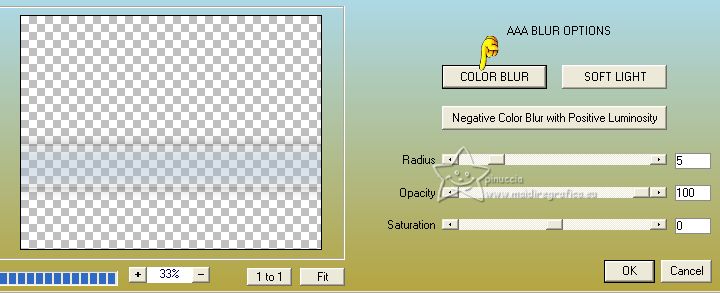
12. Activate the layer Raster 3.
Layers>Merge>Merge Down.
Layers>Load/Save Mask>Load Mask from Disk.
Look for and load the mask nevoa.msk
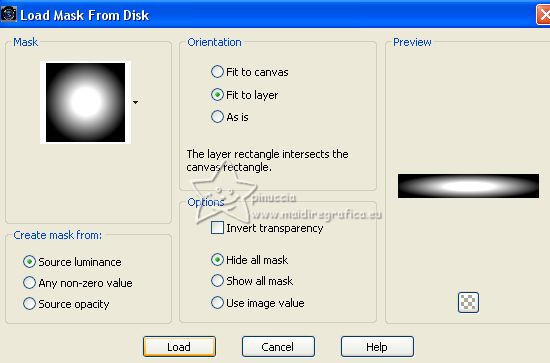
Layers>Merge>Merge Group.
Change the Blend Mode of this layer to Overlay.
Layers>Duplicate.
Pick Tool 
keep Position X: 0,00 and set Position Y: 99,00.
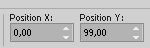
Layers>Merge>Merge Down.
13. Layers>New Raster Layer.
Selections>Load/Save Selection>Load Selection from Disk.
Look for and load the selection Selection256_Xiki3
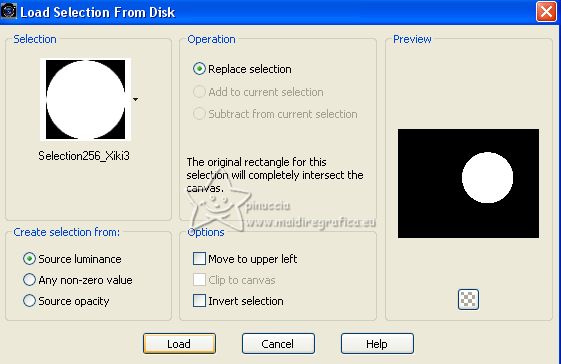
Set the opacity of your Flood Fill to 100.
Set your foreground color to color 3 #8c2f3f 
Flood fill  the selection with color 3 #8c2f3f. the selection with color 3 #8c2f3f.
Selections>Modify>Contract - 25 pixels.
Press CANC on the keyboard 
14. Activate the layer Group-Raster 2.
Press CANC on the keyboard.
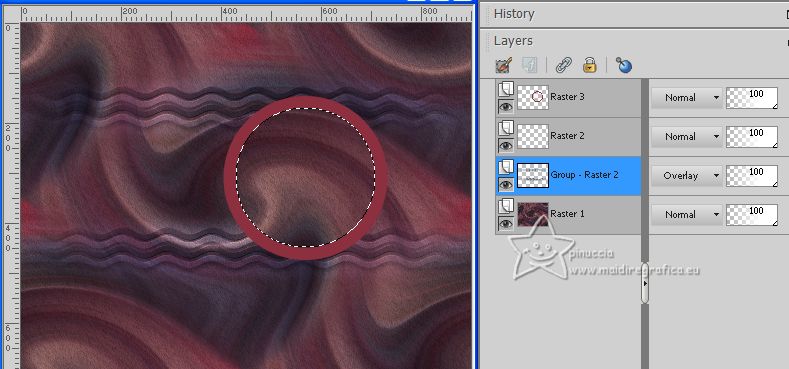
Layers>New Raster Layer.
Open the landscape misted 098PaisagemByPqnaAlice 
Erase the watermark and go to Edit>Copy.
Go back to your work and go to Edit>Paste into Selection.
Adjust>Sharpness>Sharpen.
15. Layers>Duplicate.
Adjust>Blur>Radial Blur, same settings
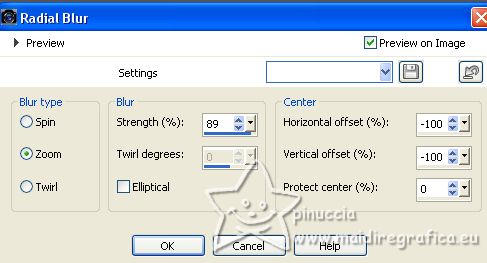
16. Effects>Distortion Effects>Twirl, same settings.
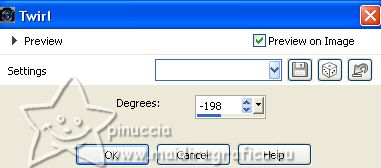
Layers>Arrange>Move Down.
Selections>Select None.
17. Layers>Duplicate.
Image>Flip>Flip Horizontal.
Image>Flip>Flip Vertical.
These commands, after mirroring and flipping it, leave the image in the same position.
Therefore, if you are using an old version, after ImageMirror and Image>Flip,
activate your Pick Tool 
and set Position X: 433,00 and Position Y: 171,00.
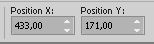
If you close the layer above of the original, you'll have this
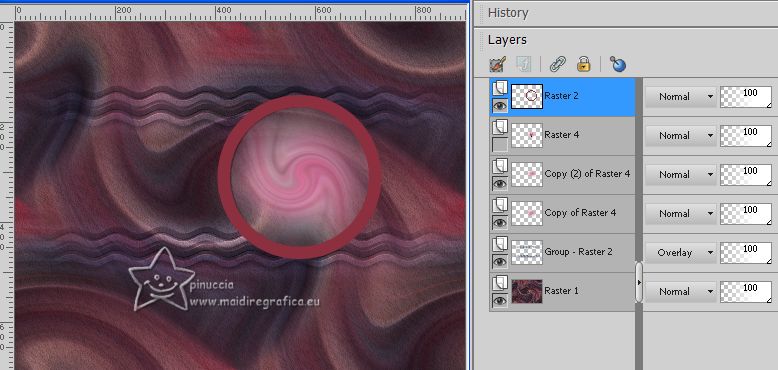
Layers>Merge>Merge Down.
Effects>Edge Effects>Enhance.
Repeat Enhance Edge.
18. Activate your top layer, Raster 2.
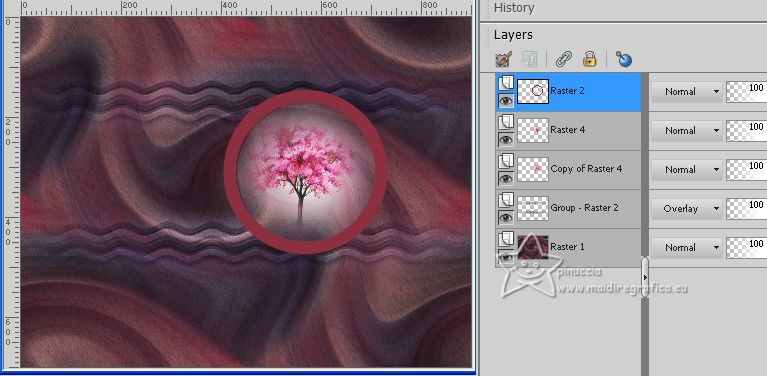
Layers>New Raster Layer.
Selections>Load/Save Selection>Load Selection from Disk.
Look for and load the selection Selection256_Xiki4
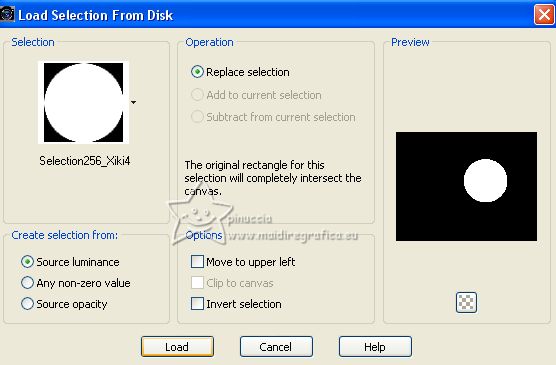
Effects>Plugins>Alien Skin Eye Candy 5 Impact - Glass.
Select the preset GlassT246Xiki and ok.
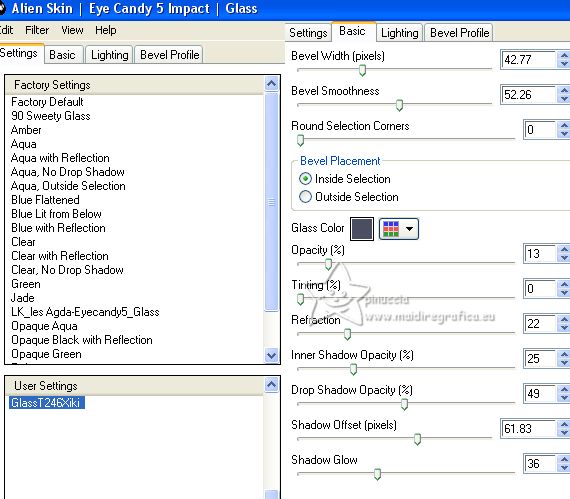
Selections>Select None.
Layers>Arrange>Move Down.
19. Activate the layer Raster 2.
Effects>3D Effects>Inner Bevel.
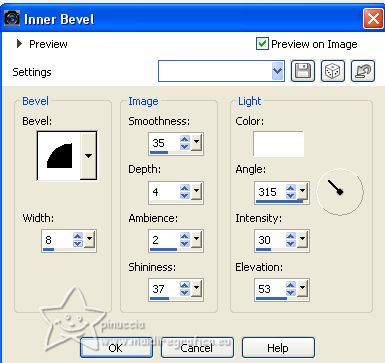
Effects>3D Effects>Drop Shadow, color black.
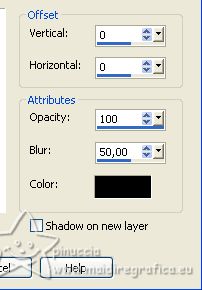
Change the Blend Mode of this layer to Luminance.
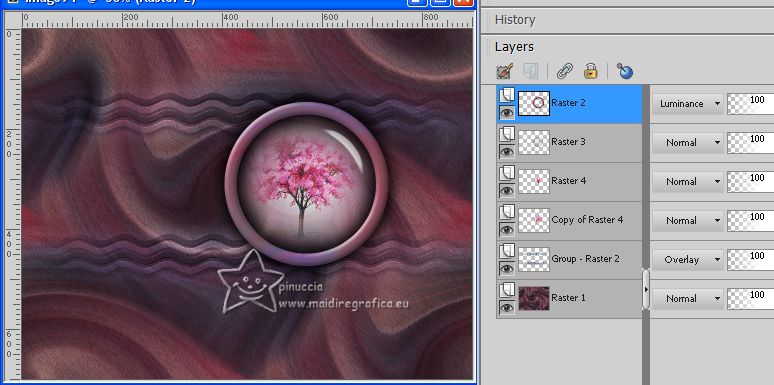
20. Activate the layer Raster 1.
Open Decor246BySoxikibem 
Edit>Copy.
Go back to your work and go to Edit>Paste as new layer.
Keep the Blend Mode of this layer to Hard Light, opacity 60, or adapt to your liking.
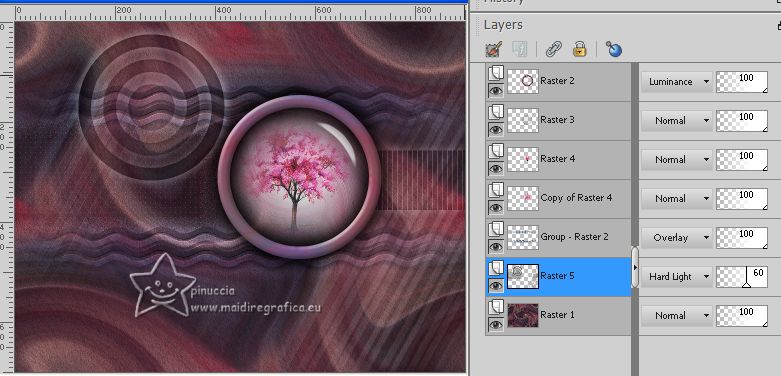
21. Open Decor246BySoxikibem2 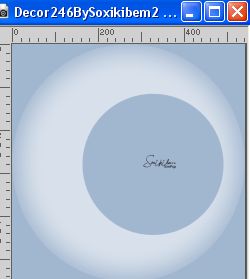
Edit>Copy.
Go back to your work and go to Edit>Paste as new layer.
Pick Tool 
and set Position X: 241,00 and Position Y: 30,00.
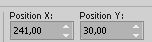
Change the Blend Mode of this layer to Dodge and keep the opacity to 70%.
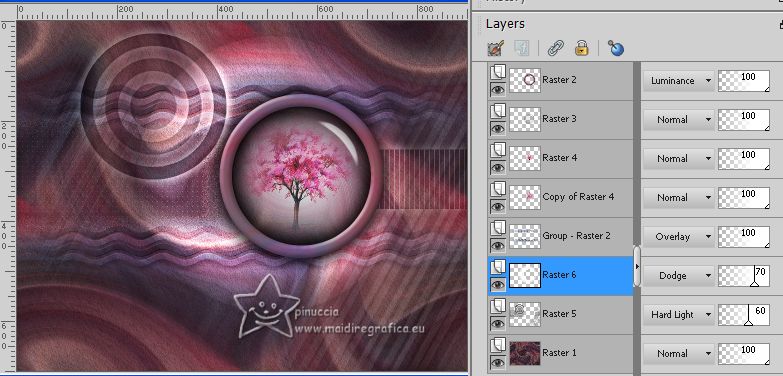
22. For the borders, set your background color to color 3 #8c2f3f.
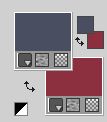
Image>Add borders, 1 pixel, symmetric, foreground color.
Image>Add borders, 10 pixels, symmetric, color 3
Image>Add borders, 1 pixel, symmetric, foreground color.
Image>Add borders, 20 pixels, symmetric, color 3
Image>Add borders, 5 pixels, symmetric, foreground color.
Image>Add borders, 20 pixels, symmetric, color 3
23. Activate again the woman's tube 1032MulherByPqnaAlice and go to Edit>Copy.
Go back to your work and go to Edit>Paste as new layer.
For my example: Image>Mirror.
Image>Resize, to 110%, resize all layers not checked.
Place  the tube to the left side, or to your liking. the tube to the left side, or to your liking.
Effects>3D Effects>Drop Shadow or an effect to your liking.
24. Open TituloNoMatterWhat_ByXiki 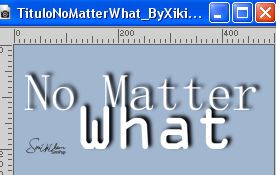
Edit>Copy.
Go back to your work and go to Edit>Paste as new layer.
Place  the tube to your liking. the tube to your liking.
Change the Blend Mode of this layer to Overlay.
25. Image>Add borders, 1 pixel, symmetric, foreground color.
26. Sign your work and save as jpg.
For the tube of this version thanks Suizabella.


Your versions. Thanks

Nelly


If you have problems or doubts, or you find a not worked link, or only for tell me that you enjoyed this tutorial, write to me.
1 July 2023

|