|
TOP APPLE
english version


This tutorial was created with Corel18 and translated with CorelX3, but it can also be made using other versions of PSP.
Since version PSP X4, Image>Mirror was replaced with Image>Flip Horizontal,
and Image>Flip with Image>Flip Vertical, there are some variables.
In versions X5 and X6, the functions have been improved by making available the Objects menu.
In the latest version X7 command Image>Mirror and Image>Flip returned, but with new differences.
See my schedule here
Italian translation here
French translation here
Your versions here
For this tutorial, you will need:
Material here
Per il tube grazie Kitty (kittys-Lady Lucie Latex.pspimage)
(here the sites of the tubemakers)
Plugins
consult, if necessary, my filter section here
Simple - Center Tile here
Mura's Meister - Perspective Tiling here
Filters Unlimited 2.0 here
Mock - Mosaic here
VanDerLee - Unplugged-X here
AP 01 [Innovations] - Lines SilverLining here
Filters Mock and Simple can be used alone or imported into Filters Unlimited.
(How do, you see here)
If a plugin supplied appears with this icon  it must necessarily be imported into Unlimited it must necessarily be imported into Unlimited

You can change Blend Modes according to your colors.
Copy the Preset in the Presets Folder.
Copy the Gradient in the Gradients Folder.
Copy the Mask in the Masks Folder.
1. Set your foreground color to #872d25,
Set your background color to #190000.
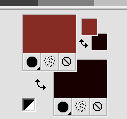
Set your foreground color to Gradient and select the Gradient Suigrad044, style Linear.
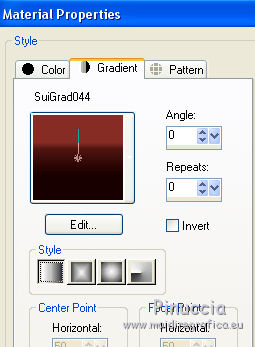
if you use other colors, also the gradient will change color
2. Open a new transparent image 1000 x 750 pixels,
Flood fill  the transparent image with your gradient. the transparent image with your gradient.
3. Effects>Plugins>Mock - Mosaic.
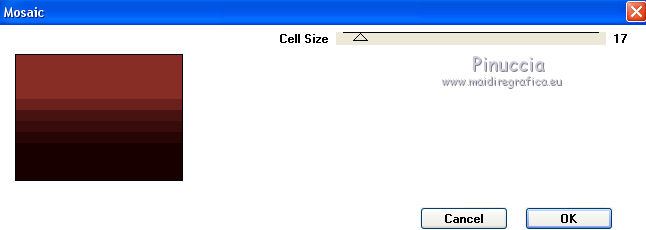
4. Effects>Plugins>Filters Unlimited 2.0>Simple - Centre Tile.
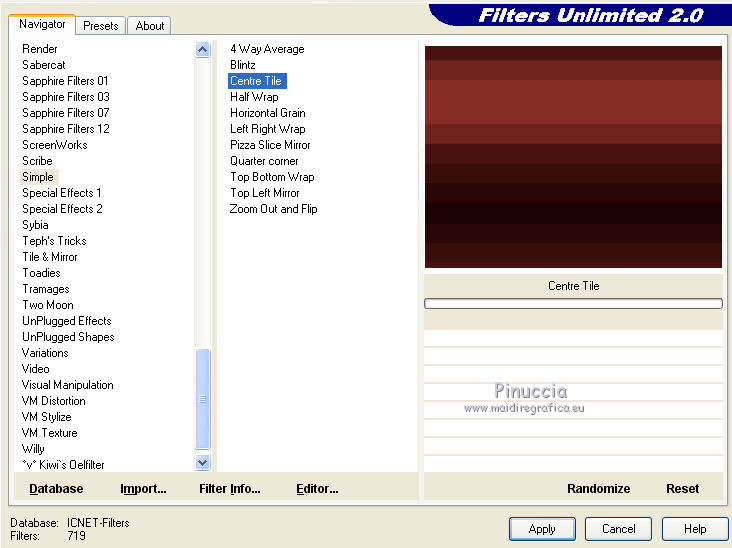
5. Effects>Plugins>VanDerLee - Unplugged-X

6. Activate the Magic Wand Tool 

and click on the indicated part to select it.
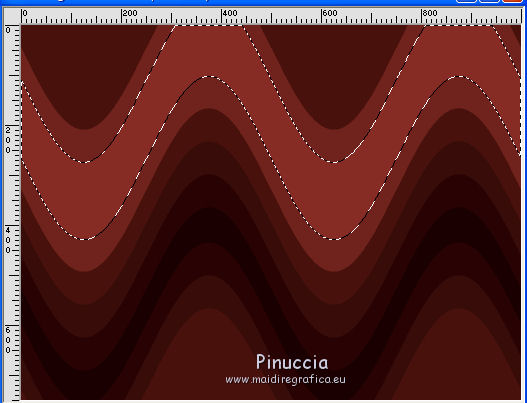
7. Effects>Plugins>AP 01 [Innovations] - Lines SilverLining
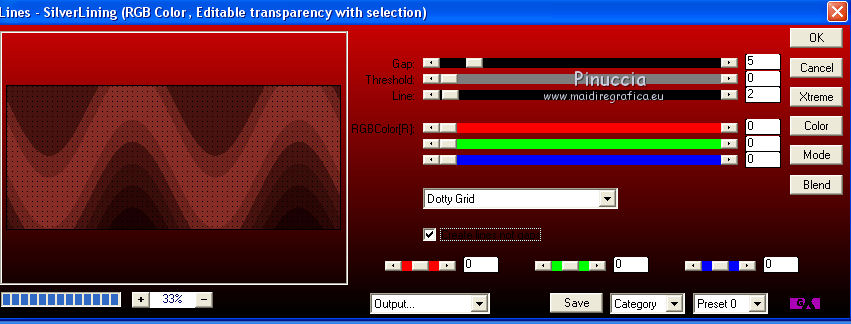
8. Effects>User Defined Filter - select the preset Emboss 3 and ok.

9. Selections>Promote selection to layer.
Selections>Select None.
10. Effects>3D Effects>Drop Shadow.
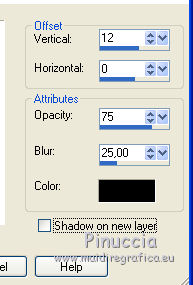
11. Activate the layer Raster 1.
Activate the Magic Wand Tool  , mode Add , mode Add

and click on the indicated parts to select them.
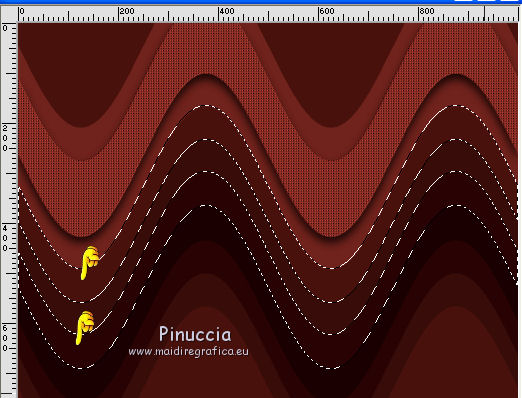
12. Repeat Effects>Plugins> AP 01 [Innovations] - Lines SilverLining, same settings
Again Effects>User Defined Filter - Emboss 3.
13. Selections>Promote selection to layer.
Selections>Select None.
Image>Flip.
14. Effects>3D Effects>Drop Shadow, same settings.
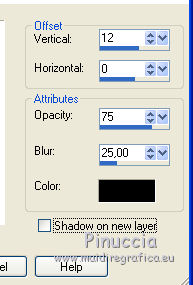
15. Layers>Duplicate.
Layers>Arrange>Bring to top.
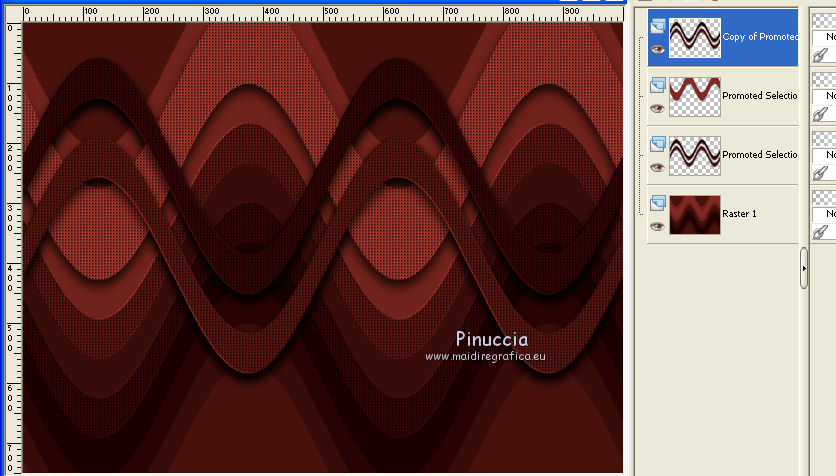
16. Activate the Eraser Tool 

erase the zones shown on the screen.
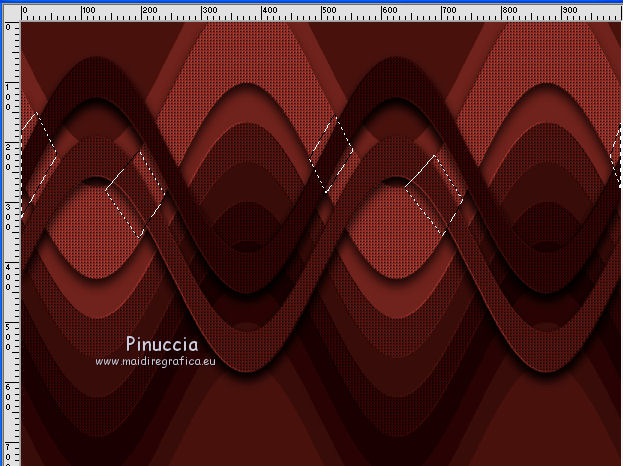
You should have this
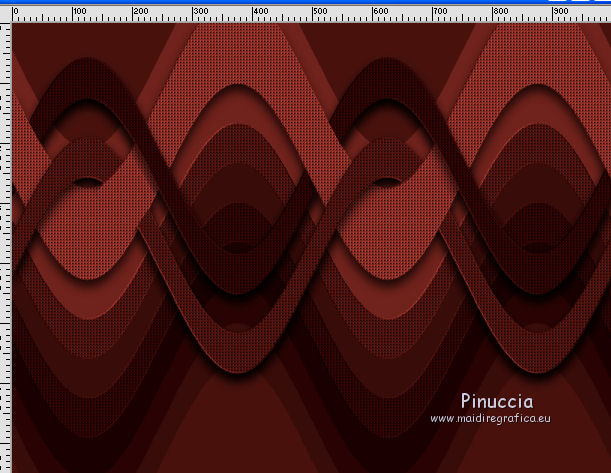
17. Layers>Merge>Merge Down.
18. Activate again the layer Raster 1.
Layers>Duplicate.
Image>Flip.
19. Image>Free Rotate - 90 degrees to right.

20. Effects>Reflection Effects>Rotating Mirror, default settings.

21. Effects>Plugins>Mura's Meister - Perspective Tiling.
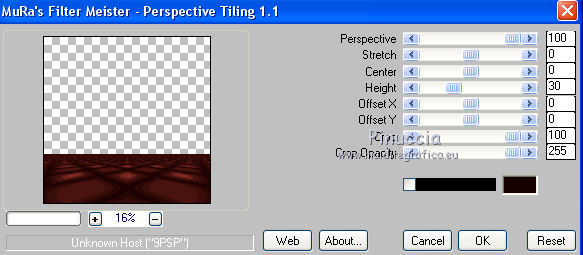
22. Layers>Load/Save Mask>Load Mask from Disk.
Look for and load the mask !!!!.mask.ket-fadesuave-1
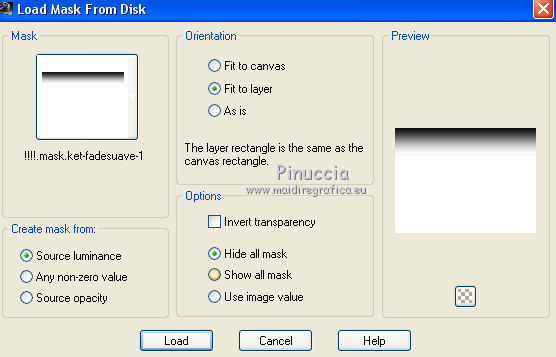
Layers>Merge>Merge Group.
23. Layers>Merge>Merge visible.
24. Open the tube kittys-Lady Lucie Latex.pspimage and go to Edit>Copy.
Go back to your work and go to Edit>Paste as new layer.
Image>Resize, to 95%, resize all layers not checked.
Place  rightly the tube in the middle. rightly the tube in the middle.
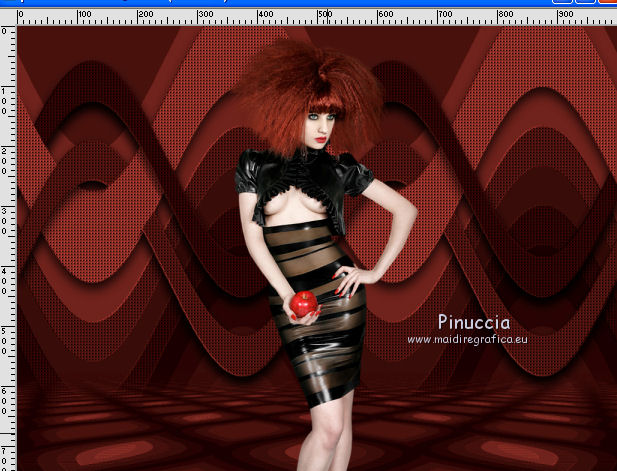
25. Effects>3D Effects>Drop Shadow.
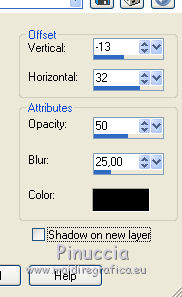
26. Open the tube DecoSuiApple.png and go to Edit>Copy.
Go back to your work and go to Edit>Paste as new layer.
Move  the tube at the bottom left, see my example. the tube at the bottom left, see my example.
27. Sign your work.
Layers>Merge>Merge All and save as jpg.

If you have problems or doubt, or you find a not worked link, or only for tell me that you enjoyed this tutorial, write to me.
6 September 2017
|



