|
TOP BEATRIZ
english version


This tutorial was created with Corel19 and translated with CorelX3, but it can also be made using other versions of PSP.
Since version PSP X4, Image>Mirror was replaced with Image>Flip Horizontal,
and Image>Flip with Image>Flip Vertical, there are some variables.
In versions X5 and X6, the functions have been improved by making available the Objects menu.
In the latest version X7 command Image>Mirror and Image>Flip returned, but with new differences.
See my schedule here
Italian translation here
French translation here
Your versions here
For this tutorial, you will need:
Material here
For the tubes thanks Beatriz (2617-woman-LB TUBES.pspimage) e Luz Cristina (3002-luzcristinaG.pspimage)
(here the sites of the tubemakers)
Plugins
consult, if necessary, my filter section here
Mura's Meister - Copies here
Alien Skin Eye Candy 5 Impact - Glass here
Mehdi - Sorting Tiles here

You can change Blend Modes according to your colors.
Copy the Gradient in the Gradients Folder.
Copy the mask in the Masks Folder (it will not be used).
Copy the selection in the Selection Folder.
Copy the preset in the Presets Folder.
1. Set your foreground color to #242134,
Set your background color to #bfbdcb.
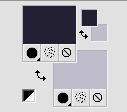
Set your foreground color to Gradient and select the Gradient Suigrad044, style Linear.
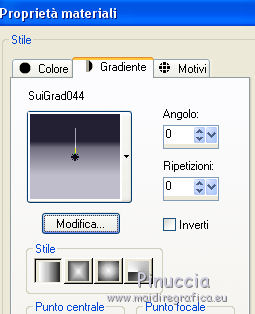
if you use other colors, also the gradient will change color
2. Open a new transparent image 1000 x 750 pixels,
Flood fill  the transparent image with your gradient. the transparent image with your gradient.
3. Adjust>Add/Remove Noise>Add Noise.
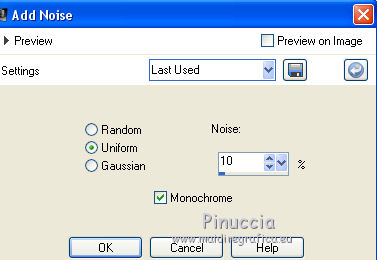
4. Effects>User Defined Filter - select the preset EmbosSuiza3 and ok.
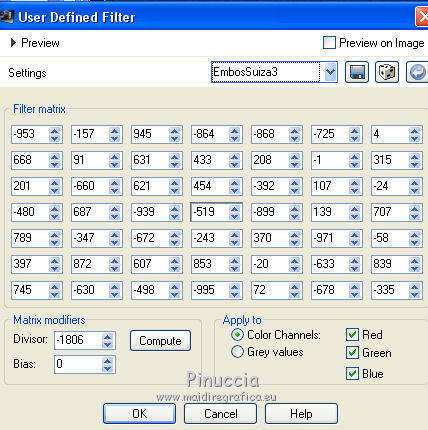
5. Effects>Plugins> Mehdi - Sorting Tiles.
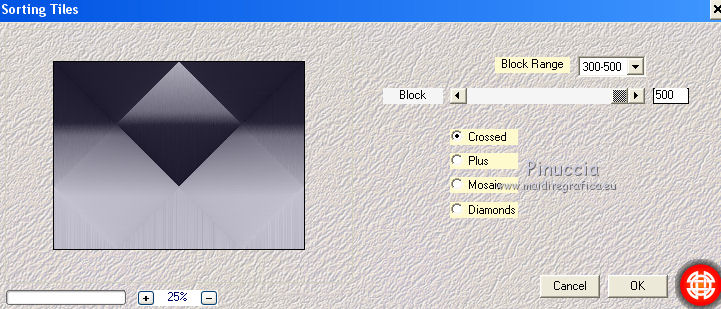
6. Open the tube 2617-woman-LB TUBES.pspimage and go to Edit>Copy.
Minimize the tube
Go back to your work and go to Edit>Paste as new layer.
7. Effects>Geometric Effects>Perspective Horizontal.
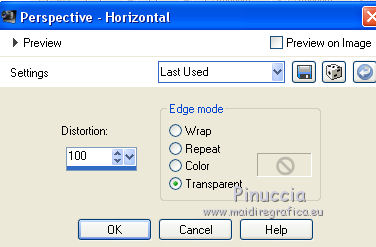
Image>Mirror.
Repeat Effects>Geometric Effects>Perspective Horizontal.
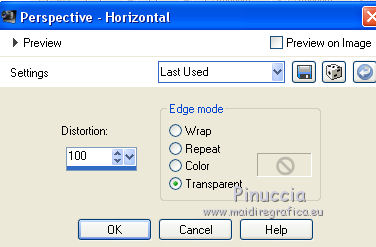
Result:
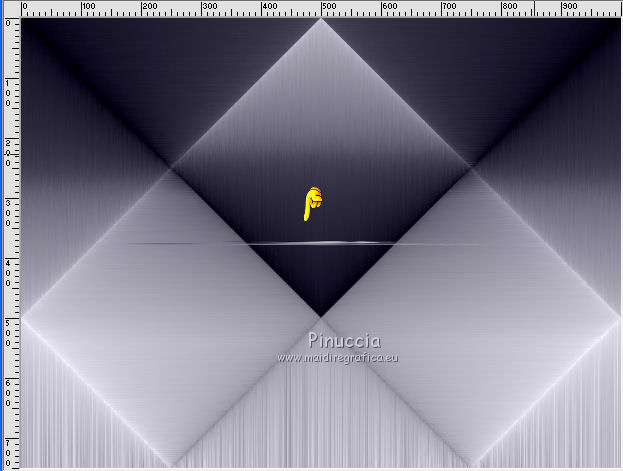
8. Effects>Distortion Effects>Pinch.
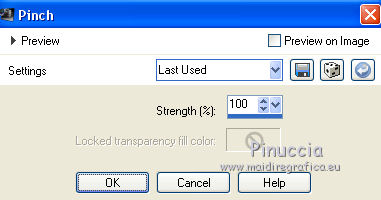
9. Effects>Distortion Effects>Wave.
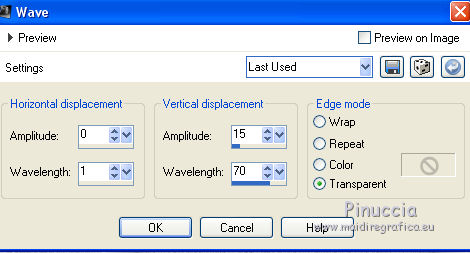
10. Effects>Reflection Effects>Feedback.
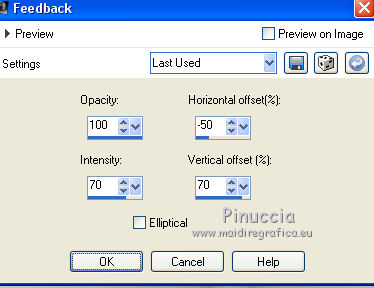
11. Effects>Plugins>Mura's Meister - Copies.
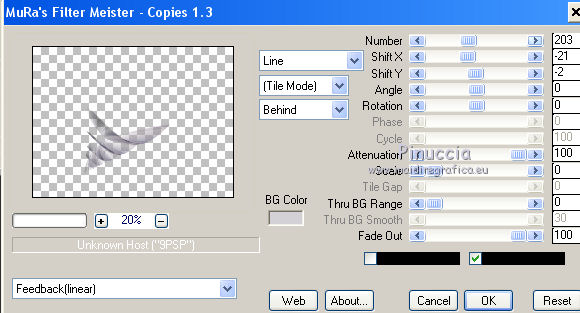
12. Objects>Align>Right.
If your are working with a previous version that has not available the menu Objects,
use the Move Tool 

13. Image>Flip.
14. Effects>Geometric Effects>Cylindre Horizontal.
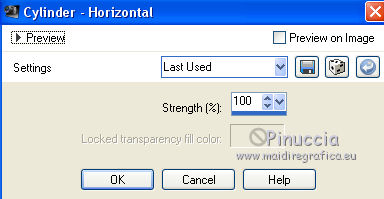
15. Layers>Duplicate.
Image>Mirror.
Layers>Merge>Merge Down.
16. Change the Blend Mode of this layer to Hard Light.
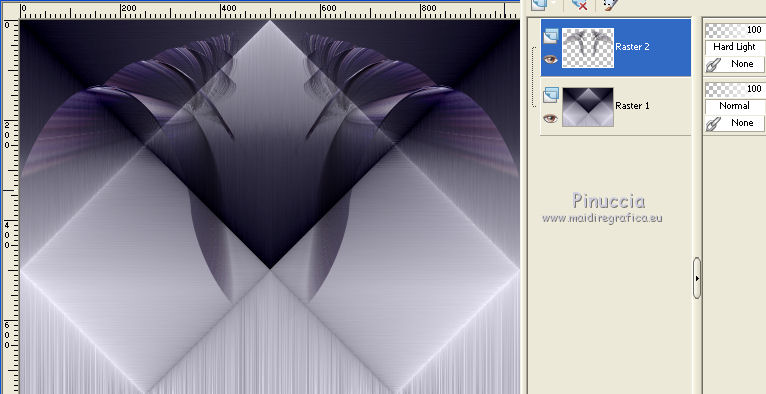
17. Effects>3D Effects>Drop Shadow.
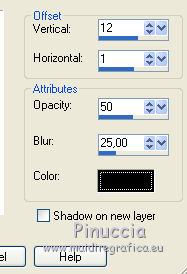
18. Activate the layer Raster 1.
Layers>New Raster Layer.
19. Selections>Load/Save Selection>Load Selection from Disk.
Look for and load the Selection selecciónsuiza00180.PspSelection
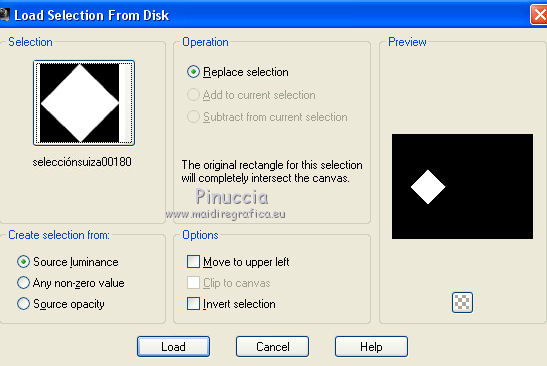
20. Open the tube Tube 3002-luzcristinaG.pspimage and go to Edit>Copy.
Go back to your work and go to Edit>Paste into Selection.
21. Effects>Plugins>Alien Skin Eye Candy 5 Impact - Glass.
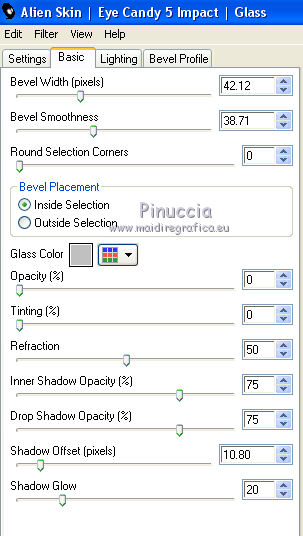
Selections>Select None.
22. Reduce the opacity of this layer to 85%.
Move  the image to the left side, in the middle of the rhombus. the image to the left side, in the middle of the rhombus.
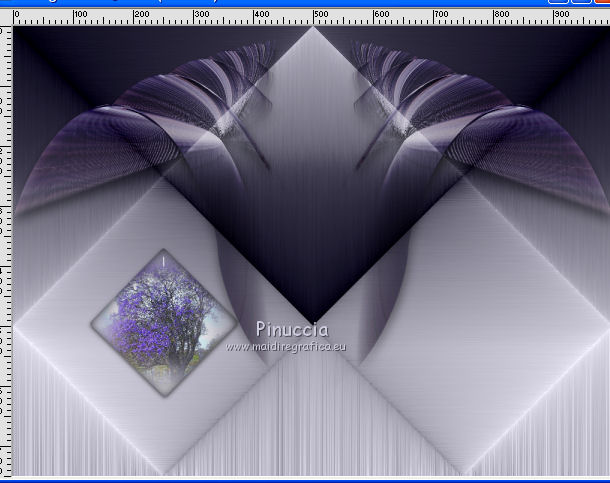
Layers>Duplicate.
Image>Mirror.
23. Activate again the tube 2617-woman-LB TUBES.pspimage and go to Edit>Copy.
Go back to your work and go to Edit>Paste as new layer.
Place  rightly the tube in the middle, see my example. rightly the tube in the middle, see my example.
24. Effects>3D Effects>Drop Shadow.
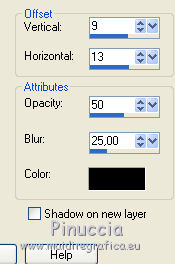
25. Layers>Merge>Merge All.
Sign your work and save as jpg.

If you have problems or doubt, or you find a not worked link, or only for tell me that you enjoyed this tutorial, write to me.
6 September 2017
|



