|
TOP BONNES FÊTES
 english version english version


This tutorial was created with PSPX5 and translated with Corel X3, but it can also be made using other versions of PSP.
Since version PSP X4, Image>Mirror was replaced with Image>Flip Horizontal,
and Image>Flip with Image>Flip Vertical, there are some variables.
In versions X5 and X6, the functions have been improved by making available the Objects menu.
In the latest version X7 command Image>Mirror and Image>Flip returned, but with new differences.
See my schedule here
Italian translation here
French translation here
Your versions here
For this tutorial, you will need:
Material here
2227-woman-LB TUBES.pspimage.
12206401665_fleurs.pspimage
decosui.png
decoBonnesFetes1.png
TubeMistedNoelSuiza108-02.png
Brillitos SuizaBella (collection)
(The links of the tubemakers here).
Plugins
consult, if necessary, my filter section here
Filters Unlimited 2.0 here
Alien Skin Eye Candy 5 Impact - Perspective Shadow, Glass here
VM Toolbox - Instant Tile here
Mura's Meister - Perspective Tiling here
Filters VM Toolbox can be used alone or imported into Filters Unlimited.
(How do, you see here)
If a plugin supplied appears with this icon  it must necessarily be imported into Unlimited it must necessarily be imported into Unlimited
Animation Shop

You can change Blend Modes and opacity of the layer, according to your colors.
copy the preset Emboss 3 in the Presets Folder.
Copy the Gradient in the Gradients Folder.
Copy the Selection in the Selections Folder.
Copy the Masks in the Masks Folder
1. Set your foreground color to #150f17,
and your background color to #dbb28c.
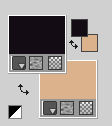
Set your foreground color to Gradient and select the gradient SuiGrad016, style Radial.
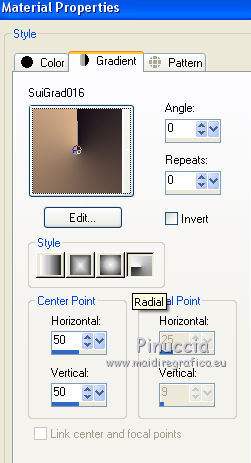
if you use other colors, also the gradient will change color
2. Open a new transparent image 1000 x 750 pixels.
Flood Fill  the transparent image with your Gradient. the transparent image with your Gradient.
3. Layers>Duplicate.
Image>Flip.
4. Layers>Load/Save Masque>Load Mask from Disk.
Look for and load the mask MASKSUIZA098-3.jpg.
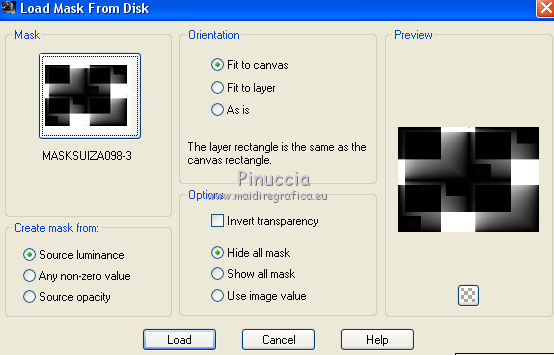
Layers>Merge>Merge Group.
5. Adjust>Add/Remove Noise>Add Noise.
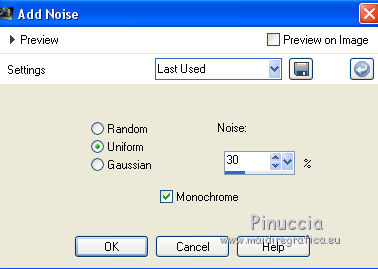
6. Effects>User Defined Filter - select the preset Emboss 3 and ok.

7. Layers>Merge>Merge visible.
8. Effects>Plugins>Filters Unlimited 2.0 - VM Toolbox - Instant Tile.
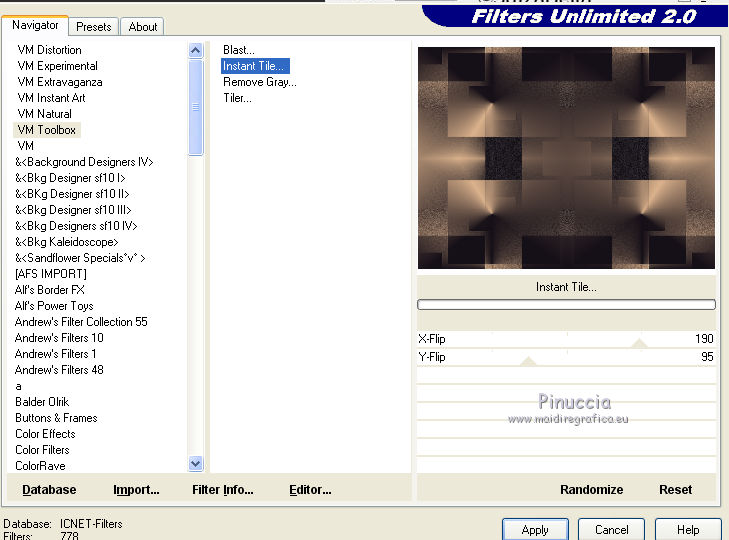
9. Layers>New Raster Layer.
Reduce the opacity of the Flood Fill Tool to 75%
Flood Fill  the layer with your Gradient. the layer with your Gradient.

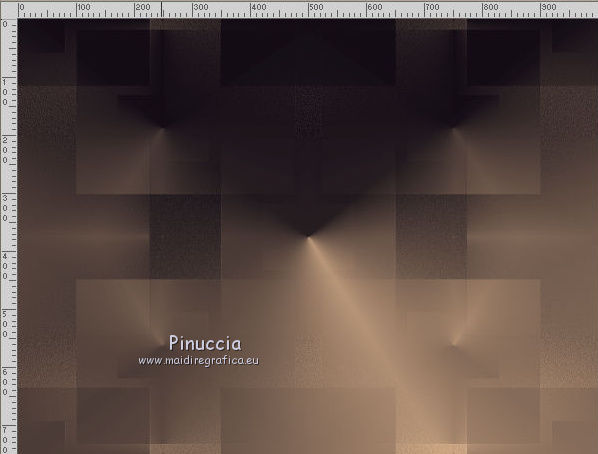
10. Image>Flip.
11. Layers>Load/Save Masque>Load Mask from Disk.
Look for and load the mask MASKSUIZA098-39.jpg
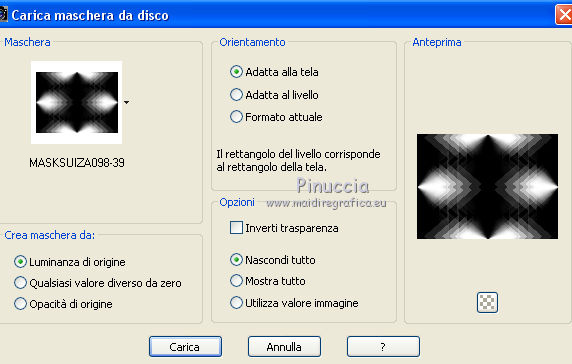
Layers>Merge>Merge Group.
12. Effects>User Defined Filter - Emboss 3.
13. Layers>Merge>Merge visible.
14. Layers>New Raster Layer.
Selections>Load/Save Selection>Load Selection from Disk.
Look for and load the selection SelecciónSuiza443.
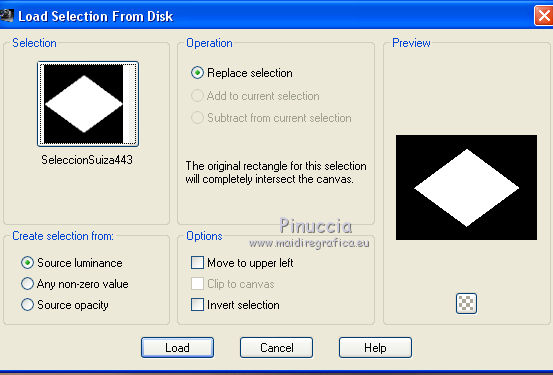
15. Open the tube TubeMistedNoelSuiza108-02.png - Edit>Copy.
Go back to your work and go to Edit>Paste into Selection.
16. Effects>Plugins>Alien Skin Eye Candy 5 Impact - Glass.
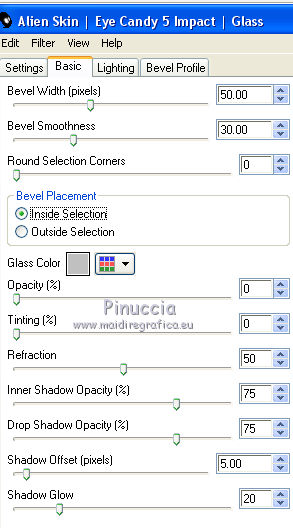
Selections>Select None.
17. Effects>Image Effects>Seamless Tiling.

18. Effects>Plugins>Alien Skin Eye Candy 5 Impact - Perspective Shadow
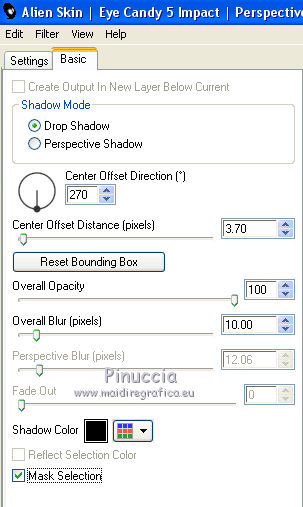
19. Open the tube decosui, - Edit>Copy.
Go back to your work and go to Edit>Paste as new layer.
Move  the tube in the upper left. the tube in the upper left.
20. Layers>Duplicate.
Layers>Merge>Merge Down.

21. Effects>Plugins>Alien Skin Eye Candy 5 Impact - Perspective Shadow, same settings.
22. Open the woman tube 2227-woman-LB TUBES.pspimage - Edit>Copy.
Go back to your work and go to Edit>Paste as new layer.
23. Effects>Image Effects>Offset.
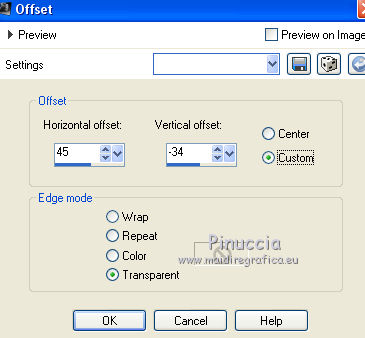
24. Effects>Plugins>Alien Skin Eye Candy 5 Impact - Perspective Shadow, same settings.
25. Open the tube decoBonnesFetes1.png - Edit>Copy.
Go back to your work and go to Edit>Paste as new layer.
Move  the wordart in the lower right. the wordart in the lower right.
26. Sign your work on a new layer.
27. Layers>Merge>Merge All and save as jpg.
28. Animation.
Open Animation Shop.
Open your work.
Edit>Duplicate, 2 times to get an animation composed by 3 frames.
Click on the first frame to select it and go to Edit>Selection All.
29. Open the gif collection (Brillitos dossier) and open the gif with your color.
Also this animation is composed by 3 frames.
Edit>Selection All.
Edit>Copy.
30. Go back to your work and go to Edit>Paste>Paste into selected frame.
Place the gif where you want.
Repeat Edit>Paste>Paste into selected frame to join how many gif your want.
For me:

31. Animation>Frame Properties et set Display Time to 15.
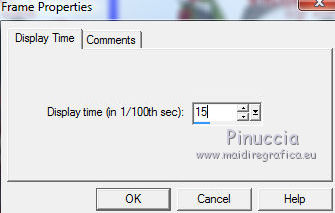
32. Check the result clicking on Visualize  and save as gif. and save as gif.

If you have problems or doubt, or you find a not worked link, or only for tell me that you enjoyed this tutorial, write to me.
12 November 2017
|
 english version
english version



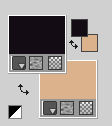
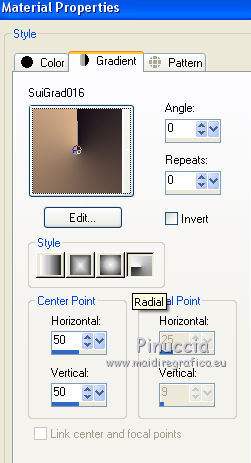
 the transparent image with your Gradient.
the transparent image with your Gradient.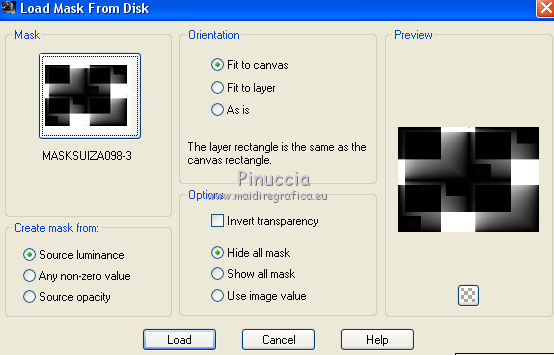
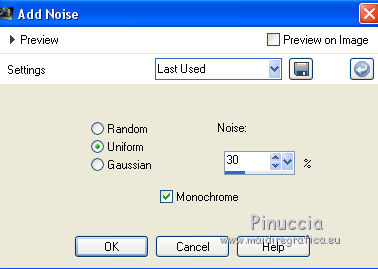

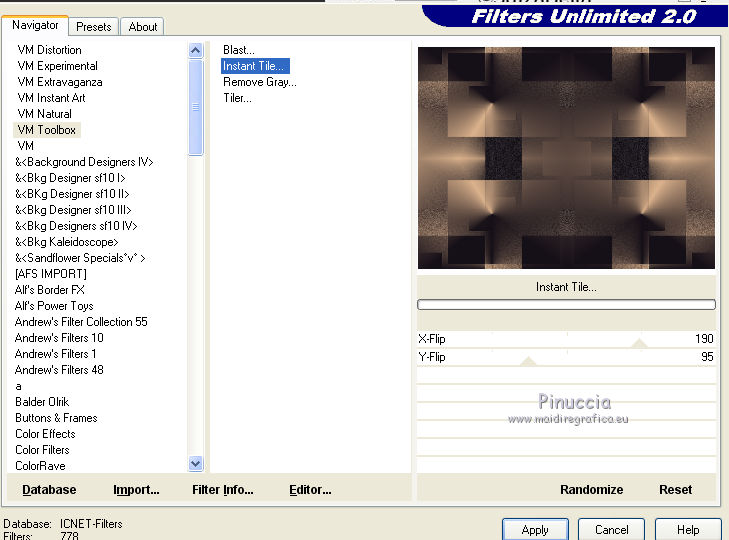

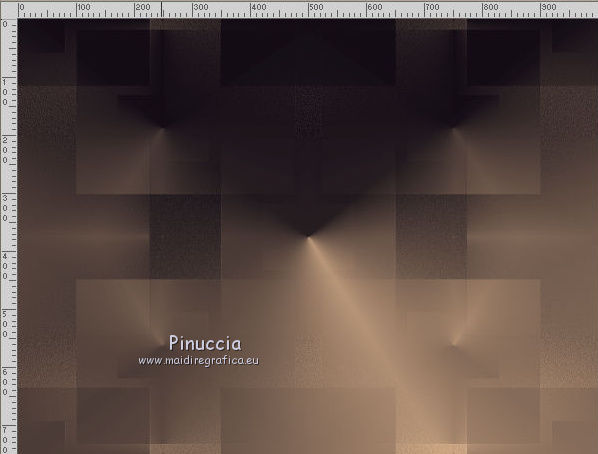
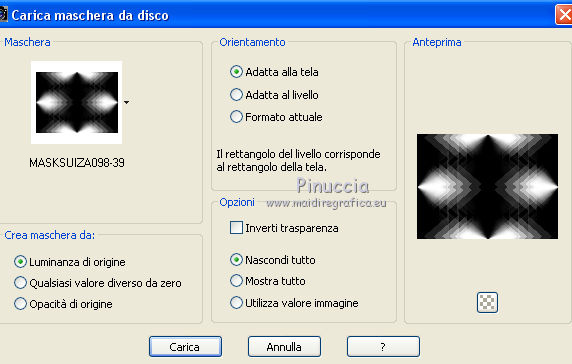
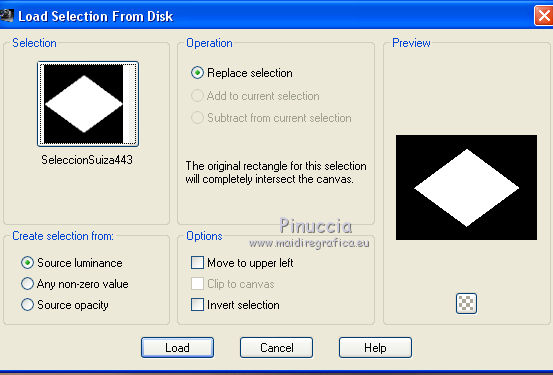
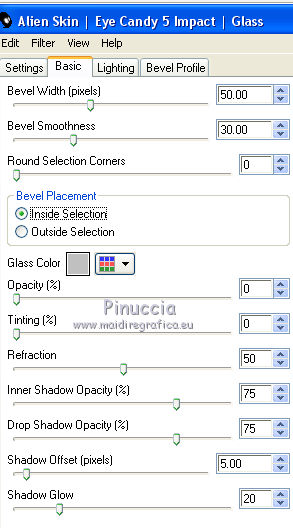

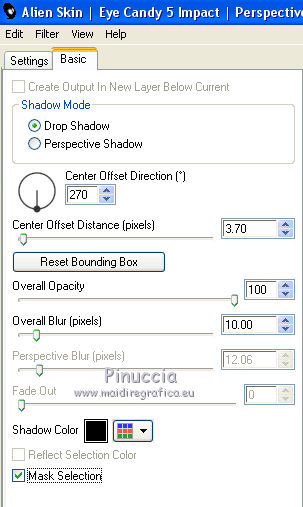
 the tube in the upper left.
the tube in the upper left.
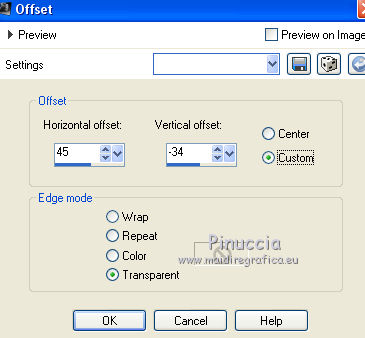

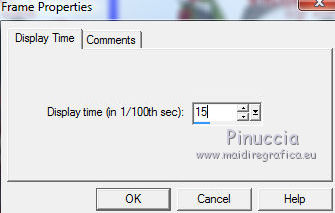
 and save as gif.
and save as gif.
