|
TOP CAPTIVATE
english version


This tutorial was created with PSPX8 but it can also be made using other versions of PSP.
Since version PSP X4, Image>Mirror was replaced with Image>Flip Horizontal,
and Image>Flip with Image>Flip Vertical, there are some variables.
In versions X5 and X6, the functions have been improved by making available the Objects menu.
In the latest version X7 command Image>Mirror and Image>Flip returned, but with new differences.
See my schedule here
Italian translation here
French translation here
Your versions here
For this tutorial, you will need:
Material here
Tube SvB_(871)_Beauty.png
Tube Heidss Design arikhsk 2011-43 pspimagen
SelectNoiesette 14

You can change Blend Modes and opacity of the layer, according to your colors.
Copy the Selection in the Selections Folder.
Copy the preset Emboss 3 in the Presets Folder.
Copy the Gradient in the Gradients Folder.
1. Set your foreground color to #50542b,
Set your background color to #8a8879.
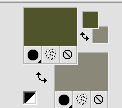
Set your foreground color to Gradient and select the gradient suigrad016, style Linear.
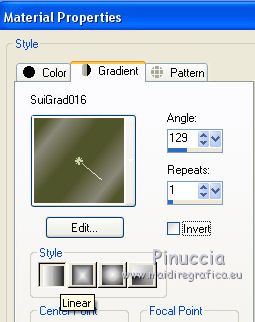
2. Open a new transparente image 1000 x 700 pixels,
Flood Fill  with your gradient. with your gradient.
3. Selections>Select All.
Open the tube arikhsk 2011-43 and go to Edit>Copy.
Go back to your work and go to Edit>Paste into selection.
4. Adjust>Blur>Motion Blur.

5. Layers>New Raster Layer.
Selections>Select All.
Edit>Paste into Selection (the tube arikhsk 2011-43 is still in memory).
Selections>Select None.
6. Image>Resize, to 60%, resize all layers not checked.
7. Selections>Load/Save Selection>Load Selection from Disk.
Look for and load the selection SelectNoisette 14.
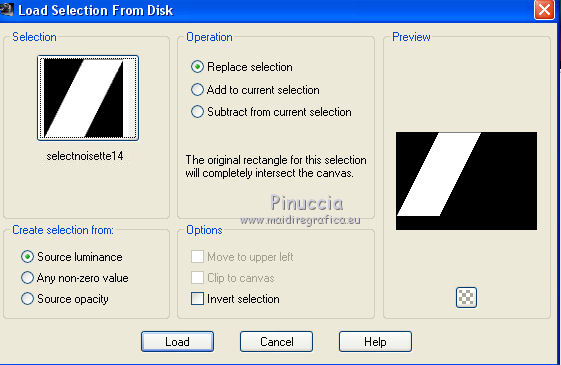
Selections>Promote Selection to Layer.
Flood Fill  with your gradient, with your gradient,
or - if you like - with the color #6e7938, as my example).
8. Effects>Texture Effects>Stores, background color.
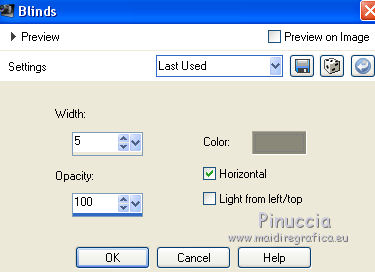
9. Repeat the Stores Effect, but horizontal not checked.
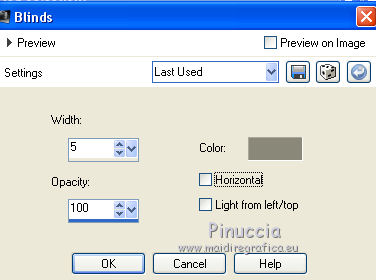
10. Edit>Paste into Selection (the tube arikhsk 2011-43 is still in memory).
Selections>Select None.
11. Effects>3D Effects>Drop Shadow.
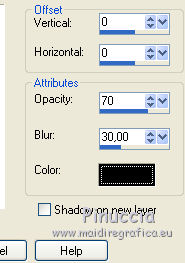
12. Layers>Duplicate.
Image>Resize, to 90%, resize all layers not checked.
13. Again Layers>Duplicate.
Image>Resize, to 90%, resize all layers not checked.
14. Activate the layer Raster 1.
Adjust>Add/Remove Noise>Add Noise.
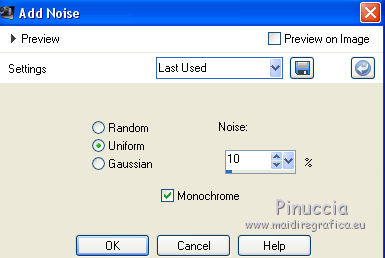
15. Effects>User Defined Filter - select the preset Emboss 3 and ok.

16. Layers>Merge>Merge All.
17. Open the tube SvB(871)Beauty, and go to Edit>Copy.
Go back to your work and go to Edit>Paste as new layer.
Image>Mirror.
Effects>Image Effects>Offset.
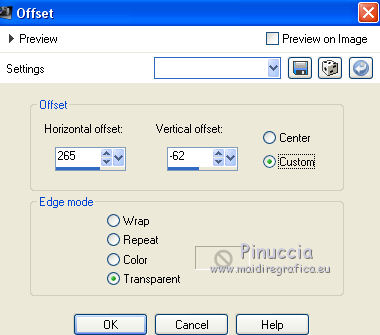
Effects>3D Effects>Drop Shadow, same settings.
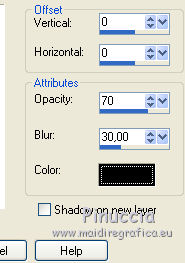
18. Open the wordart Captivate and go to Edit>Copy.
Go back to your work and go to Edit>Paste as new layer.
Effects>Image Effects>Offset.
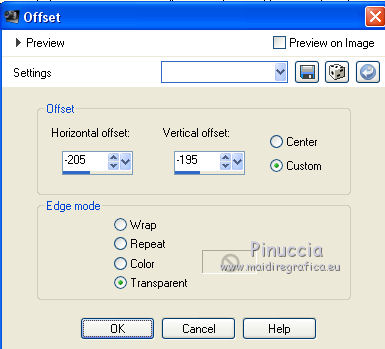
19. Layers>Merge>Merge All.
Sign your work and save as jpg.
Thes tubes of this version are by Min@


If you have problems or doubt, or you find a not worked link, or only for tell me that you enjoyed this tutorial, write to me.
21 April 2016
|



