|
TOP COLORS GIRL
english version


This tutorial was created with PSPX9 and translated with Corel17 and CorelX but it can also be made using other versions of PSP.
Since version PSP X4, Image>Mirror was replaced with Image>Flip Horizontal,
and Image>Flip with Image>Flip Vertical, there are some variables.
In versions X5 and X6, the functions have been improved by making available the Objects menu.
In the latest version X7 command Image>Mirror and Image>Flip returned, but with new differences.
See my schedule here
Italian translation here
French translation here
Your versions here
For this tutorial, you will need:
Material here
Tube_Womans_Colors_GB_01.pspimage di GraphicsBeatrice
Landscape 1476-luzcristina
(here the sites of the tubemakers)
Plugins
consult, if necessary, my filter section here
Mura's Meister - Copies here
Mura's Meister - Pole Transform here
Alien Skin Eye Candy 5 Impact here
Nik Software - Color Efex Pro here

Copy the preset Emboss 3 in the Presets Folder.
Copy the Gradient in the Gradients Folder.
Copy the Mask in the Masks Folder.
1. Set your Foreground color to #0282bc,
Set your background color to #f04da2.
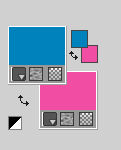
2. Set your Foreground color to Gradient and select the gradient SuiGrad016, style Radial.
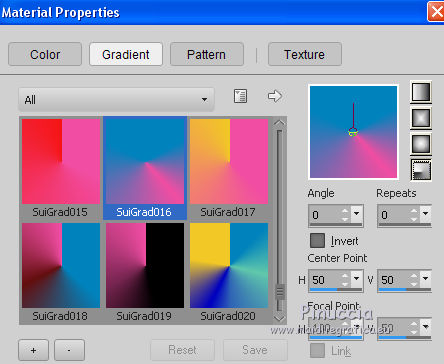
3. Open a new transparent image 1000 x 750 pixels,
Flood Fill  the image with your Gradient. the image with your Gradient.
4. Layers>Duplicate.
Effects>Plugins>Mura's Meister - Pole Transform.
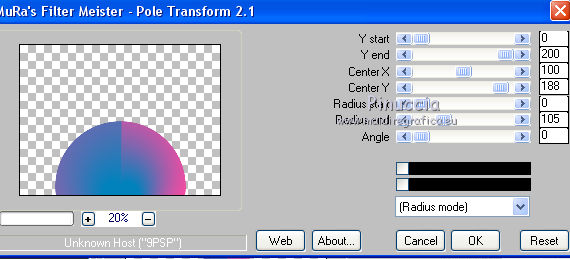
5. Image>Flip.
Effets>Effets de texture>Weave
weave color: black
gap color: background color #f04da2.
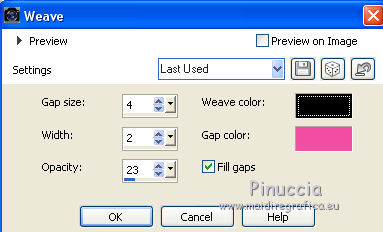
6. Selections>Select All.
Selections>Float.
7. Selections>Modify>Select Selection Borders.
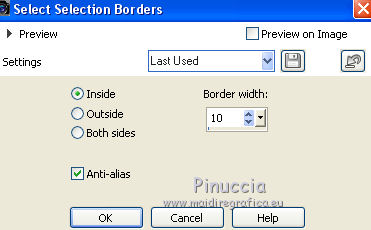
Flood Fill  the selection with your Gradient. the selection with your Gradient.
8. Effects>3D Effects>Inner Bevel.
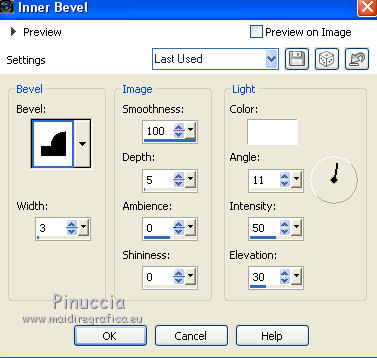
Selections>Select None.
9. Effects>Plugins>Mura's Meister - Copies.
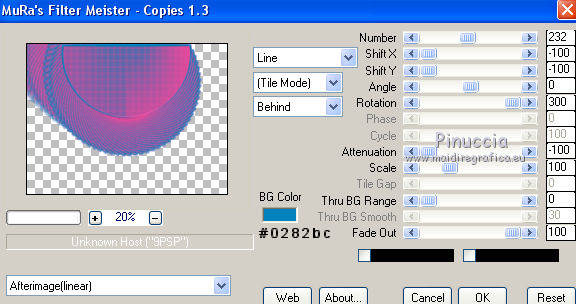
10. Reduce the opacity of this layer to 75%.
11. Effects>Image Effects>Offset.
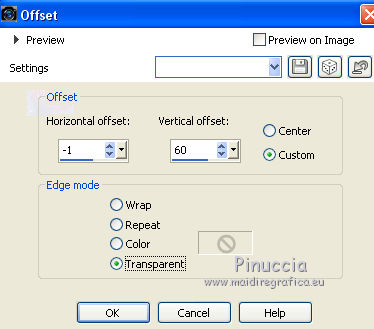
12. Effects>3D Effects>Drop Shadow.
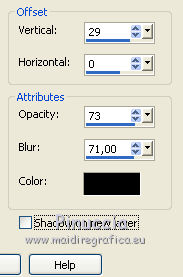
13. Activate the bottom layer - raster 1.
Open the tube 1476-luzcristina, - Edit>Copy.
Go back to your work and go to Edit>Paste as new layer.
14. Objects>Align>Right
if your are using a previous version that has not available the menu Objects,
use the Move Tool 
15. Layers>Duplicate.
Image>Mirror.
Layers>Merge>Merge down.
Change the Blend Mode of this layer to Luminance (Legacy).
16. Activate again the layer Raster 1.
Layers>Duplicate.
17. Layers>Load/Save Mask>Load Mask drom Disk.
Look for and load the mask cre@nnie-46
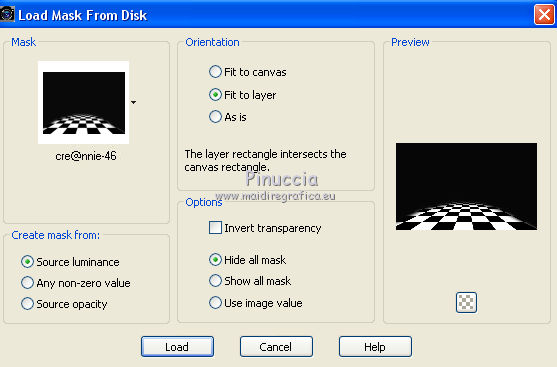
Layers>Merge>Merge Group.
18. Effects>User Defined Filter - select the preset Emboss 3 and ok.

19. Image>Mirror.
Reduce the opacity of this layer to 77%.
20. Open the tube Tube_Womans_Colors_GB_01 - Edit>Copy.
Go back to your work and go to Edit>Paste as new layer.
21. Effects>3D Effects>Drop Shadow.
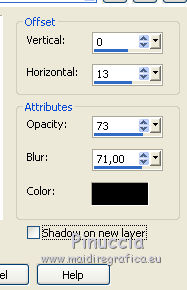
22. Effects>Plugins>Alien Skin Eye Candy 5 Impact - Perspective Shadow.
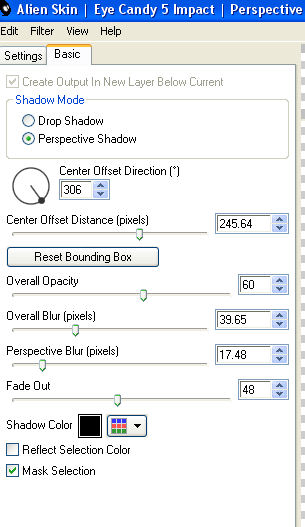
if it is necessary, use the Plugin Tool to adapt the shadow to your tube
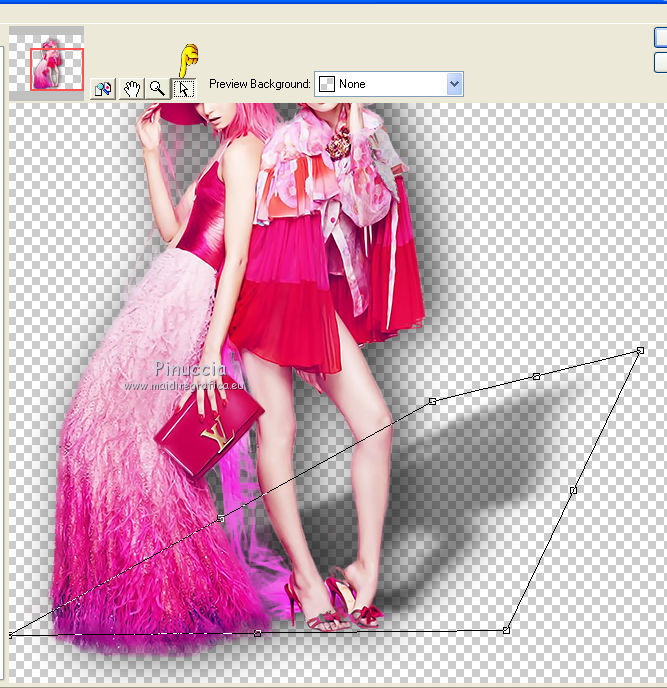
23. Layers>Merge>Merge visible.
Effects>Plugins>Nik Software - Color Efex Pro - Graduated Neutral Density.
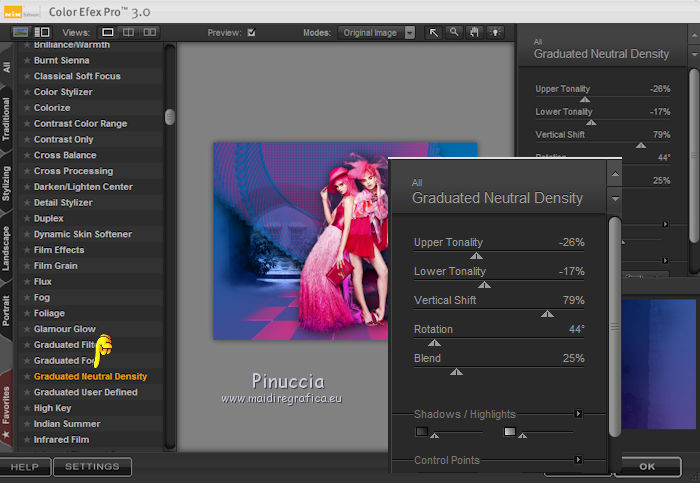
24. Sign your work on a new layer.
Layers>Merge>Merge All and save as jpg.
The tubes of this version are by Maryse and Sonia


If you have problems or doubt, or you find a not worked link, or only for tell me that you enjoyed this tutorial, write to me.
4 May 2017
|



